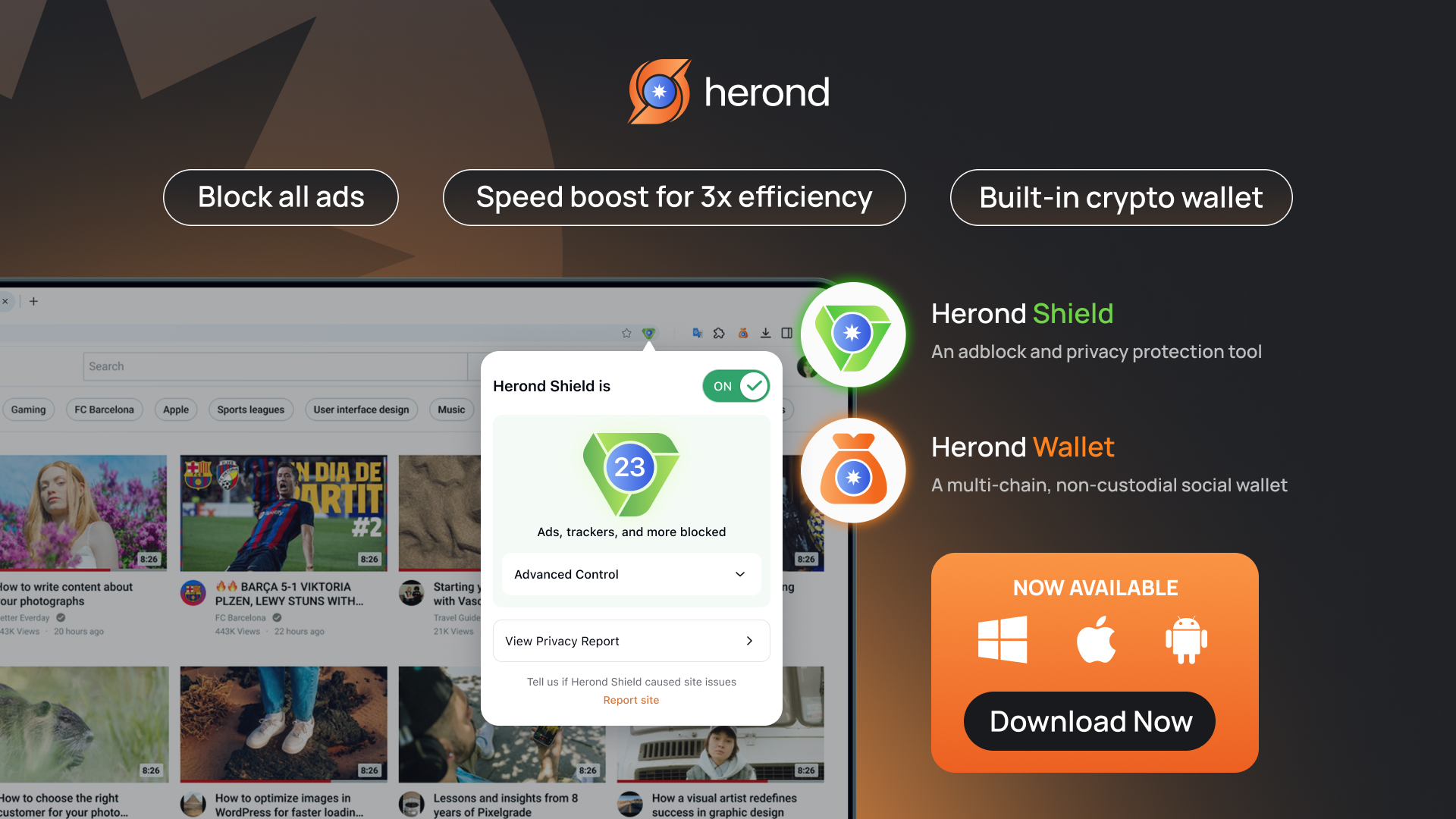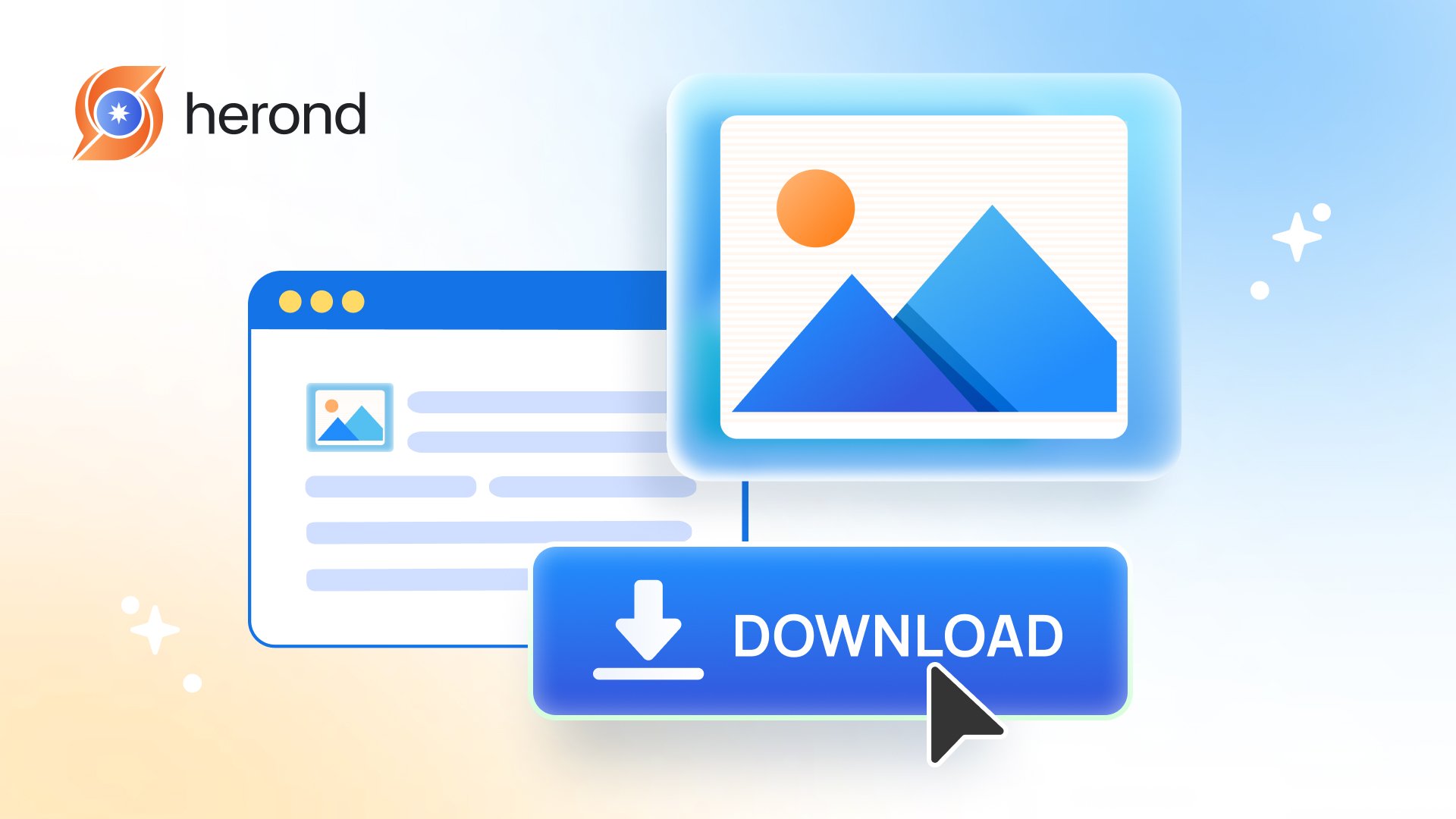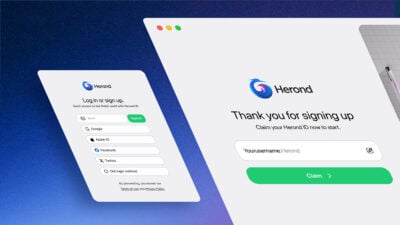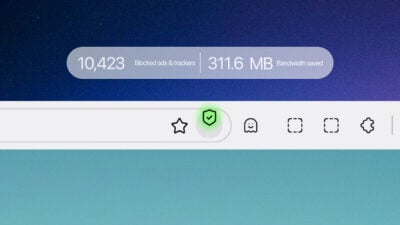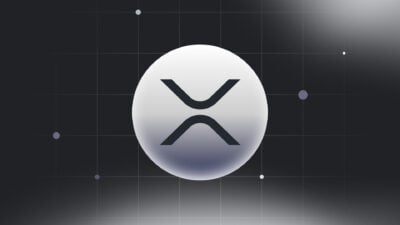Ever found a great image online you wished you could save? Whether it’s for a project, inspiration, or just for keeps, knowing how to download picture from website can be incredibly handy. This quick and easy guide from Herond will show you simple, effective ways to grab those images safely and efficiently, so you never miss out on a visual gem again.
Why Download Picture from Website?
Common Use Cases for Downloading Pictures
Knowing how to download pictures from a website opens up a world of possibilities for your personal projects. You can easily create mood boards for design or decor, gathering visual inspiration from various sources. It’s also perfect for saving tutorials with step-by-step images, ensuring you have offline access when you need it most. Furthermore, you can effortlessly archive visuals for personal reference, building a library of images for hobbies, research, or future creative endeavors.
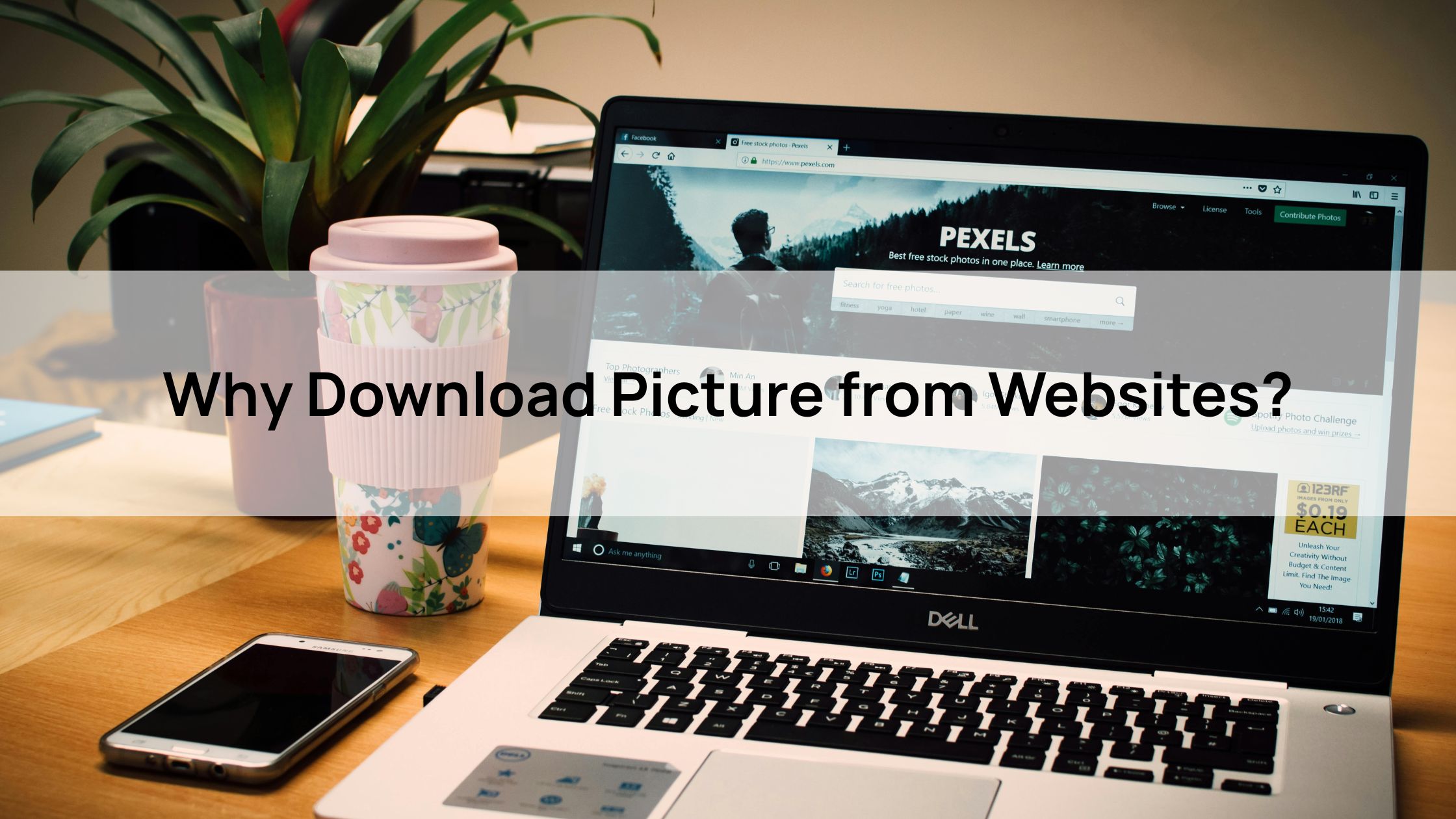
Benefits: Convenience, Creativity, and Offline Access
The benefits of knowing how to download picture from website are clear: convenience, creativity, and offline access. No more scrambling to find an image you saw online when you’re without the internet. You can collect inspiration anytime, anywhere, boosting your creative workflow. Plus, with a secure browser like Herond, you ensure these downloads are not only easy but also safe, protecting your device and privacy as you build your visual library.
Herond’s Advantage: Safe and Fast Browse
When you use Herond Browser, you gain a significant advantage in how to download picture from website. Herond is designed to block trackers and ads, which not only makes your browsing experience cleaner and faster, but also ensures enhanced security during image downloads. By preventing malicious scripts and intrusive ads, Herond helps you save images safely, without unwanted pop-ups or privacy concerns, making your visual archiving process seamless and protected.
Step-by-Step Guide to Download Picture from Website
Step 1: Use Herond Browser for Safe Browse
- Recommend Herond Browser: Download Herond Browser at https://herond.org/.
- Benefits: Enjoy 3x faster page loading and robust tracker-blocking features for a secure browsing environment.
- Guide Users: Open your target website in Herond Browser for protected and efficient image downloading.
Step 2: Identify and Right-Click the Image
- Locate & Select: To download pictures from a website, simply identify the image you want. On desktop, right-click on it; on mobile, long-press it.
- Save Option: From the context menu, select “Save Image As…” or “Download Image”.
- Herond’s Advantage: Herond’s intuitive interface makes this process seamless, ensuring quick and easy image saving without fuss.
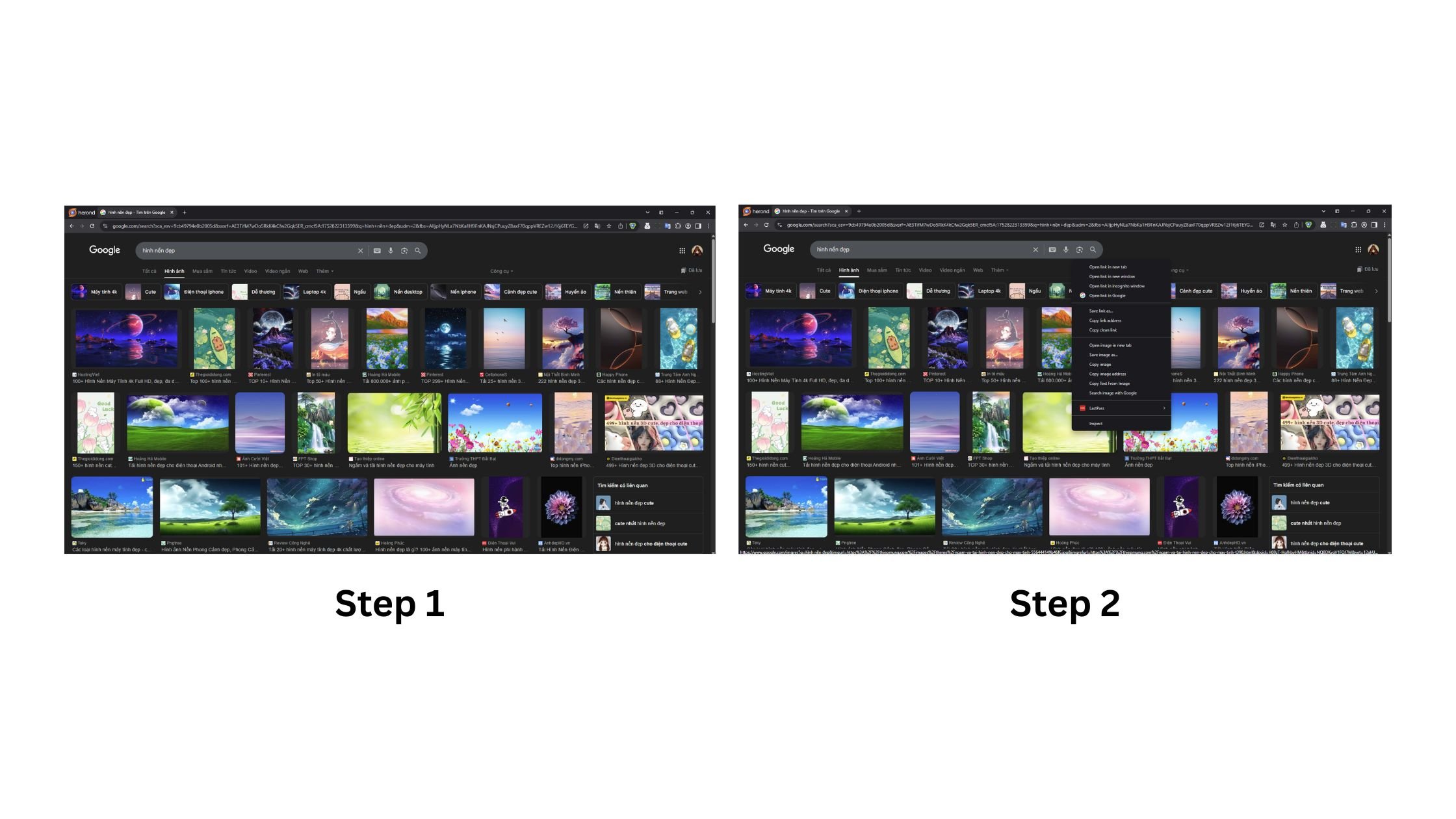
Step 3: Use Browser Developer Tools for Protected Images
- Access Developer Tools: To download pictures from a website that are “locked,” open Herond’s Developer Tools by pressing
Ctrl + Shift + I(orCmd + Option + Ion Mac), or simply right-click anywhere and select “Inspect.” - Locate Image URL: Navigate to the “Network” tab and filter by “Img” to see loaded images. Alternatively, check the “Elements” tab to inspect the page’s HTML for image links.
- Save Image: Once you find the image’s URL, right-click it and select “Open in new tab” to view the image directly, then right-click again to “Save Image As.” This method helps you bypass common restrictions.
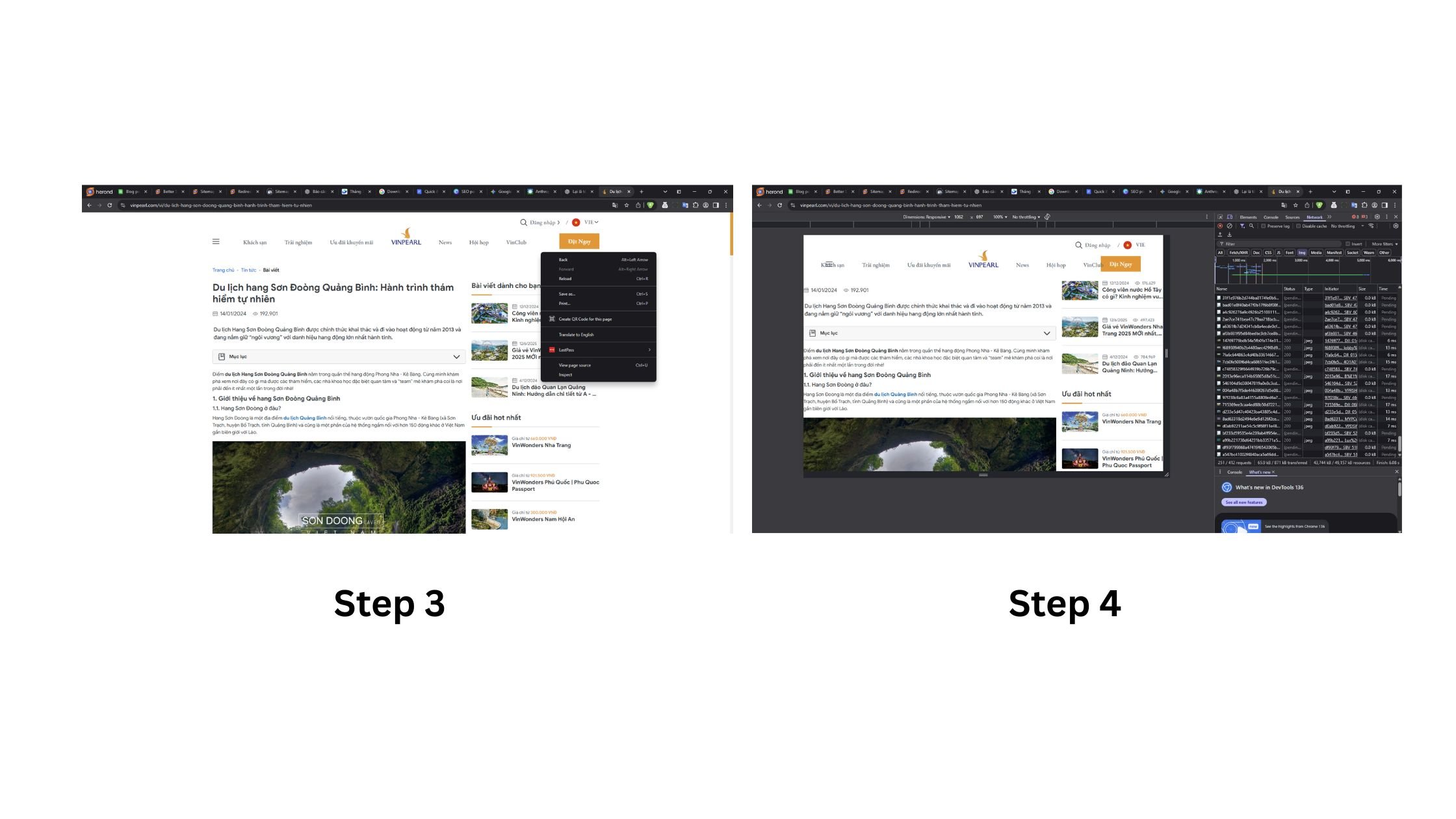
Step 4: Use Online Download Tools
- Suggest Trusted Tools: For bulk or restricted image downloads, consider online tools like Img2Go or DownloadGram. These can often bypass website limitations.
- Access via Herond: Always access these external tools through Herond Browser. Herond’s built-in ad and tracker blocking ensures a cleaner and safer experience when using third-party download services.
Step 5: Take Screenshots as a Backup
- Utilize Screenshot Features: As a reliable backup method for how to download pictures from a website, use Herond Browser’s built-in screenshot feature, or your device’s native tools. For Windows, Snip & Sketch (
Windows key + Shift + S) is great; on Mac, useCommand + Shift + 4. - Refine with Cropping: After capturing, use simple cropping tools to refine your screenshots, focusing only on the desired image area and eliminating unnecessary elements. This ensures you get a clean visual copy, even if direct downloading isn’t possible.
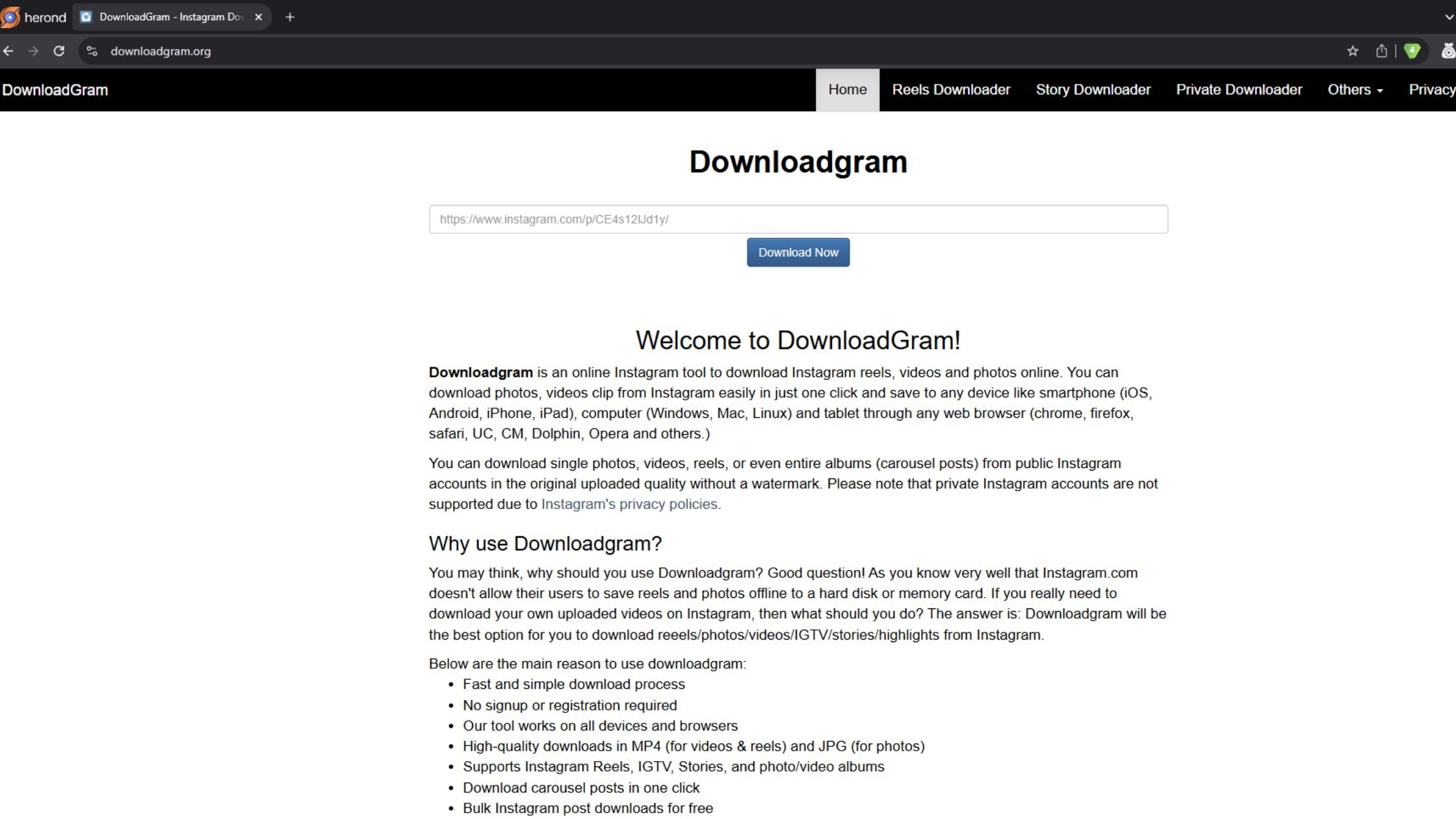
Tips for Efficient and Safe Image Downloading with Herond
Verify Image Sources
When learning how to download picture from website, always verify image sources to avoid malicious files. Before clicking download, quickly check the website’s credibility. Herond Browser actively helps by displaying site safety warnings, alerting you to potentially risky sites and adding an extra layer of protection against malware or unwanted downloads. This simple step can save you from significant security headaches.
Use VPN with Herond
For enhanced privacy while you download picture from website, consider combining Herond Browser with a VPN like NordVPN. While Herond already offers strong built-in protections, using a reputable VPN encrypts your connection and masks your IP address. This dual approach ensures your browser and downloading activities remain private and secure, especially when accessing various online sources for images.
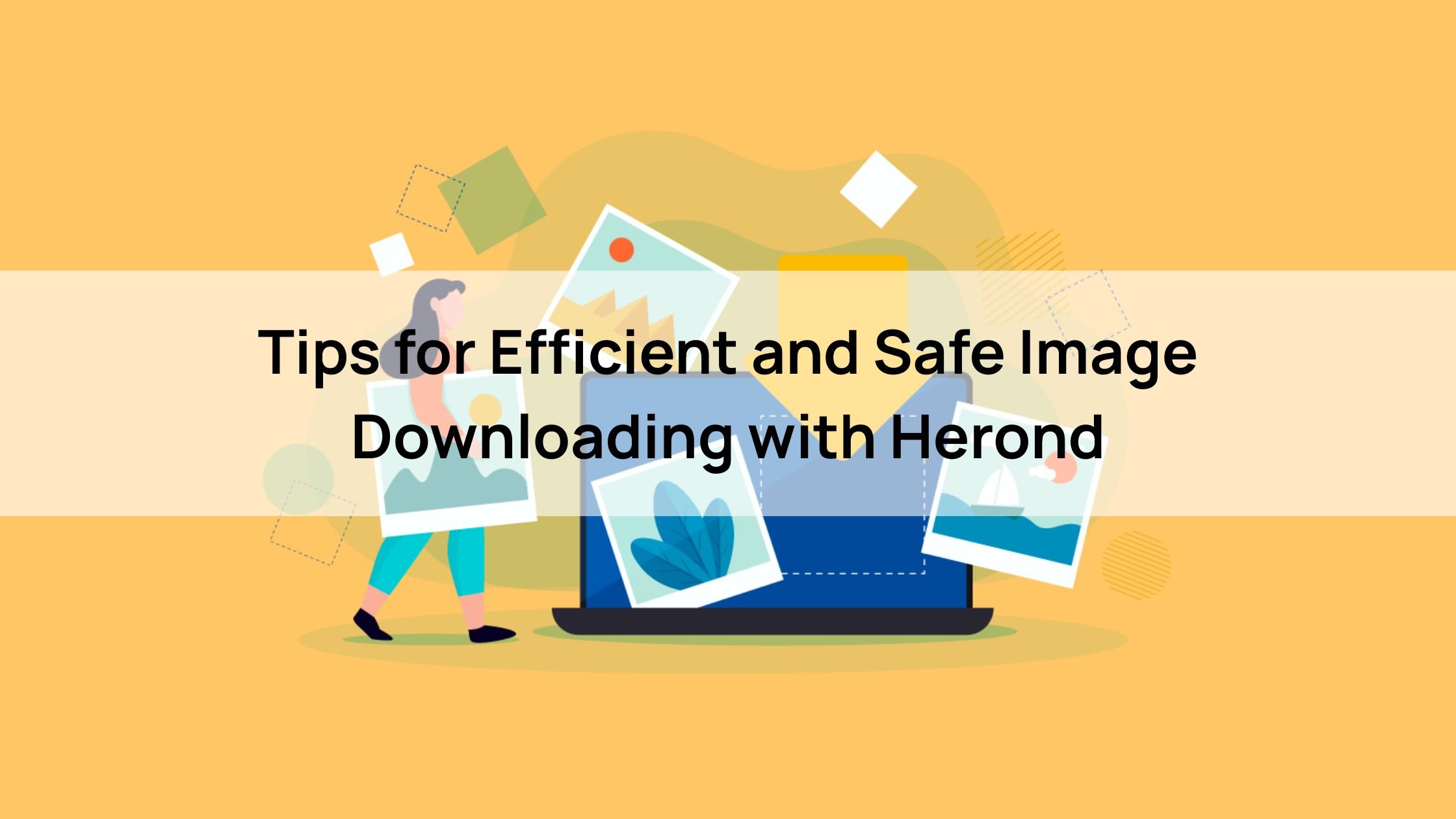
Organize Downloads
To maintain an efficient workflow, organize your downloads by saving images in dedicated folders. Instead of letting downloaded pictures scatter across your default “Downloads” folder, create specific directories for different projects or categories. This practice makes it much easier to find and manage your visual assets later, ensuring that learning how to download picture from website also leads to a tidy and productive system.
Leverage Herond’s Speed
Finally, truly leverage Herond’s speed for a superior downloading experience. Herond’s remarkable 90% tracker-blocking capability significantly reduces the amount of data loaded by websites. This not only results in faster downloads of images but also provides an overall smoother browse experience. By minimizing background activity and intrusive elements, Herond ensures your focus remains on efficiently getting the images you need without lag or distractions.
Conclusion
Knowing how to download picture from website is a fundamental digital skill, empowering you to collect inspiration, save information, and build personal archives. This guide covered safe and effective methods, from simple right-clicks to leveraging developer tools and online services. Combining these techniques with Herond Browser’s built-in speed and security (like its formidable ad and tracker blocking) ensures a seamless, protected experience. Always remember to consider legal aspects, verify sources, and keep your downloads organized. With these quick tips, you’re ready to confidently and efficiently capture any image you need from the web, enhancing your projects and passions with ease.
About Herond
Herond Browser is a cutting-edge Web 3.0 browser designed to prioritize user privacy and security. By blocking intrusive ads, harmful trackers, and profiling cookies, Herond creates a safer and faster browsing experience while minimizing data consumption.
To enhance user control over their digital presence, Herond offers two essential tools:
- Herond Shield: A robust adblocker and privacy protection suite.
- Herond Wallet: A secure, multi-chain, non-custodial social wallet.
As a pioneering Web 2.5 solution, Herond is paving the way for mass Web 3.0 adoption by providing a seamless transition for users while upholding the core principles of decentralization and user ownership.
Have any questions or suggestions? Contact us:
- On Telegram https://t.me/herond_browser
- DM our official X @HerondBrowser
- Technical support topic on https://community.herond.org