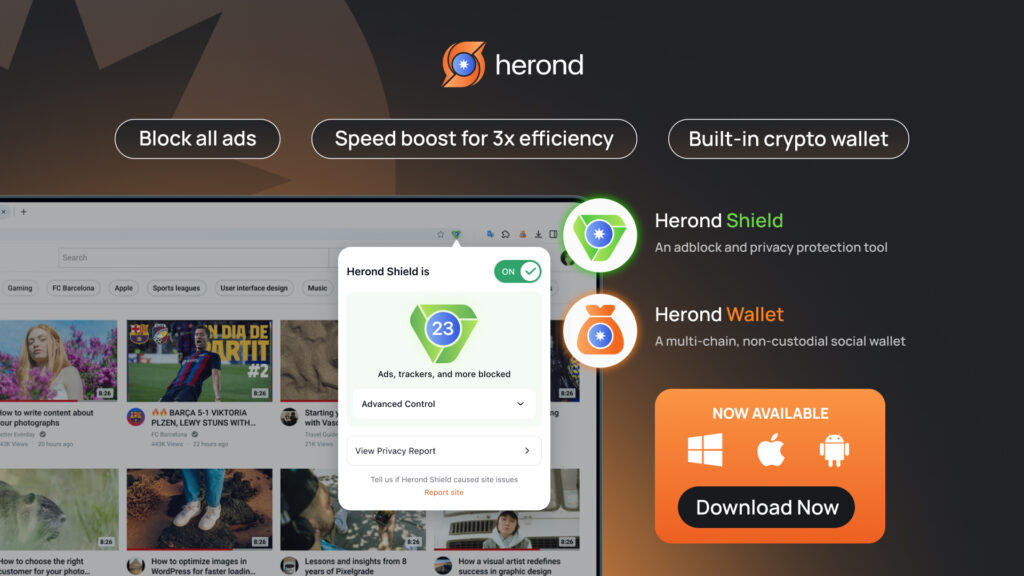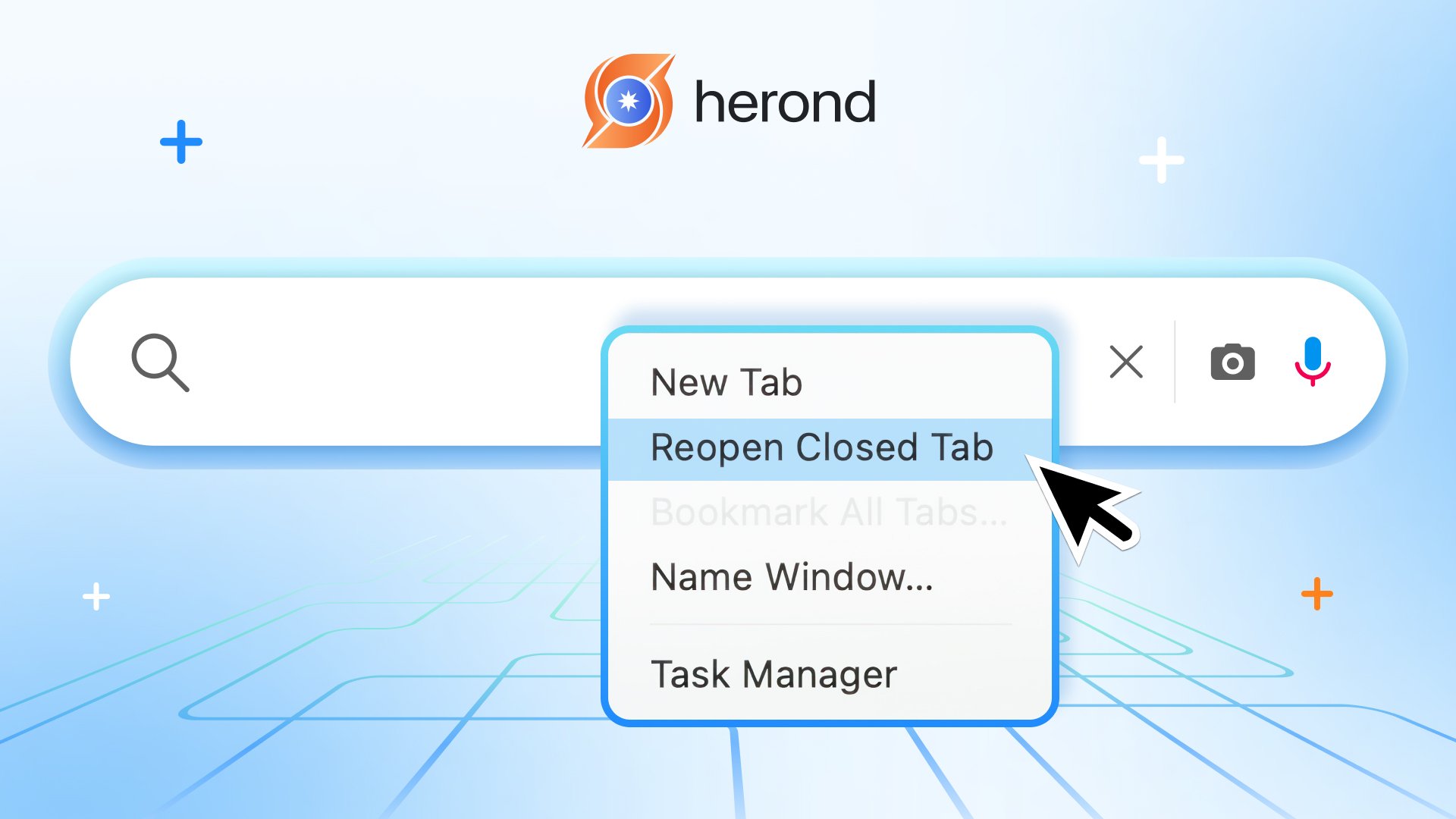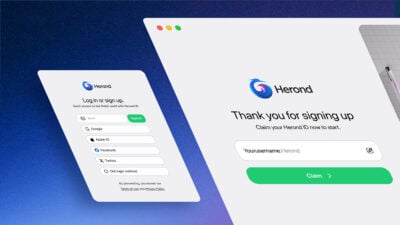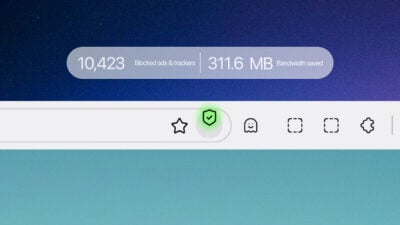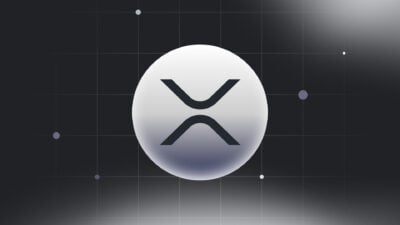Accidentally closing a vital browser tab is a common frustration, often leading to lost work or information. But don’t panic! Herond knows these mishaps happen. This quick guide will show you how to restore closed tabs safely without losing data. This also helps ensuring your valuable content is always just a few clicks away. Say goodbye to lost tabs and browse with peace of mind!
Understanding Closed Tabs and Data Safety
What happens when a tab closes unexpectedly
When a browser tab closes unexpectedly, whether due to a crash, a system freeze, or an accidental click, your immediate thought is often about lost data. In such scenarios, the browser typically doesn’t immediately delete the session information. Instead, it temporarily holds data related to your open tabs, hoping to facilitate recovery. This temporary storage is key to understanding how to restore closed tab content. It also gives you a crucial window to recover your work or browse session before it’s permanently gone.
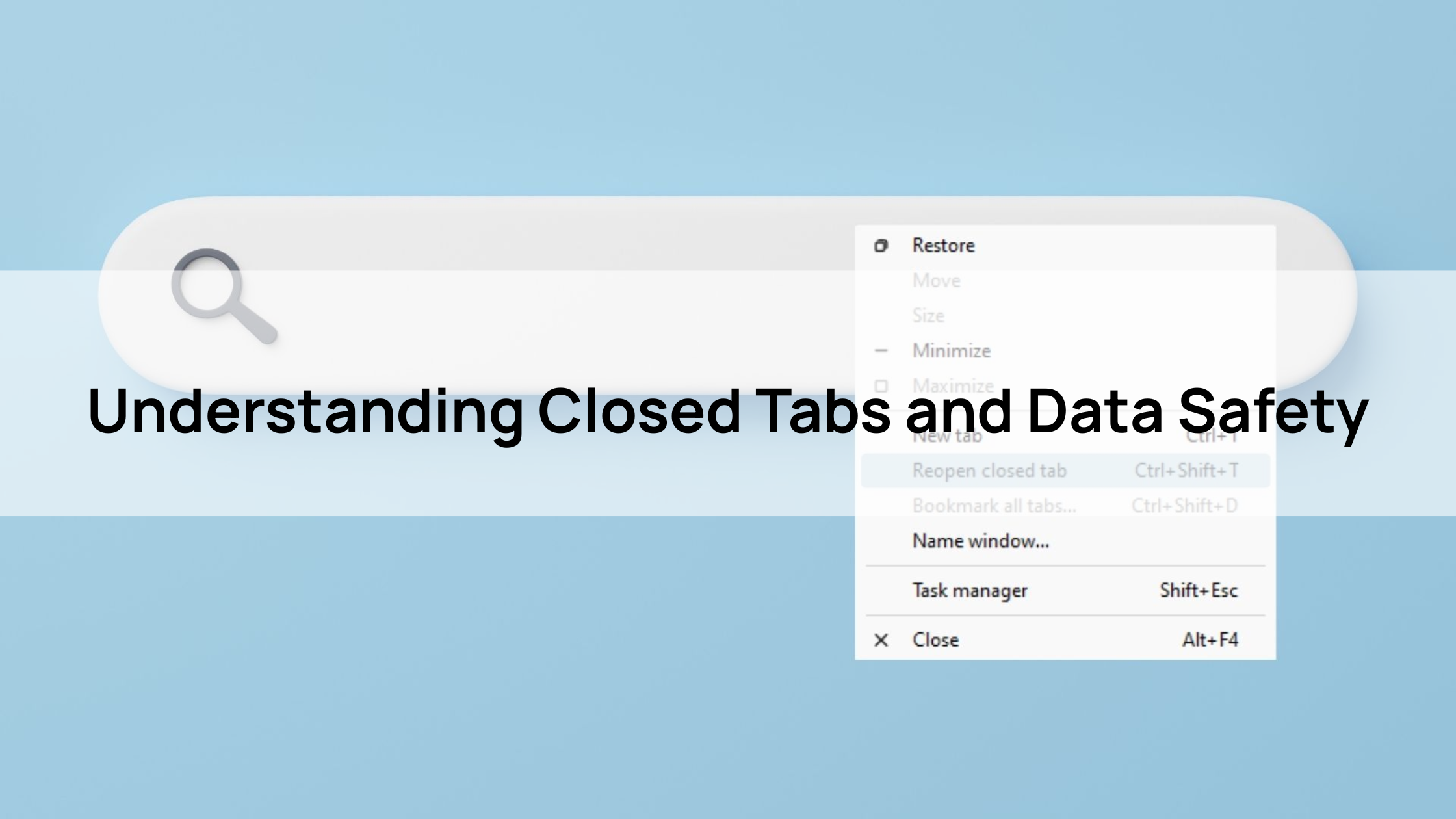
Why safety matters
The safety of your data is paramount when dealing with closed tabs. When you’re trying to figure out how to restore closed tab information, it’s vital to ensure you’re not inadvertently causing data leaks, especially if the tab contains sensitive personal or financial details. Furthermore, improper recovery attempts could lead to overwriting valuable saved sessions or browser data. Prioritizing safe restoration methods protects your privacy and ensures that the recovery process doesn’t create new problems, keeping your information secure and intact.
Step-by-Step Guide on how to Restore Closed Tab Safely
Step 1: Use Browser’s Built-In Restore Feature
How to access
The quickest way to learn how to restore closed tab is by using your browser’s built-in feature. For most browsers, a simple keyboard shortcut does the trick: pressing Ctrl + Shift + T (or Cmd + Shift + T on Mac) will instantly reopen the last closed tab. If you need to go further back, browsers like Firefox offer a “Recently Closed Tabs” option within their History menu, allowing you to pick specific tabs from a list. This native functionality is designed for rapid recovery and is usually your first, best option.
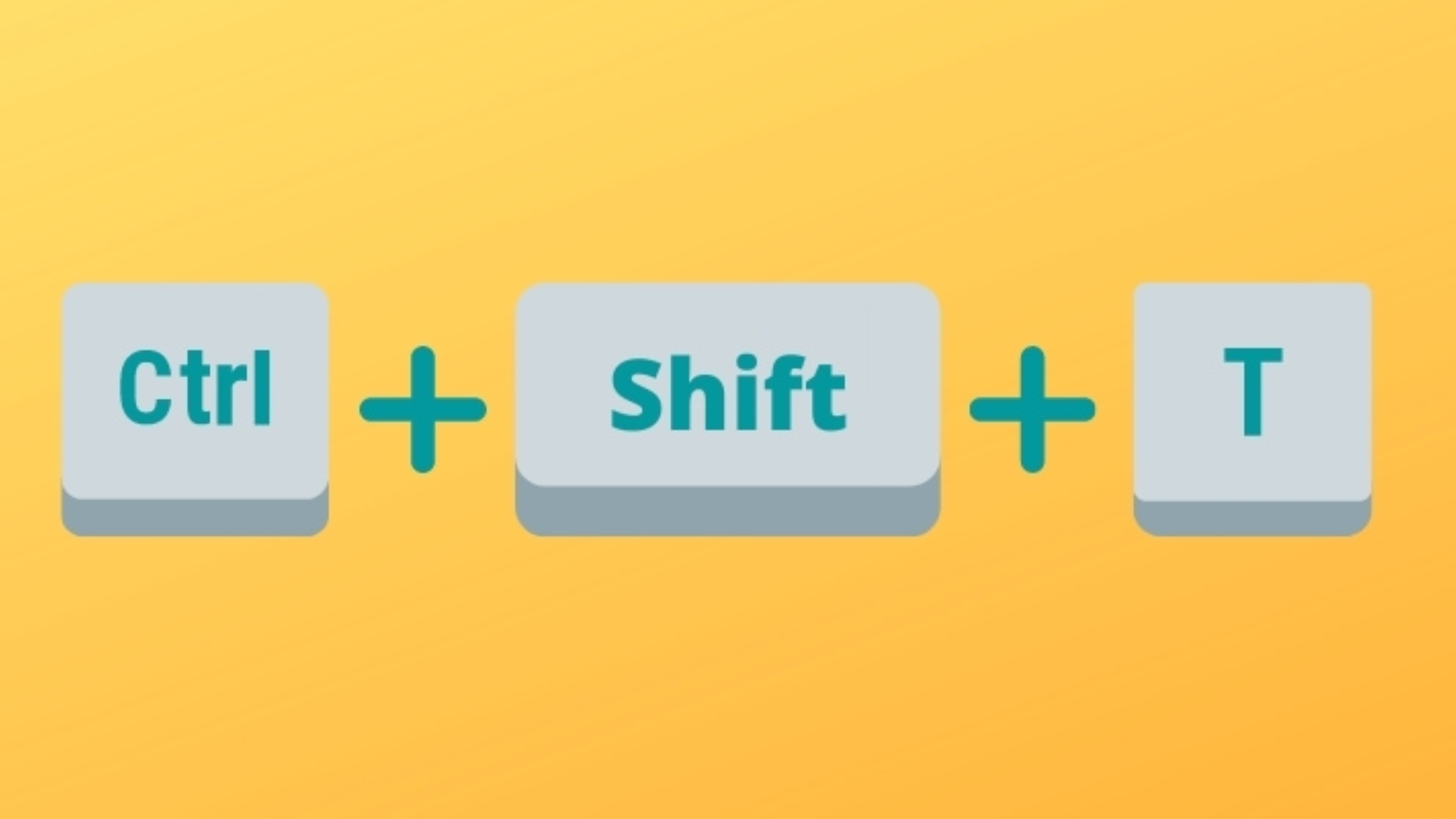
Safety tip
When attempting to restore closed tabs, a crucial safety tip is to check for recent backups – not just of your tabs, but potentially your browser profile if you use synchronization features. While the built-in restore function handles most recent closures, understanding how to restore closed tab data from older sessions might involve looking into your browser’s history or sync settings. Ensuring a browser profile backup or regularly syncing your browser data can act as a safety net, protecting against permanent data loss even in more severe scenarios like a browser crash.
Step 2: Check Session History
Guide to finding history
If the quick restore shortcut doesn’t bring back your tab, the next step is to dive into browser’s session history. For Herond, you can access your full Browse history by pressing Ctrl + H (or Cmd + Y on Mac) or via the Menu -> History. Chrome users can find similar functionality in their History tab or the Timeline feature, which chronologically lists past activities. This detailed history allows you to scroll back and locate the specific tab you accidentally closed, even if it was from a previous Browse session.
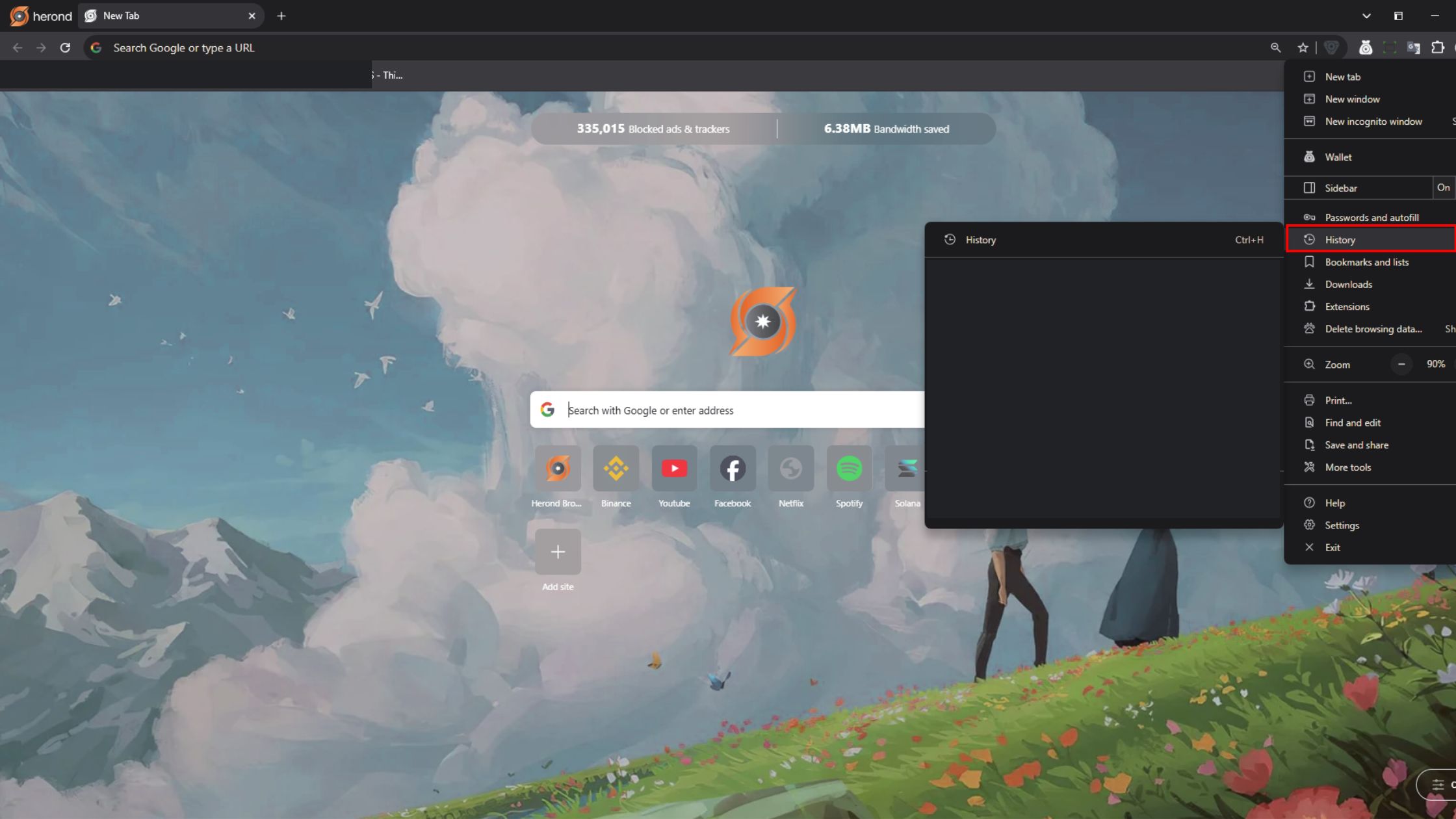
Tip
When regularly checking your session history to learn how to restore closed tab content, it’s a good practice to clear old data to avoid clutter. Over time, your browser history can become very extensive, making it harder to find what you need quickly. Periodically clearing Browse data, especially older entries you no longer need, can significantly streamline your history logs. This helps ensure that when you do need to restore a tab, your recent, relevant sessions are easier to pinpoint and recover efficiently.
Step 3: Restore from Saved Sessions
How to use session managers or extensions
Beyond browser history, knowing how to restore closed tab sessions becomes even more robust with dedicated session managers or extensions. Tools like Session Buddy (for Chrome) allow you to save entire Browse sessions, including multiple windows and tabs, as a single file. This means if your browser crashes or you accidentally close everything, you can simply load a previously saved session. These extensions offer a powerful backup solution, giving you peace of mind that your complex Browse setups are always recoverable.
Safety
While session managers are incredibly useful for learning how to restore closed tab data, it’s crucial to prioritize safety: avoid untrusted extensions. Always download session management tools only from official browser web stores (like the Chrome Web Store or Firefox Add-ons) and check reviews, ratings, and developer credibility. Installing unverified extensions can expose your browser data to security risks, including malware or data leaks. Prioritize your digital safety by choosing well-vetted and reputable tools to manage your precious browsing sessions.
Step 4: Prevent Data Loss with Auto-Save
To proactively prevent data loss and ensure you rarely need to figure out how to restore closed tab content, enable your browser’s auto-save features. Many browsers and web applications offer automatic saving of form data, tabs, or even entire sessions. Make sure these settings are activated in your browser’s preferences. This small step creates continuous backups of your active work, significantly reducing the impact of accidental closures or crashes by automatically preserving your progress.
Tip
Beyond auto-save, a robust tip for preventing data loss is to regularly export session data. Some browser extensions or built-in features allow you to save your entire current Browse session (all open tabs and windows) as a file. Periodically exporting this data to a secure location provides an independent backup. This means even if your browser’s internal recovery fails, you still have a separate file to restore closed tab groups, offering an extra layer of security for your valuable browse sessions.
Top Tips to Ensure Safe Tab Restoration
Tip 1: Update your browser to avoid bugs
To ensure safe tab restoration, always update your browser to avoid bugs. Outdated browser versions can have vulnerabilities or glitches that might hinder proper tab recovery, or even compromise your data. Keeping your browser software current ensures you have the latest security patches and functionality, making the process of learning how to restore closed tab content more reliable and secure. Regular updates are a simple, yet effective, preventative measure.
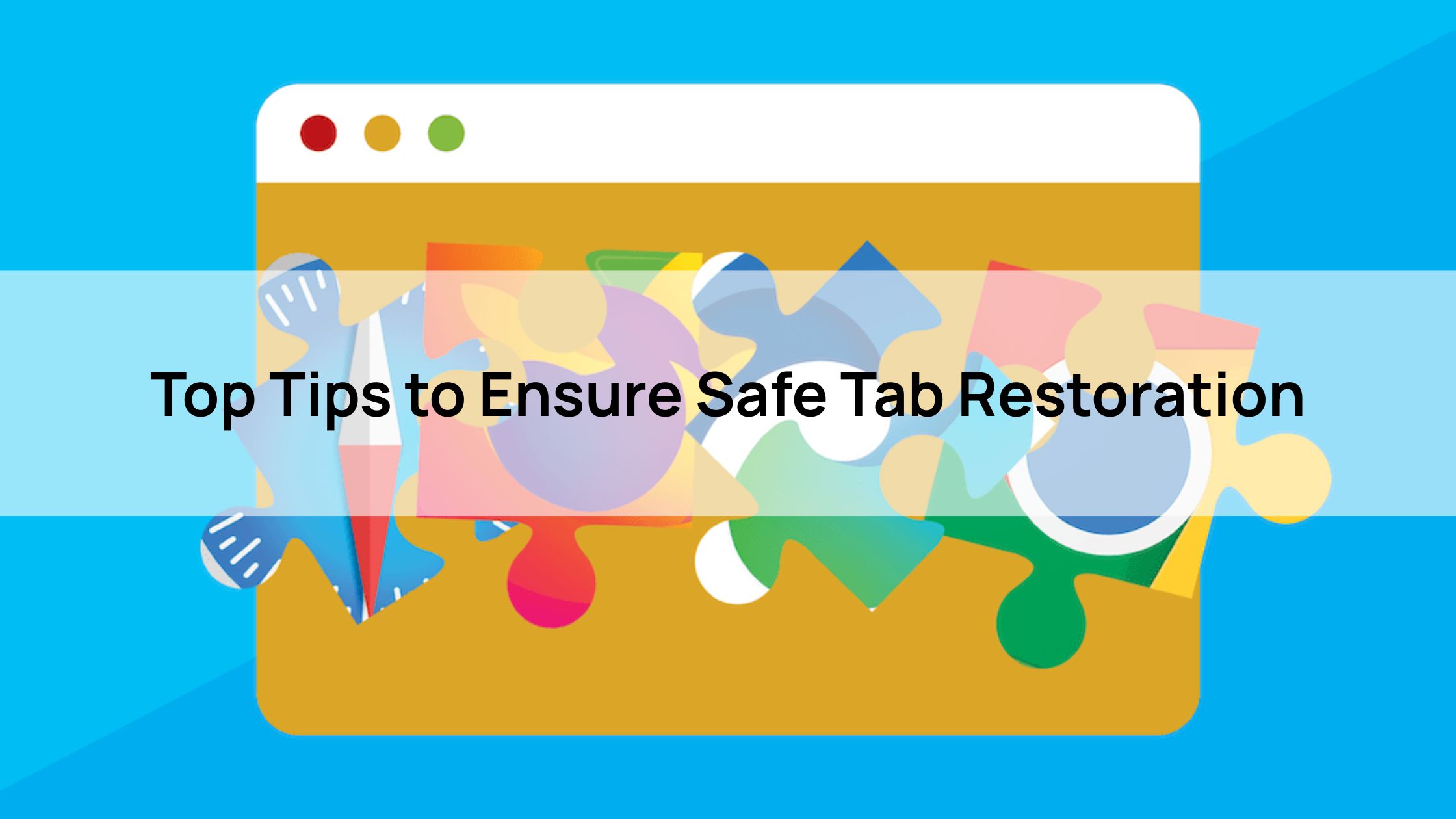
Tip 2: Use incognito mode for sensitive tabs before restoring
For sensitive information, a smart safety practice is to use incognito mode for sensitive tabs before restoring. If you know a tab contains private data, opening it in incognito/private mode ensures its session isn’t saved to your regular Browse history or cache. This can be particularly useful if you’re ever in a situation where you need to learn how to restore closed tab content in a shared or public environment, as it prevents sensitive data from being inadvertently exposed or saved persistently.
Tip 3: Back up bookmarks regularly
While not directly about real-time tab restoration, a vital tip for long-term data safety is to back up bookmarks regularly. Even if you master how to restore closed tab sessions, important pages you visit frequently should be bookmarked. Regularly exporting or syncing your bookmarks ensures that if a severe browser issue prevents session recovery, your most valuable links are still saved. This acts as a robust safety net for your essential web resources.
Conclusion
Accidentally closing a crucial browser tab is frustrating, but knowing how to restore closed tabs safely without losing data means you don’t have to panic. By using your browser’s built-in features, checking history, and leveraging smart extensions, you can quickly recover valuable work. Proactively prevent data loss with auto-save and regular backups, and prioritize safety by updating your browser and being mindful of extension permissions. These tips ensure a seamless, secure, and enjoyable Browse experience, keeping your data always within reach.
About Herond
About Herond
Herond Browser is a cutting-edge Web 3.0 browser designed to prioritize user privacy and security. By blocking intrusive ads, harmful trackers, and profiling cookies, Herond creates a safer and faster browsing experience while minimizing data consumption.
To enhance user control over their digital presence, Herond offers two essential tools:
- Herond Shield: A robust adblocker and privacy protection suite.
- Herond Wallet: A secure, multi-chain, non-custodial social wallet.
As a pioneering Web 2.5 solution, Herond is paving the way for mass Web 3.0 adoption by providing a seamless transition for users while upholding the core principles of decentralization and user ownership.
Have any questions or suggestions? Contact us:
- On Telegram https://t.me/herond_browser
- DM our official X @HerondBrowser
- Technical support topic on https://community.herond.org