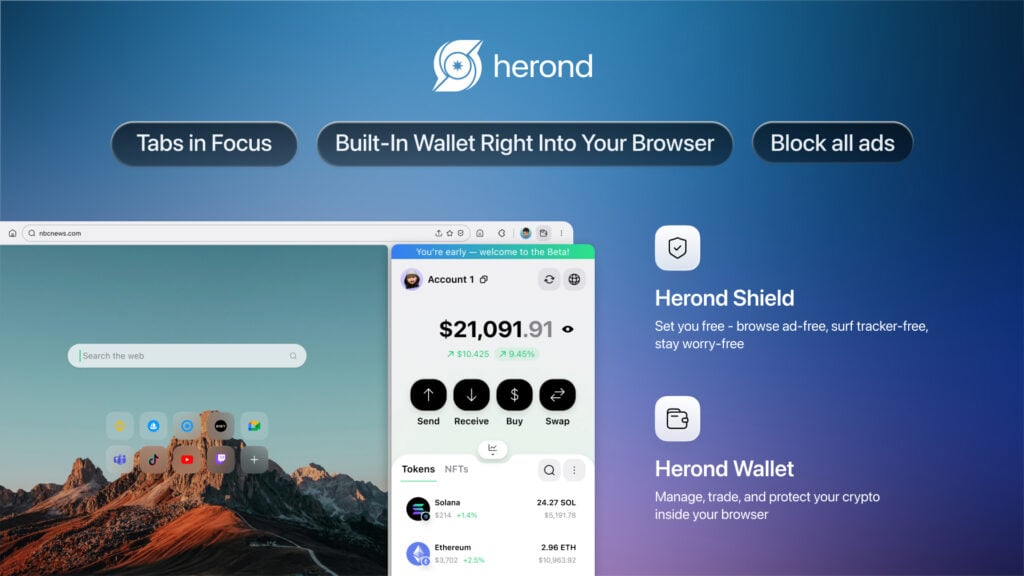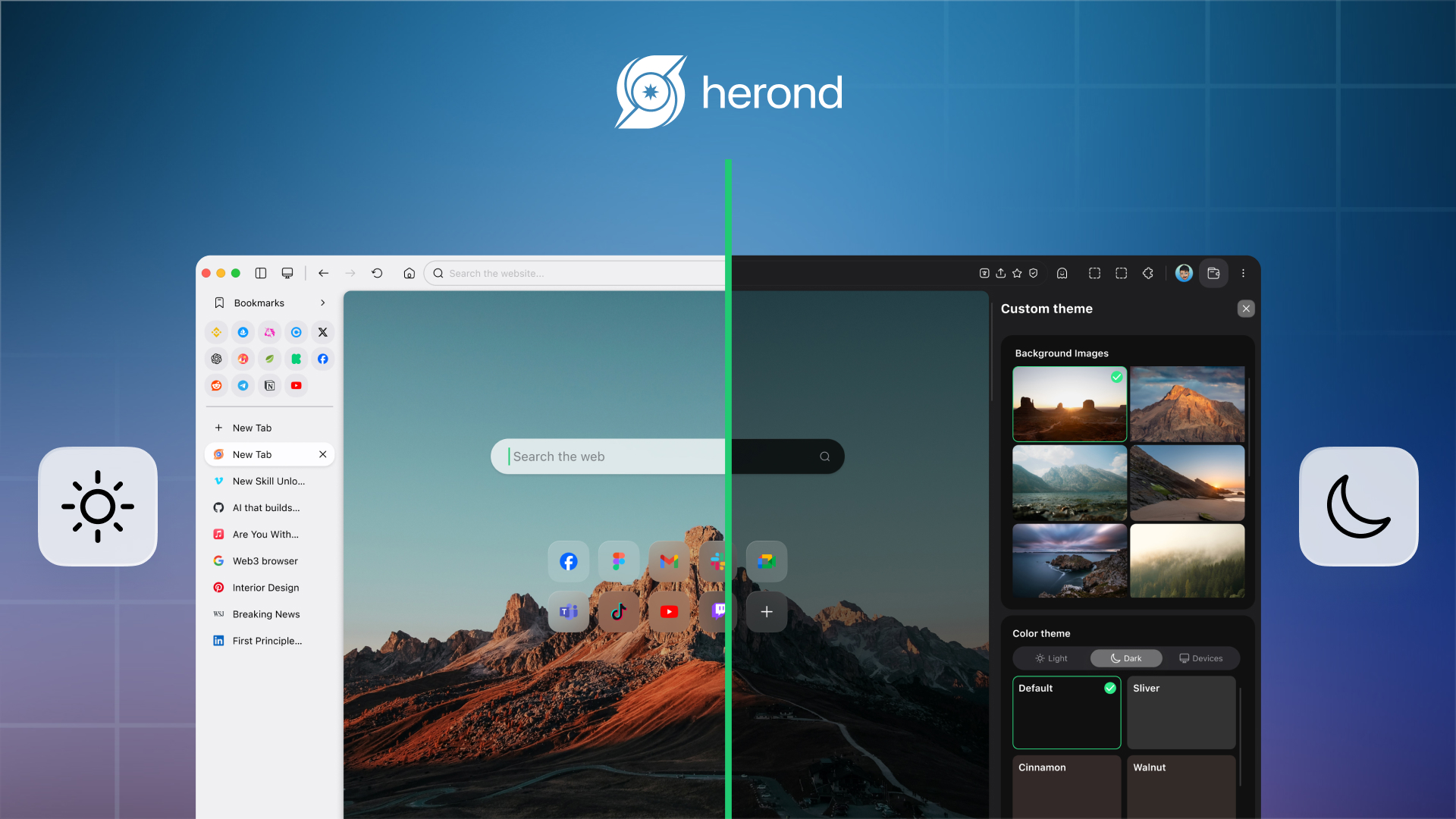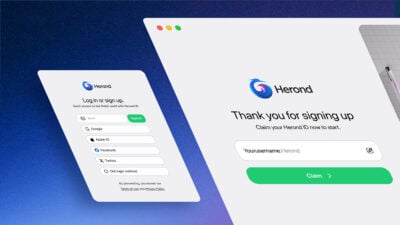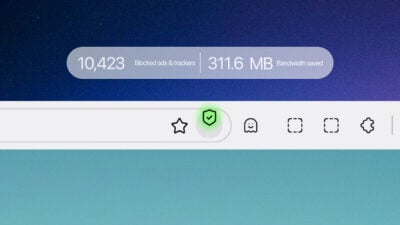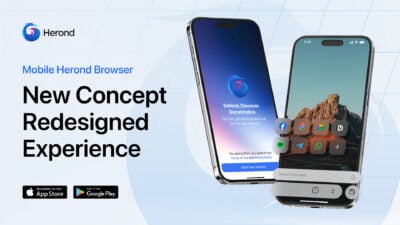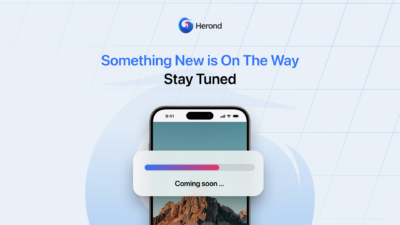Are you constantly suffering from eye strain and headaches after long browsing sessions at night? Continuous exposure to bright white screens not only causes visual fatigue but also negatively impacts your sleep quality. At Herond Browser, we believe the browsing experience should always be comfortable and safe. That’s why we integrated Dark Mode – a comprehensive solution that smoothly transforms your browser interface and all your websites to a sleek dark theme. This article provides the Herond Browser Dark Mode Activation Guide: From A to Z, helping you instantly protect your eyesight and optimize your device’s battery life.
Dark Mode Explained & Core Benefits
What is Dark Mode?
Dark Mode is the shift in the user interface from a bright background (white or light gray) to a dark background (usually black or dark gray). The main goal is not just a visual change, but optimizing how your eyes perceive light. Herond applies this technology not only to the browser interface but also to most websites you visit through its powerful feature.
Core Benefits
Dark Mode on Herond delivers practical benefits, enhancing your browsing experience and health:
- Reduces Eye Strain and Fatigue: This is especially crucial when browsing in low-light conditions or at night. The dark background lowers the amount of glare and reflected light, thereby minimizing visual stress and preventing dry eyes.
- Improves Sleep Quality: Blue light emitted from bright screens can suppress melatonin production (the sleep hormone). Switching to Dark Mode helps significantly reduce blue light exposure, better preparing your body for rest.
- Efficient Battery Saving: For mobile devices using OLED or AMOLED screens (like most newer iPhones and Android phones), the screen does not need to illuminate black pixels. This means Dark Mode helps save significant battery life, allowing you to browse longer without recharging.
Activating Dark Mode on Herond (Desktop/PC/Mac)
Here are the simple steps to activate Dark Mode on your desktop device:
- Step 1: Open a new tab in Herond Browser.
- Step 2: Click the paint bucket icon located at the bottom right of the screen.
- Step 3: Select “Dark” or “System Default” (to synchronize with your system settings).
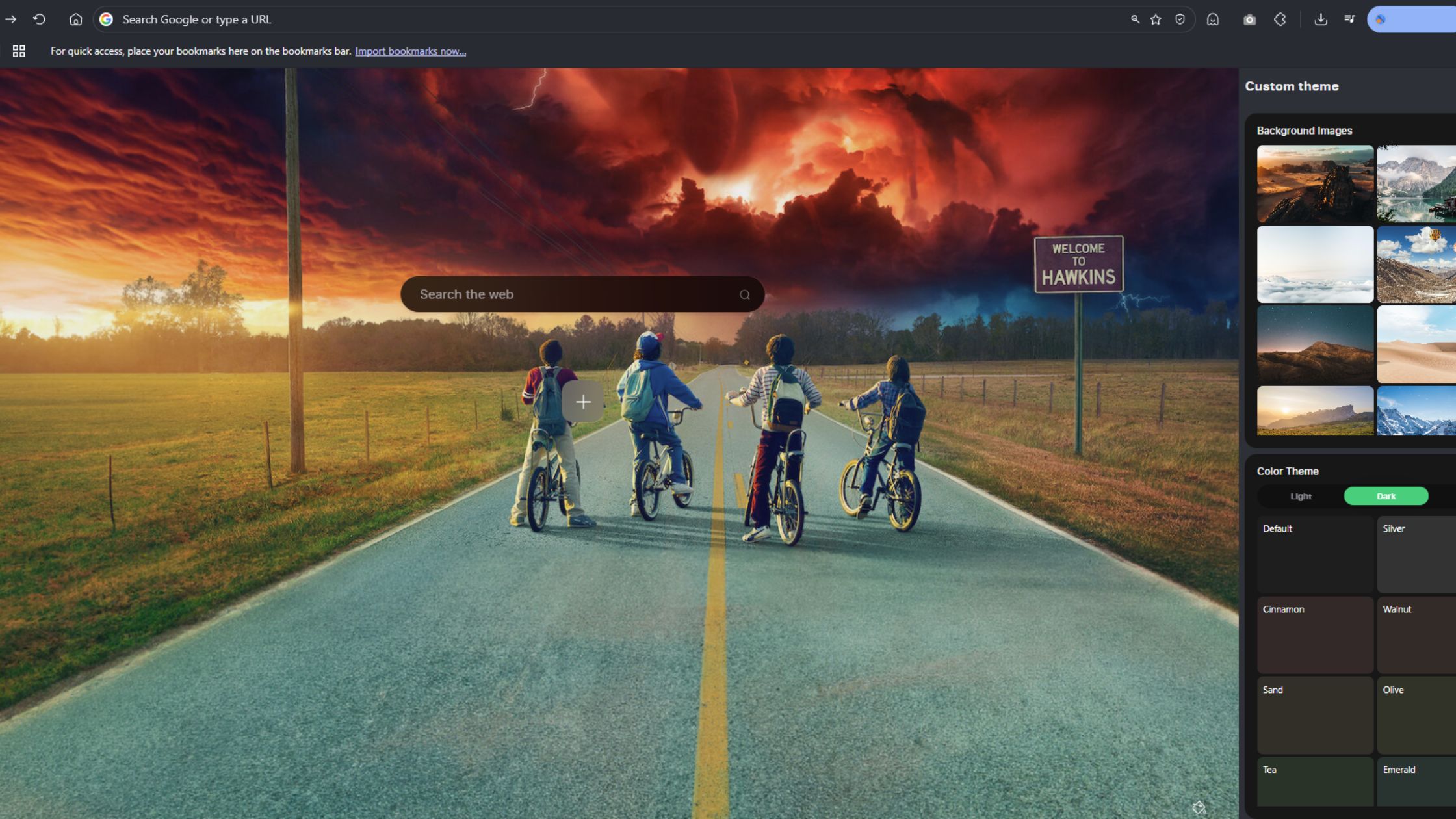
Conclusion
Activating Dark Mode on Herond Browser is a smart decision, bringing dual benefits: protecting your visual health and optimizing your device’s performance.
With just a few simple steps in Settings or by using our exclusive Quick Command feature, you can enjoy a more pleasant browsing experience, reduce eye strain, and save significant battery life.
Herond doesn’t just offer Dark Mode; we provide a comprehensive, fast browsing solution that always prioritizes user comfort. Download Herond today to upgrade your browsing experience to the next level!
About Herond
Herond is a browser that blocks ads and tracking cookies. This browser offers rapid web loading speed, allowing you to browse comfortably without interruptions. Herond Browser currently has two core products:
- Herond Shield: Ad-blocking software and user privacy protection;
- Herond Wallet: A non-custodial, multi-chain social crypto wallet.
Herond Browser aims to bring Web 3.0 closer to global users. We hope that in the future, everyone will have complete control over their own data. The browser is currently available for mobile on Google Play and App Store, providing a convenient experience.
Stay tuned for our next posts to update more useful information about safe and efficient web usage. If you have any suggestions or questions, please contact us on the following platforms:
- Telegram:
https://t.me/herond_browser - X:
@HerondBrowser