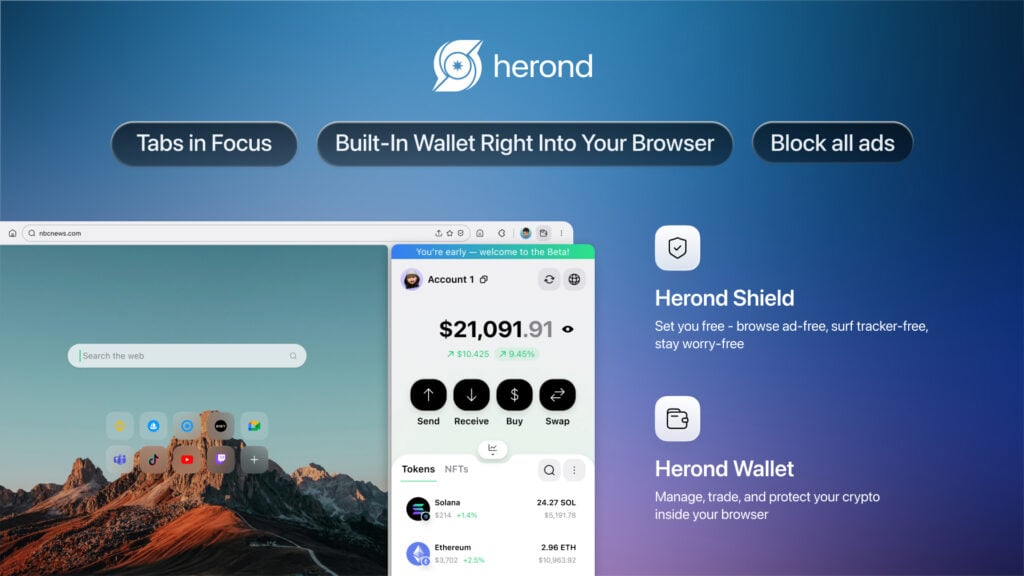TikTok has cemented its place as the premier platform for short-form video. When downloading content -whether for offline viewing or preparing your own work for multi-platform sharing – you inevitably encounter the persistent, watermarked logo. This embedded signature is crucial for creator attribution and protecting intellectual property. For creators seeking to manage their video quality and adapt their content for distribution on other sites, mastering how to handle these files is essential. This guide walks you through the best and most ethical methods and tools for efficiently managing your downloaded TikTok Watermark Remover, compatible with PC, Android, and iPhone.
Why Choose an Online Watermark Remover?
- Free & Accessible: No cost involved and typically requires no registration. These web-based utilities are generally free to use, offering immediate, no-cost access. Since account creation is rarely required, the process is streamlined and helps maintain your privacy for one-off tasks.
- Cross-Platform Compatibility: Works via any web browser, regardless of the operating system. As a browser-based service, the tool functions flawlessly on all major platforms, including Windows, macOS, Android, and iOS. This universal access means you don’t need dedicated software for each device.
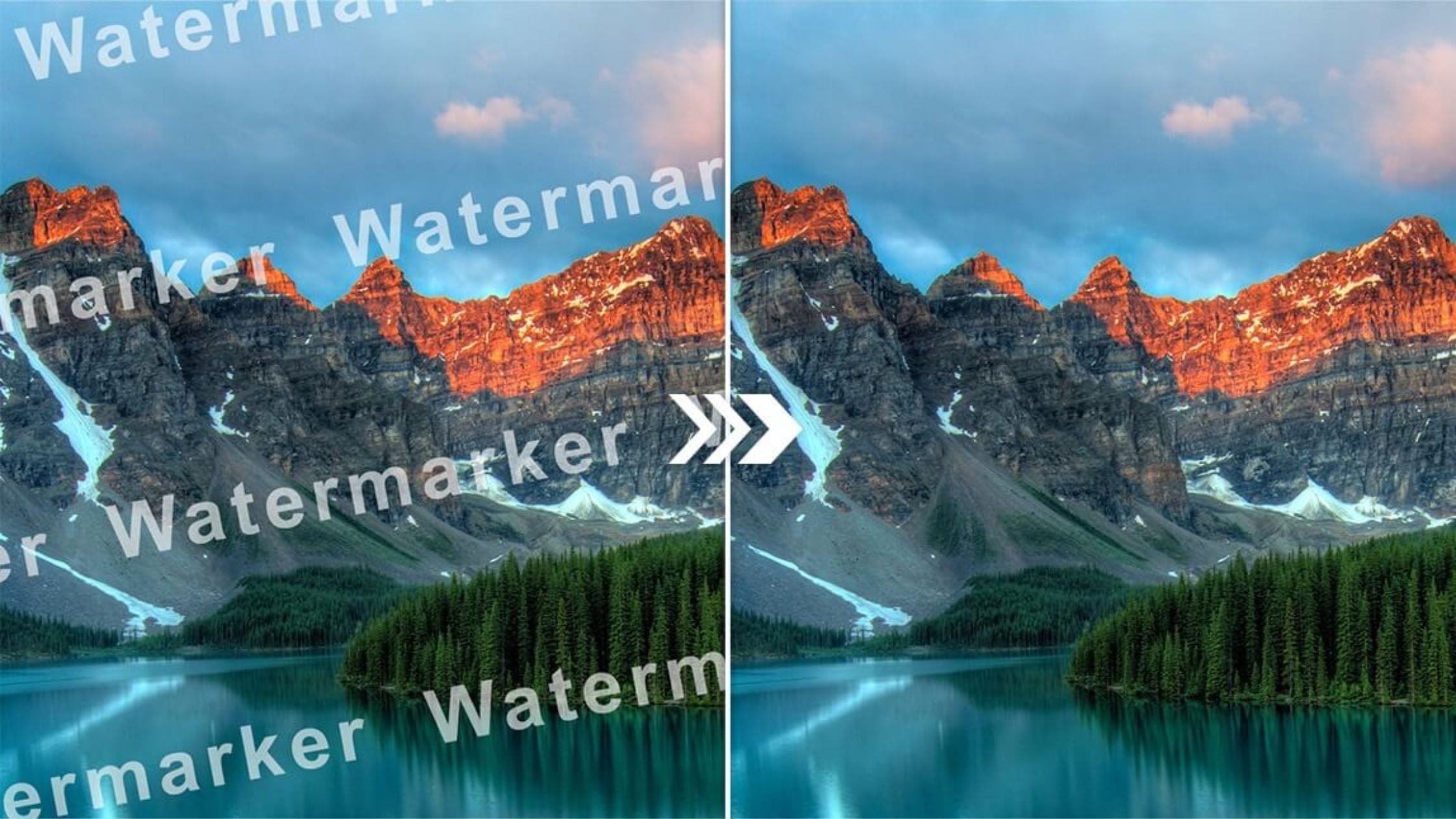
- No Software Installation: Saves storage space and avoids potential security risks from third-party applications. Processing is handled entirely in the cloud, eliminating the need to download large files onto your local machine. This preserves your storage space and minimizes the risk of installing potentially harmful or unwanted third-party executables.
- Speed and Efficiency: Processes quickly, often by just pasting the video link. The entire workflow is highly efficient: you simply paste the video’s URL, and the remote server handles the removal process. This delivery mechanism results in a very fast turnaround time compared to downloading and editing files manually.
Step-by-Step Guide: Using the Free TikTok Watermark Remover
These are general instructions applicable to all mobile and desktop devices.
Step 1: Copy the TikTok Video Link
- Locate the Video: Open the TikTok app and find the specific video you wish to save without the watermark.
- Copy the URL: Tap the Share button (typically an arrow icon) and look for the icon or option labeled Copy Link. Tapping this will instantly save the full video URL to your device’s clipboard, ready for the next step.
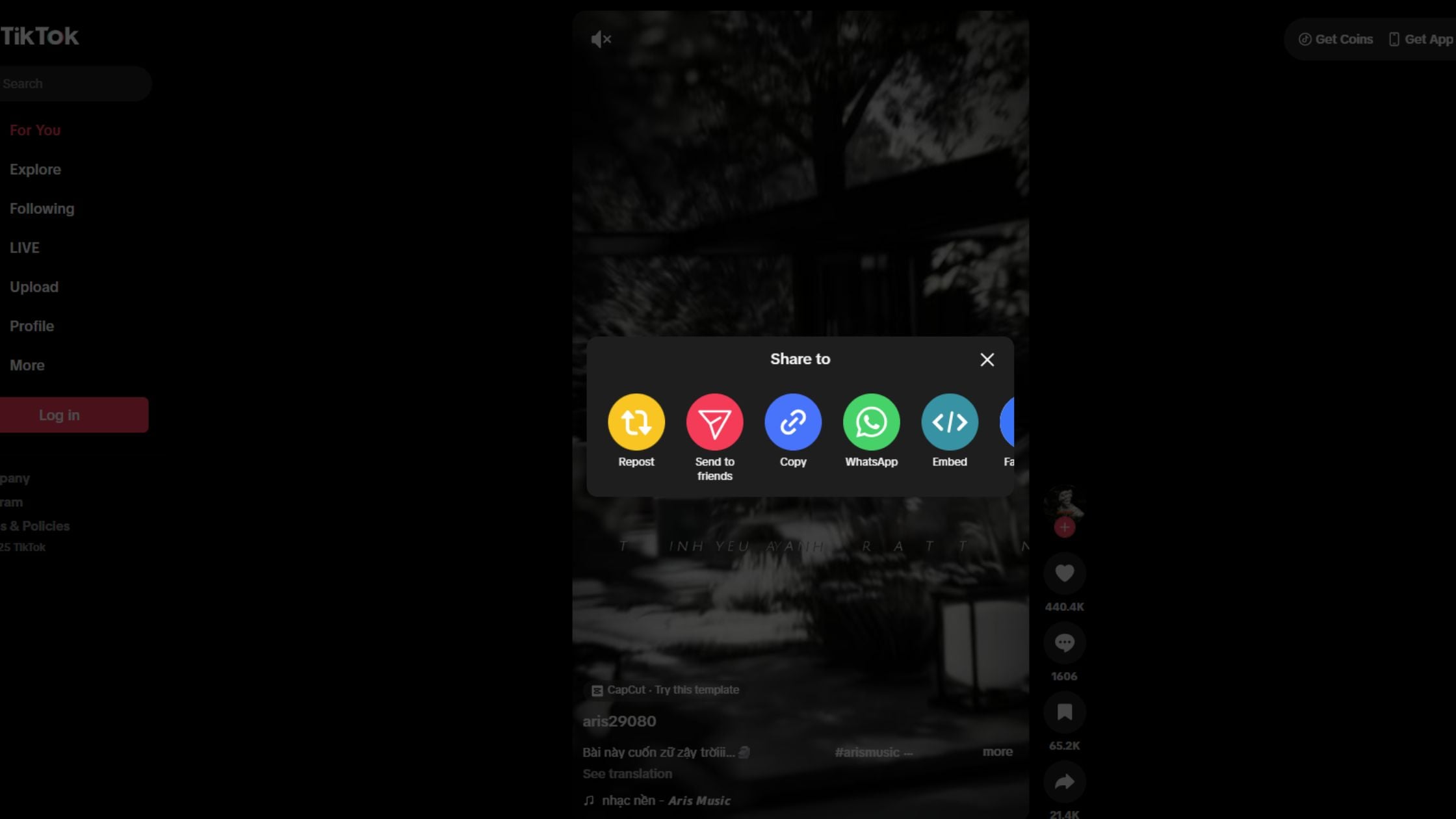
Step 2: Access the Online Remover Tool
- Navigate the Website: Open your preferred web browser and go to the Online Watermark Removal Tool.
- Paste the Link: Find the main input box, usually highlighted on the homepage. Tap and hold (or right-click) in the box and select Paste to insert the video link you copied in Step 1.
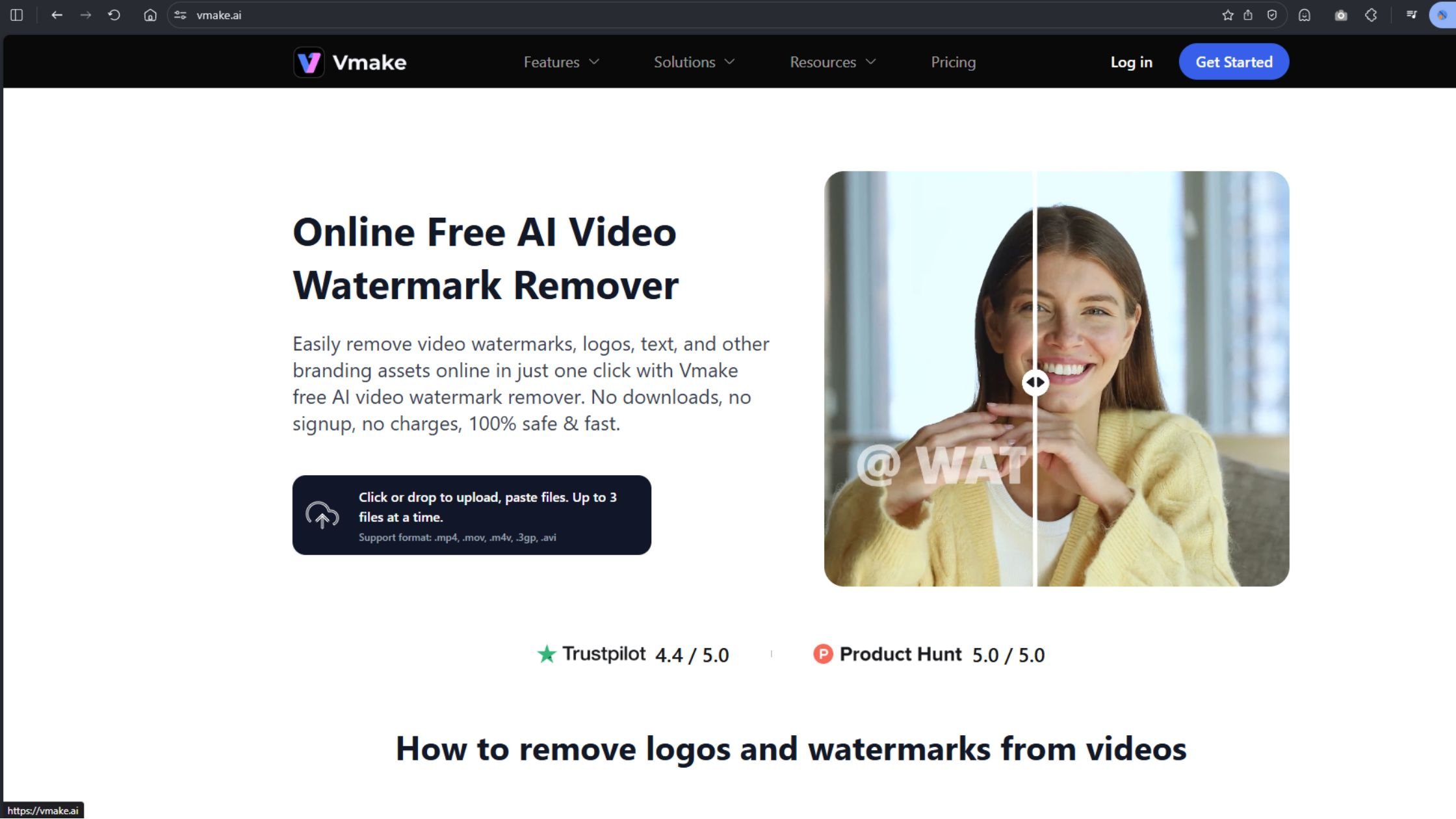
Step 3: Process and Download the Clean Video
- Initiate Processing: Click the clear, prominent button labeled Download or Process next to the input field.
- Select the Clean File: After the tool analyzes the link, it will present multiple options. Crucially, select the option explicitly labeled “No Watermark,” “MP4 without watermark,” or similar to ensure you get the clean file.
- Save to Device: Your browser will prompt you to save the file. Confirm the download, and the processed video will be saved directly to your device’s gallery or downloads folder.
Platform-Specific Usage & Tips in using TikTok Watermark Remover
These optimization tips address unique device types and guide you through common post-download challenges.
For PC and Mac Users
- Efficiency Tip: To speed up the process, use keyboard shortcuts for pasting: Ctrl + V (Windows/PC) or Cmd + V (Mac) to quickly insert the copied link into the input box.
- Locating Files: After processing, the video file typically lands in your device’s default download folder, often simply named “Downloads.” Check there first if the file doesn’t immediately appear on your desktop.
For Android Users
- Seamless Integration: Android often provides the most straightforward experience, as the downloaded video frequently saves directly to the designated Gallery or media storage location without extra steps.
- Troubleshooting: If the download fails or seems to disappear, check your browser’s storage access permissions. You may need to grant the browser explicit permission to save files to your local device storage.
For iPhone and iOS Users
- The Key Challenge (Saving): On iOS (iPhone/iPad), files downloaded from Safari or Chrome do not automatically appear in your Photos app. They are first saved into the Files app. Look for the download progress icon in the browser and tap it to access the file location in the Files app.
- Post-Download Tip (Sharing): Once the file is secure in your Files app, you may need an extra step if you want to edit or share it quickly. Open the video in the Files app, tap the Share button, and choose Save Video to move a copy into your Photos library.
Conclusion
By following these simple, platform-specific steps, you have mastered the process of utilizing the Online Watermark Removal Tool. The beauty of this solution lies in its versatility: whether you’re working on a powerful Mac, a pocket-sized Android, or an iOS device, the workflow remains quick and efficient. You can now easily download and manage your video content, ensuring a clean, ready-to-share file is always saved exactly where you need it, in your PC Downloads, Android Gallery, or iPhone Photos library.
About Herond
Herond Browser is a cutting-edge Web 3.0 browser designed to prioritize user privacy and security. By blocking intrusive ads, harmful trackers, and profiling cookies, Herond creates a safer and faster browsing experience while minimizing data consumption.
To enhance user control over their digital presence, Herond offers two essential tools:
- Herond Shield: A robust adblocker and privacy protection suite.
- Herond Wallet: A secure, multi-chain, non-custodial social wallet.
As a pioneering Web 2.5 solution, Herond is paving the way for mass Web 3.0 adoption by providing a seamless transition for users while upholding the core principles of decentralization and user ownership.
Have any questions or suggestions? Contact us:
- On Telegram https://t.me/herond_browser
- DM our official X @HerondBrowser
- Technical support topic on https://community.herond.org