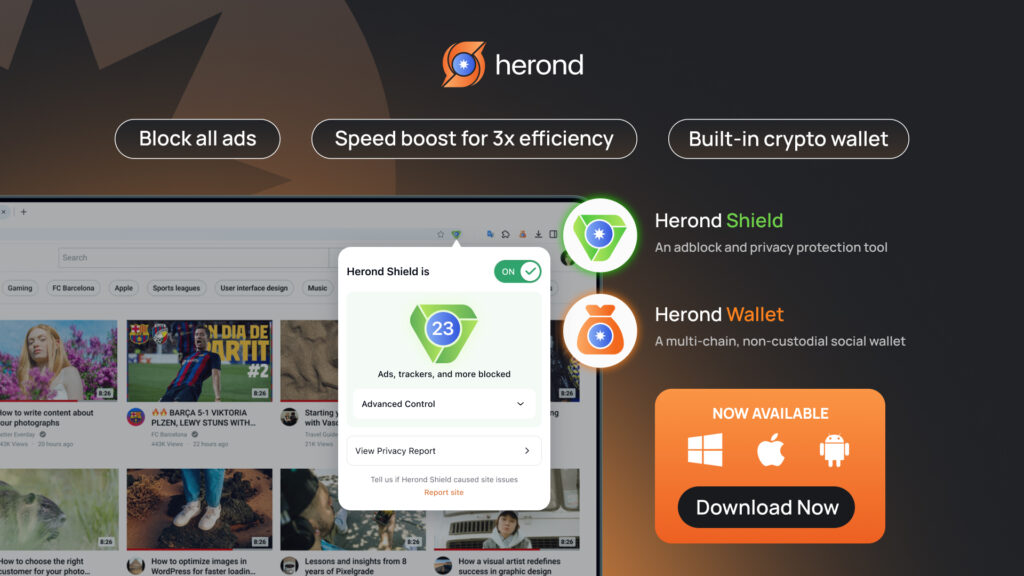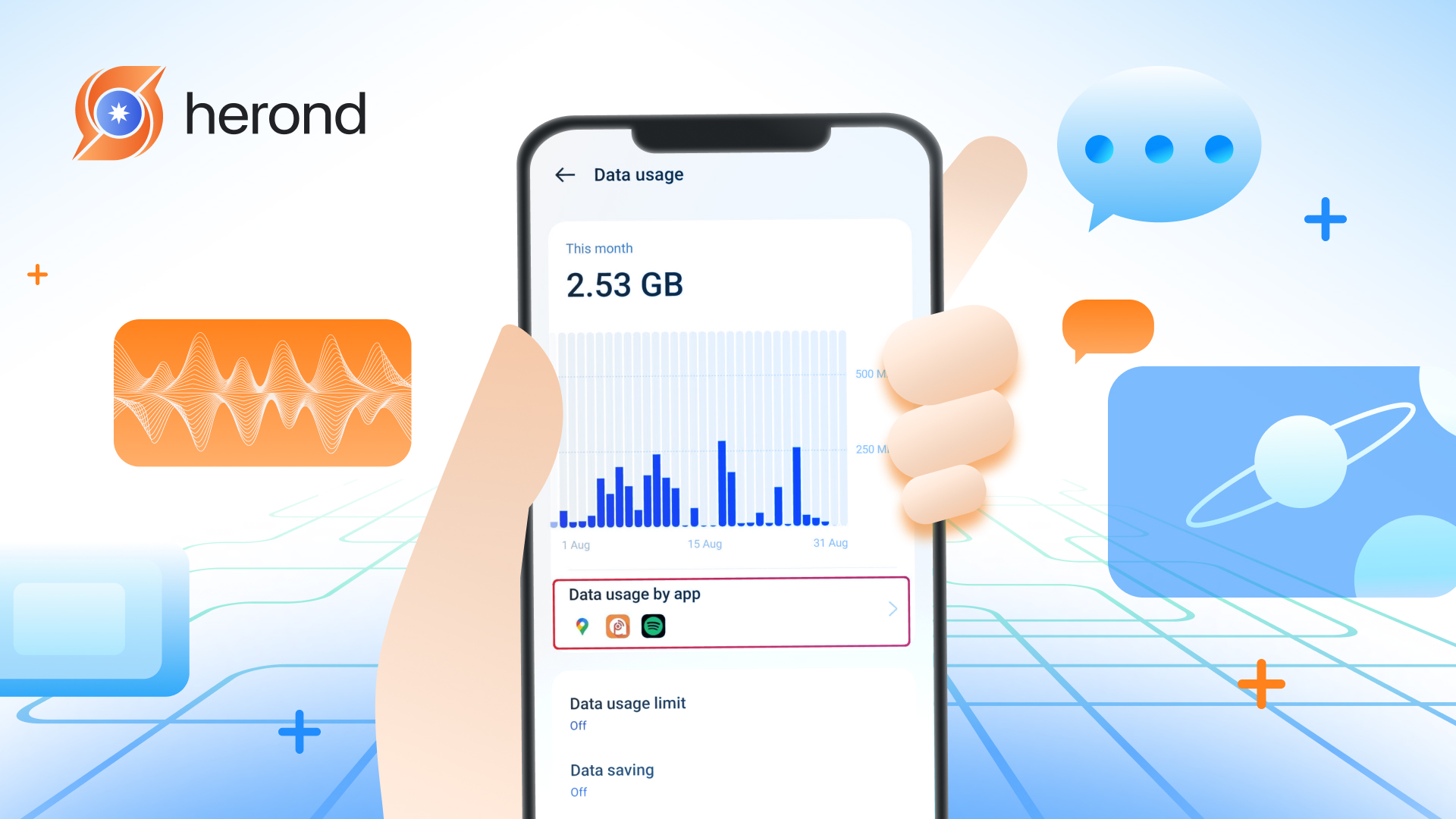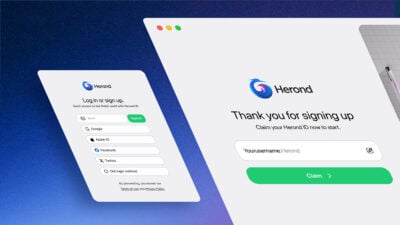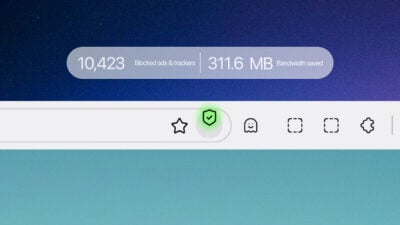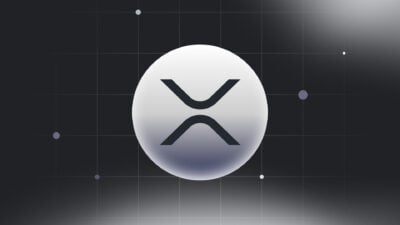Staying on top of your internet consumption is more crucial than ever, with limited data plans and the constant demands. Ever wondered how to check for data usage across all your devices, from your smartphone to your desktop? You’re not alone! Understanding where your data goes can help you avoid costly overage charges and optimize your internet habits. This comprehensive guide will explore various free tools and built-in methods to help you monitor your data usage effectively on any device you own.
Why You Should Monitor Data Usage
Avoid Costly Average Charges and Save Money
Understanding how to check for data usage is crucial for anyone looking to save money and avoid unexpected bills. Many data plans come with strict limits, and exceeding these caps can lead to costly overage charges. This would quickly inflate your monthly expenses. By regularly monitoring your consumption, you can identify when you’re nearing your limit. This allows you to adjust your usage habits or consider purchasing a data add-on proactively. More than that, it will help preventing bill shock and ensuring you stay within your budget.
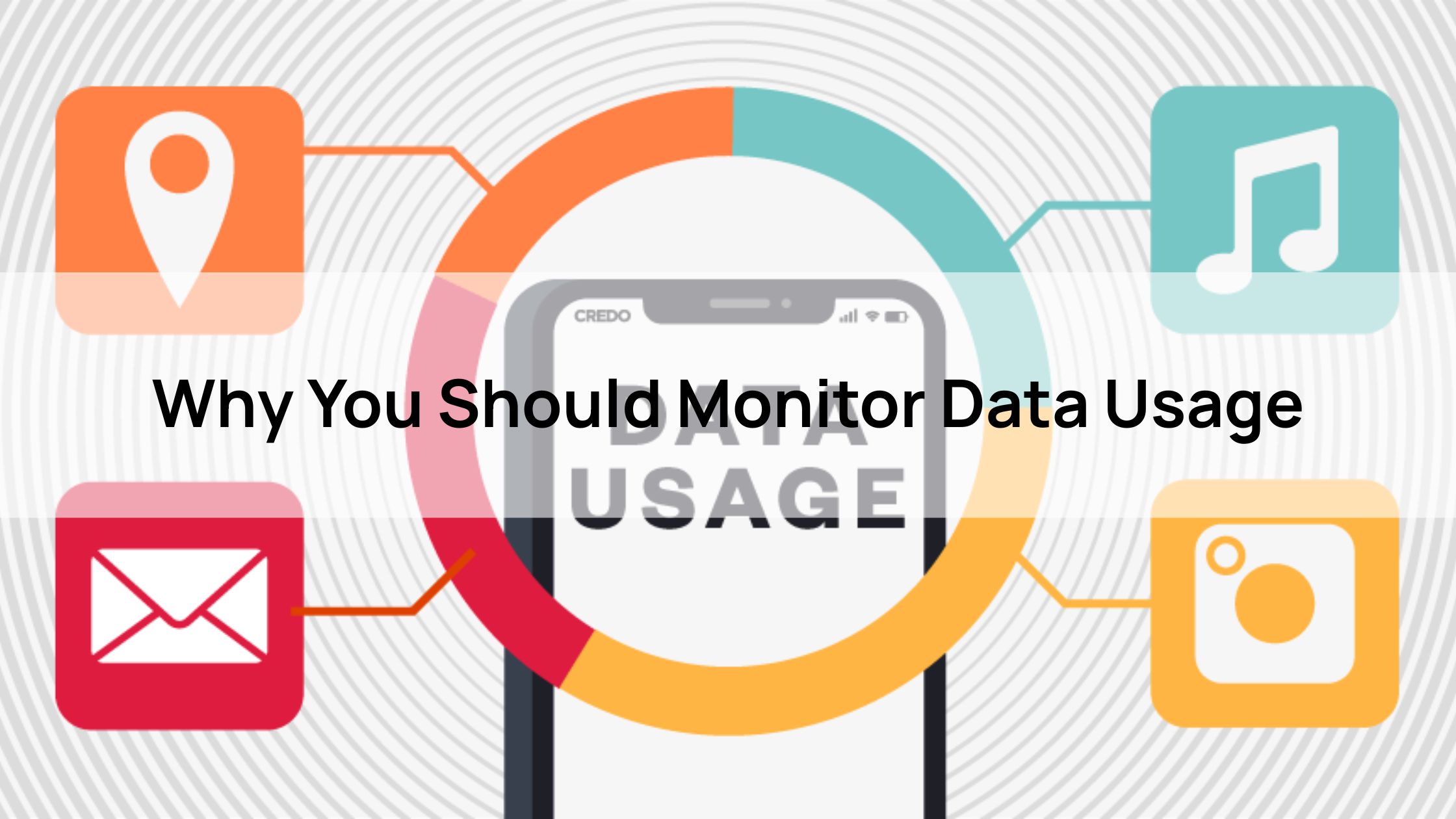
Optimize Data Allocation for Enhanced Performance
Knowing how to check for data usage empowers you to intelligently optimize data allocation across your various applications. This leads to better performance and more efficient consumption. For instance, you can identify if high-bandwidth activities like streaming videos or using social media apps are consuming the bulk of your data. With this insight, you can adjust settings within those apps to use less data or restrict their background data usage. Ensuring your most essential applications have the bandwidth they need while extending your overall data plan.
Improve Device Performance and Longevity
Learning how to check for data usage isn’t just about saving money. It can also significantly improve your device’s overall performance. Data-heavy applications often run processes in the background, constantly consuming resources and potentially slowing down your device. It will help draining its battery faster, and even impacting its long-term health. By identifying and managing these data-hungry apps, you can free up system resources. Therefore, you can extend battery life, and ensure your smartphone, tablet, or computer operates smoothly and efficiently.
Support Eco-Conscious Habits for a Greener Digital Footprint
Beyond personal benefits, understanding how to check for data usage aligns with increasingly important eco-conscious habits. Every byte of data consumed requires energy, from the power needed to run data centers to the electricity consumed. By reducing unnecessary data consumption, you actively contribute to lowering your digital carbon footprint. This mindful approach to data usage helps conserve energy and supports a more sustainable online environment. It will help making a small but significant impact on global energy consumption.
Top Free Tools on How to Check for Data Usage
GlassWire
Description
GlassWire is a highly recommended free application available across multiple platforms, making it a versatile choice for anyone wondering how to check for data usage on various devices. This powerful tool provides real-time data usage tracking, offering an immediate visual representation of your internet activity. Its broad compatibility ensures that you can monitor your data consumption seamlessly, giving you a holistic view of your digital footprint.
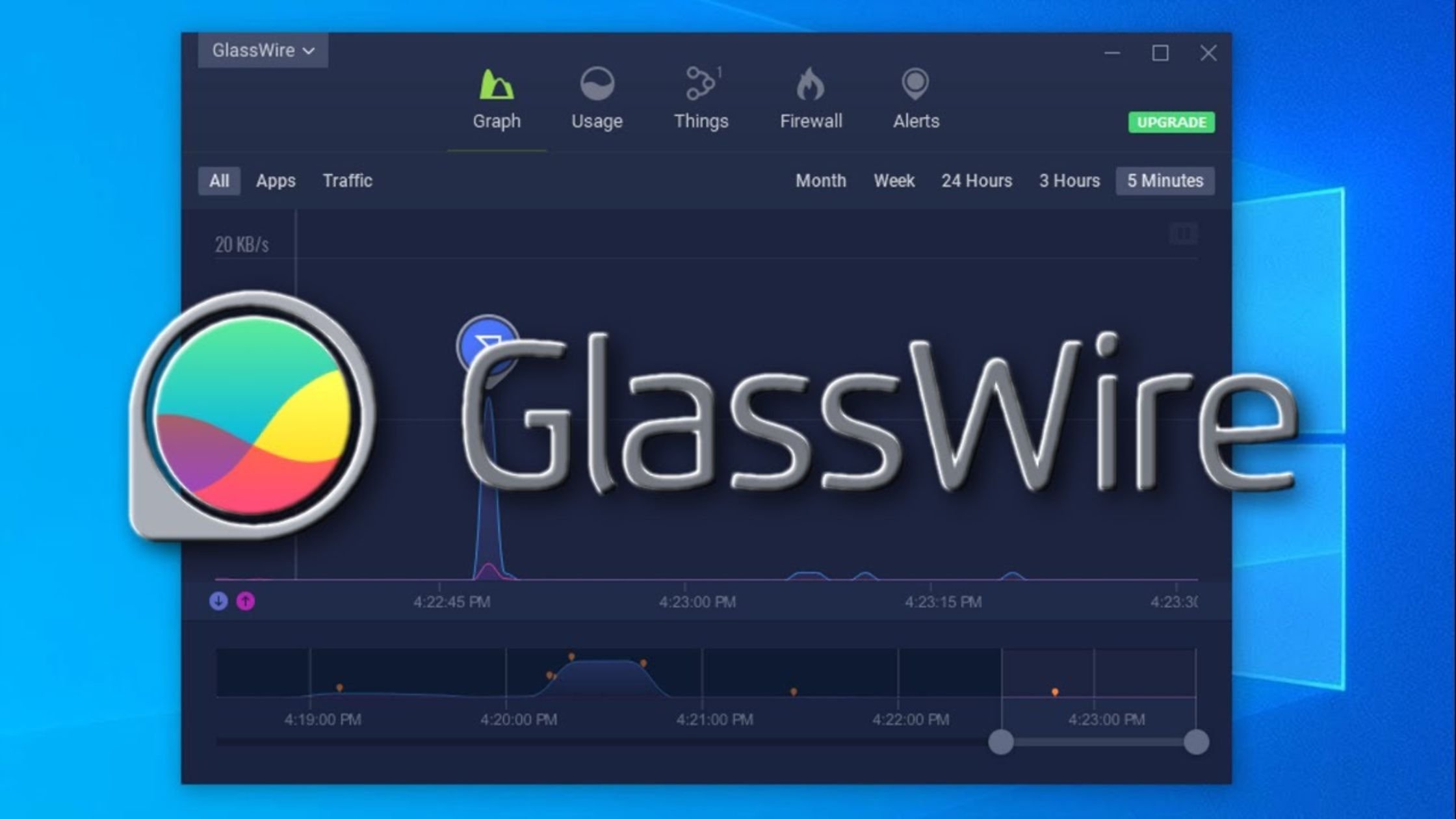
Features
One of GlassWire’s standout features is its ability to provide a detailed per-app data breakdown. This means you can easily identify exactly which applications are consuming the most data. Whether it’s a streaming service, a game, or a background process. Furthermore, GlassWire excels in proactive monitoring with its smart alerts for unusual activity. If an application starts using an unexpected amount of data or tries to connect to the internet without your knowledge, GlassWire will notify you. This app helps you spot potential malware or inefficient apps that are silently draining your data allowance.
How to use
Getting started with GlassWire is straightforward, making it an accessible tool for anyone looking to understand how to check for data usage. Simply download the free application from glasswire.com for your respective device. Once installed, GlassWire’s intuitive dashboard provides a clear, visual representation of your network activity over time. You can easily navigate through graphs and tables to view historical data, set data limits, and gain insights into your online habits, empowering you to manage your data more effectively and potentially save on costly overage charges.
My Data Manager
Description
My Data Manager is a highly popular mobile application designed specifically for Android and iOS devices. This app offers an intuitive solution for anyone eager to learn how to check for data usage on their smartphone or tablet. Unlike desktop-focused tools, My Data Manager provides a clear, real-time overview of both your mobile data and Wi-Fi consumption directly from your pocket. This mobile-first approach makes it incredibly convenient for users who are constantly on the go and need to keep a close eye on their daily data habits, helping them avoid unexpected charges from their carrier.
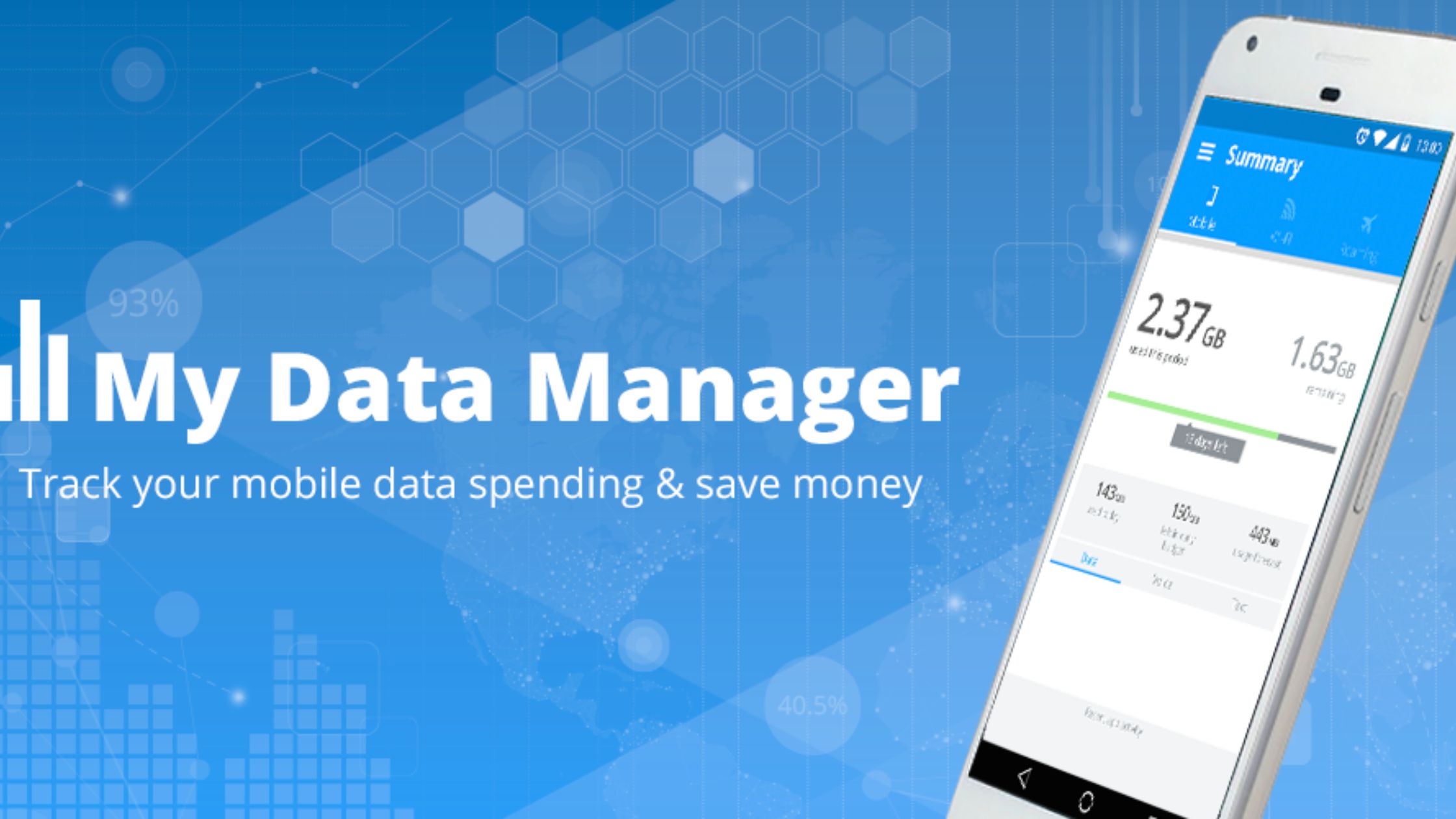
Features
One of My Data Manager’s key strengths lies in its advanced features, which go beyond simple tracking. Users can set custom alerts that notify them when they approach specific data thresholds. This feature allows proactive management before hitting limits. Furthermore, it offers unique shared plan tracking, a particularly valuable feature for families or groups on a single data plan. This allows the primary user to monitor the data consumption of each individual device connected to the shared plan. Ensuring fair usage and helping to prevent any single user from inadvertently exhausting the family’s entire allowance.
How to use
Getting started with My Data Manager is straightforward. Simply install the application from your device’s respective app store. Once installed, you’ll be guided through a quick setup process where you can input your monthly data plan limits and billing cycle dates. From there, My Data Manager will automatically begin monitoring your usage, providing clear visual reports and actionable insights. It helps empowering you with the knowledge of how to check for data usage effectively and take control of your mobile and Wi-Fi consumption.
NetGuard
Description
NetGuard is a highly effective and free Android application that functions as a powerful firewall while also providing essential insights into how to check for data usage on your device. Unlike traditional data monitoring apps, NetGuard’s core strength lies in its ability to manage internet access for individual applications, giving you granular control over what connects to your mobile data or Wi-Fi. This makes it an invaluable tool for users looking to enhance privacy, reduce data consumption, and even save battery life by preventing apps from running in the background.
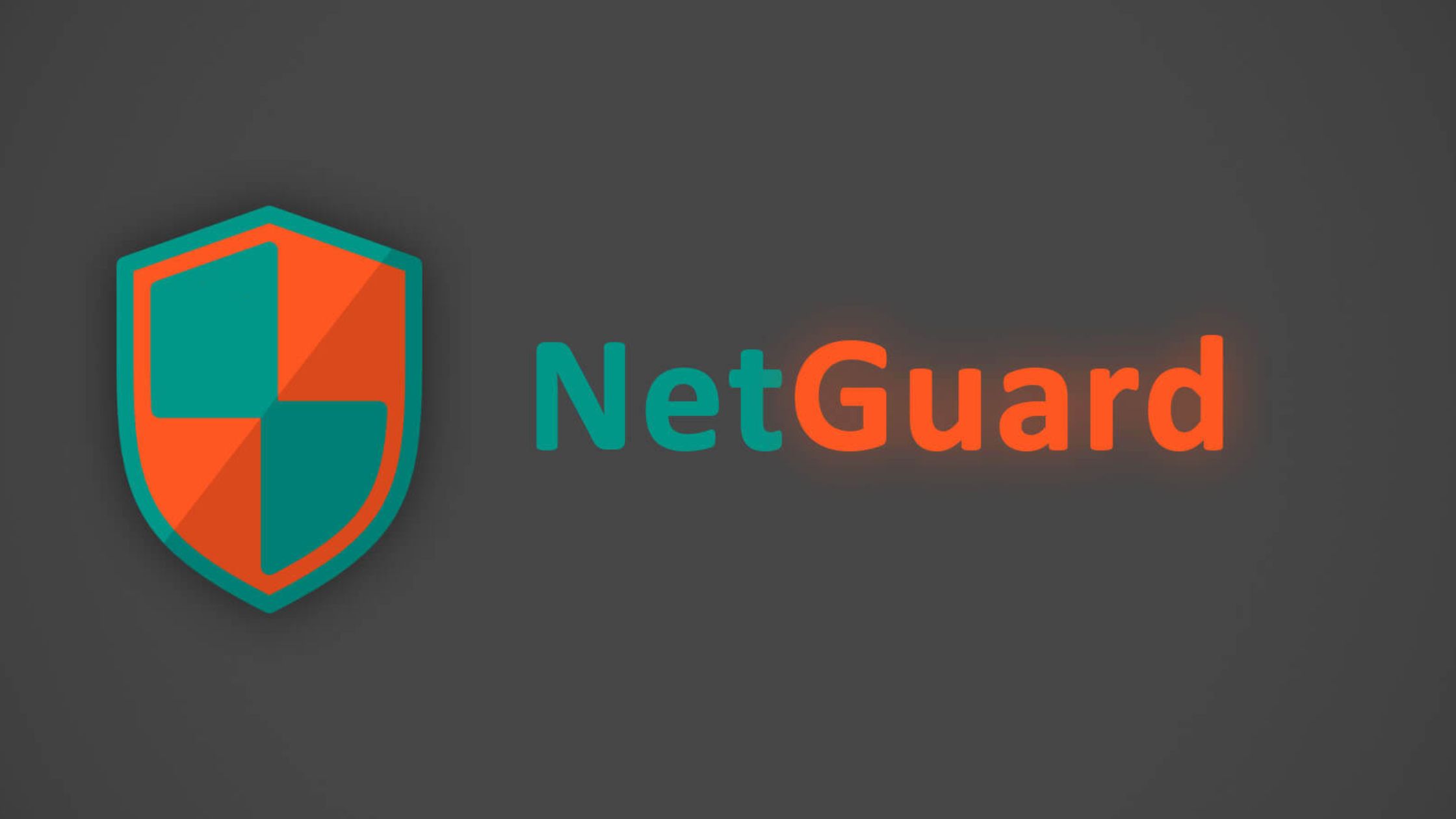
Features
A key set of features that makes NetGuard stand out includes its robust capability to block data for specific apps. This means if you have an application that’s notorious for consuming excessive data in the background, you can simply toggle off its internet access within NetGuard. Furthermore, the app provides detailed usage reports, offering a clear breakdown of which applications are using your data. It allows you to identify data-hungry culprits and make informed decisions about their internet permissions. This level of control is crucial for optimizing your data plan.
How to use
To begin utilizing NetGuard to manage how to check for data usage and control app access, you can install the application directly from netguard.me or the Google Play Store. After installation, NetGuard will set up a local VPN service, which is how it gains the ability to filter internet access. From its intuitive interface, you can then review real-time statistics, set rules for each app, and gain complete mastery over your device’s data flow.
How to Use These Tools Effectively
Choose the Right Tool for Each Device
The first step in how to check for data usage comprehensively is to select the right tool for each device. For instance, GlassWire excels on Windows and Mac, providing detailed firewall capabilities and per-app usage insights that are perfect for desktop environments. Conversely, My Data Manager is a fantastic choice for mobile users on Android and iOS, offering features like shared plan tracking and custom alerts tailored for smartphone and tablet consumption. By matching the tool to the device, you ensure the most accurate and actionable data monitoring experience.
Set Up Data Limits to Match Your Plan
Once you have your chosen tools, a crucial step in managing how to check for data usage effectively is to configure them with your specific data plan limits. Whether you have a 10GB/month mobile plan or a capped home internet connection, setting these limits within your data monitoring app (or your device’s built-in settings) provides a clear benchmark. This proactive measure ensures that your tools can accurately track your progress towards your limit, giving you visual cues and warnings before you incur any overage charges, empowering you to stay within budget.
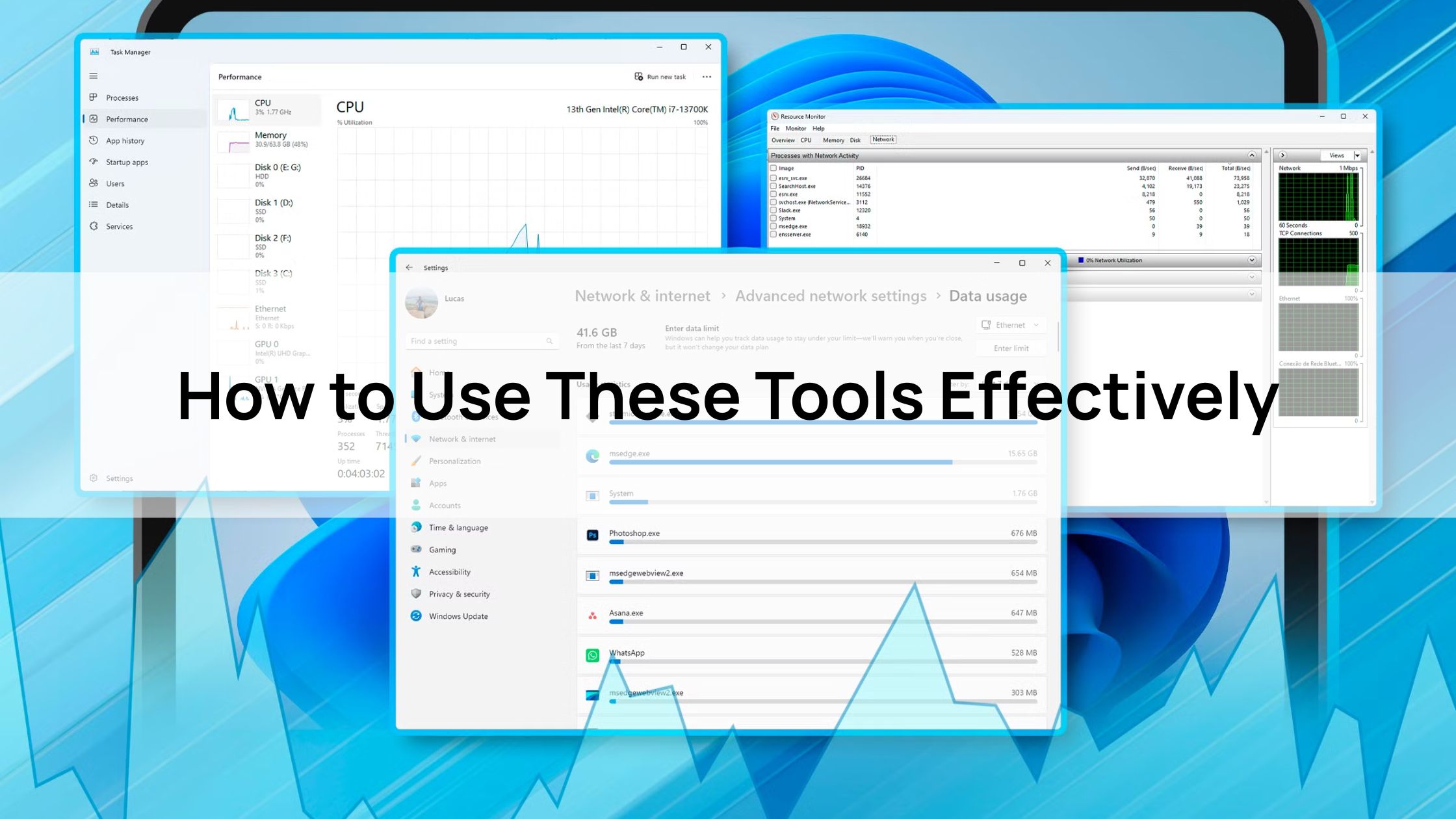
Regularly Review Per-App Usage to Identify Culprits
To truly optimize your data consumption and understand how to check for data usage at a granular level, make it a habit to regularly review the per-app data usage reports provided by your chosen tools. These reports will highlight which applications are consuming the most data, often revealing surprising culprits. For example, you might discover that popular streaming apps like YouTube or social media platforms like TikTok are draining your data rapidly even in the background. Identifying these data-heavy apps allows you to adjust their settings, restrict their background activity, or simply be more mindful of their usage, leading to significant savings.
Utilize Alerts to Prevent Overage Charges
Leveraging the alert features of data usage monitoring tools is a powerful strategy to prevent costly overages. My Data Manager allow you to set custom notifications when you reach a certain percentage of your data plan. These timely alerts are indispensable for knowing exactly when to moderate your online activities or seek additional data, ensuring you’re never caught off guard by unexpected charges on your mobile or internet bill.
Combine Tools with Built-in Device Settings for Comprehensive Monitoring
For the most robust and accurate insights into how to check for data usage, it’s highly recommended to combine dedicated third-party tools with your device’s built-in data usage settings. While apps like GlassWire or My Data Manager offer advanced features and cross-platform visibility, your smartphone (Android/iOS) and computer (Windows/macOS) also provide native reports on data consumption. Using both in conjunction allows for cross-verification of data, fills potential gaps in monitoring, and gives you the most comprehensive picture of your internet habits across your entire digital ecosystem.
Conclusion
Understanding how to check for data usage is no longer just a technicality; it’s an essential skill for savvy internet users in an increasingly connected world. By leveraging the free tools and built-in features discussed in this guide – from comprehensive desktop monitors like GlassWire to mobile-first solutions like My Data Manager and the powerful firewall capabilities of NetGuard – you gain unprecedented control over your digital consumption.
Implementing strategies like setting up data limits, regularly reviewing per-app usage, and utilizing timely alerts empowers you to avoid costly overage charges, optimize device performance, and even contribute to more eco-conscious online habits. With these free resources at your fingertips, you can confidently navigate the digital landscape, ensuring your internet usage remains efficient, cost-effective, and always within your control, regardless of the device you’re on.
About Herond
Herond Browser is a cutting-edge Web 3.0 browser designed to prioritize user privacy and security. By blocking intrusive ads, harmful trackers, and profiling cookies, Herond creates a safer and faster browsing experience while minimizing data consumption.
To enhance user control over their digital presence, Herond offers two essential tools:
- Herond Shield: A robust adblocker and privacy protection suite.
- Herond Wallet: A secure, multi-chain, non-custodial social wallet.
As a pioneering Web 2.5 solution, Herond is paving the way for mass Web 3.0 adoption by providing a seamless transition for users while upholding the core principles of decentralization and user ownership.
Have any questions or suggestions? Contact us:
- On Telegram https://t.me/herond_browser
- DM our official X @HerondBrowser
- Technical support topic on https://community.herond.org