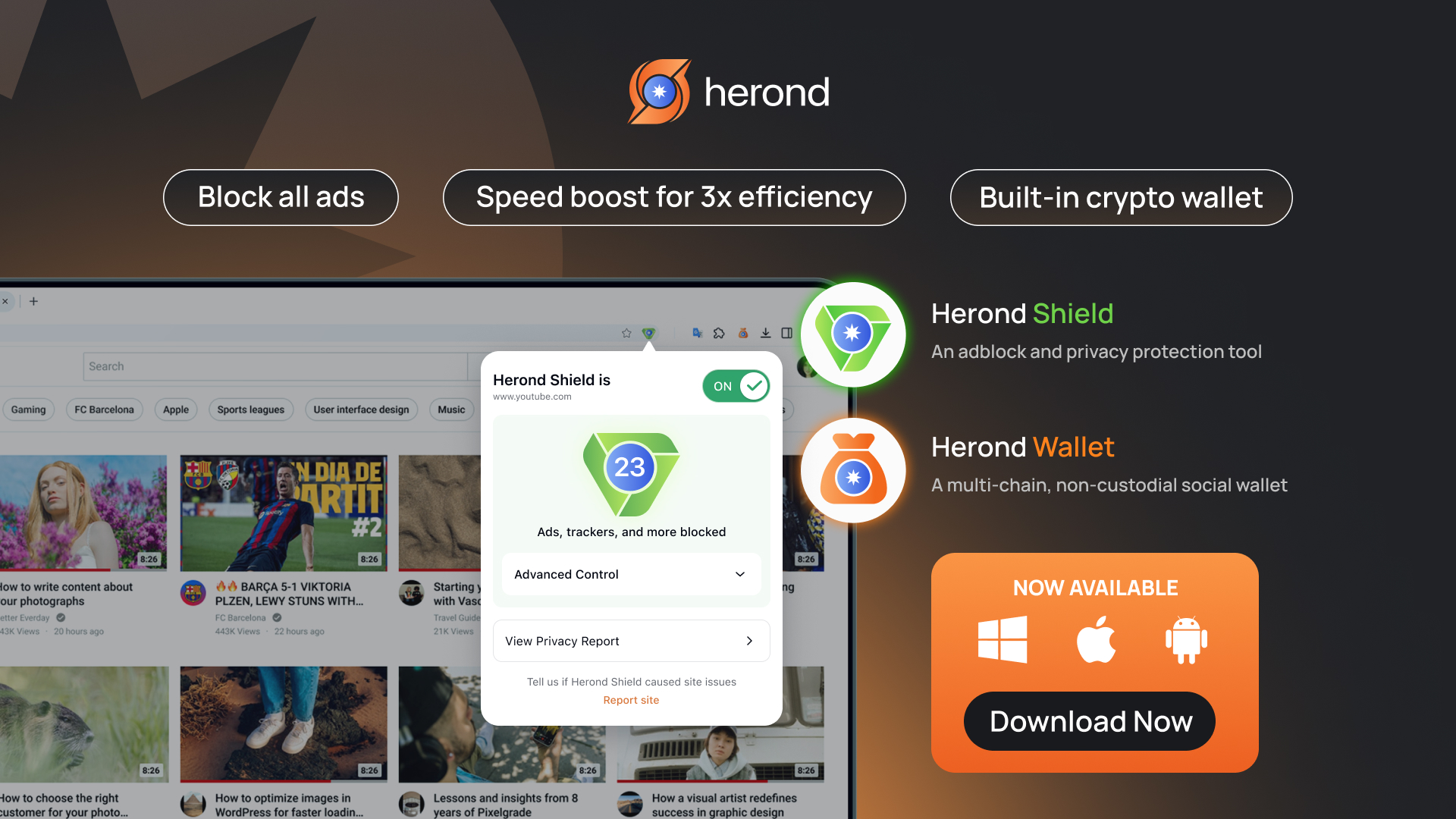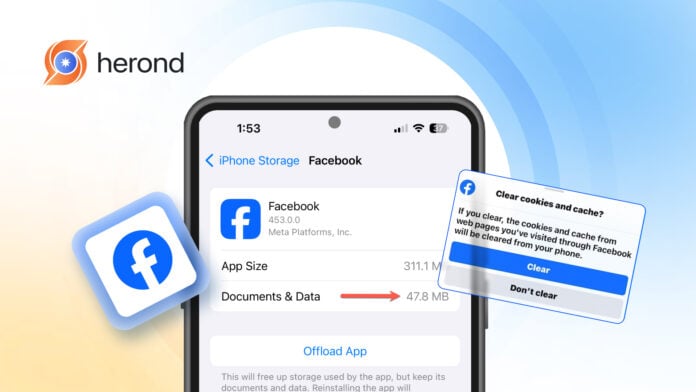Clearing your cache on Facebook can significantly enhance your browsing experience by ensuring you see the most up-to-date content. In this complete guide, we will walk you through the steps on how to clear the cache on Facebook, whether you’re using a desktop or a mobile device. By regularly clearing your cache, you can resolve issues like slow loading times and outdated information. Follow our simple instructions to optimize your Facebook experience and keep your data refreshed. Don’t miss out on enjoying a smoother interface – learn how to clear cache on Facebook today!
What is Facebook cache?
Facebook cache refers to the temporary storage of data that helps the platform load faster and provide a smoother user experience
Definition of cache and its purpose on Facebook
Cache is a storage mechanism that temporarily saves data to improve loading speed and efficiency on platforms like Facebook. Its primary purpose is to store frequently accessed content, such as images and videos, so that they can be retrieved quickly without needing to reload from the server. This enhances your browsing experience by reducing wait times and ensuring smoother navigation.
However, an overloaded cache can lead to performance issues. To address this, it’s important to know how to clear cache on Facebook regularly. By doing so, you can eliminate outdated data and ensure that you always access the latest content, keeping your Facebook experience optimized.
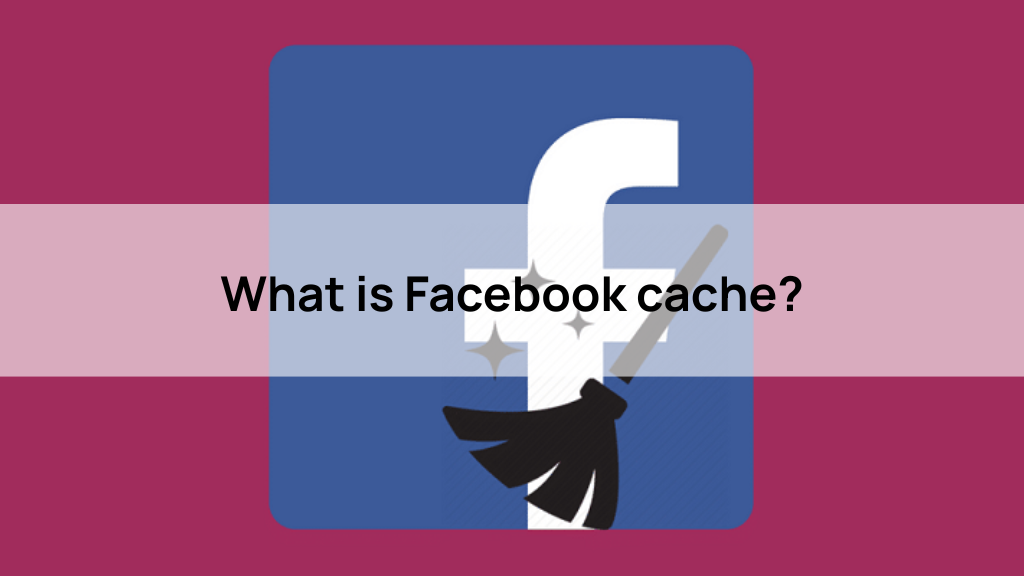
Benefits of clearing cache
Clearing cache on Facebook offers several benefits that can enhance your overall user experience. First, it helps improve loading speeds, allowing you to access content more quickly without delays. Second, clearing the cache can resolve issues related to outdated or incorrect data, ensuring that you see the most current information. Additionally, it frees up storage space on your device, which can be particularly beneficial for those using mobile devices with limited storage.
To enjoy these advantages, it’s essential to know how to clear cache on Facebook regularly. By following simple steps to clear your cache, you can maintain optimal performance and enjoy a smoother browsing experience on the platform.
Why should you clear cache on Facebook?
Clearing cache on Facebook is essential for several reasons. To take advantage of these benefits, it’s important to know how to clear cache on Facebook.
Common issues caused by cache buildup
Cache buildup on Facebook can lead to several common issues that negatively impact your experience. One of the most frequent problems is slow loading times, which can frustrate users trying to access content quickly. Additionally, outdated or corrupted cache data may cause display errors, resulting in images not loading properly or showing incorrect information.
You might also encounter frequent app crashes or freezes, disrupting your browsing experience. To mitigate these issues, it’s crucial to know how to clear cache on Facebook regularly. By doing so, you can improve performance, resolve errors, and enjoy a smoother, more efficient experience on the platform.
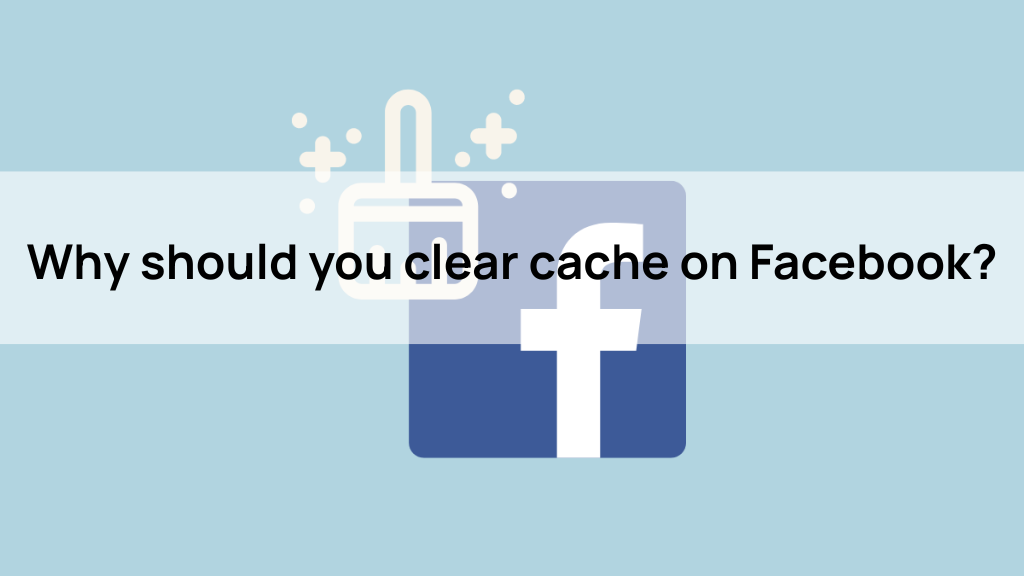
Improvements after clearing cache
After clearing cache on Facebook, you can expect several significant improvements that enhance your overall experience. First, loading times are noticeably faster, allowing you to access content and features without delays. Additionally, any display errors or glitches caused by outdated data are often resolved, resulting in a smoother interface.
You may also notice improved app stability, with fewer crashes or freezes during use. Furthermore, clearing your cache frees up storage space on your device, optimizing its performance. To enjoy these benefits, it’s essential to know how to clear cache on Facebook regularly, ensuring that you maintain an efficient and enjoyable browsing experience on the platform.
How to clear cache on Facebook?
Clearing cache on Facebook is a straightforward process that can significantly enhance your user experience. Here’s how to clear cache on Facebook, whether you’re using a mobile device or a desktop.
How to clear cache on Facebook while on mobile
Open the Facebook App
Launch the app on your smartphone.
Go to Settings
Tap on the three horizontal lines (menu) in the bottom right corner.
Scroll Down
Find and select “Settings & Privacy,” then tap on “Settings.”
Find Browser Settings
Scroll to the “Media and Contacts” section and select “Browser.”
Clear Data
Tap on “Clear Data” to remove cached data
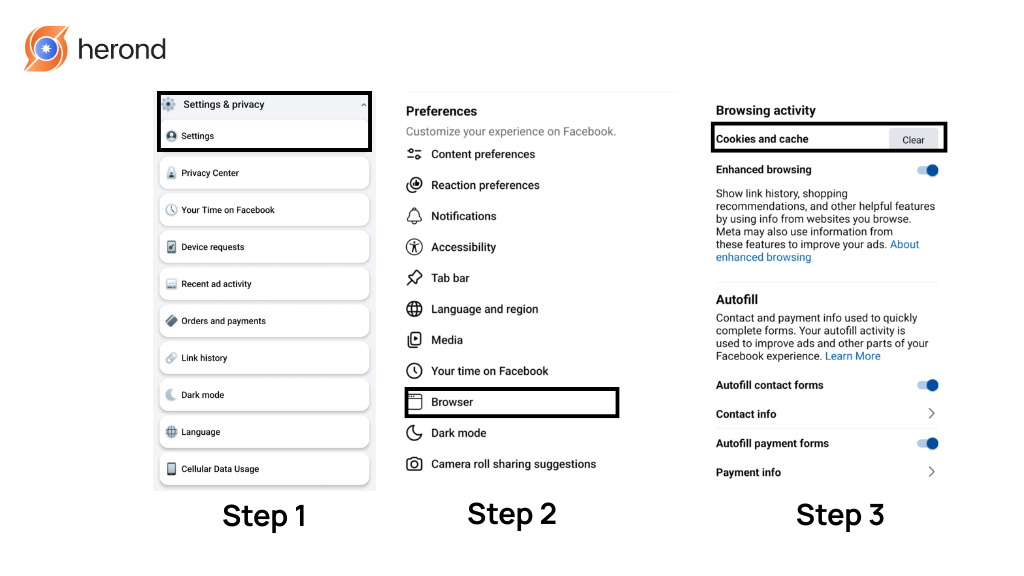
How to clear cache on Facebook while on desktop
Open Facebook
Go to the Facebook website and log in to your account.
Clear Browser Cache
This can typically be done by accessing your browser settings. For most browsers, you can press Ctrl + Shift + Delete (Windows) or Command + Shift + Delete (Mac).
Select Time Range
Choose “All time” to ensure everything is cleared.
Check Cached Images and Files
Ensure this option is selected, then click “Clear Data.”
By following these steps on how to clear cache on Facebook, you can enjoy faster loading times, fewer errors, and a smoother browsing experience. Regularly clearing your cache is a simple yet effective way to maintain optimal performance on the platform.
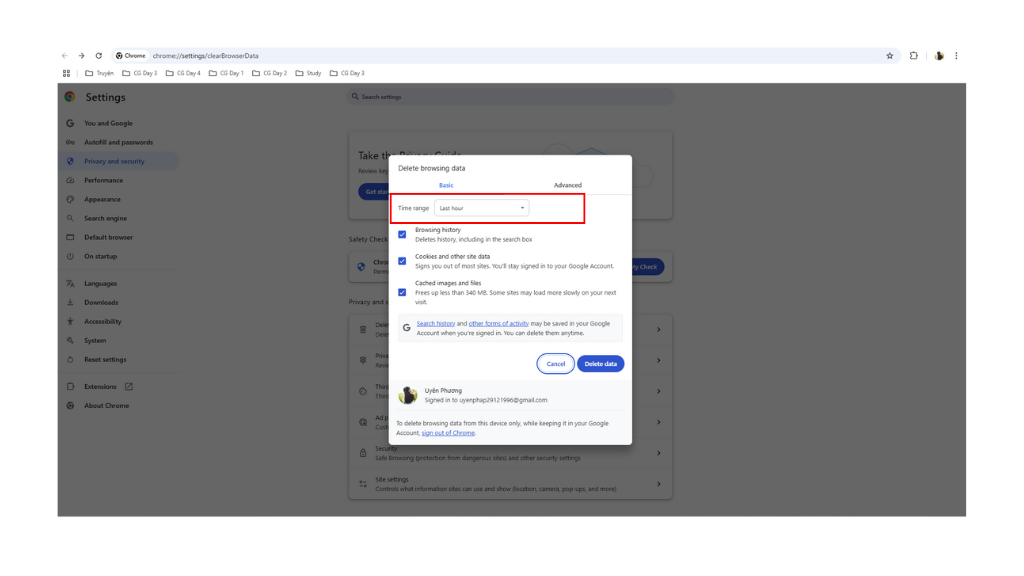
How to clear cache on Facebook using a web browser
To clear cache on Facebook using a web browser, follow these simple steps to ensure a smoother browsing experience. Here’s how to clear cache on Facebook effectively:
Steps for clearing cache on Facebook via a web browser
Open Your Browser
Launch the web browser where you access Facebook.
Go to Facebook
Navigate to the Facebook website and log in to your account.
Select Time Range
Choose “All time” to remove all cached data.
Check Cached Images and Files
Ensure this option is selected, then click the “Clear Data” or “Clear” button.
Browser-specific instructions (Chrome, Firefox, etc.)
For Google Chrome: Click the three dots in the upper right corner, select “More tools,” then “Clear browsing data.”
For Mozilla Firefox: Click the three horizontal lines in the upper right corner, select “Options,” then “Privacy & Security.” Scroll down to “Cookies and Site Data” and click “Clear Data.”
For Microsoft Edge: Click the three dots in the upper right corner, select “Settings,” then “Privacy, search, and services.” Under “Clear browsing data,” click “Choose what to clear.”
For Herond Browser: Click on the “address bar”, type “herond://settings/privacy”. Scroll to find “delete browser data”, then choose the data you want to delete.
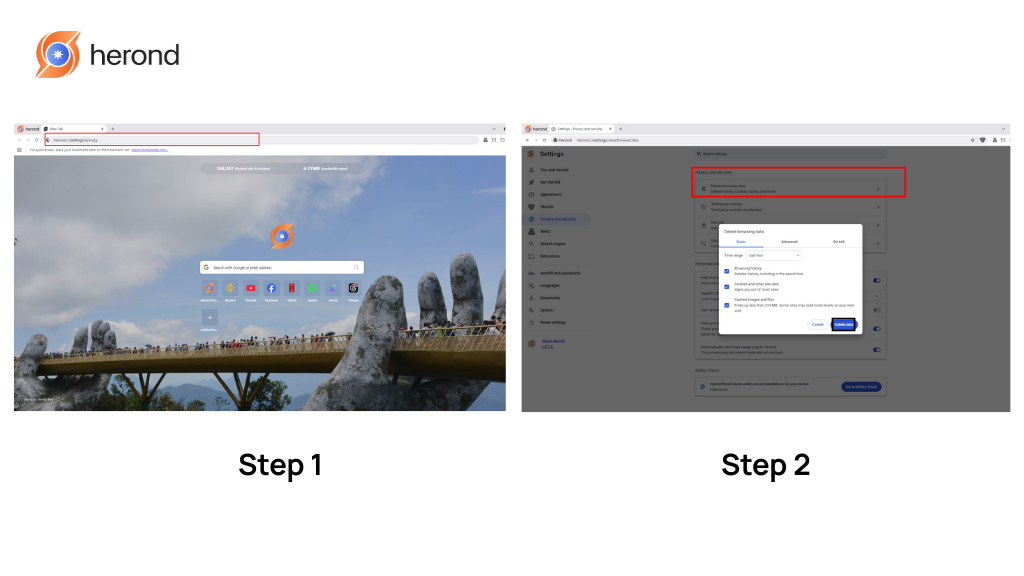
Additional tips for managing cache on Facebook
Managing cache on Facebook is essential for maintaining optimal performance and a smooth user experience. Here are some additional tips on how to clear cache on Facebook effectively and keep your browsing experience seamless:
Regular Clear Cache
Make it a habit to clear your cache every few weeks. Knowing how to clear cache on Facebook can prevent buildup that leads to slow performance.
Use Facebook Lite
If you have limited storage or a slower device, consider using Facebook Lite. This version is designed to use less data and cache less information, improving your overall experience.
Update Your App
Ensure that your Facebook app is always updated. New versions often come with optimizations that improve how cache is managed.
Limit Browser Extensions
Some browser extensions can interfere with cache management. Disable unnecessary extensions to enhance performance.
Monitor Storage Usage
Keep an eye on your device’s storage. When it gets low, it’s a good time to clear cache on Facebook and other apps to free up space.
Restart Your Device
Occasionally restarting your device can help refresh the cache and improve app performance.
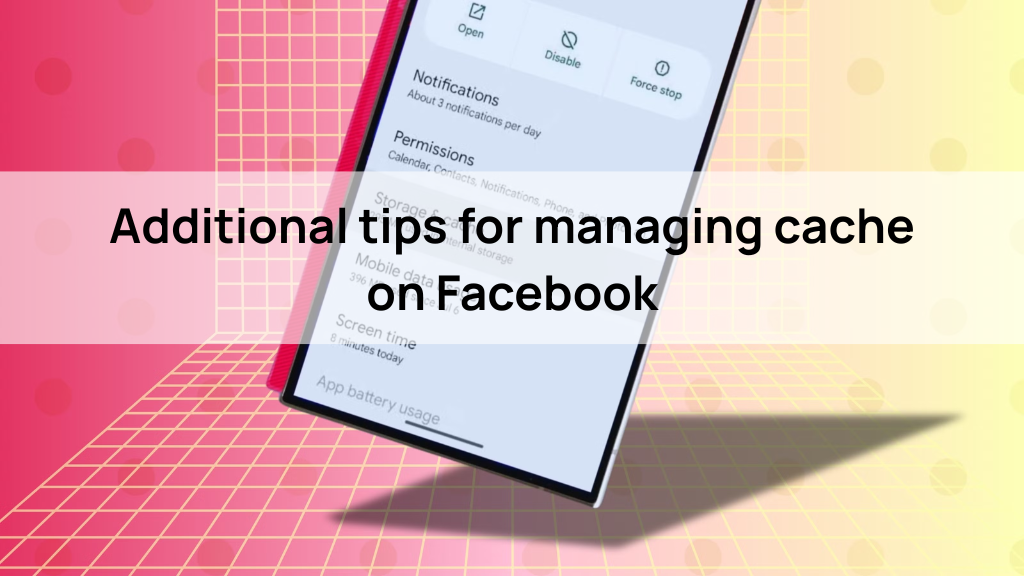
By implementing these tips, you can effectively manage your cache and know how to clear cache on Facebook when needed, ensuring a faster and more reliable browsing experience.
Conclusion
In conclusion, understanding why we have to clear cache on Facebook is a vital skill for any user aiming to enhance their social media experience. As we’ve explored throughout this complete guide, regularly clearing your cache can lead to significant improvements in performance, including faster loading times, reduced errors, and a more stable app or web experience.
By following the detailed steps for both mobile and web browsers, you can effectively manage cached data and maintain optimal functionality. Moreover, adopting additional strategies, such as using Facebook Lite or keeping your app updated, can further streamline your experience and mitigate common issues related to cache buildup.
Remember, a clean cache not only boosts your device’s performance but also contributes to a more enjoyable and seamless interaction on Facebook. By making cache management a routine part of your digital habits, you’ll ensure that your time spent on the platform is as efficient and enjoyable as possible. With these tools and tips at your disposal, you can navigate Facebook with confidence and ease, maximizing your engagement on this popular social media platform.
About Herond
Herond Browser is a cutting-edge Web 3.0 browser designed to prioritize user privacy and security. By blocking intrusive ads, harmful trackers, and profiling cookies, Herond creates a safer and faster browsing experience while minimizing data consumption.
To enhance user control over their digital presence, Herond offers two essential tools:
- Herond Shield: A robust adblocker and privacy protection suite.
- Herond Wallet: A secure, multi-chain, non-custodial social wallet.
As a pioneering Web 2.5 solution, Herond is paving the way for mass Web 3.0 adoption by providing a seamless transition for users while upholding the core principles of decentralization and user ownership.
Have any questions or suggestions? Contact us:
- On Telegram https://t.me/herond_browser
- DM our official X @HerondBrowser
- Technical support topic on https://community.herond.org