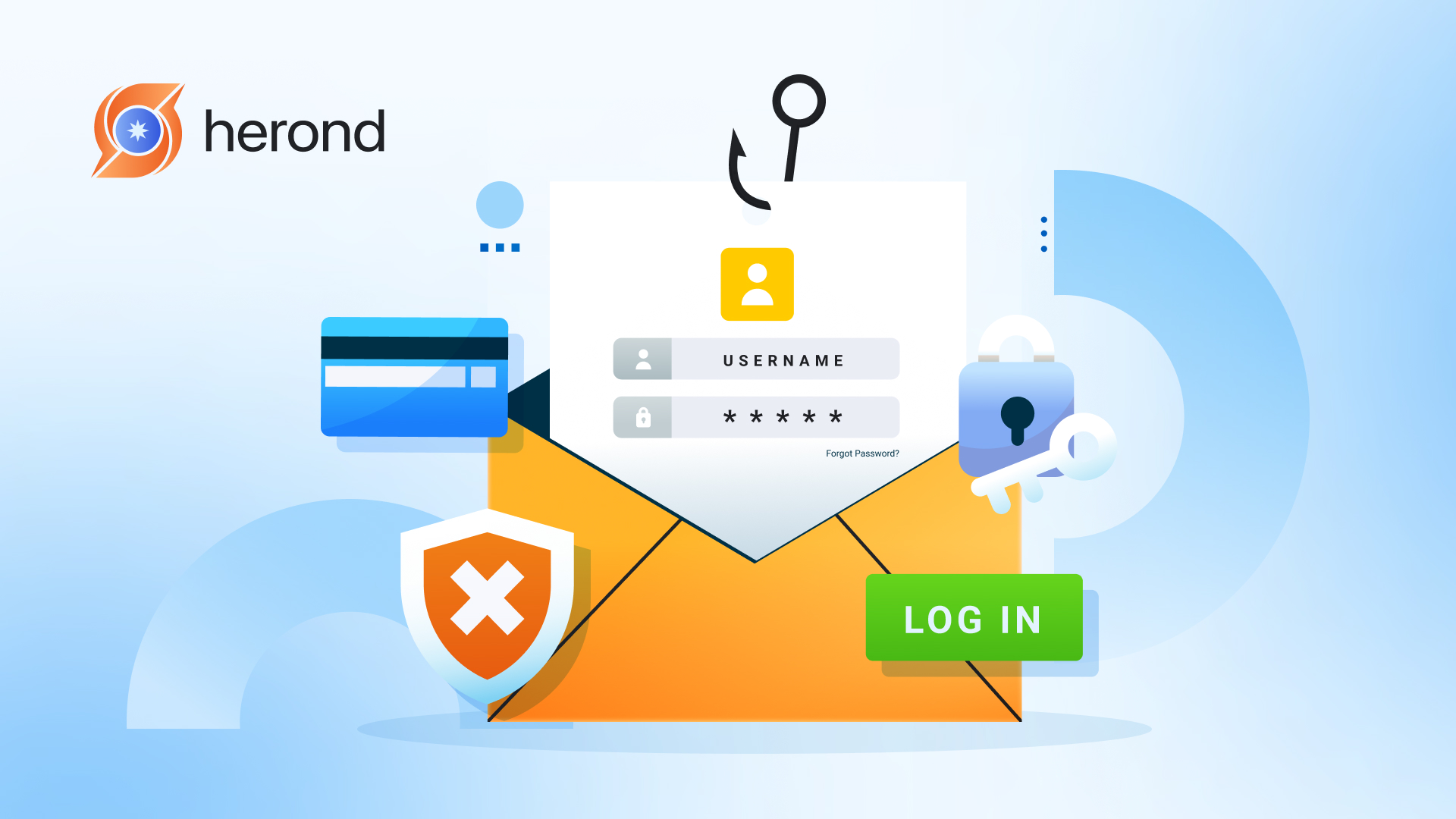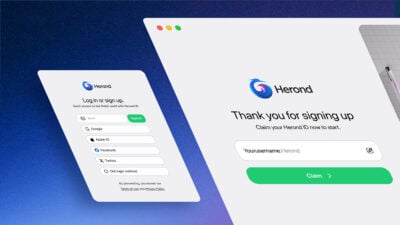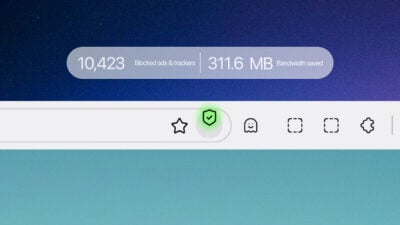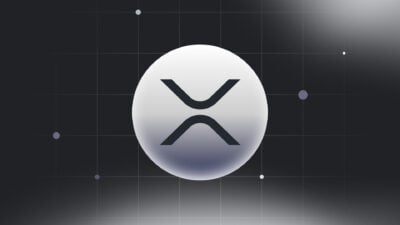These days, email remains a primary mode of communication for both personal and professional use. However, with increasing cyber threats and privacy concerns, sending sensitive information via email can be risky. Whether you are sharing confidential business documents, financial information, or personal details, protecting your emails is essential to safeguarding your data. In this article, we will explore the importance of secure email communication, different methods on how to send a secure email, and practical tips to ensure your private information stays protected. Let’s discover how to keep your emails safe from prying eyes and protect your privacy online.
Why send a secure email?

Sending a secure email is important for protecting sensitive information, ensuring privacy, and maintaining trust. Here are several key reasons why you might want to send a secure email:
Protect Confidential Information
When you share personal or sensitive data (e.g., financial records, legal documents, medical information, or passwords), secure emails help ensure that only the intended recipient can access the content.
Moreover, everyday users may want to maintain the privacy of their personal communications, especially when using public or untrusted networks (e.g., sending emails from a café’s Wi-Fi). Secure emails ensure that private conversations remain private.
Prevent Data Breaches
Hackers may intercept standard, unsecured emails, which are often transmitted in plain text, making the content easily readable. Secure emails, especially those that use end-to-end encryption, ensure that even if someone intercepts the message, they cannot read it without the decryption key.
Ensure Message Authenticity and Integrity
When you send a secure, encrypted email, it ensures that the message has not been tampered with during transmission. Secure emails often include digital signatures, which verify that the email truly came from the sender and hasn’t been altered.
Prevent Phishing and Fraud
Encrypting your email and using digital signatures can reduce the risk of phishing attacks, as secure emails provide greater assurance that the sender is legitimate.
Avoid Email Tracking
Many companies or malicious actors use tracking pixels embedded in emails to track when and where an email was opened. Sending secure emails can help avoid this type of tracking, maintaining the recipient’s privacy.
Secure emails vs. encrypted emails
Some people misunderstood secure emails with encrypted emails. However, there are still some key differences between these two types of emails.
Here below are key differences between secure and encrypted emails:
| Feature | Secure Emails | Encrypted Emails |
| Focus | Comprehensive protection (encryption, authentication, integrity) | Confidentiality of email content |
| Protection | Includes encryption + sender verification + integrity checks | Only the email content is encrypted |
| Digital Signatures | Often included to verify sender identity | Optional (can be added) |
| TLS Encryption | Typically ensures transmission security via TLS | Not guaranteed (depends on email provider) |
| Scope of Protection | Protects content, identity, integrity, and transmission | Focuses only on encrypting the content |
How to send secure emails
Now in this article, we will suggest how to send secure emails on some common platforms/devices like Outlook and Gmail.
In Outlook
In the business environment, it is much more important to send secure emails in order to make sure no confidential information is easily leaked out. Microsoft Outlook is one of the most popular mailing tools in business.
Functionally, it allows users to secure their emails before sending them using the Encrypt and Do Not Forward options. Here’s how to access these settings in Outlook:
- Click on “New Mail” to start composing a new email.
- At the top of the page, select the “Options” tab.
- In the displayed toolbar, look for the lock symbol and click on it.
- You will see three options: Encrypt, Do Not Forward, and No Permission Set.
- Choose “Encrypt” if you want your email to be transmitted and delivered in an encrypted format.
- Select “Do Not Forward” if you also want to restrict the recipient from forwarding, printing, or copying the content of your email.
- Your secure email is now ready to be sent.
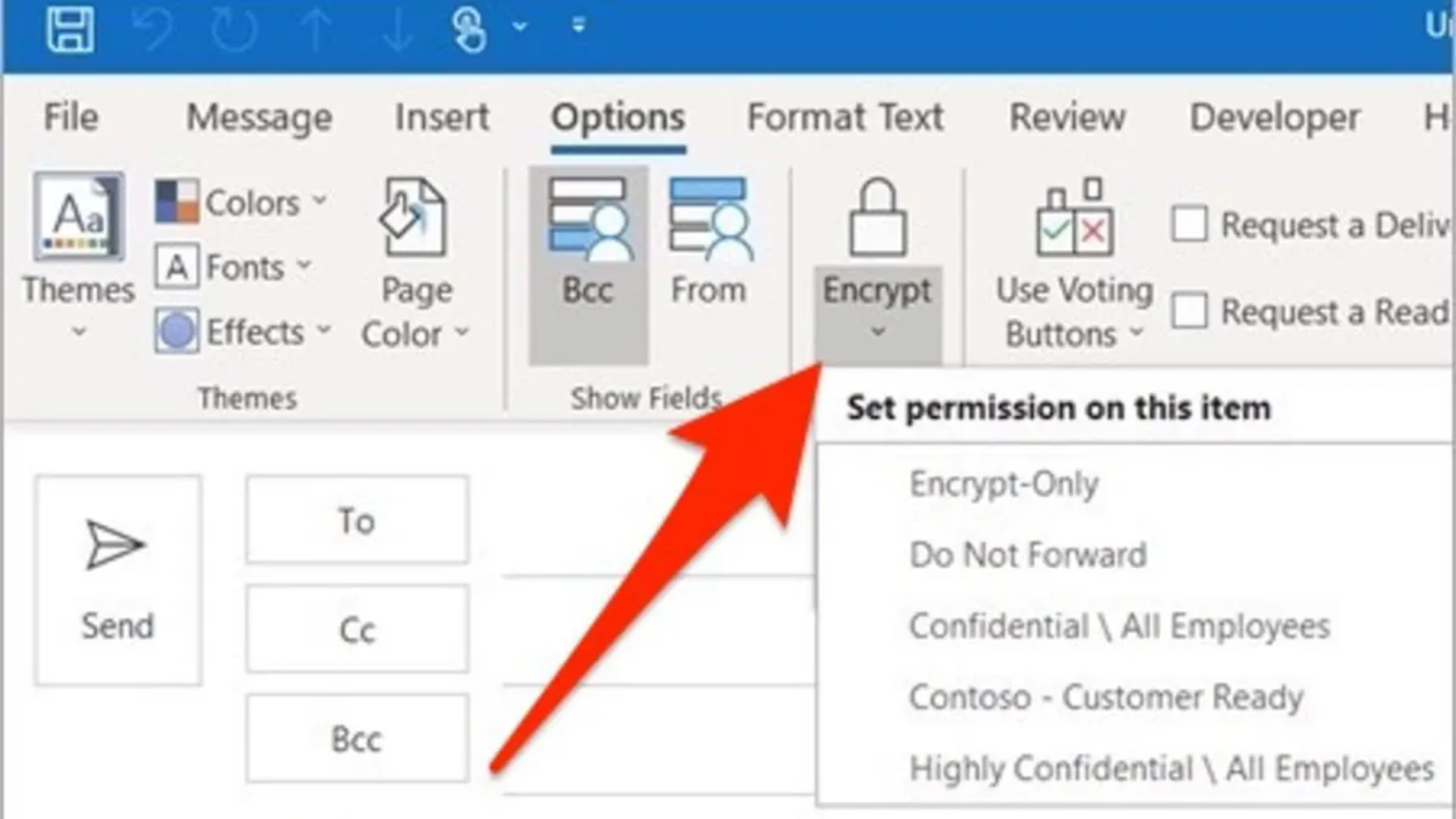
In Gmail
In Gmail, you can send secure emails by enabling Confidential Mode. This mode allows you to set an expiration date and require a passcode for access. You can even select both options if needed.
- Compose your email as usual, adding the recipient’s address, subject, and any necessary information.
- Once your email is ready, click on the three-dot icon in the menu to see more options.
- Select “Confidential Mode” from the list.
- A pop-up will appear, allowing you to set an expiration date and decide if a passcode is required. (Note: If you select the SMS passcode option, you’ll need to input the recipient’s phone number.)
- After choosing your settings, click the check mark in the top-right corner.
- Finally, send your email.
Conclusion
In an age where digital communication is vulnerable to cyber threats, taking steps to secure your emails and protect your privacy is more important than ever. By using encryption, confidential modes, and secure email platforms, you can safeguard sensitive information and reduce the risk of unauthorized access. Whether for personal or professional purposes, implementing secure email practices helps ensure your data remains private and protected. As online threats continue to evolve, staying proactive about email security is key to maintaining both your privacy and peace of mind.
About Herond Browser
Herond Browser is a Web browser that prioritizes users’ privacy by blocking ads and cookie trackers, while offering fast browsing speed and low bandwidth consumption. Herond Browser features two built-in key products:
- Herond Shield: an adblock and privacy protection tool;
- Herond Wallet: a multi-chain, non-custodial social wallet.
Herond aims at becoming the ultimate Web 3.0 solution, heading towards the future of mass adoption. Herond has now released the mobile version on CH Play and App Store. Join our Community!