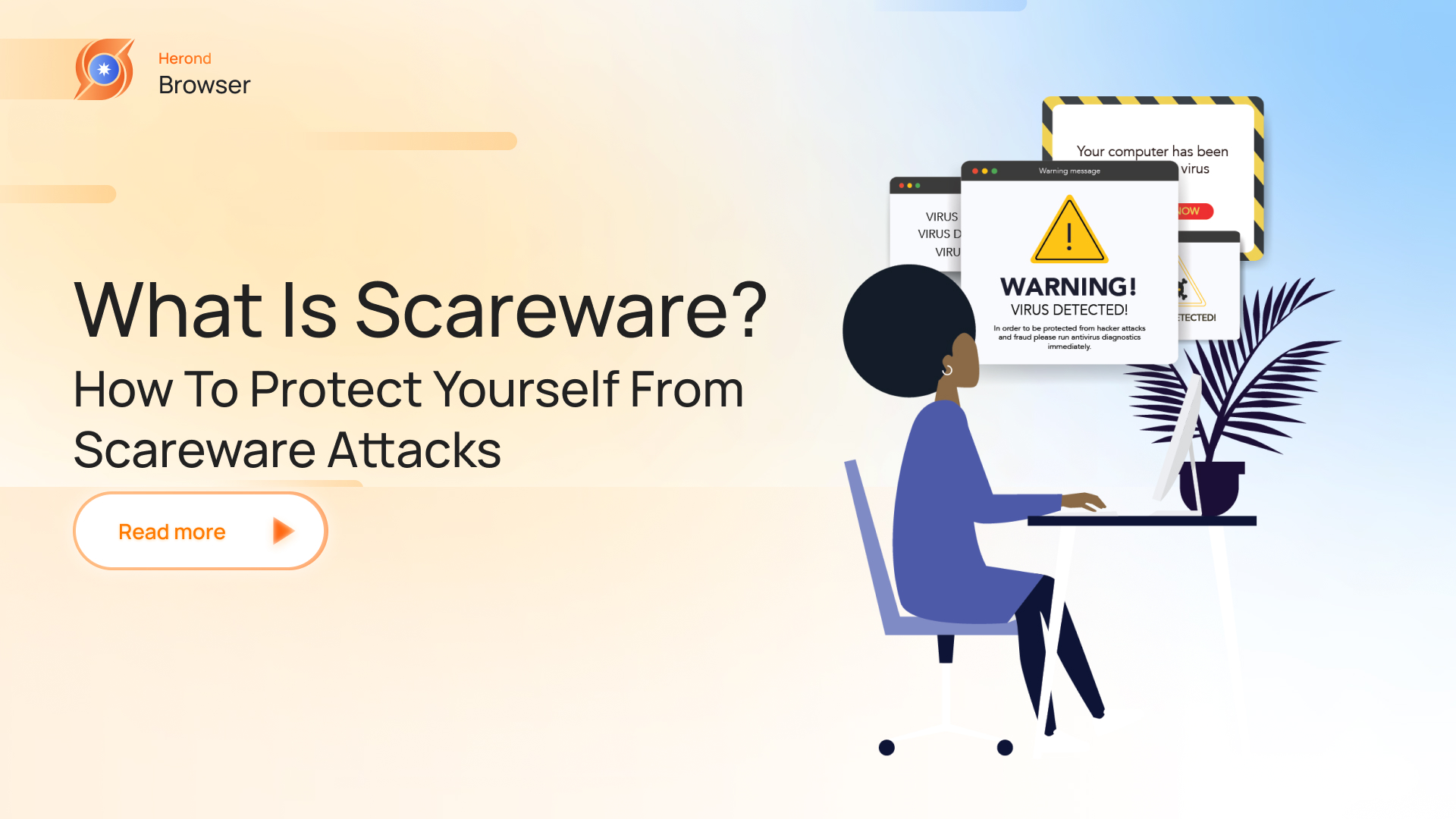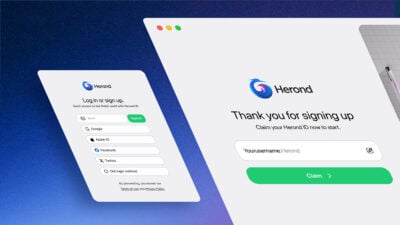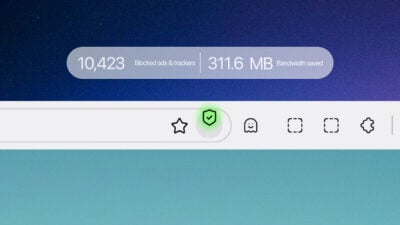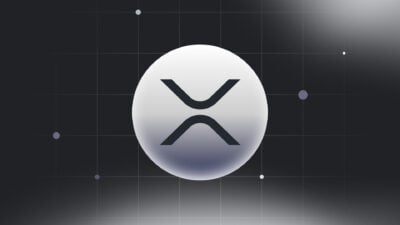In the digital age, our reliance on computers and the internet has never been greater. With this increased dependence comes a surge in cyber threats designed to exploit our fears and vulnerabilities. One particularly insidious form of malware is scareware. This malicious software aims to frighten users into taking unnecessary and often costly actions by presenting alarming, but false, security warnings. In this blog, we will delve into the scareware definition, the tactics it employs to deceive users, and most importantly, how you can protect yourself from falling victim to these attacks. Let’s go!
Scareware Definition
Scareware definition refers to a type of malicious software designed to trick users into believing that their computer is infected with a virus or has some other serious issue. This software typically presents alarming messages, pop-ups, or fake security alerts to create a sense of urgency and fear, prompting the user to take immediate action.
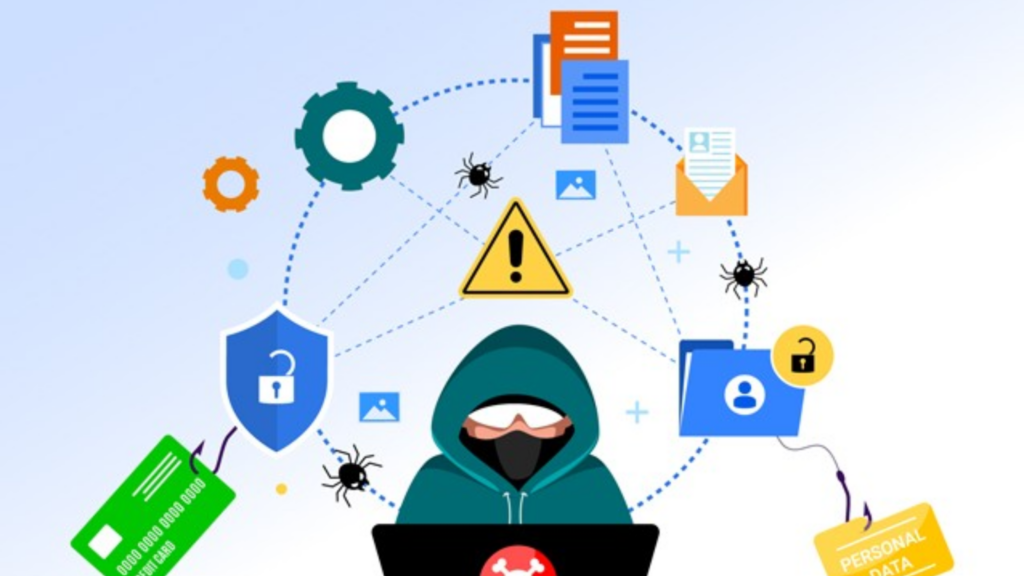
Common tactics of Scareware
After understanding the scareware definition, now we need to go on discovering different tactics that can be created by scareware. In more detail, scareware employs a variety of tactics to deceive and frighten users into taking actions that benefit the attackers.
Here are some common tactics used by scareware:
Fake Virus Alerts
Displaying fake alerts that claim the computer is infected with viruses or malware. These alerts often mimic the appearance of legitimate antivirus software notifications.
Pop-up Warnings
Generating pop-up windows that are difficult to close, insisting that the user’s computer is at risk and needs immediate attention.
System Scans
Simulating a system scan that quickly identifies numerous threats, regardless of the actual state of the computer.
Urgency and Fear
Using alarming language and visual elements (such as red text or warning symbols) to create a sense of urgency and panic.
Impersonating Legitimate Software
Mimicking the look and feel of well-known security software to gain the user’s trust.
Redirecting Browsers
Redirecting web browsers to pages that display fake security warnings or offer fake antivirus solutions.
Phone Scams
Providing a phone number for “technical support” where operators attempt to extract personal information, payment details, or remote access to the user’s computer.
Persistent Alerts
Continuously displaying warnings and alerts until the user takes the suggested action, making it hard to ignore or close the messages.

Scare Tactics in Emails
Sending phishing emails with scare tactics, claiming that the user’s computer has been compromised and providing links to malicious websites or attachments.
Fake Blue Screens
Simulating a Blue Screen of Death (BSOD) or other critical system errors to convince the user that their system is in serious trouble.
Offering Fake Solutions
Promoting fake antivirus or system optimization tools that claim to fix the non-existent problems but actually do nothing or further compromise the system.
Payment Demands
Requesting payment for a fake solution, often through credit card or other online payment methods.
Browser Locking
Using scripts to lock the browser, making it appear frozen, and displaying a message that urges the user to call a support number or download software.
How to Protect from Scareware Attacks
Protecting yourself from scareware involves a combination of awareness, preventive measures, and good security practices.
Here are detailed ways to help you safeguard your computer and personal information from scareware attacks:
Use Reputable Security Software
- Install Antivirus and Anti-Malware Programs: Use well-known and trusted security software to detect and remove scareware.
- Regular Updates: Keep your antivirus and anti-malware programs up to date to ensure they can recognize and deal with the latest threats.
- Scheduled Scans: Perform regular system scans to detect any potential threats early.
Be Skeptical of Alarming Messages
- Question Urgent Alerts: Legitimate security software does not use high-pressure tactics. If you see an urgent alert demanding immediate action, be skeptical.
- Cross-Check with Your Security Software: Before taking any action, check if your installed antivirus software is showing the same warning.
Keep Software Updated
- Operating System Updates: Regularly update your operating system to fix security vulnerabilities.
- Application Updates: Keep all installed software, including browsers and plugins, up to date to minimize the risk of exploitation.
Avoid Clicking Unknown Links
- Email Attachments and Links: Be cautious with email attachments and links, especially from unknown senders. Phishing emails often carry scareware.
- Suspicious Websites: Avoid downloading software or clicking on links from unfamiliar or suspicious websites.
Educate Yourself and Others
- Awareness: Learn about scareware tactics and share this knowledge with friends and family.
- Recognize Signs: Understand how to identify scareware (e.g., fake virus alerts, unusual pop-ups).
Browser Security Settings
- Pop-Up Blockers: Enable pop-up blockers in your browser to prevent scareware pop-ups.
- Safe Browsing Mode: Use safe browsing features offered by browsers like Google Chrome and Mozilla Firefox, which can warn you about malicious websites. In particular, we highly recommend you to consider using Herond Browser, which is equipped with features shielding you from any risks created by scarewares.
Use a Firewall
- Enable Firewalls: Use the built-in firewall in your operating system or a third-party firewall to block unauthorized access to your computer.
- Monitor Traffic: Firewalls can help monitor and control incoming and outgoing network traffic.
Backup Your Data
- Regular Backups: Regularly back up important data to an external hard drive or cloud storage. This ensures you can restore your data if scareware or other malware compromises your system.
Be Careful with Downloads
- Official Sources: Download software only from official websites or reputable sources.
- Read Reviews: Before downloading new software, read reviews and check ratings to ensure it’s safe.

Use Strong, Unique Passwords
- Password Management: Use a password manager to create and store strong, unique passwords for each of your online accounts.
- Enable Two-Factor Authentication (2FA): Whenever possible, enable 2FA to add an extra layer of security to your accounts.
React Appropriately to Scareware Incidents
- Close the Browser: If you encounter a scareware pop-up, try to close your browser. If that doesn’t work, use Task Manager (Ctrl + Shift + Esc) on Windows or Force Quit (Command + Option + Esc) on Mac to close it.
- Do Not Provide Personal Information: Never provide personal information, payment details, or grant remote access to your computer in response to scareware alerts.
- Run a Full System Scan: If you suspect scareware infection, run a full system scan with your security software to detect and remove it.
Conclusion
To defend against scareware, employ reputable security software, keep your system and applications updated, and remain skeptical of alarming pop-ups and unsolicited alerts. Educate yourself and others about scareware definition, tactics, utilize browser security features, and always verify the legitimacy of any security warnings before taking action.
Remember, a calm and informed approach is your best defense against scareware. By following the preventive measures outlined in this article, you can navigate the digital landscape with confidence and security, ensuring that scareware and other cyber threats do not disrupt your online experience.
About Herond Browser
Herond Browser is a Web browser that prioritizes users’ privacy by blocking ads and cookie trackers, while offering fast browsing speed and low bandwidth consumption. Herond Browser features two built-in key products:
- Herond Shield: an adblock and privacy protection tool;
- Herond Wallet: a multi-chain, non-custodial social wallet.
Herond aims at becoming the ultimate Web 2.5 solution that sets the ground to further accelerate the growth of Web 3.0, heading towards the future of mass adoption.
Join our Community!