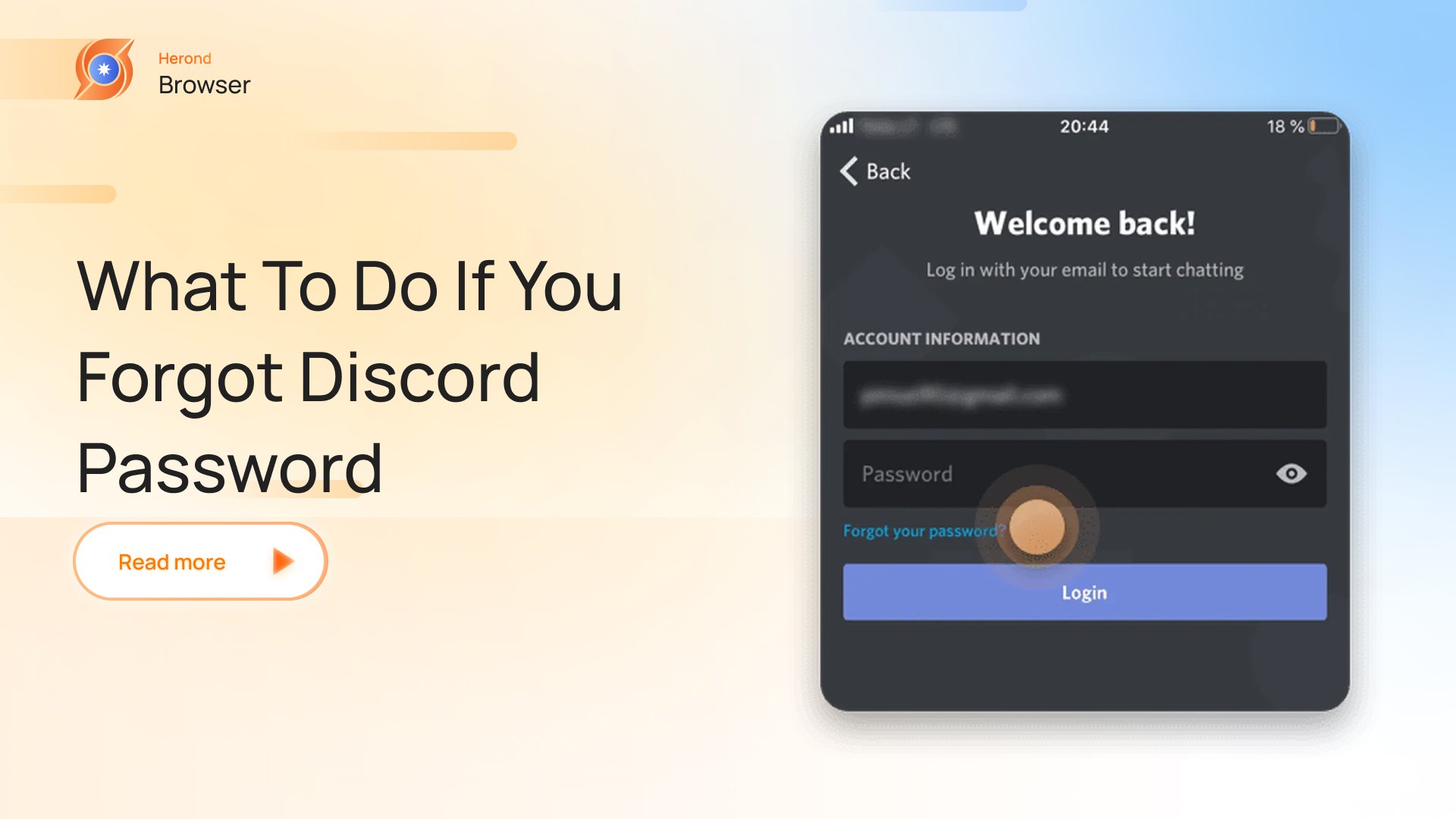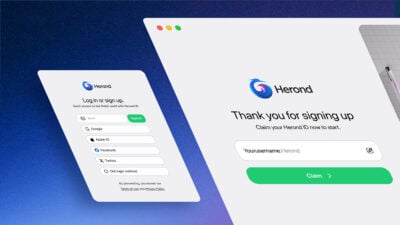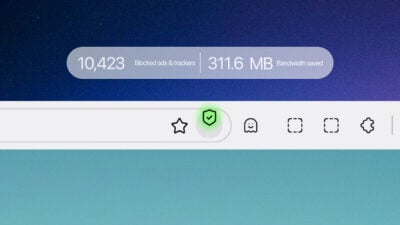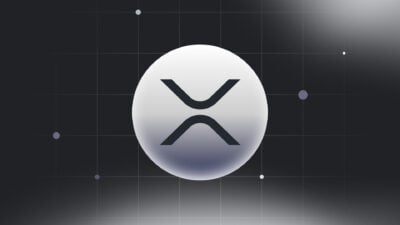In the digital age, where passwords are the keys to our online realms, forgetting one can feel like being locked out of your own home. This is especially true for Discord users who rely on the platform for everything from gaming communities to work collaborations. If you have found yourself staring at the Discord login screen with a blank mind, don’t panic. Forgetting your password is a common issue, and thankfully, there are straightforward steps to reclaim your account and get back to your communities. In this guide, we will walk you through the process of what to do with your Discord forgot password. Whether you are a seasoned techie or a newcomer, these easy-to-follow steps will have you back in the server faster than you can say “forgot password”. Let’s dive in!
Method 1: Log in with Discord Mobile App
In case of forgetting your Discord password, you still can log in your Discord account on Browsers / Desktop App by scanning QR Code with your Mobile App, which has logged in already.
Here is the detailed step-by-step guide on how to do it this way!
Step 1: Access to “Scan QR” function on your Mobile App
First, you open your Discord Mobile App. Then, access to settings icon at the bottom line of the screen.
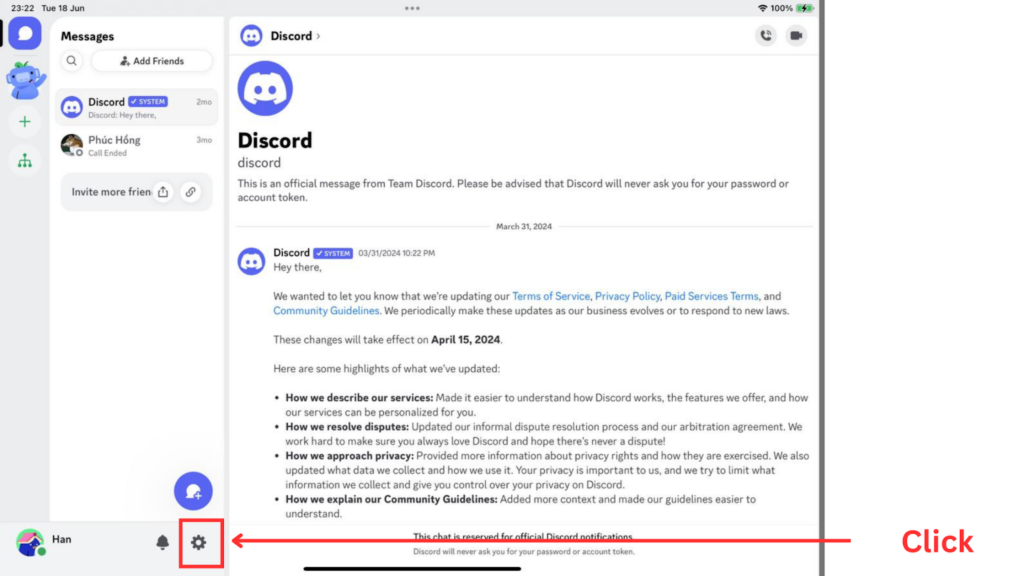
Then, choose “Scan QR Code” function in the settings menu.
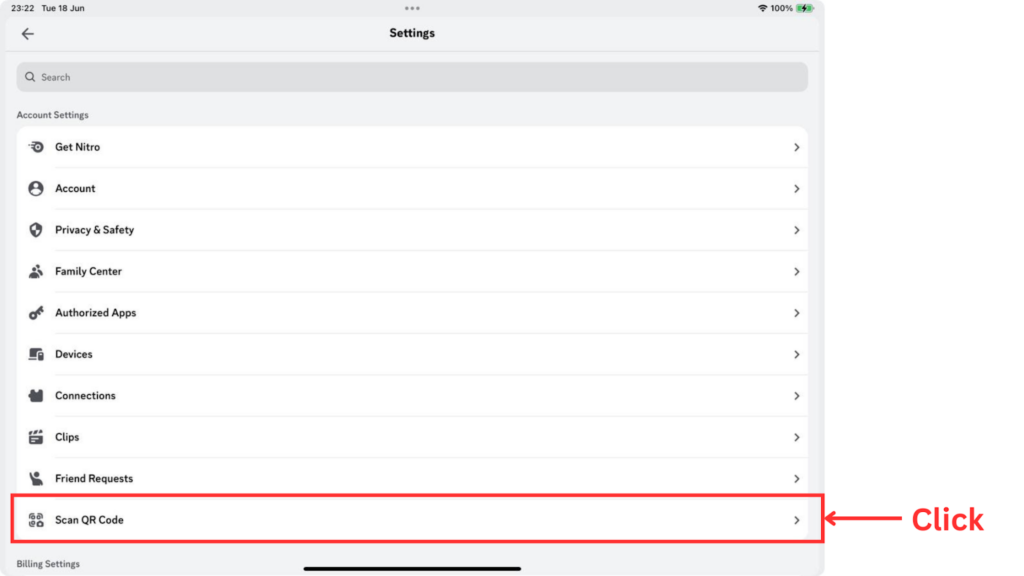
Step 2: Use Discord Mobile App to scan the QR Code on Desktop App / Browser screen
Heading to the login page in the app or head to http://discord.com/login, you will see the display as the image below.
This display will show the QR Code on the left side that can be used for any users who have already log in their accounts on Discord Mobile App.
Then, you just use the Mobile app to scan as instructed.
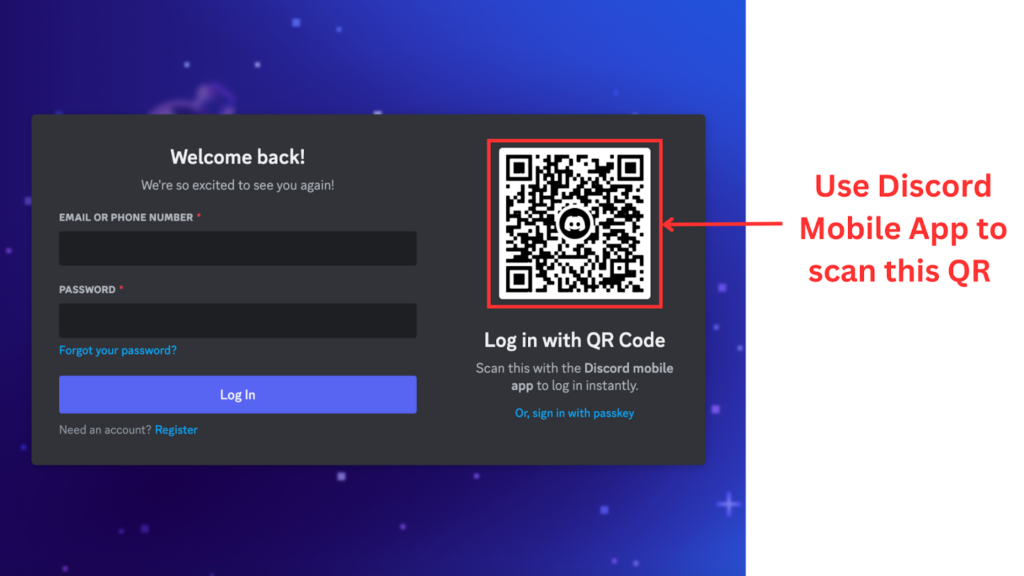
Step 3: Verify on Discord Mobile App
After scanning the QR Code as instructed, the screen on your Discord Mobile App will show the question “Log in on a new device”. At this time, you just click on “Log in” to successfully log in without inputting your Discord forgot password.
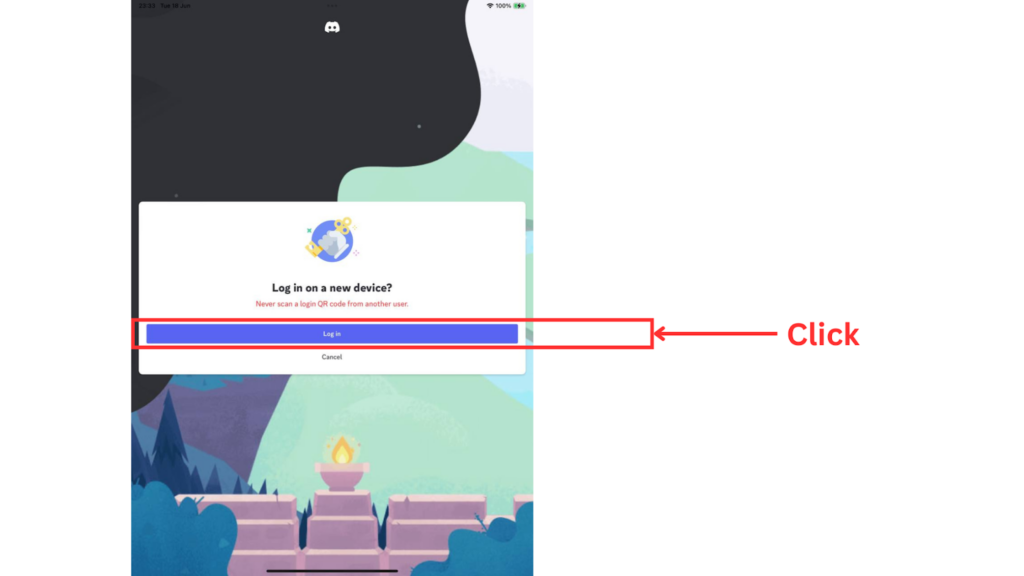
Method 2.1: Reset Discord Forgot Password on Desktop / Browsers
Step 1: Access to Discord on Desktop App / Browser
Head to the login page in the app or head to http://discord.com/login.
Step 2: Input Mobile phone number / email
After entering the email address / mobile phone number tied to your Discord account, tap on Forgot your password?
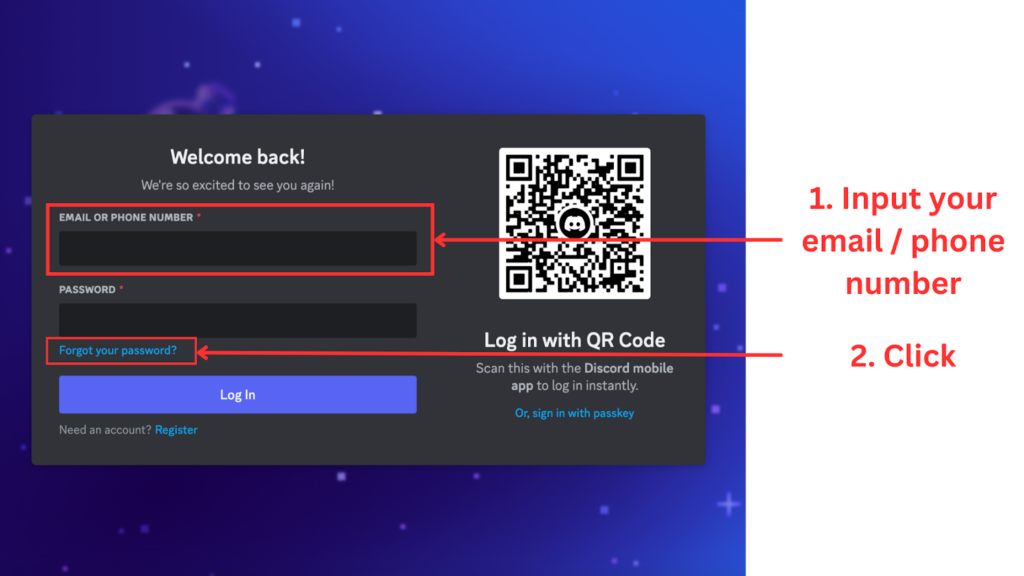
Step 3: Reset Discord forgot password
Reset with Email
If you input your email, you will receive an email to the email address tied to your Discord account with instructions on how to reset your password. Follow the instructions in the email to reset your password.
Reset with Mobile Phone Number
If you input your mobile phone number, you will receive one OTP to your mobile phone. Then, just input it on the screen.
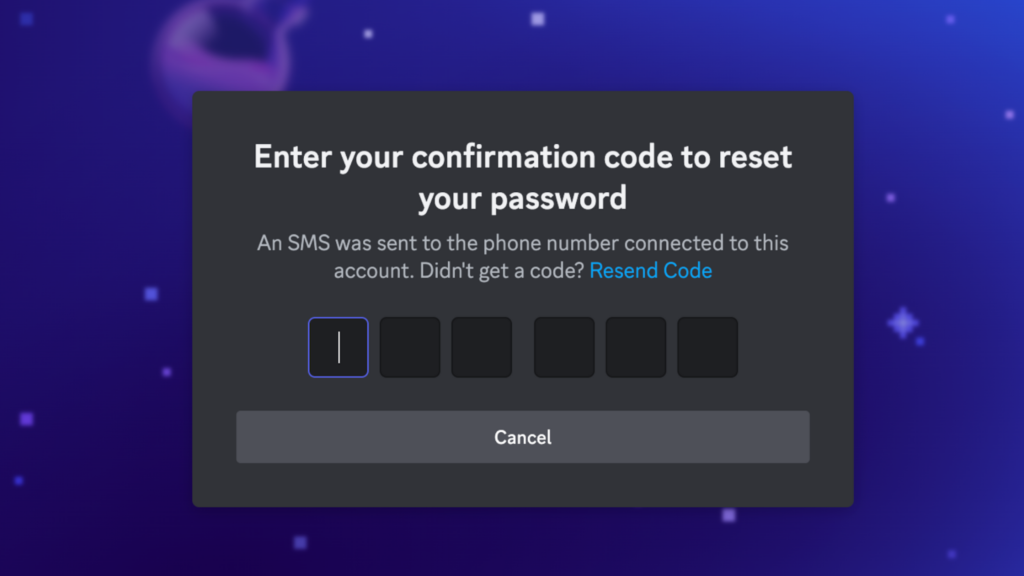
Then, you just input the new password that you want into the box and confirm by clicking on “Change password”.
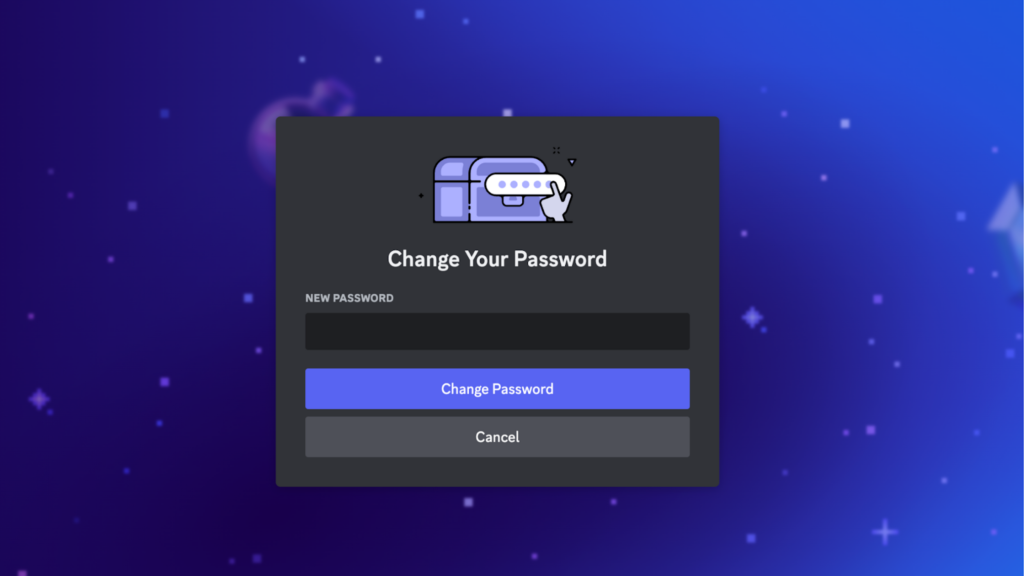
Method 2.2: Reset Discord Forgot Password on Mobile App
Step 1: Access to Discord on Mobile App
Head to the login page in the app.
Step 2: Input Mobile phone number / email
After entering the email address / mobile phone number tied to your Discord account, tap on Forgot your password?
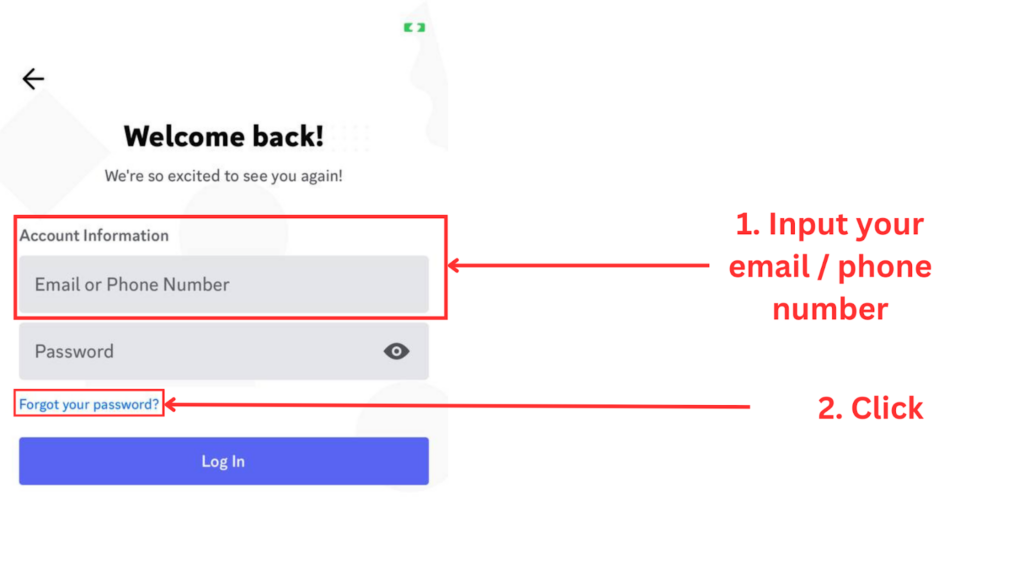
Step 3: Reset Discord forgot password
Reset with Email
If you input your email, you will receive an email to the email address tied to your Discord account with instructions on how to reset your password. Follow the instructions in the email to reset your password.
Reset with Mobile Phone Number
If you input your mobile phone number, you will receive one OTP to your mobile phone. Then, just input it on the screen.
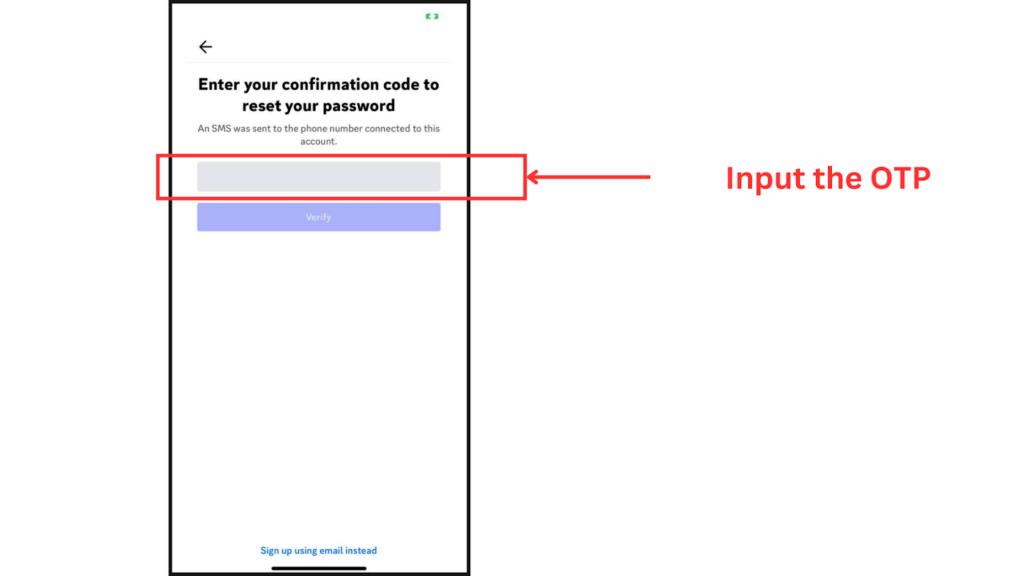
Then, you will be headed to a page on your default browser. Then, just input the new password that you want into the box and confirm by clicking on “Change password”.
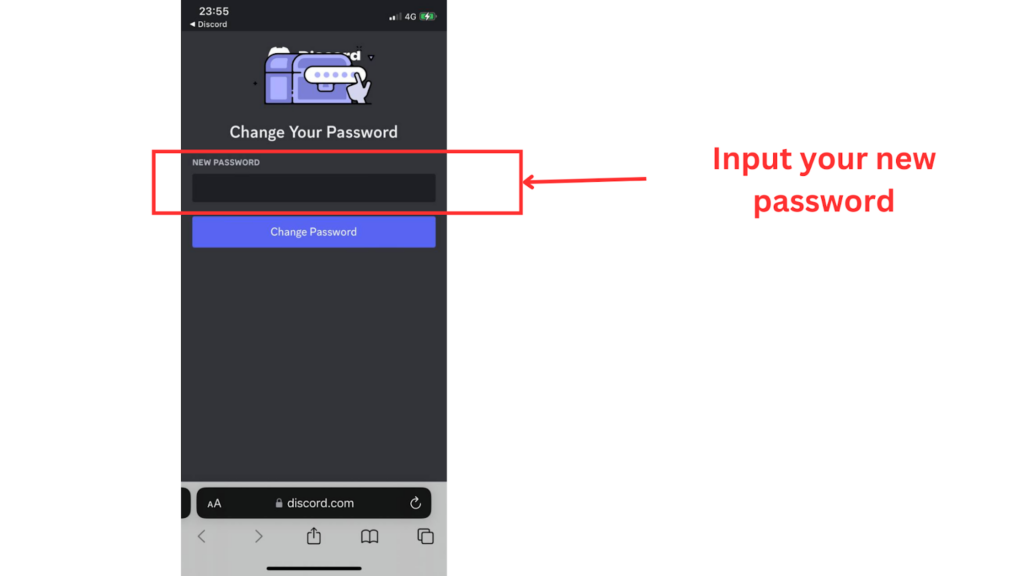
Conclusion
Losing access to your Discord account can feel like a major setback, especially if you rely on the platform for staying connected with friends, gaming buddies, or work colleagues. However, as we have outlined in this guide, recovering your password is a straightforward process. Ultimately, the inconvenience of a forgotten password is a small price to pay for the peace of mind that comes from knowing your account is secure. So, take a deep breath, follow the steps, and you will be back in your Discord server, ready to chat, game, or collaborate, before you know it.
About Herond Browser
Herond Browser is a Web browser that prioritizes users’ privacy by blocking ads and cookie trackers, while offering fast browsing speed and low bandwidth consumption. Herond Browser features two built-in key products:
- Herond Shield: an adblock and privacy protection tool;
- Herond Wallet: a multi-chain, non-custodial social wallet.
Herond aims at becoming the ultimate Web 2.5 solution that sets the ground to further accelerate the growth of Web 3.0, heading towards the future of mass adoption.
Join our Community!