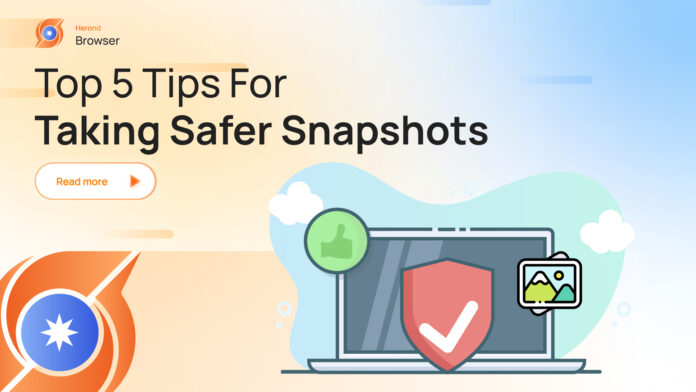In today’s digital age, snapshots – also known as screenshots or screen captures—have become an integral part of our communication and documentation processes. Whether you want to share a piece of work with colleagues, a funny moment with friends, or troubleshoot technical issues, taking snapshots is a common practice for computer users worldwide. However, amidst the convenience and utility of snapshots lies the potential for unintended consequences. To help you navigate the world of snapshots safely and securely, this article compiles a comprehensive guide featuring the top 5 tips for taking safer snapshot.
So, let’s dive in and explore how you can take snapshots more safely and securely than ever before.
What are Snapshots?
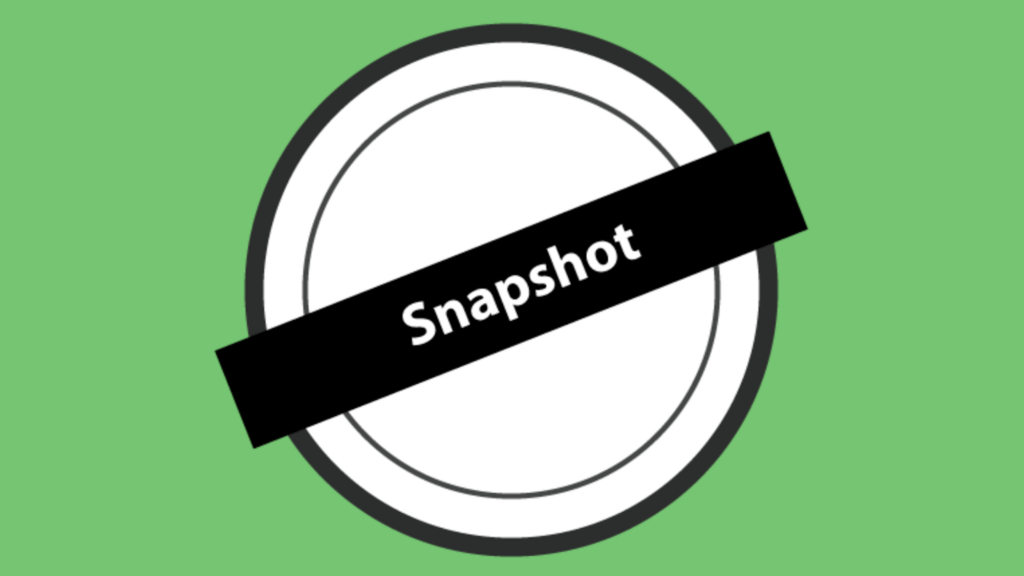
Snapshots on a computer, often referred to as “screenshots” or “screen captures,” are images taken of whatever is displayed on a computer screen at a particular moment. These snapshots can capture the entire screen, a specific window, or a selected area. They are useful for various purposes such as documentation, troubleshooting, sharing information, and saving visual content.
Types of Snapshots
- Full-Screen Snapshots: Capture the entire display area of your monitor(s), showing everything that is currently visible.
- Window Snapshots: Capture only the contents of a specific window, leaving out the rest of the screen.
- Custom Area Snapshots: Allow you to select and capture a specific portion of the screen.
Why Is It Important to Take Safer Snapshot?
Taking safe snapshots is crucial for several reasons, particularly when it comes to protecting your personal information, maintaining privacy, and ensuring the security of your data. Here are the key reasons why taking safe snapshot is important:
- Protection of Sensitive Information
- Avoiding Unintentional Sharing
- Controlled Sharing
- Compliance with Policies and Regulations
- Preventing Data Clutter and Management Issues
- Avoiding Potential Exploits and Malware
Top 5 Tips for Taking Safer Snapshot
To take safer snapshot, it is highly recommended that you follow the top 5 tips below.
Tip 1: Don’t store too many snapshots
Storing numerous snapshots or screenshots on your computer or cloud storage can pose several risks and drawbacks. Snapshots do not take up too much space individually, but their total volume can increase, especially in case of lots of deleted files. To explain, keeping lots of them increases the complexity of the rebuilding process since to recreate the state of storage at a given point in time involves recreating it from many incremental records that comprise all the changes that have taken place. Consequently, it would require a huge amount of storage space, which also means that a high processing overhead is a must.
Tip 2: Use Secure Screenshot Tools
- Choose Reliable Software: Use trusted and secure screenshot software that does not share your captures without your consent. However, it is highly recommended to use built-in tools like Snipping Tool (Windows) or Screenshot (Mac), which are generally safer.
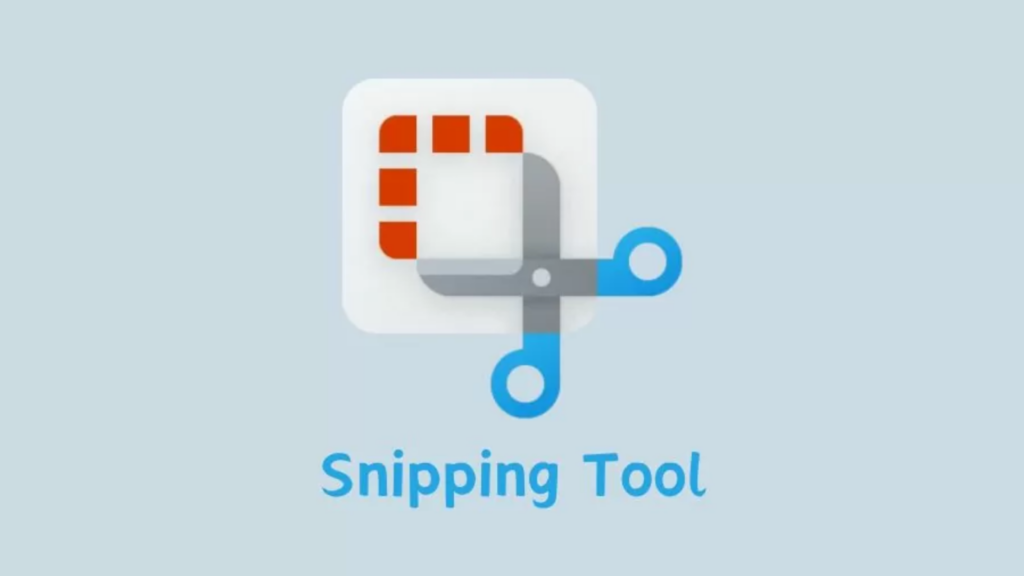
- Avoid Online Tools: Be wary of using online screenshot tools, as they may upload your captures to the cloud without adequate security.
Tip 3: Review Snapshots Permissions
- Check Application Permissions: Review the permissions of applications that can take screenshots or access your screen. Disable access for apps that don’t need it.
- Limit Screen Sharing: Be cautious when using screen sharing applications. Always confirm what is being shared and stop sharing as soon as you’re done.
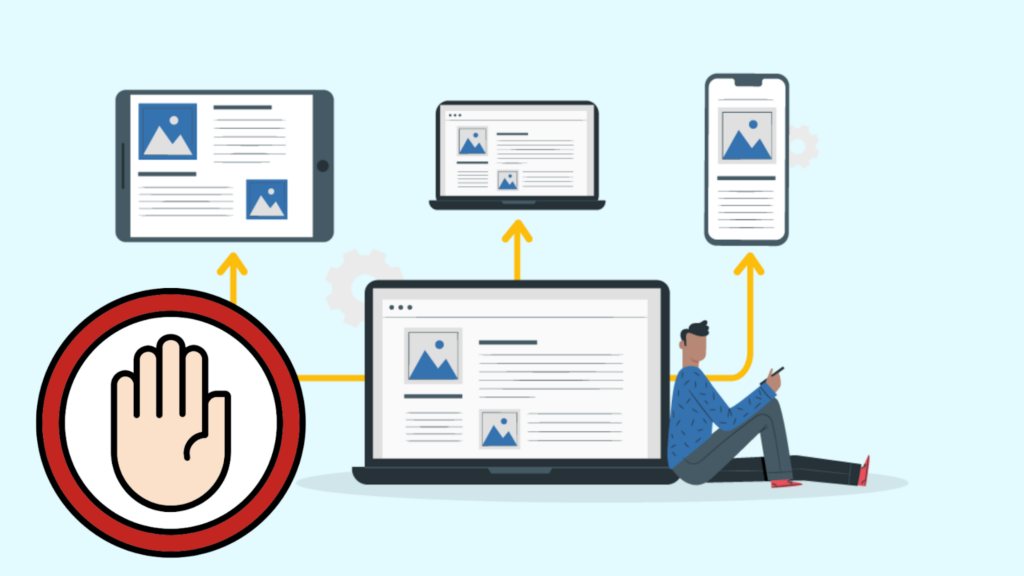
- Check Users’ Permission of Snapshots: In case users have permission to create snapshots but not to delete them, there would be a bunch of snapshots. Because deletes are usually considered a more dangerous permission, too many snapshots allowed to hang around can degrade storage and virtual machine performance.
Tip 4: Be Aware of Sensitive Information
It is very dangerous to take snapshots of sensitive information because hackers can easily get it if leaked out.

- Check Before Capturing: Before taking a screenshot, make sure no sensitive information is visible on your screen, such as personal data, passwords, or confidential documents.
- Redact Sensitive Areas: Use tools to blur or redact sensitive parts of your screenshot if you need to share it. Most screenshot tools come with basic editing features to help you with this.
Tip 5: Manage Storage and Sharing Carefully
- Save Locally: Save your screenshots on your local drive instead of cloud services unless absolutely necessary. If you use cloud storage, ensure it is encrypted and secure.
- Control Access: If you need to share screenshots, use secure methods such as encrypted email services or password-protected files.
- Update System Regularly: Keep your operating system and software up to date to protect against vulnerabilities that could be exploited to access your screenshots.
- Use Antivirus and Firewall: Ensure that your computer is protected with antivirus software and a firewall to prevent unauthorized access.
Conclusion
From understanding the importance of privacy and data security to implementing best practices for selective capture and secure storage, this blog will equip you with the knowledge and tools needed to protect yourself and your information in the digital realm. Whether you are a seasoned computer user or new to the world of snapshots, these tips will empower you to capture and share information confidently and responsibly.
About Herond Browser
Herond Browser is a Web browser that prioritizes users’ privacy by blocking ads and cookie trackers, while offering fast browsing speed and low bandwidth consumption. Herond Browser features two built-in key products:
- Herond Shield: an adblock and privacy protection tool;
- Herond Wallet: a multi-chain, non-custodial social wallet.
Herond aims at becoming the ultimate Web 2.5 solution that sets the ground to further accelerate the growth of Web 3.0, heading towards the future of mass adoption.
Join our Community!