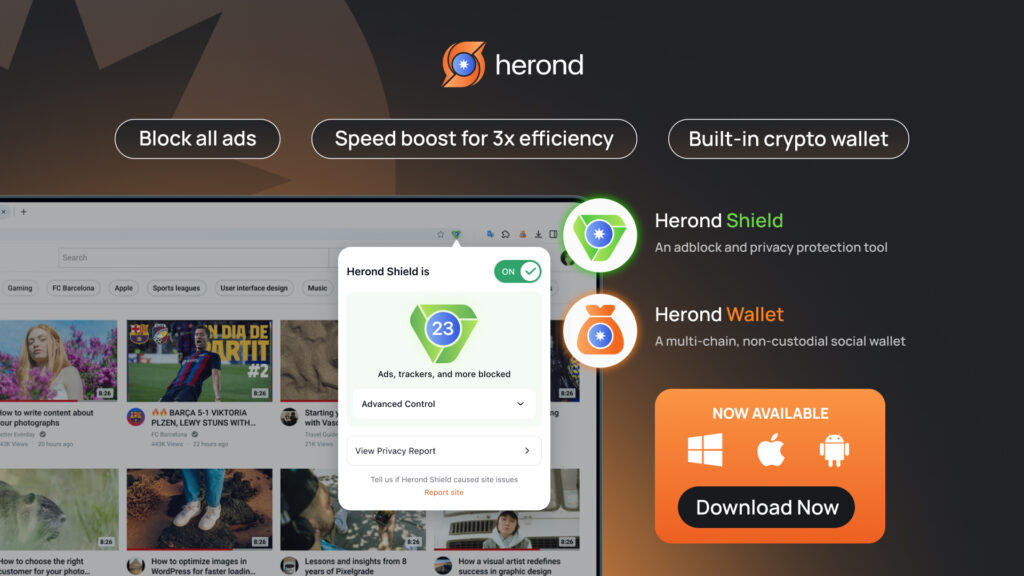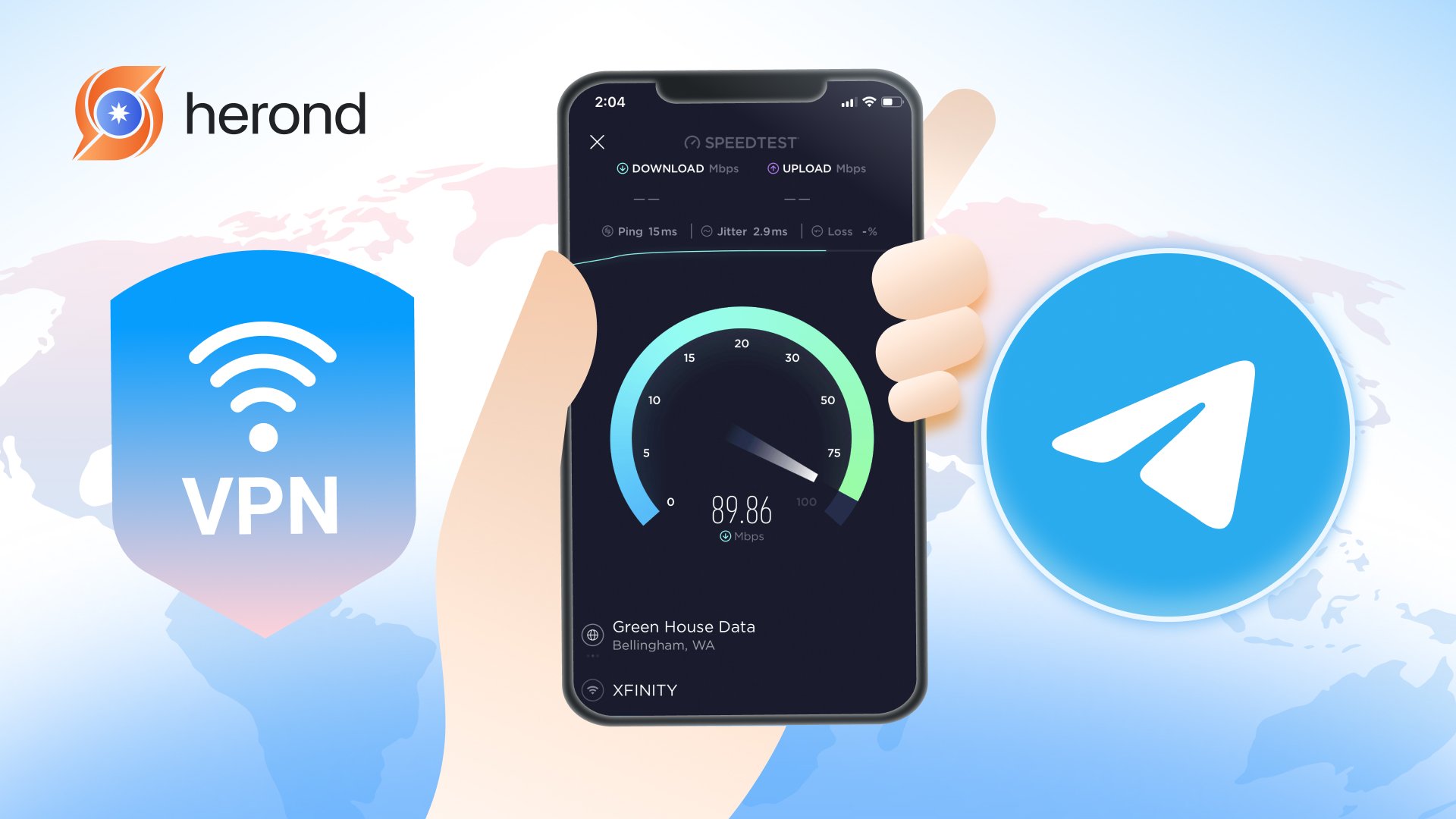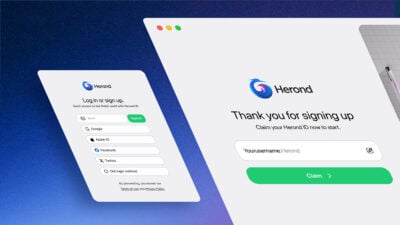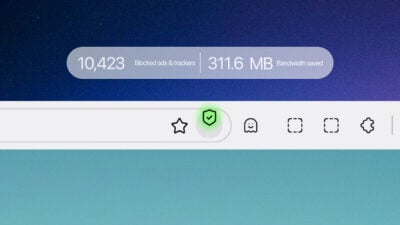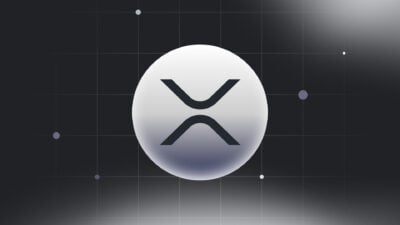Trying to connect to Telegram but facing issues? A stable VPN connection is often the key to smooth access, especially in regions with restrictions. But how can you be sure your VPN is actually working and providing that secure, consistent link? This article will guide you through simple yet effective ways to check your VPN connection and ensure stable Telegram access, helping you bypass common hurdles and stay connected effortlessly.
Why Checking Your VPN Connection is Essential for Telegram
Role of VPN
When you face difficulties accessing Telegram, a Virtual Private Network (VPN) acts as your essential tool. A VPN works by encrypting your internet traffic, making your online activities unreadable to third parties. Crucially, it also changes your IP address, making it appear as if you’re browsing from a different location. This dual functionality allows you to effectively bypass Telegram blocks or censorship, ensuring you maintain seamless and private communication, no matter where you are.
Reasons to Check VPN
When you’re trying to use Telegram, sometimes it just won’t cooperate. Here are the main reasons why it’s a smart move to regularly check your VPN connection:
Bypassing Blocks and Censorship
Telegram can often be inaccessible due to restrictions imposed by internet service providers (ISPs), governments, or even local network administrators, like those found on public Wi-Fi. If Telegram isn’t loading, your VPN might be the key to bypassing these blocks. Checking its connection ensures you’re effectively circumventing these digital barriers and getting seamless access to your messages and groups.
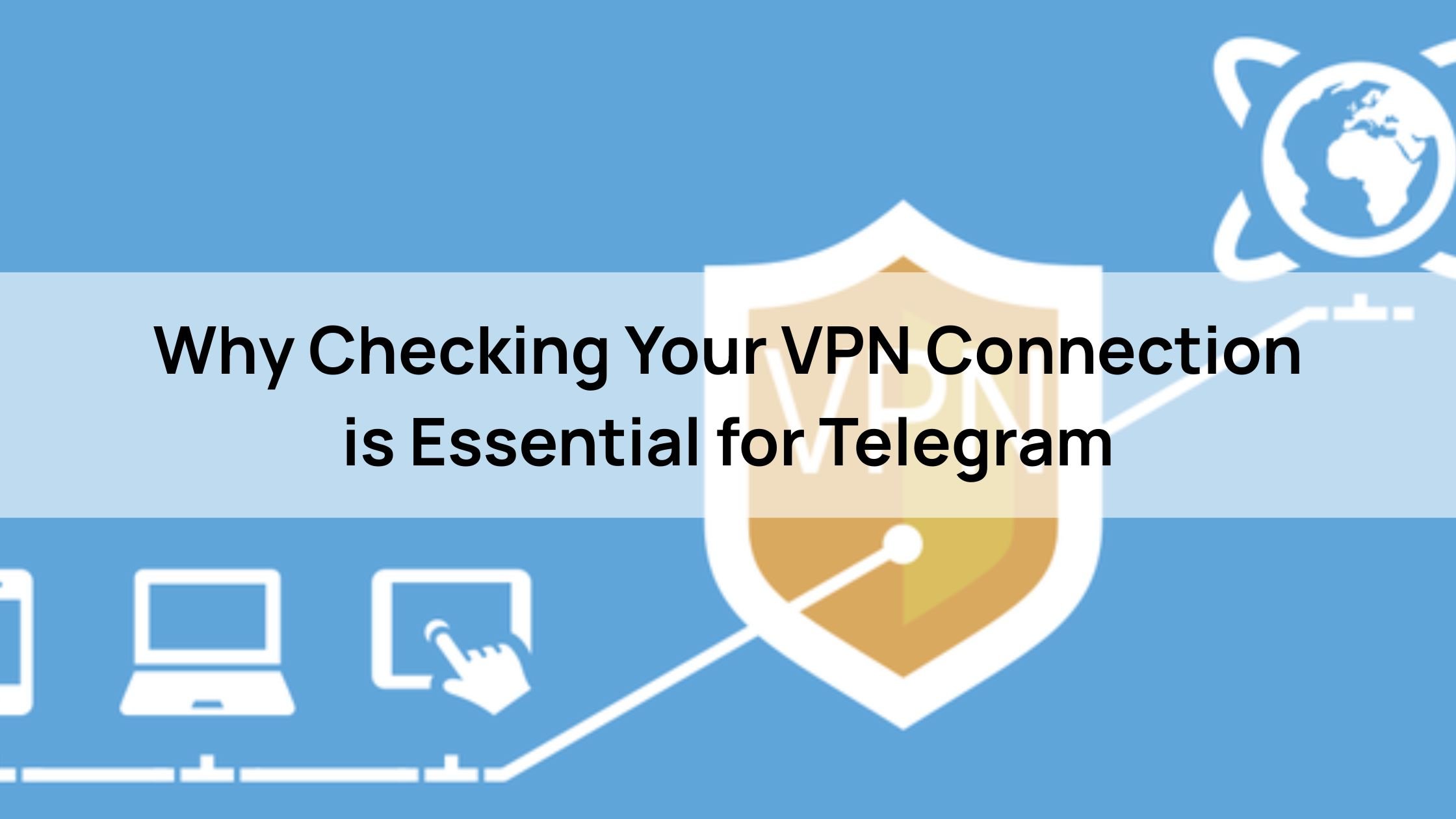
Ensuring Stable Performance
An unstable VPN connection can turn your Telegram experience into a frustrating mess. You might face constant lagging, sudden disconnections, or complete failure to load messages and media. A quick check of your VPN’s stability can pinpoint if it’s the culprit behind these performance issues, helping you troubleshoot and get back to smooth, uninterrupted communication.
Protecting Your Privacy and Preventing Leaks
One of the primary reasons to use a VPN is for privacy. If your VPN connection isn’t solid, it could lead to data leaks, potentially exposing your real IP address and online activities. This defeats the purpose of using a VPN in the first place. Regularly verifying your connection ensures your data remains encrypted and your true location stays hidden, keeping your conversations on Telegram private and secure.
Benefits
Using a stable VPN connection isn’t just about bypassing blocks; it brings a host of advantages that significantly enhance your Telegram experience.
Consistent Access to Telegram
A reliable VPN ensures you get consistent Telegram access, no matter where you are. This means uninterrupted messaging, seamless participation in groups, and smooth browse of channels. You won’t have to worry about sudden disconnections or regional blocks stopping your conversations, keeping you always connected to what matters.
Enhanced Security for Your Communications
Security is paramount, and a stable VPN provides enhanced security during communication on Telegram. By encrypting your internet traffic, your conversations and shared data are protected from snoopers, hackers, and surveillance. It adds a crucial layer of privacy, ensuring your personal and sensitive information remains confidential.
Improved Performance and Reliability
Finally, a strong VPN connection leads to improved performance with minimal disruptions. When your VPN is stable, Telegram loads faster, messages send instantly, and media streams smoothly. You’ll experience less lag, fewer dropped connections, and overall a much more reliable and enjoyable communication experience.
Step-by-Step Guide to Check and Optimize VPN for Telegram
Steps to Verify Your VPN Connection for Telegram Access
Here’s how to quickly check if your VPN is working correctly, ensuring you get smooth, stable access to Telegram:
Step 1: Confirm VPN App Status
First, open your VPN application (like NordVPN, ExpressVPN, or ProtonVPN) on your device. Look for a clear indicator that confirms your connection, usually a prominent “Connected” status. This is your initial visual check to ensure the VPN software believes it’s active.
Step 2: Verify Your IP Address
Next, open your web browser and visit a trusted IP checker website, such as whatismyipaddress.com. Once the page loads, confirm that the displayed IP address and location match the VPN server you selected. If it shows your actual location or a different server than intended, your VPN might not be fully functional.
Step 3: Test Telegram Connection
Finally, launch your Telegram application. Observe if it connects without any error messages, loads messages, and allows you to send/receive content smoothly. If Telegram works perfectly, you’ve successfully verified your VPN connection is providing the stable access you need.
Tools
Beyond just checking if your VPN is connected, these tools help you ensure your privacy isn’t leaking, keeping your Telegram access secure and truly private:
DNS Leak Test
Your DNS (Domain Name System) translates website names into IP addresses. A DNS leak happens when your internet requests bypass your VPN and reveal your real ISP. To check this, simply visit dnsleaktest.com. The site will show which DNS servers your device is using. If you see your actual ISP’s servers or any servers not associated with your VPN provider, you have a leak. This means your online activity might still be traceable back to you, even with your VPN on.
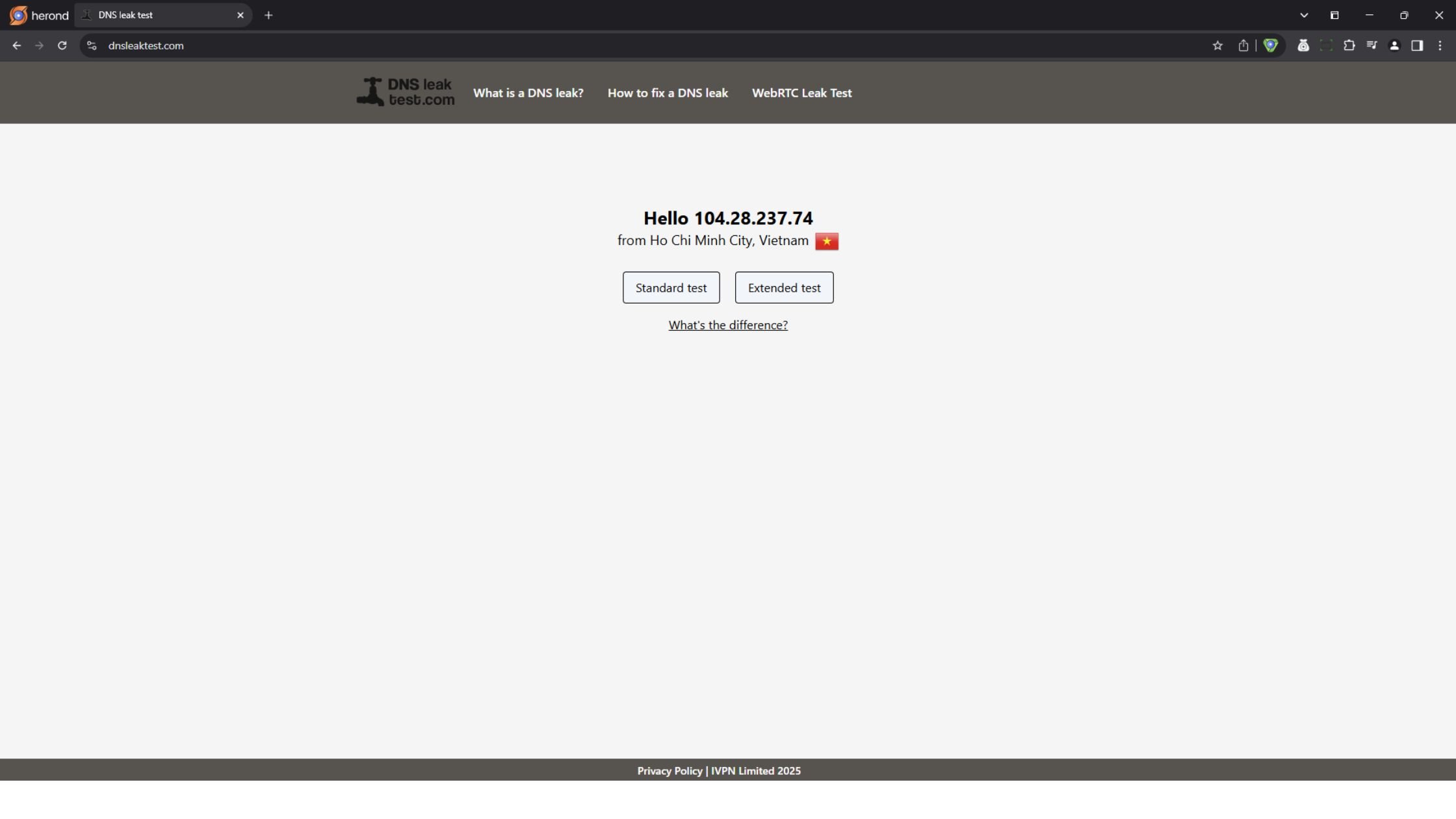
WebRTC Leak Test
WebRTC (Web Real-Time Communication) is a technology that allows browsers to communicate directly, often used for video calls. However, it can sometimes reveal your real IP address even when a VPN is active. To test for this, go to browserleaks.com/webrtc. This tool will show if your real IP is being exposed through WebRTC. Ideally, it should show your VPN’s IP or nothing at all. If your actual IP pops up, it means your privacy is compromised, and you should consider disabling WebRTC in your browser settings or using a VPN that specifically offers WebRTC leak protection.
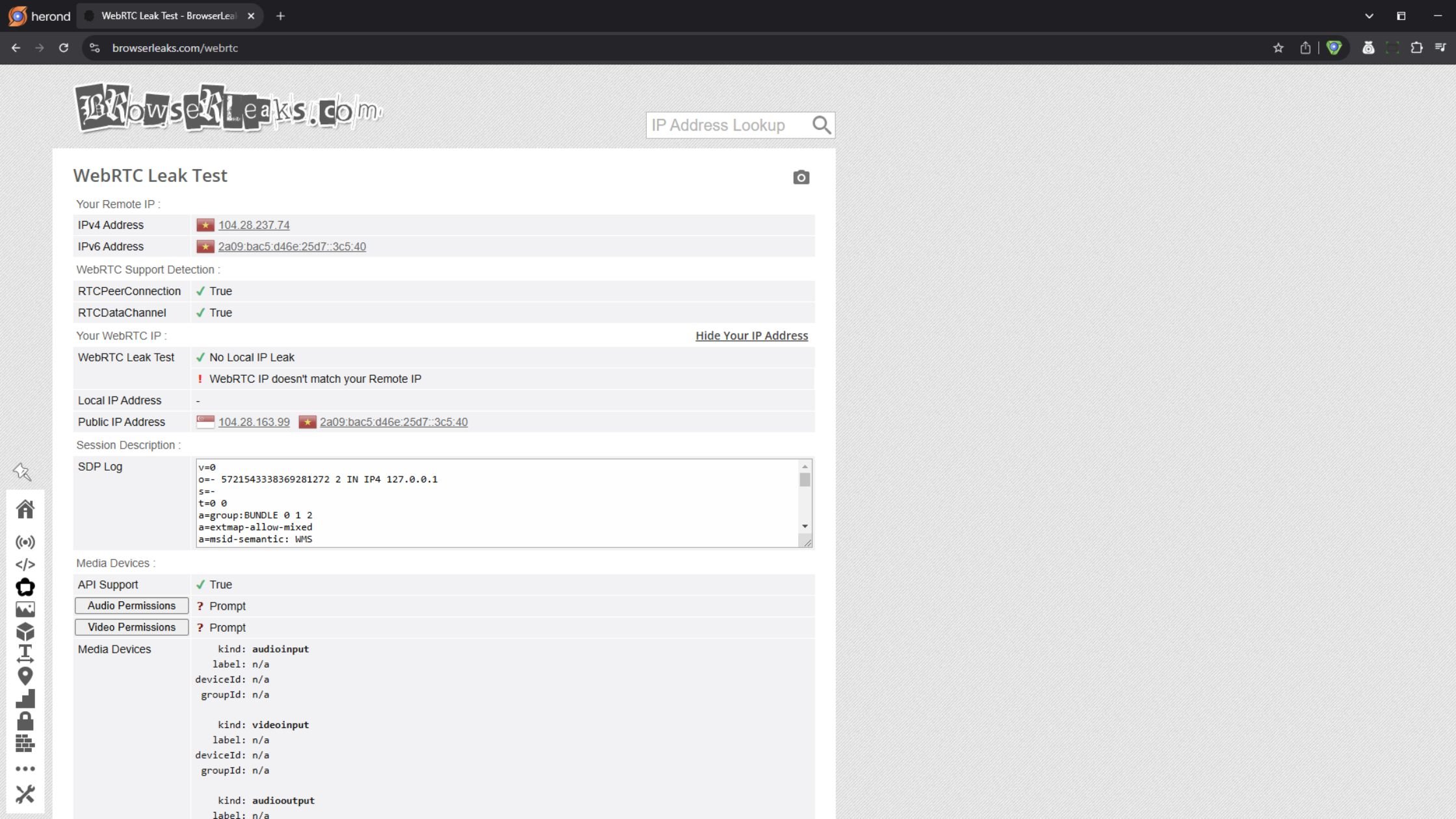
Select the Best VPN Server for Telegram
Criteria
Choosing the right VPN settings is crucial for a smooth and secure Telegram experience.
Location Selection
First, select a server location where Telegram is unrestricted. Countries like the Netherlands, Singapore, or Canada are often good choices. This ensures your VPN successfully bypasses any regional blocks or censorship, giving you seamless access to Telegram’s features.
Server Load Considerations
Second, opt for servers with low usage or “low load.” When a server has fewer users connected, there’s less congestion. This directly translates to faster speeds and a more stable connection, preventing lag and disconnections during your Telegram conversations.
Protocol Preference
Finally, prefer robust VPN protocols like OpenVPN or WireGuard. These protocols are highly regarded for their strong balance of reliability, security, and speed. Using them ensures your connection is not only private and stable but also fast enough to handle all your Telegram communications without a hitch.
Steps
Once you understand the key settings, here’s how to put them into practice to optimize your VPN for Telegram:
Step 1: Select Your Server
Open your VPN application and navigate to its server list. You can manually browse through available countries to choose a server in an unrestricted region (like the Netherlands or Singapore). Alternatively, use the “Quick Connect” or “Optimal Location” feature if your VPN offers it. This often automatically picks the fastest, least congested server for you.
Step 2: Test Connection Speed
After connecting to your chosen server, visit a speed test website like speedtest.net (or a similar tool). Run a quick test to measure your download and upload speeds, as well as your ping. If the speeds aren’t satisfactory, or if Telegram still feels slow, switch to a different server (ideally one with lower load) and retest your connection speed until you find an optimal balance for smooth Telegram access.
Optimize VPN Settings for Telegram
Steps
Beyond basic setup, these advanced steps can further secure and enhance your Telegram experience when using a VPN:
Step 1: Enable Kill Switch
To ensure your real IP address is never exposed, enable the Kill Switch feature in your VPN app. This critical security setting automatically blocks all internet traffic if your VPN connection unexpectedly drops. It’s a vital safeguard that prevents accidental data leaks and keeps your online activities private, especially when using Telegram.
Step 2: Disable Unnecessary Features
Some VPN apps come with extra features like built-in ad blockers, malware protection, or even split tunneling. While useful, these can sometimes impact performance or create conflicts. For optimal speed and stability with Telegram, consider disabling any unnecessary features within your VPN app’s settings. This allows the VPN to focus solely on providing a fast, secure connection for your messaging.
Step 3: Update Your VPN App
Keeping your VPN software up-to-date is crucial. Regularly update your VPN app to the latest version. Developers frequently release updates that fix bugs, improve compatibility with operating systems and networks, and enhance overall performance and security. An outdated app might suffer from stability issues or even introduce vulnerabilities that could affect your Telegram access.
Step 4: Check Telegram Settings
Finally, after optimizing your VPN, review your Telegram app settings. Ensure there are no proxy settings enabled from previous attempts to bypass blocks, as these can conflict with your VPN. Also, check for any data saving features that might limit connection quality. A clean Telegram setup, combined with a well-optimized VPN, ensures the best possible messaging experience.
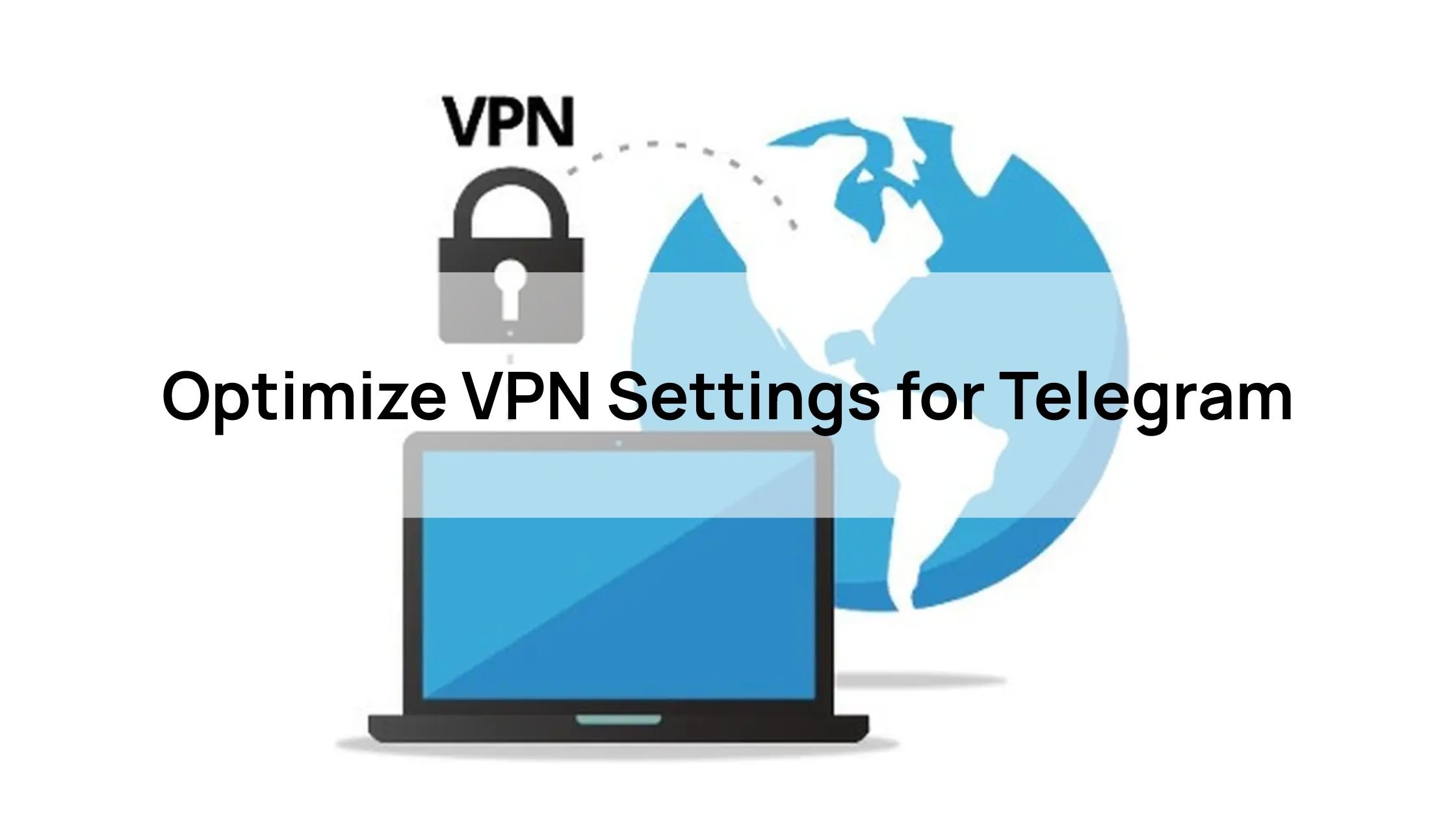
Telegram Settings
Once your VPN is set up and optimized, it’s a good idea to fine-tune your Telegram settings to ensure the best possible experience. Go to Settings > Data and Storage within the Telegram app. Here, you’ll find options for “Automatic Media Download.” Make sure these settings are optimized for your current connection speed, especially when using a VPN. If your VPN connection is a bit slower, you might want to set media to download manually or only on Wi-Fi to prevent slow loading times and save data, ensuring your messaging stays smooth and efficient.
Troubleshoot Common VPN Issues
Common Problems
Even with a VPN, you might encounter a few issues. One frequent problem is the VPN failing to connect or frequently disconnecting, which immediately disrupts your Telegram access.
Another common hurdle is Telegram loading slowly or messages failing to send/receive, indicating a potential issue with your VPN’s speed or stability.
Lastly, a critical concern is IP/DNS leaks that expose your real location, completely undermining your privacy and the very purpose of using a VPN. Recognizing these issues early helps you troubleshoot effectively and get back to secure, seamless communication.
Solutions
Facing problems with your VPN or Telegram? Don’t worry, here are some quick fixes to get you back online:
First, try the classic tech solution: restart everything. Close and restart your VPN app, then restart Telegram, and finally, reboot your device (phone or computer). This often resolves temporary glitches that might be affecting your connection.
If restarting doesn’t help, consider switching your network connection. If you’re on Wi-Fi, try switching to mobile data, or vice versa. Sometimes, local network restrictions or Wi-Fi interference can prevent your VPN from working effectively.
For persistent issues, clear your VPN app’s cache. Just like any other app, VPNs can accumulate temporary data that might cause conflicts. If clearing the cache doesn’t work, consider reinstalling the VPN app entirely. This ensures you’re running a clean version without any corrupted files.
Finally, if you’re still stuck, don’t hesitate to contact your VPN provider’s support team. They can offer server-specific advice, diagnose complex issues, and provide solutions tailored to your problem. They’re the experts, and they’re there to help!
Ensure VPN Security for Safe Telegram Use
Steps
To truly secure your Telegram communications, it’s not just about having a VPN; it’s about making sure your setup is rock-solid. Here’s how:
Step 1: Pick a Privacy-Focused VPN
First, choose a VPN provider with a strict no-logs policy. This means your online activities aren’t recorded, giving you true anonymity. Make sure it also uses strong encryption, like AES-256, which is the industry standard for keeping your data unreadable to snoopers.
Step 2: Confirm Robust Protocols
Next, verify the VPN protocols it offers. Prioritize highly secure and efficient options such as OpenVPN or WireGuard. These protocols provide a solid, reliable foundation for your privacy and help maintain fast speeds for your Telegram messages.
Step 3: Enable Telegram’s 2FA
Finally, go beyond the VPN and add an extra layer of defense directly in Telegram. Enable two-factor authentication (2FA) within the app itself by going to Settings > Privacy and Security. This protects your account even if your password somehow gets compromised.
Best Practices for Stable Telegram Access with VPN
Security
Even after setting up your VPN, ongoing vigilance is key. Here’s how to ensure your privacy and security remain intact for the long haul:
Step 1: Regularly Check for Leaks
Your privacy depends on your VPN not leaking your real information. Make it a habit to regularly check for IP/DNS leaks using tools like dnsleaktest.com. This quick check helps maintain your anonymity by confirming your real IP address and location aren’t accidentally exposed, keeping your Telegram activity truly private.
Step 2: Protect Your Credentials
Never let your guard down with sensitive information. Avoid sharing your Telegram login codes or VPN credentials with anyone. These are the keys to your accounts. Sharing them, even with trusted individuals, significantly increases the risk of unauthorized access to your Telegram messages and compromises the security provided by your VPN.
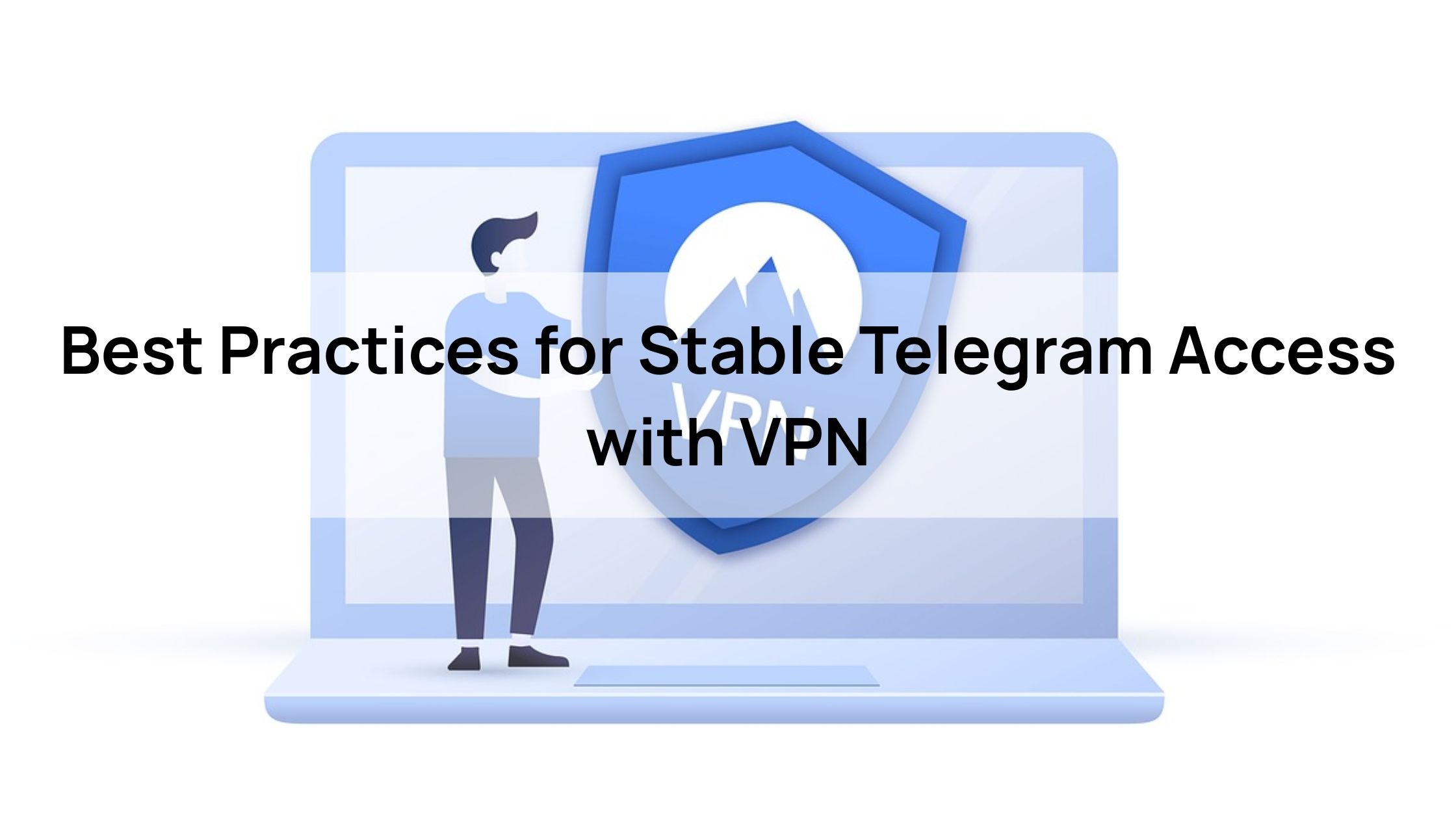
Performance
For a truly seamless and secure Telegram experience, managing your VPN actively makes a big difference. Here are two key steps:
Step 1: Limit Simultaneous VPN Connections
Running too many devices on a single VPN connection can cause bandwidth strain. This often leads to slower speeds and unstable performance, directly impacting your Telegram experience. If your VPN provider allows multiple connections, consider limiting the number of simultaneous VPN connections to just the essential devices you’re actively using for Telegram. This helps ensure each device gets enough bandwidth for a smooth, uninterrupted connection.
Step 2: Schedule VPN Updates During Off-Hours
VPN providers regularly release updates to improve security, performance, and add new features. While important, these updates can sometimes interrupt your connection or require a restart. To avoid disruptions to your Telegram usage, make it a habit to schedule your VPN updates during off-hours – times when you’re less likely to be actively using Telegram or other critical online services. This proactive approach minimizes downtime and keeps your connection running optimally.
Conslusion
Ensuring a stable VPN connection is crucial for uninterrupted and secure Telegram access. By regularly verifying your VPN’s status, checking for IP/DNS leaks, and optimizing its settings, you can overcome common blocking issues and maintain your privacy. Remember to choose a reliable VPN provider, keep your app updated, and practice good digital hygiene by protecting your credentials. With these steps, you’ll enjoy a seamless and secure Telegram experience, always staying connected without compromise.
About Herond
Herond Browser is a cutting-edge Web 3.0 browser designed to prioritize user privacy and security. By blocking intrusive ads, harmful trackers, and profiling cookies, Herond creates a safer and faster browsing experience while minimizing data consumption.
To enhance user control over their digital presence, Herond offers two essential tools:
- Herond Shield: A robust adblocker and privacy protection suite.
- Herond Wallet: A secure, multi-chain, non-custodial social wallet.
As a pioneering Web 2.5 solution, Herond is paving the way for mass Web 3.0 adoption by providing a seamless transition for users while upholding the core principles of decentralization and user ownership.
Have any questions or suggestions? Contact us:
- On Telegram https://t.me/herond_browser
- DM our official X @HerondBrowser
- Technical support topic on https://community.herond.org