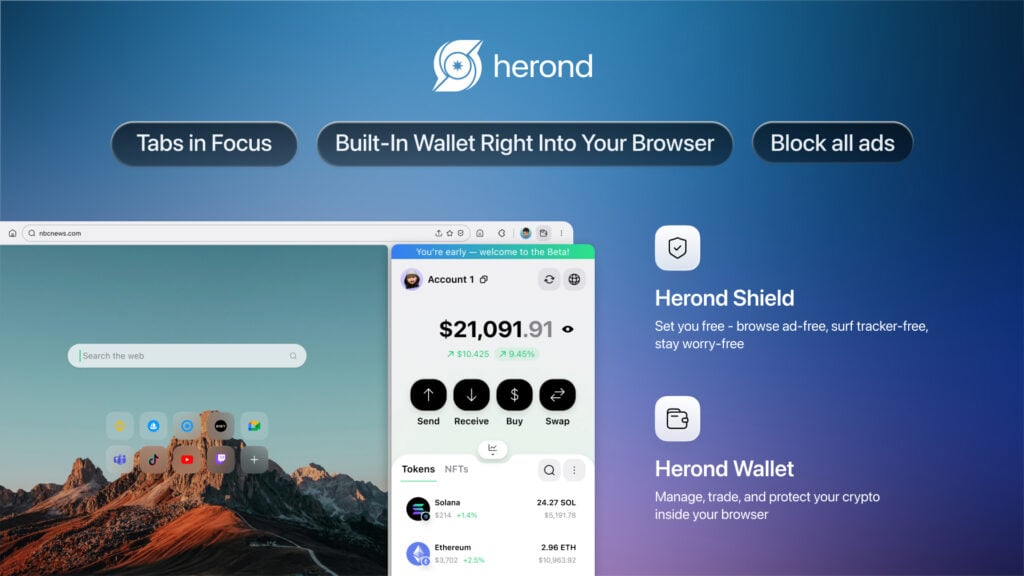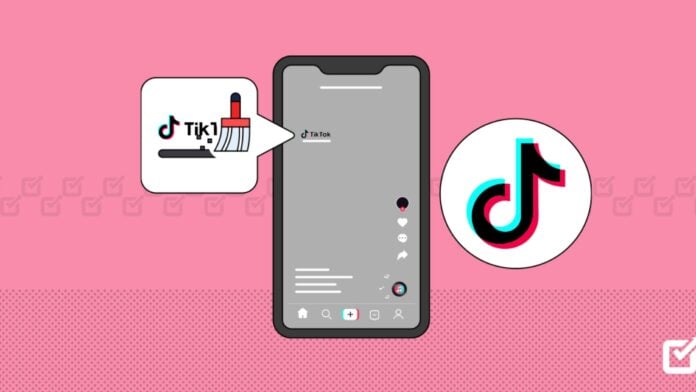CapCut has cemented its place as the go-to video editing application for social media creators worldwide. Whether you’re on the mobile app, desktop software, or the online editor, signing in is essential to access your saved projects and maintain workflow sync. However, running into CapCut login issues – whether it’s a forgotten password, an unknown error, or simply needing a reliable sign-in method – can halt your creativity.
This comprehensive guide provides you with step-by-step instructions on how to sign in to CapCut, troubleshoot common problems, and quickly reset your password, ensuring you get back to editing your videos smoothly and without interruption.
CapCut Login Methods: Step-by-Step Guide
The process of logging into CapCut is fast and simple, regardless of whether you are using the mobile application or the desktop client. Here are the detailed instructions for the most common platforms and sign-in methods.
Logging In via Mobile App (iOS/Android)
- Step 1: Open the CapCut App. Launch the CapCut application on your iOS or Android smartphone. Ensure you have the latest version installed to avoid compatibility or authentication issues.
- Step 2: Navigate to the Profile Section. Look for the “Me” tab, or a dedicated profile icon (often a silhouette of a person or a bust), typically located in the bottom-right or upper-right corner of the main screen. Tapping this will take you to the user center.
- Step 3: Select Your Login Method. CapCut offers several convenient sign-in options. Choose your preferred method from the available buttons: TikTok, Google, Facebook, or the traditional Email/Phone number combination. Choosing a social media option often speeds up the process significantly.
- Step 4: Complete the Authentication Process. Depending on your chosen method, you will be redirected to an authentication screen.
- If using a social media account, you must grant CapCut permission to access your profile information.
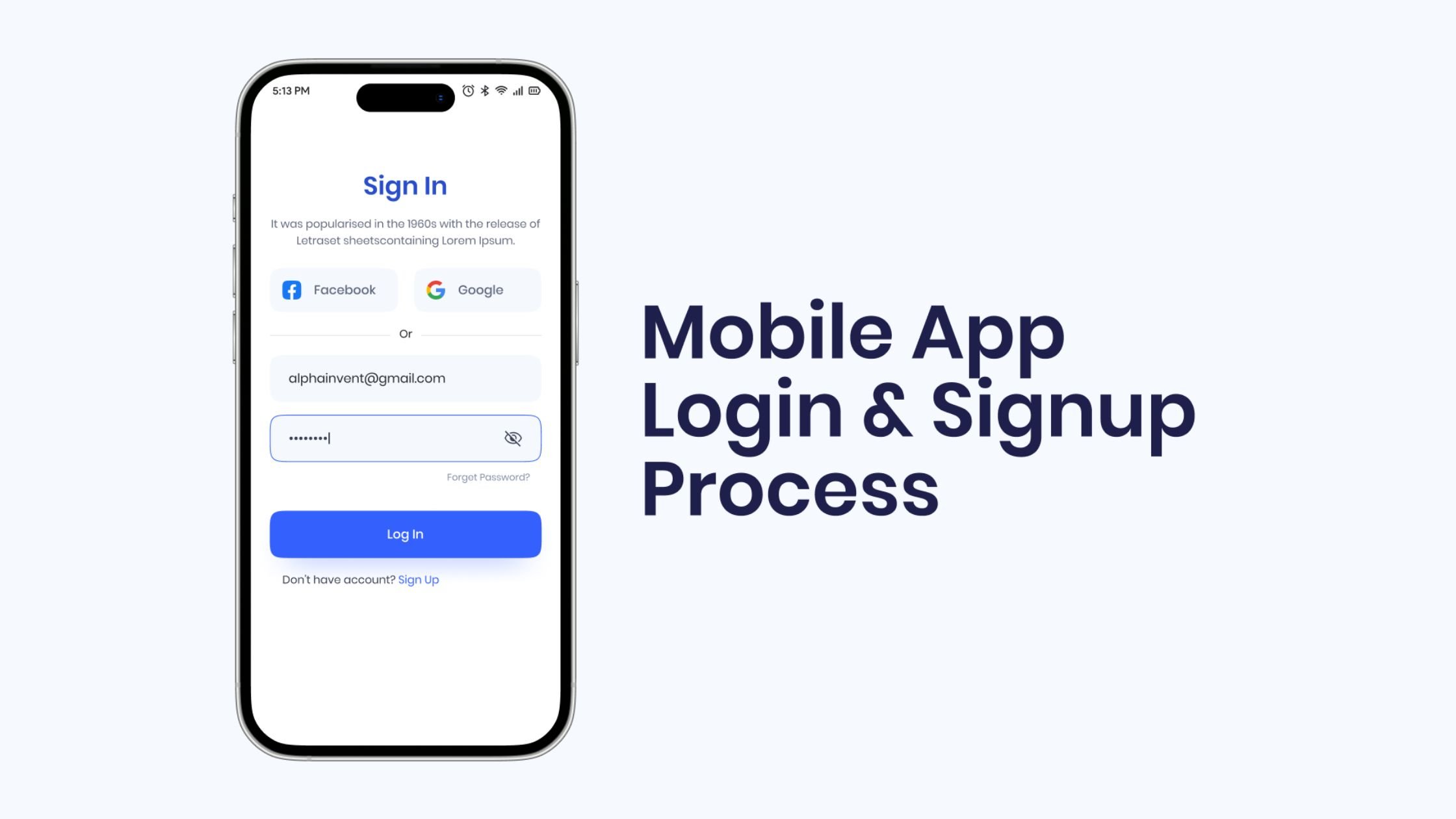
- If using Email/Phone, enter your credentials and follow any on-screen prompts for verification codes or password entry. Once successful, you will be logged in and returned to the main editing interface.
Logging In on CapCut Desktop App (PC/Mac)
- Step 1: Launch the CapCut Desktop Application. Open the installed CapCut software on your PC or Mac. Wait for the application to fully load, presenting you with the main welcome or project screen.
- Step 2: Locate the Sign-In Prompt. Click the “Log In” or profile button, which is usually found prominently in the top right corner of the application window. This action will open the dedicated login interface.
- Step 3: Utilize the Quick QR Code Scan (Recommended). CapCut strongly encourages a speedy mobile-to-desktop login. If you are already signed in on your CapCut mobile app, simply use the app’s internal scanner to scan the QR code displayed on your desktop screen. This provides instant, hassle-free authentication.
- Step 4: Choose an Associated Account. If you cannot use the QR code, select one of the alternative sign-in options available below the code. These typically include Google, TikTok, or Facebook. Click your chosen provider and follow the external browser window prompts to verify your identity and authorize CapCut.
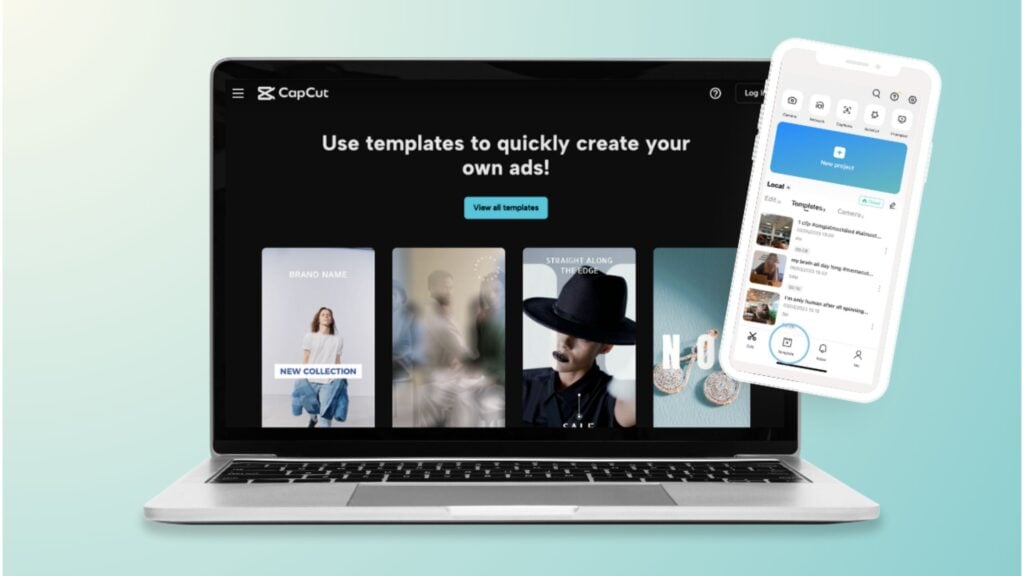
Logging In to CapCut Online Editor (Web Browser)
- Step 1: Navigate to the CapCut Online Website. Open your preferred web browser and go to the official CapCut online editor URL. The web editor offers many of the same features as the desktop app without requiring a download.
- Step 2: Initiate the Sign-In Process. Look for the “Sign In” or “Log In” button, usually located in the upper-right corner of the page. Clicking this will bring up the dedicated login dialog box, displaying all available authentication methods.
- Step 3: Perform the Account Authentication Steps. Select your preferred login method (such as Google, TikTok, or Facebook). You will be prompted to enter your credentials or confirm your identity through the third-party service. Once verified, the page will refresh, and you will gain access to the web editor’s full suite of features and your cloud-synced projects.
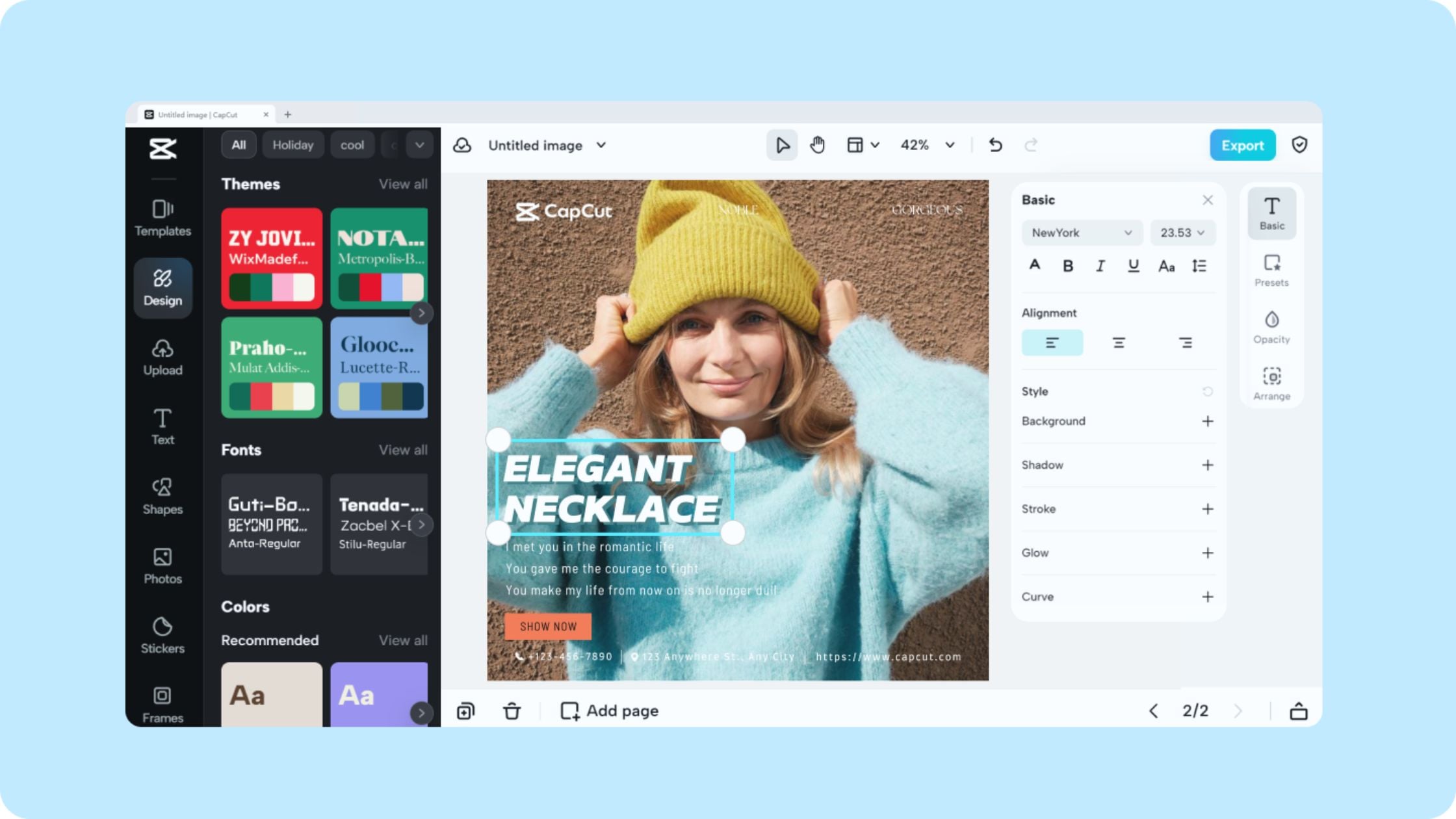
How to Reset CapCut Password (When You Forget)
- Step 1: Access the Recovery Link. When you reach the sign-in screen on the Mobile, Desktop, or Web app, look for the ‘Forgot Password?’ link, typically placed beneath the password input field, and click it to begin the recovery sequence.
- Step 2: Provide Account Identification. Input the exact email address or mobile phone number associated with your CapCut account. This is the crucial identifier used to link your identity to the password recovery process.
- Step 3: Verify with the Security Code. A security verification code will be instantaneously dispatched to the contact method you provided (inbox or SMS). Retrieve this code and accurately enter it into the dedicated field on the password recovery screen within a short time limit.
- Step 4: Establish a New Password. Once the code is successfully verified, you will be prompted to create a new, strong password. Confirm the new password by entering it again and click “Reset” or “Confirm” to finalize the change and instantly regain secure access to your account.
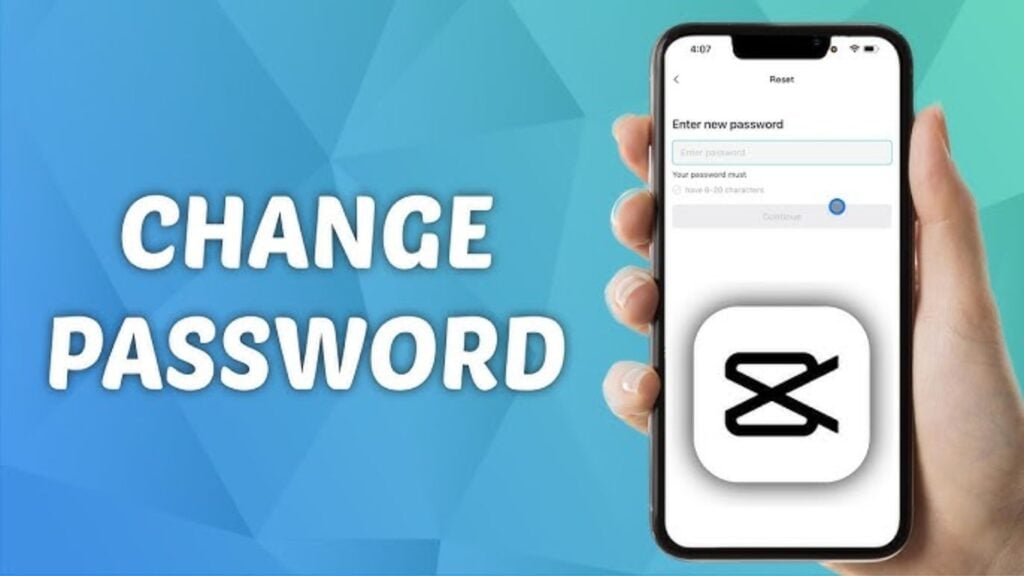
Troubleshooting Common CapCut Login Issues
Error: “Account Not Found” or “Invalid Account”
- Cause: Authentication Method Mismatch. This error almost always occurs when you initially created your CapCut account using a third-party service (like Sign in with Google or Continue with TikTok) but are now attempting to log in using the standard Email/Password field. Your account is linked to the social provider, not a traditional password, which is why the system cannot find a matching email entry.
- Fix: Verify the Original Sign-Up Method. You must verify and select the exact platform button you used when you first registered for CapCut. For instance, if you signed up with Google, click the “Continue with Google” button; if you signed up with TikTok, click “Continue with TikTok.” These providers handle the authentication on CapCut’s behalf.
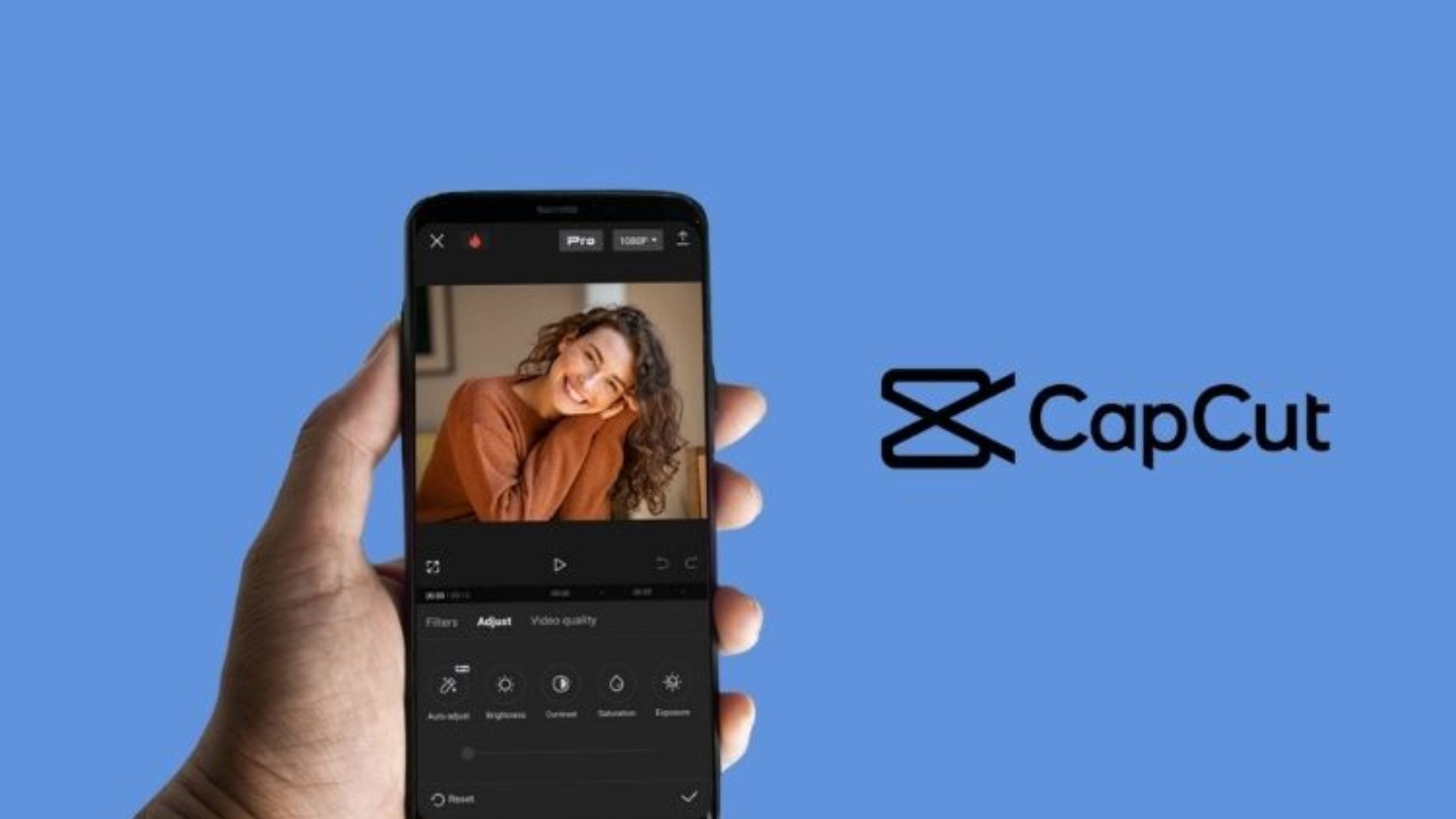
Failure to Log In via TikTok/Google/Facebook
- Cause: Permission or Connection Error. This failure often stems from an interruption in the communication between CapCut’s servers and the third-party API (like TikTok, Google, or Facebook). This includes failure to explicitly grant CapCut the necessary access permissions during the sign-in redirect, or general network time-outs and API throttling issues.
- Fix A: Clear Cached Data. Before attempting to sign in again, try clearing your browser’s cache and cookies (if using the Web Editor) or clearing the application data/cache (if using the Mobile or Desktop App). Stale or corrupted authentication tokens stored locally can often interfere with the new connection attempt.
- Fix B: Check Third-Party App Permissions. Manually navigate to the security or app settings page within your associated account (Google, Facebook, or TikTok). Find the list of apps granted access, and ensure that CapCut is still listed and authorized to use your profile for login. If the connection was revoked or expired, re-authorize it before trying the CapCut login button again.
- Fix C: Restart Your Device and Network. A temporary fix for many connection errors is a simple restart of the CapCut application and your device. If the issue persists, also consider briefly cycling your network connection (turning Wi-Fi or cellular data off and back on) to ensure a clean path for the external API requests.
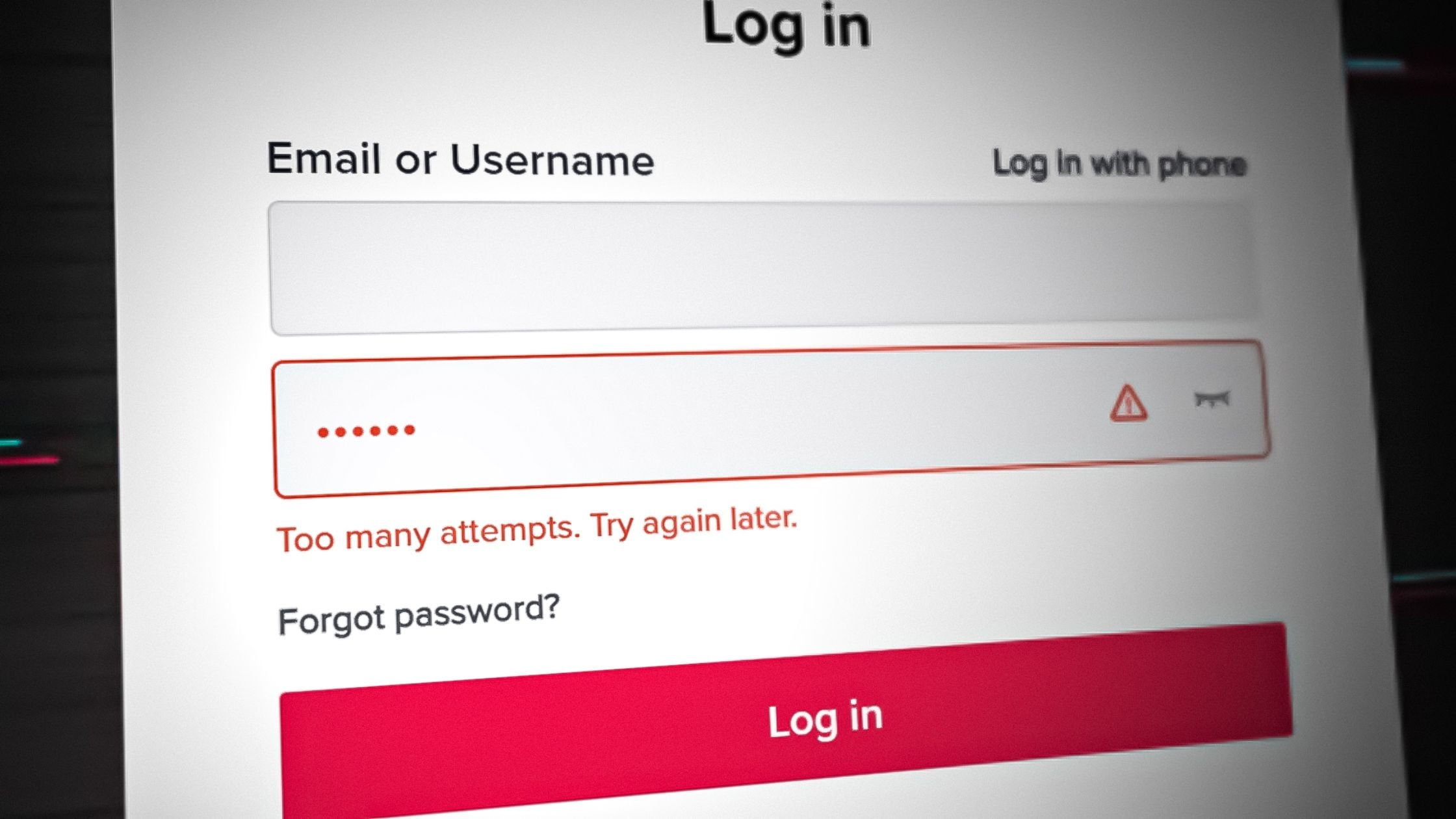
Connection Error or App Glitches
- Cause: Network Instability or Outdated Software. These errors typically happen when the CapCut application is unable to maintain a stable connection to its servers (due to a fluctuating internet connection or an overly restrictive VPN), or when the software version is outdated and encountering compatibility issues with the latest server-side updates.
- Fix A: Check Your Internet/VPN Connection. Ensure your Wi-Fi or cellular data connection is strong and stable. If you are using a Virtual Private Network (VPN), temporarily disable it and attempt to log in again. Some VPNs may block the necessary ports or IP addresses used by CapCut for authentication.
- Fix B: Update the CapCut Application. If your app is not running the latest version, go to your device’s app store (Google Play Store or Apple App Store) or the CapCut website/desktop updater. Install any pending updates. Developers frequently push fixes for login-related bugs in new releases.
- Fix C: Try Logging In on a Different Platform. If the error is consistently occurring on one platform (e.g., the Desktop application), try logging into the CapCut Online Editor in a web browser or the Mobile app. This can often confirm whether the issue is localized to a specific version of the software or a wider account problem. If you can log in to another platform, you can at least proceed with your work while troubleshooting the initial platform.
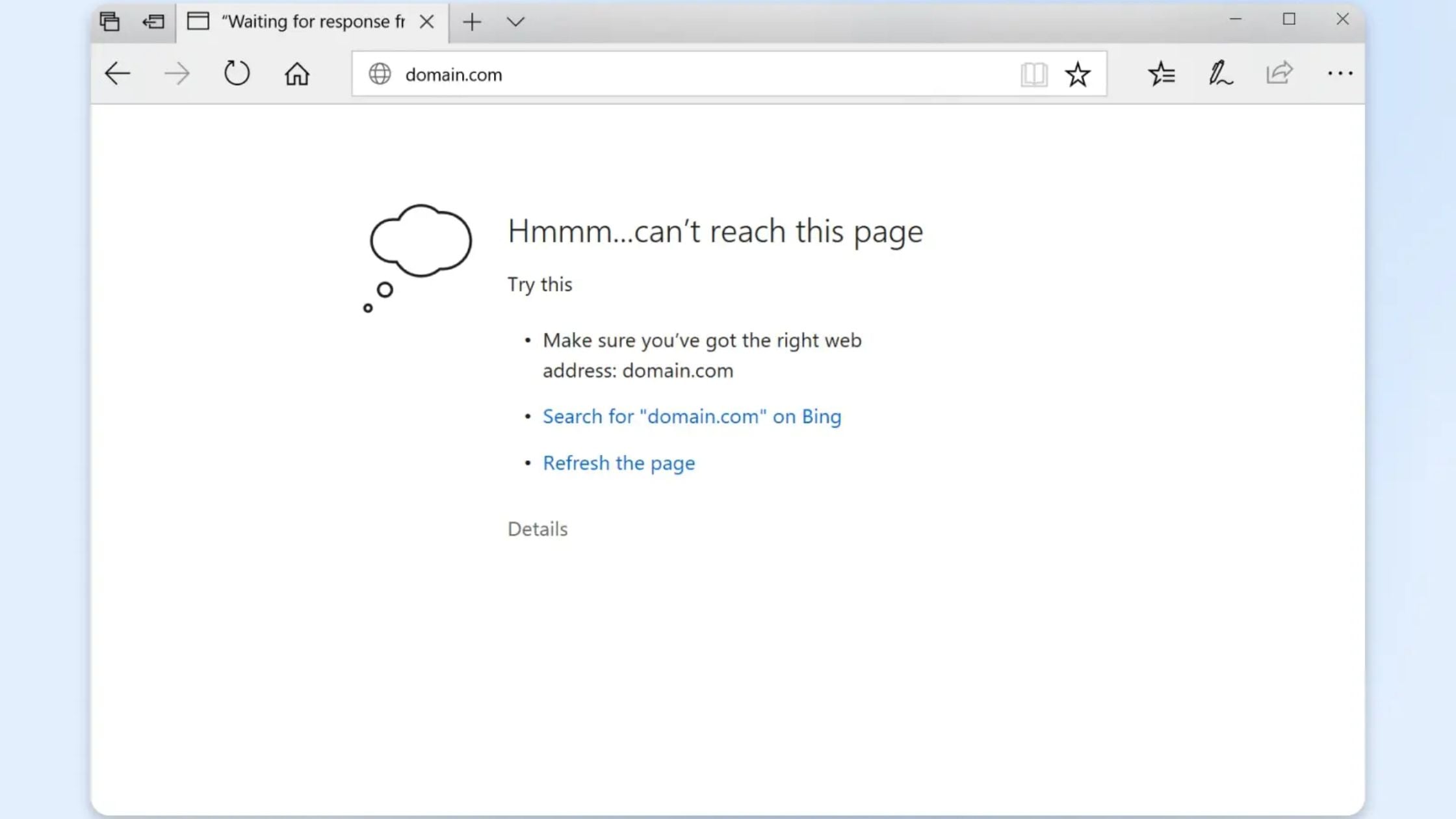
Conclusion
Mastering the CapCut login process, whether you’re using the mobile app, desktop client, or web editor, is the first step toward creating stunning video content. While signing in via social accounts like TikTok and Google offers speed and convenience, it’s crucial to remember your original sign-up method to prevent “Account Not Found” errors. Should you encounter a connection error or app glitch, remember that simple fixes—like clearing your cache, checking VPN settings, or ensuring your app is updated – can quickly restore access. By following these straightforward steps, you can ensure your CapCut login remains quick, secure, and reliable, keeping you focused on your creative projects.
About Herond
Herond Browser is a cutting-edge Web 3.0 browser designed to prioritize user privacy and security. By blocking intrusive ads, harmful trackers, and profiling cookies, Herond creates a safer and faster browsing experience while minimizing data consumption.
To enhance user control over their digital presence, Herond offers two essential tools:
- Herond Shield: A robust adblocker and privacy protection suite.
- Herond Wallet: A secure, multi-chain, non-custodial social wallet.
As a pioneering Web 2.5 solution, Herond is paving the way for mass Web 3.0 adoption by providing a seamless transition for users while upholding the core principles of decentralization and user ownership.
Have any questions or suggestions? Contact us:
- On Telegram https://t.me/herond_browser
- DM our official X @HerondBrowser
- Technical support topic on https://community.herond.org