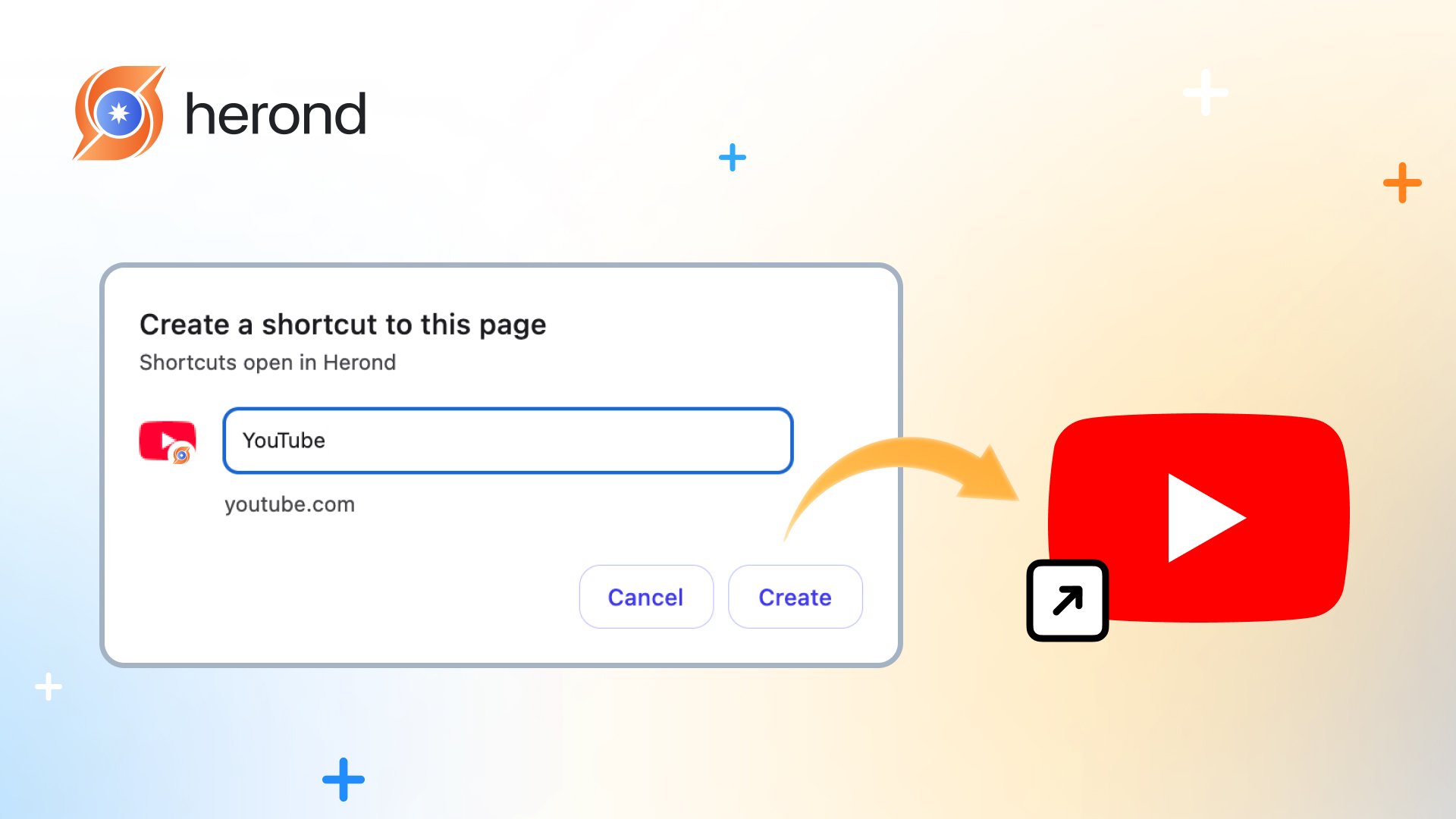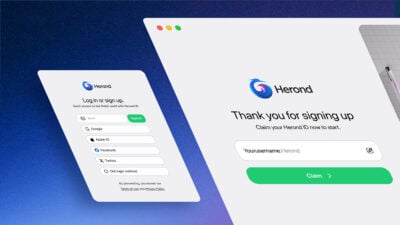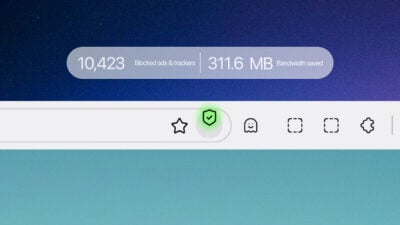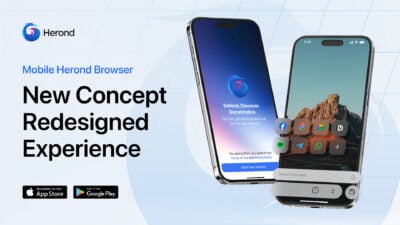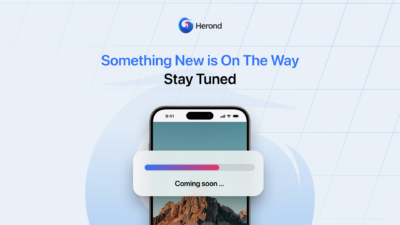Want to access your favorite websites with a single click, without navigating browsers or bookmarks? To create a web shortcut on desktop is to place a direct link to a website or web-based app right on your desktop, simplifying your online experience. Perfect for work, study, or casual browsing, web shortcuts save time and keep your digital tasks organized.
What is a web shortcut?
A web shortcut is a clickable icon or file on your desktop or device that directly opens a specific website or web-based application in a browser when clicked. Essentially, it acts as a quick link to access online content without manually typing the URL or navigating through bookmarks. For example, a web shortcut for “youtube.com” can launch YouTube instantly in your default browser. Web shortcuts save time, streamline workflows, and help organize frequent tasks, making them ideal for users, professionals, or students accessing websites regularly.
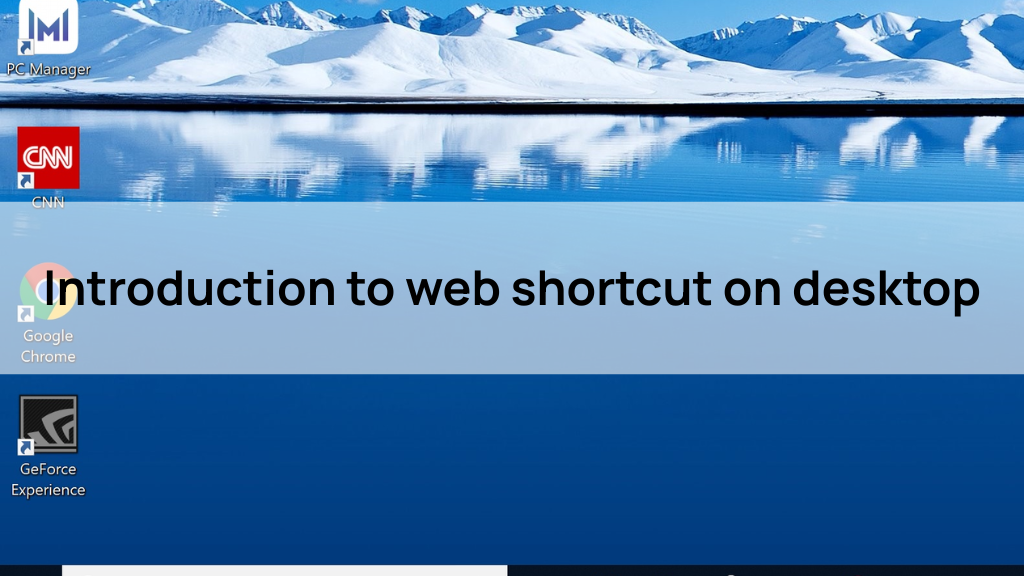
What is web shortcut used for?
A web shortcut is used to provide quick and convenient access to frequently visited websites or web-based applications directly from your desktop, streamlining digital tasks for users, professionals, and students. Web shortcuts are ideal for managing workflows, accessing tools like Google Docs or Spotify, conducting research, comparing products, or testing marketing campaign pages, making them a versatile tool for organizing and enhancing your online experience.
Why You Should Create a Web Shortcut on Desktop?
Creating a web shortcut on your desktop can transform how you access online content, making navigation faster and more efficient. Whether you’re a student, professional, or casual user, understanding why to create a web shortcut on desktop can save time and streamline your digital tasks. Here are the key reasons to adopt this simple yet powerful tool.
Key Benefits
Saves Time and Effort
A web shortcut eliminates the need to type URLs or search through bookmarks, providing instant access to your favorite websites or web-based apps.
- Example: A shortcut to “gmail.com” lets you check email with one click.
- Benefit: Reduces repetitive tasks, allowing you to focus on what matters.
Boosts Productivity
For those juggling multiple tasks, creating a web shortcut on desktop organizes access to essential tools like Google Docs, Trello, or project dashboards.
- Example: A shortcut to a Trello board speeds up project management.
- Benefit: Streamlines workflows, especially for professionals and students handling multiple online platforms.
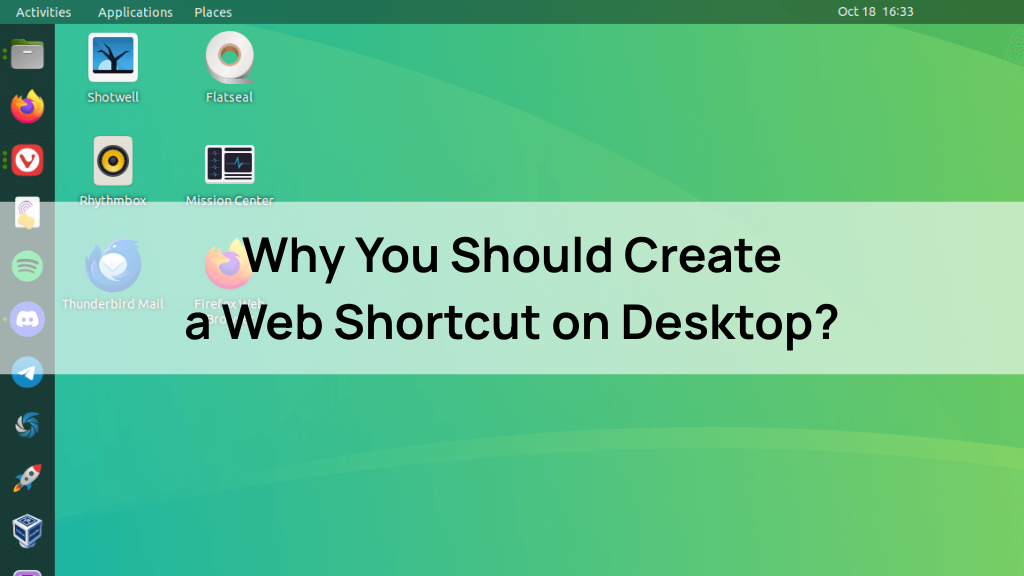
Simplifies Access to Web-Based Apps
Web shortcuts can link to web-based apps (e.g., Spotify, Notion) or Progressive Web Apps (PWAs), mimicking native app functionality without installation.
- Example: A Spotify shortcut opens the web player instantly.
- Benefit: Offers app-like convenience directly from your desktop.
Facilitates Research and Comparison
Web shortcuts make it easier to open multiple sites for research, shopping, or data comparison.
- Example: Shortcuts to Amazon and eBay simplify price checks.
- Benefit: Speeds up decision-making by providing quick access to relevant sites.
Use Cases
Managing Work or Study Tools
For professionals and students, creating a web shortcut to desktop streamlines access to productivity tools like Google Docs, Trello, or learning platforms.
- Example: A shortcut to a Google Docs project or Canvas course page speeds up task management.
- Why It Matters: Organizes workflows, reducing time spent navigating to essential tools for work or study.
Conducting Research or Comparisons
Researchers, shoppers, or analysts can create a web shortcut on the desktop to quickly open multiple sites for data collection or product comparisons.
- Example: Shortcuts to Amazon, eBay, and Walmart for comparing prices or product features.
- Why It Matters: Accelerates information gathering, making research or shopping decisions faster and more efficient.
Supporting Marketing and Testing
Marketers and developers benefit from web shortcuts to access campaign landing pages, analytics dashboards, or test URLs.
- Example: A shortcut to a marketing campaign page for quick performance checks.
- Why It Matters: Simplifies monitoring and debugging, enhancing efficiency in digital marketing or development tasks.
Step-by-Step Guide to Create a Web Shortcut on Desktop
Creating a web shortcut on your desktop allows instant access to websites or web-based apps, saving time and boosting productivity. Whether you’re using Windows, macOS, Linux, or targeting web apps, this guide provides simple steps to create a web shortcut on desktop tailored to your platform. Follow these methods to streamline your digital workflow.
Creating a Web Shortcut on Windows
This method uses browser features or manual creation to create a web shortcut on desktop for Windows users.
- Using a Browser (Chrome, Edge, Firefox, Herond Browser):
- Open the desired website in your browser (e.g., “youtube.com”).
- In Chrome, go to Menu > More Tools > Create Shortcut, check “Open as window” (optional), and click Create.
- In Edge or Firefox, drag the URL from the address bar to the desktop.
- In Herond Browser, go to three dashes on the top right -> Save and Share -> Create Shortcut -> then name the shortcut.
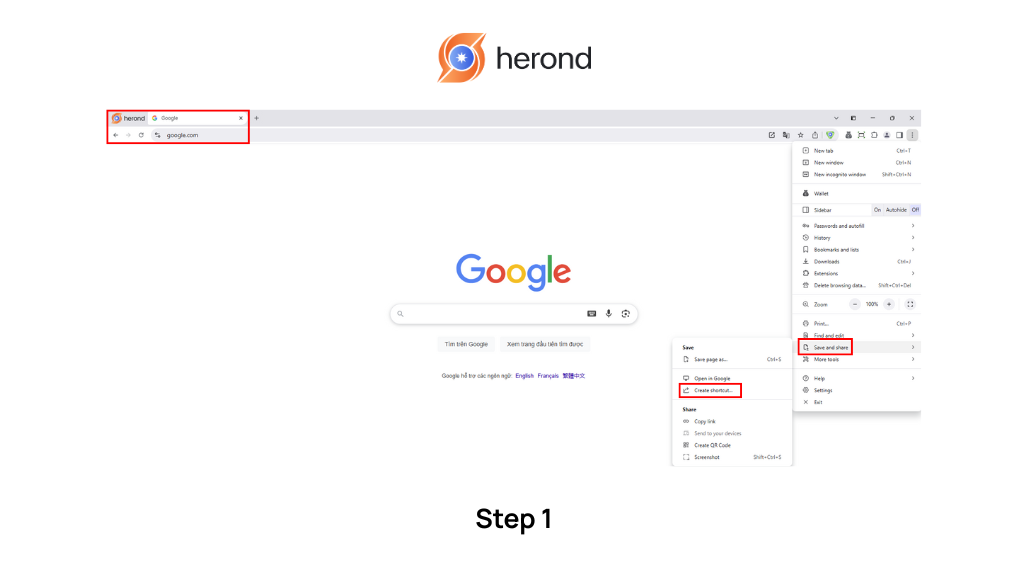
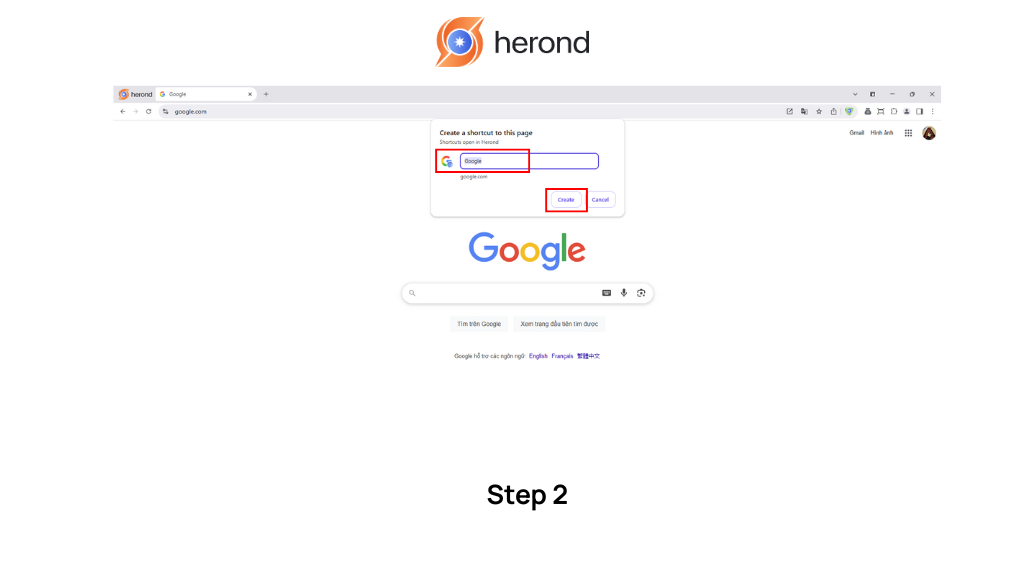
- Manual Method:
- Right-click on the desktop, select New > Shortcut.
- Paste the website URL (e.g., “https://www.youtube.com“), click Next, name the shortcut, and click Finish.
- Tip: Customize the shortcut icon by right-clicking > Properties > Change Icon.
Creating a Web Shortcut on macOS
macOS users can create a web shortcut on desktop using Safari or Chrome for quick access.
- Using Safari:
- Open the website in Safari (e.g., “gmail.com”).
- Click the Share icon and select Add to Dock, or drag the URL from the address bar to the desktop.
- Using Chrome:
- Open the website, go to Menu > More Tools > Create Shortcut.
- Check “Open as window” for an app-like experience, then click Create.
- Tip: Move the shortcut to the Applications folder for a cleaner desktop.
Creating Shortcuts for Web-Based Apps
Web-based apps or Progressive Web Apps (PWAs) can have shortcuts that mimic native apps when you create a web shortcut on desktop.
- Using Chrome or Edge:
- Open the web app (e.g., “open.spotify.com”).
- Go to Menu > More Tools > Create Shortcut (Chrome) or Install App (Edge).
- Check “Open as window” and click Create to add the shortcut to the desktop.
Tips for Optimizing Web Shortcuts
Once you create a web shortcut on desktop, optimizing these shortcuts ensures they are efficient, organized, and user-friendly. These practical tips help maximize the functionality of your web shortcuts, saving time and enhancing your digital workflow, whether for personal use, work, or study.
Organize Shortcuts for Easy Access
Keeping your desktop tidy and shortcuts well-organized makes it easier to find and use them.
- Group related shortcuts into folders (e.g., “Work,” “Study,” “Personal”) on your desktop.
- Name shortcuts clearly (e.g., “Gmail Work” instead of “Shortcut1”) to avoid confusion.
- Place frequently used shortcuts in an easily accessible spot, like the top-left corner of the desktop.
- Tip: Limit the number of shortcuts on the desktop to prevent clutter and maintain a clean workspace.
Customize Shortcut Icons
Personalized icons improve recognition and make your shortcuts visually appealing.
- Right-click the shortcut, select Properties (Windows) or Get Info (macOS), and choose “Change Icon.”
- Use website favicons or download custom images (e.g., a YouTube logo for a YouTube shortcut).
- Ensure icon images are high-resolution for clarity, ideally 32×32 or 64×64 pixels.
- Tip: Consistent icon styles (e.g., all square or circular) create a professional look.
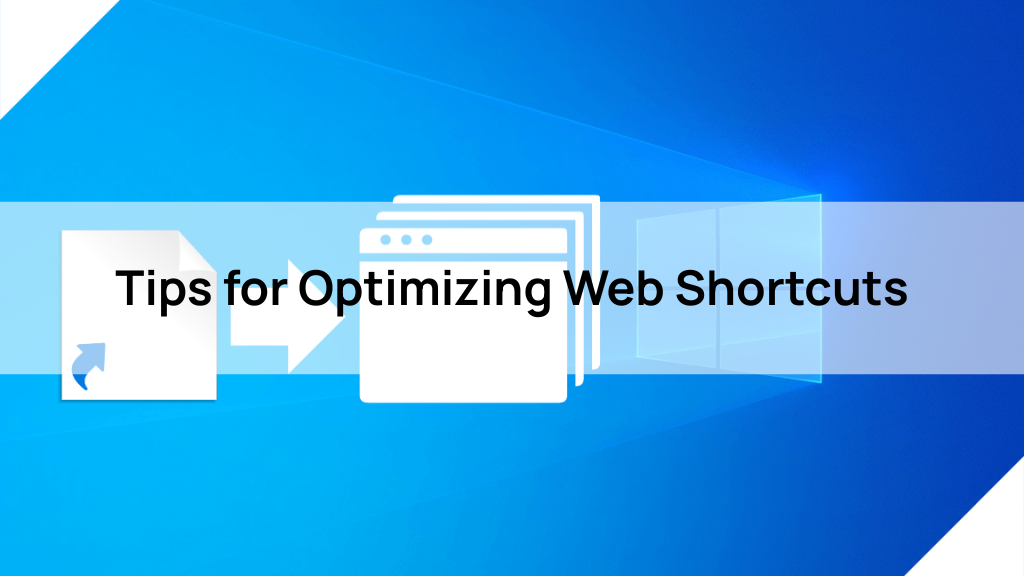
Test Shortcuts Regularly
Testing ensures your shortcuts function correctly and open in the intended browser or app.
- Click each shortcut to verify it opens the correct website or web-based app.
- Check if the shortcut uses your preferred browser (e.g., Chrome, Firefox) by setting it as default.
- Update URLs if websites change (e.g., a redirected landing page).
- Tip: Test after browser updates or system changes, as they may affect shortcut behavior.
Use Shortcuts for Progressive Web Apps (PWAs)
PWAs offer app-like functionality, and optimizing shortcuts for them enhances usability.
- In Chrome or Edge, open the web app (e.g., “open.spotify.com”), go to Menu > More Tools > Create Shortcut.
- Check “Open as window” for a standalone app-like experience and save to the desktop.
- Pin PWA shortcuts to the taskbar (Windows) or Dock (macOS) for quick access.
- Tip: PWAs like Notion or Spotify may work offline, adding versatility to your shortcuts.
Conclusion
Creating a web shortcut on desktop is a simple yet powerful way to streamline your online experience, saving time and boosting productivity. Whether you’re accessing frequently visited websites, managing work tools, or launching web-based apps, the steps outlined – using browsers, manual methods, or PWAs – make it easy to set up shortcuts on Windows, macOS, or Linux. Let’s start creating your web shortcut with out advise below!
About Herond
Herond Browser is a cutting-edge Web 3.0 browser designed to prioritize user privacy and security. By blocking intrusive ads, harmful trackers, and profiling cookies, Herond creates a safer and faster browsing experience while minimizing data consumption.
To enhance user control over their digital presence, Herond offers two essential tools:
- Herond Shield: A robust adblocker and privacy protection suite.
- Herond Wallet: A secure, multi-chain, non-custodial social wallet.
As a pioneering Web 2.5 solution, Herond is paving the way for mass Web 3.0 adoption by providing a seamless transition for users while upholding the core principles of decentralization and user ownership.
Have any questions or suggestions? Contact us:
- On Telegram https://t.me/herond_browser
- DM our official X @HerondBrowser
- Technical support topic on https://community.herond.org