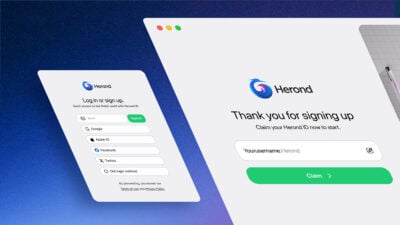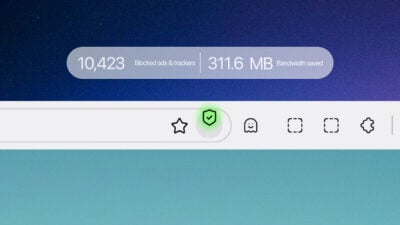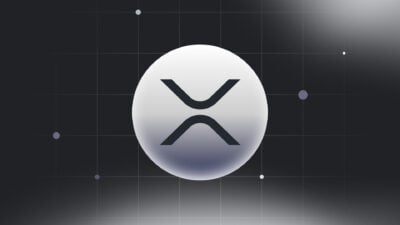In today’s digital age, our online activities are often meticulously tracked and stored by various platforms, with YouTube being no exception. YouTube, maintains a detailed log of your search and watch history to enhance user experience by offering personalized recommendations and advertisements. While this can be convenient, it can also feel intrusive or lead to content suggestions that no longer align with your interests. This article introduces to you the step-by-step guide on how to delete the history from Youtube in 2024. Let’s explore with us!
How to delete the history from Youtube on Mobile App
Before going to the step-by-step guide, click the Youtube Mobile App on the screen of your mobile phones, tablets, etc. Then, you successfully open the Youtube Mobile App.
Step 1: Access to All Youtube History
- Click on the Account Icon at the right bottom corner of the screen.
- On the top right corner of the screen, click on the setting icon as the image instructs.
- Choose “Manage all history”.
Step 2: Delete Search History
Method 1: Manually delete each history
In this view, you can scroll down and look for any search histories that you would like to delete. Then, click on the “x” sign at the top right corner to delete.
Method 2: Delete Youtube history by selected time frame
Moreover, you can delete the full history of your preferred period as follows. However, this way will delete both search and watch history in your preferred period, not only one type.
There are three options of time frame to delete Youtube history, including: delete today, delete custom range and delete all time.
Method 3: Auto-delete history older than specific time duration
- Select the Auto-delete option in the Manage All History tab.
- Select the option “Auto-delete activity older than” and choose the time duration you would like to through the drop-down list. For example, 36 months, 12 months, etc.
How to delete the history from Youtube on Website
Firstly, you access to https://www.youtube.com/. You are highly recommended to browse on Herond browser to experience good privacy protection.
Step 1: Access to All Youtube History
- Click on the “History” Tab on the left side of the screen.
- On the right side of the watch history, click on “Manage all history”.
Step 2: Delete Search History
Method 1: Manually delete each history
In this view, you can scroll down and look for any search histories that you would like to delete. Then, click on the “x” sign at the top right corner to delete.
Method 2: Delete Youtube history by selected time frame
Moreover, you can delete the full history of your preferred period as follows. However, this way will delete both search and watch history in your preferred period, not only one type.
There are three options of time frame to delete Youtube history, including: delete today, delete custom range and delete all time.
Method 3: Auto-delete history older than specific time duration
- Select the Auto-delete option in the Manage All History tab.
- Select the option “Auto-delete activity older than” and choose the time duration you would like to through the drop-down list. For example, 36 months, 12 months, etc.
Alternative way to delete search history on the Youtube Website
- Click on the search bar at the top of your Youtube website view. You will see many search suggestions based on your latest search history.
- Then, click “Remove” to delete the search history you would like to eliminate.
Navigating The Saving Your Youtube History
It is important to note that this Youtube History that you filter includes both Watch and Search History. If you only want Youtube to save either watch or search history, you can navigate as below.
When opening the “Manage all history”, you can:
- Method 1: Click on “Saving your Youtube History” on the History tab.
- Method 2: Click on the “Controls” Tab on the screen.
On Youtube Mobile App
On Youtube Website
After that, you can tick (to choose) or untick (to unchoose) whether you would like to save Watch or Search History.
Then, from that time on, whenever you filter your Youtube History as instructed above, the history can or cannot include your watch or search history.
Conclusion
Deleting history from Youtube is very easy if you follow the detailed instructions above. By regularly clearing your watch and search history, you can protect your privacy, ensure more accurate content recommendations, and maintain a clutter-free account. Whether you are aiming to keep your viewing habits private, start fresh with new recommendations, or simply declutter your account, knowing how to delete the history from youtube is an invaluable skill.
About Herond Browser
Herond Browser is a Web browser that prioritizes users’ privacy by blocking ads and cookie trackers, while offering fast browsing speed and low bandwidth consumption. Herond Browser features two built-in key products:
- Herond Shield: an adblock and privacy protection tool;
- Herond Wallet: a multi-chain, non-custodial social wallet.
Herond aims at becoming the ultimate Web 2.5 solution that sets the ground to further accelerate the growth of Web 3.0, heading towards the future of mass adoption.
Join our Community!