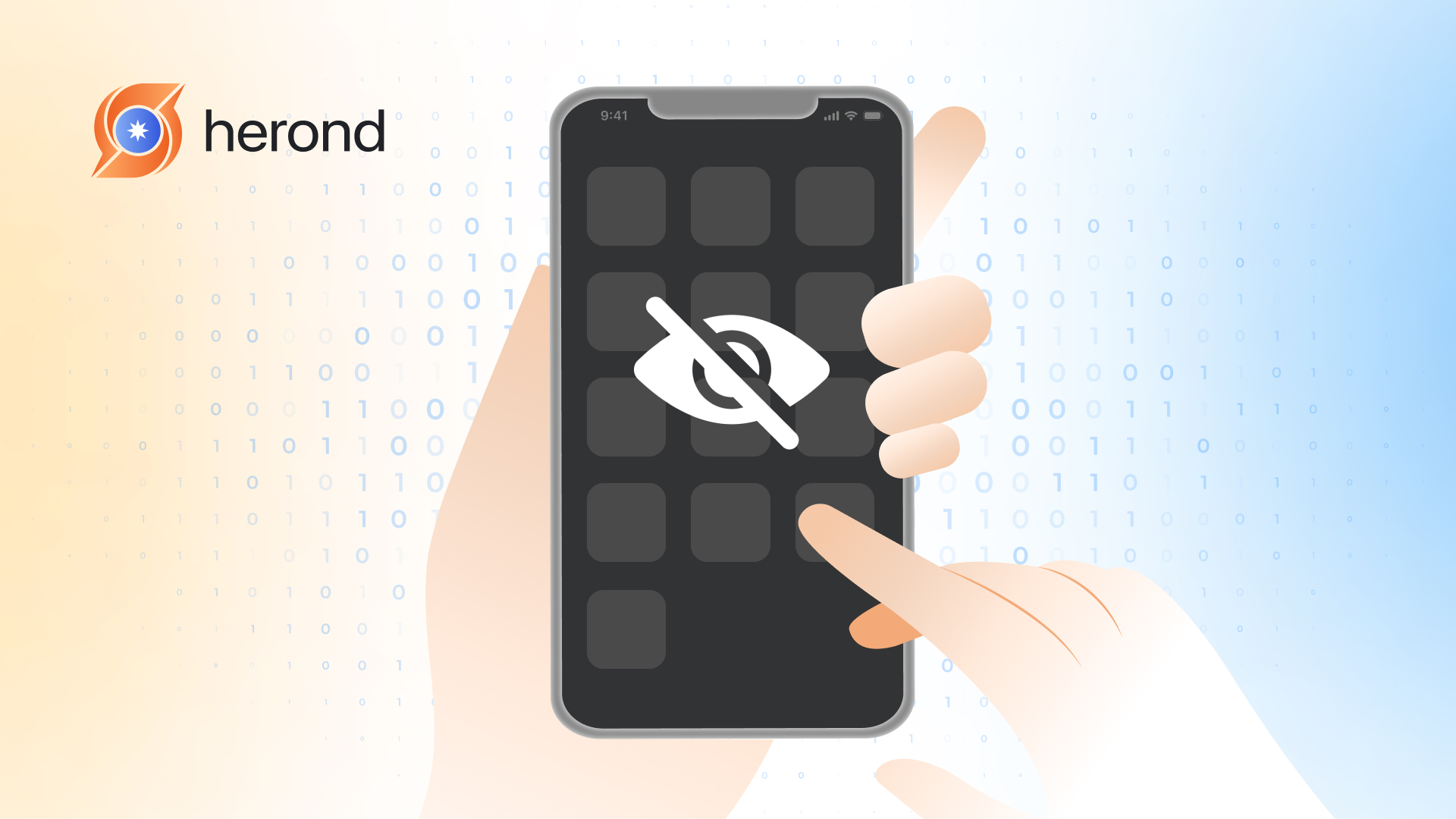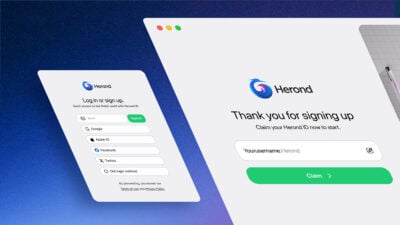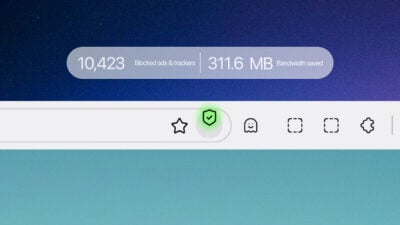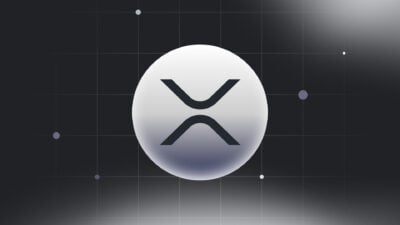With countless apps filling our screens, you might find the need to hide certain apps on your iPhone. Whether it’s for maintaining privacy, decluttering your home screen, or keeping sensitive apps away from prying eyes, knowing how to effectively hide apps can be incredibly useful. This step-by-step guide will walk you through various methods on how to hide apps on iPhone, ensuring you can keep your digital life as private and organized as you want it to be.
How to hide individual apps on iPhone
Step 1: Go to iPhone Home Screen
Open your iPhone and its Home Screen.
Step 2: Tap & Hold Apps’ Icons
- Tap and hold the apps’ icons that you want to hide on the Home Screen.
- Choose “Remove from Home Screen”.
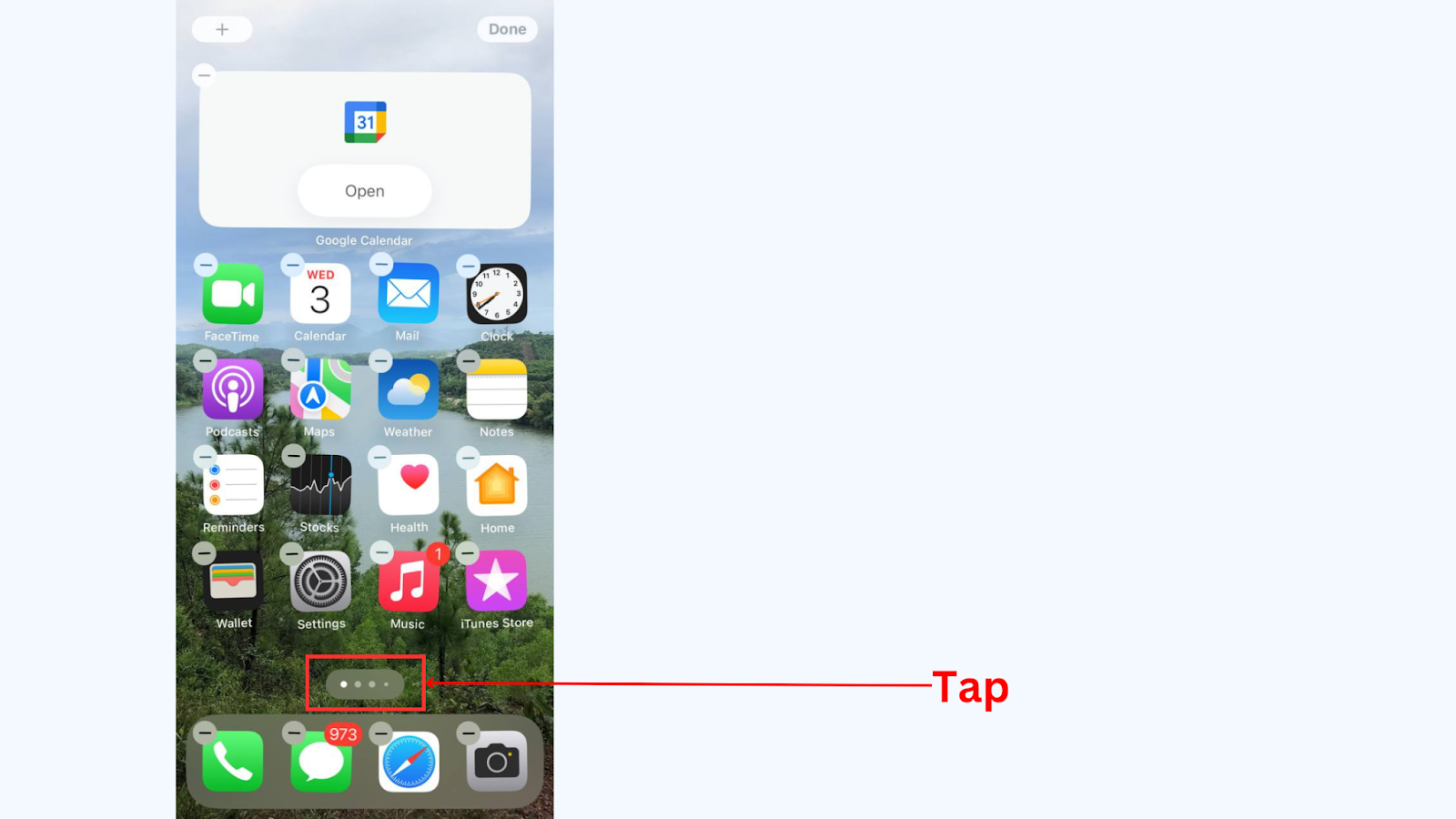
Step 3: Remove App from the Home Screen
Choose “Remove App” to hide it from the Home Screen.
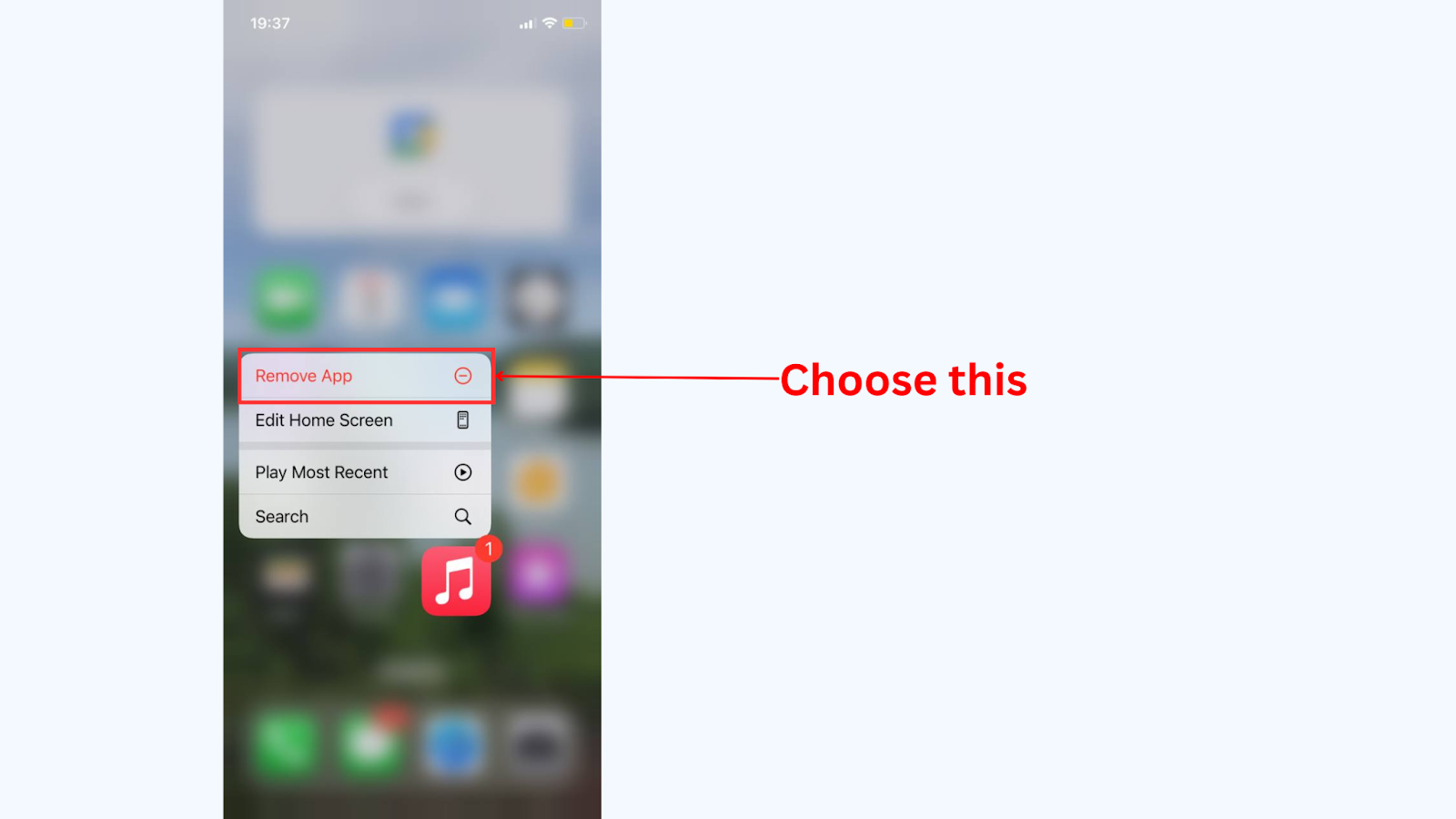
How to hide an entire app page on iPhone
Step 1: Go to iPhone Home Screen
Open your iPhone and its Home Screen.
Step 2: Open multipage screen on iPhone
Tap and hold the “Search” button at the bottom of the Home Screen. Then, you will see the display showing multiple pages.
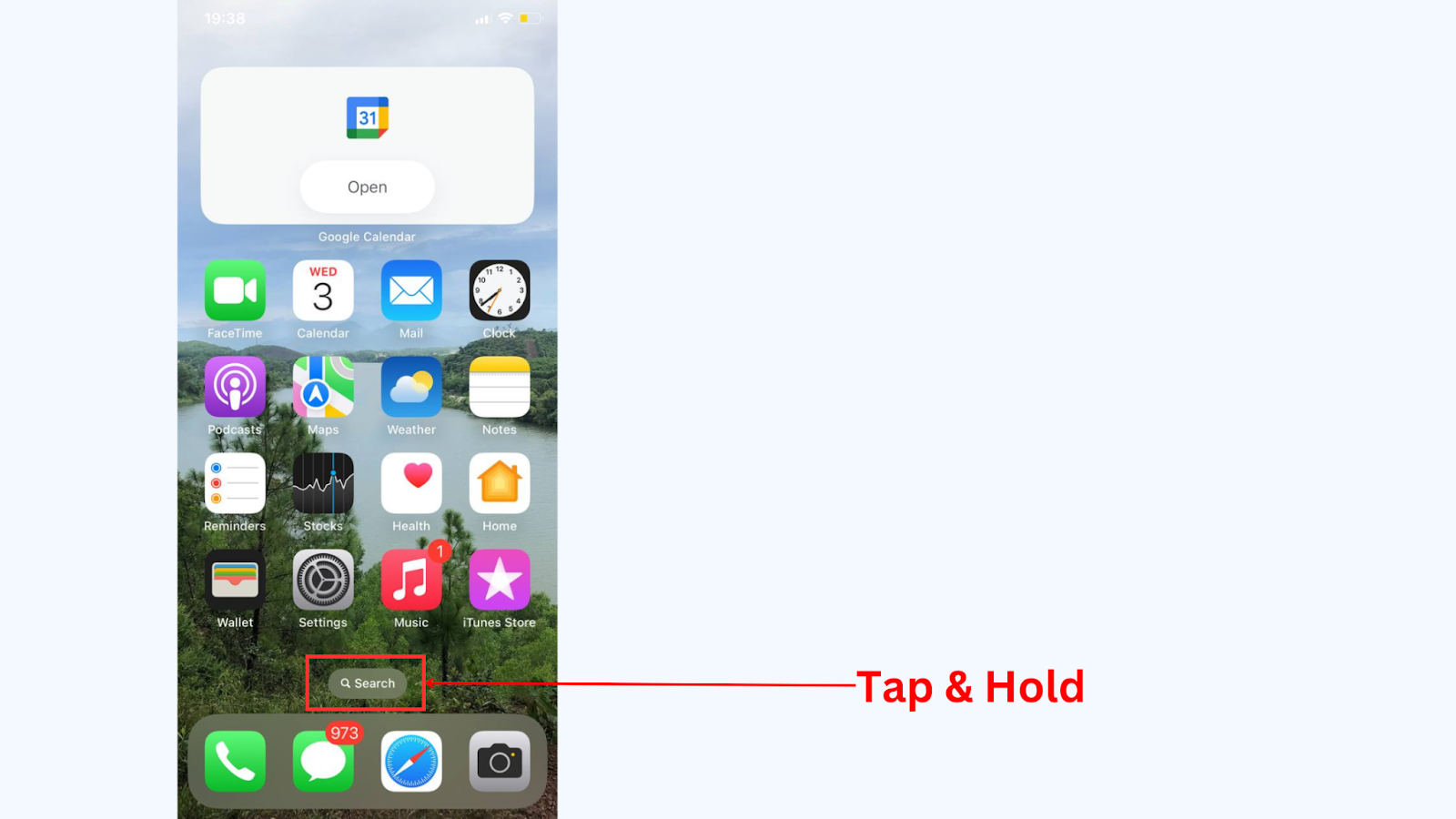
Then, tap on the button at the bottom of the screen as instructed in the image below.
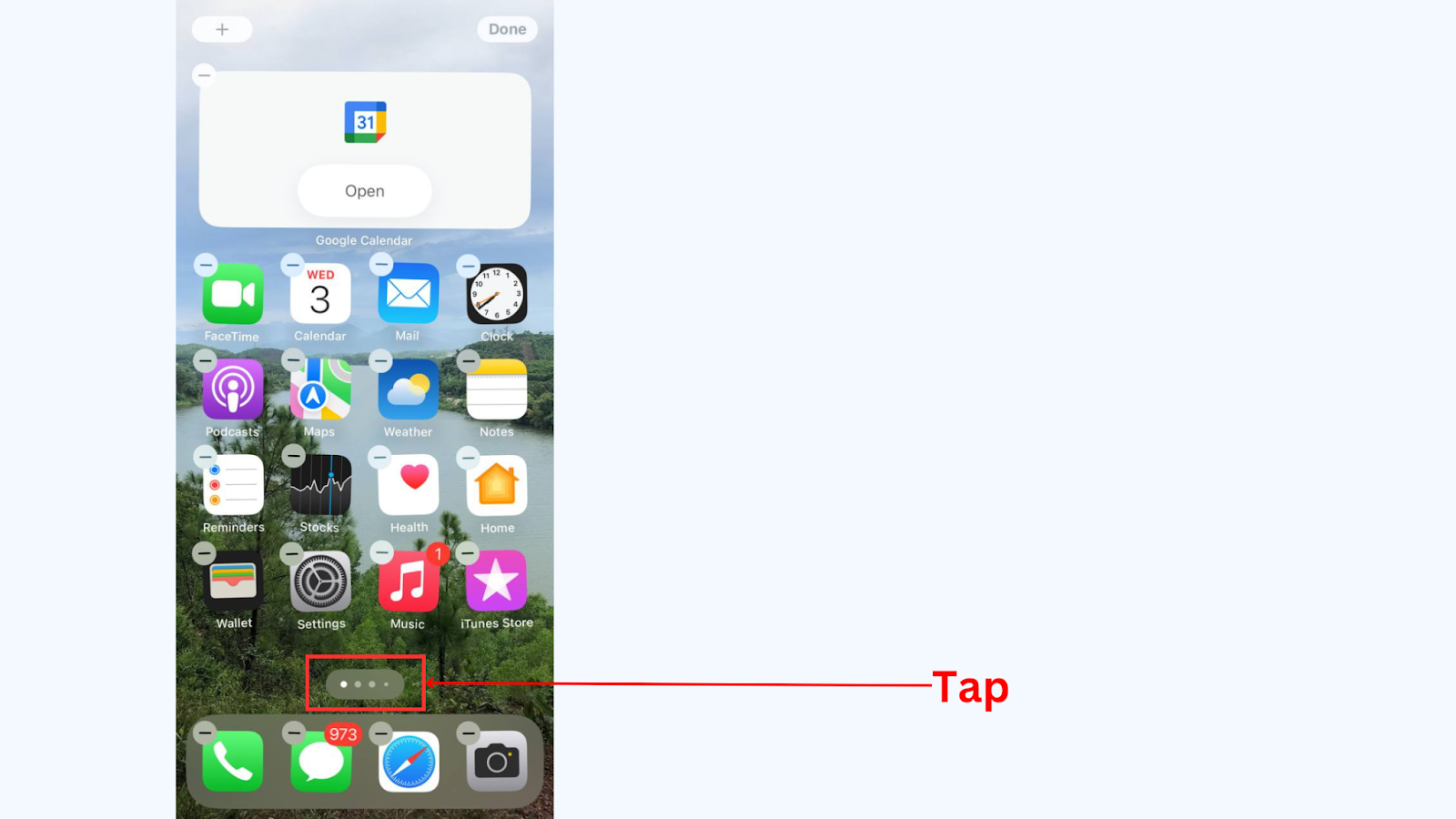
Step 3: Hide app pages
- Untick any circles under the pages that you would like to hide.
- Tap on the “-” icon at the top left corner of pages that you want to hide.
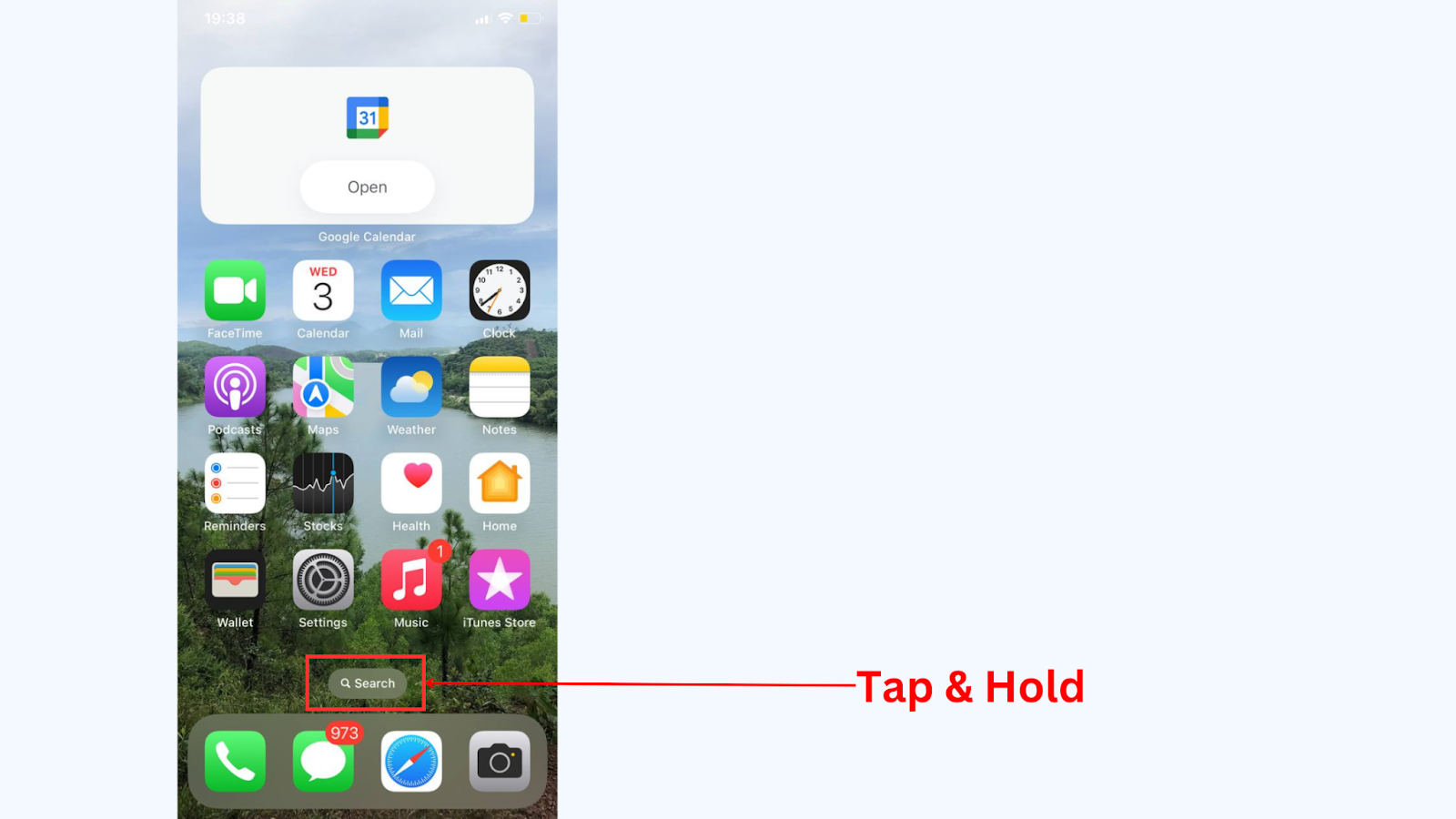
How to hide apps on iPhone from showing in searches
Step 1: Access to iPhone Settings
Open your iPhone Home Screen and access to Settings.
Step 2: Open Siri & Search in Settings
Scroll down and choose “Siri & Search”.
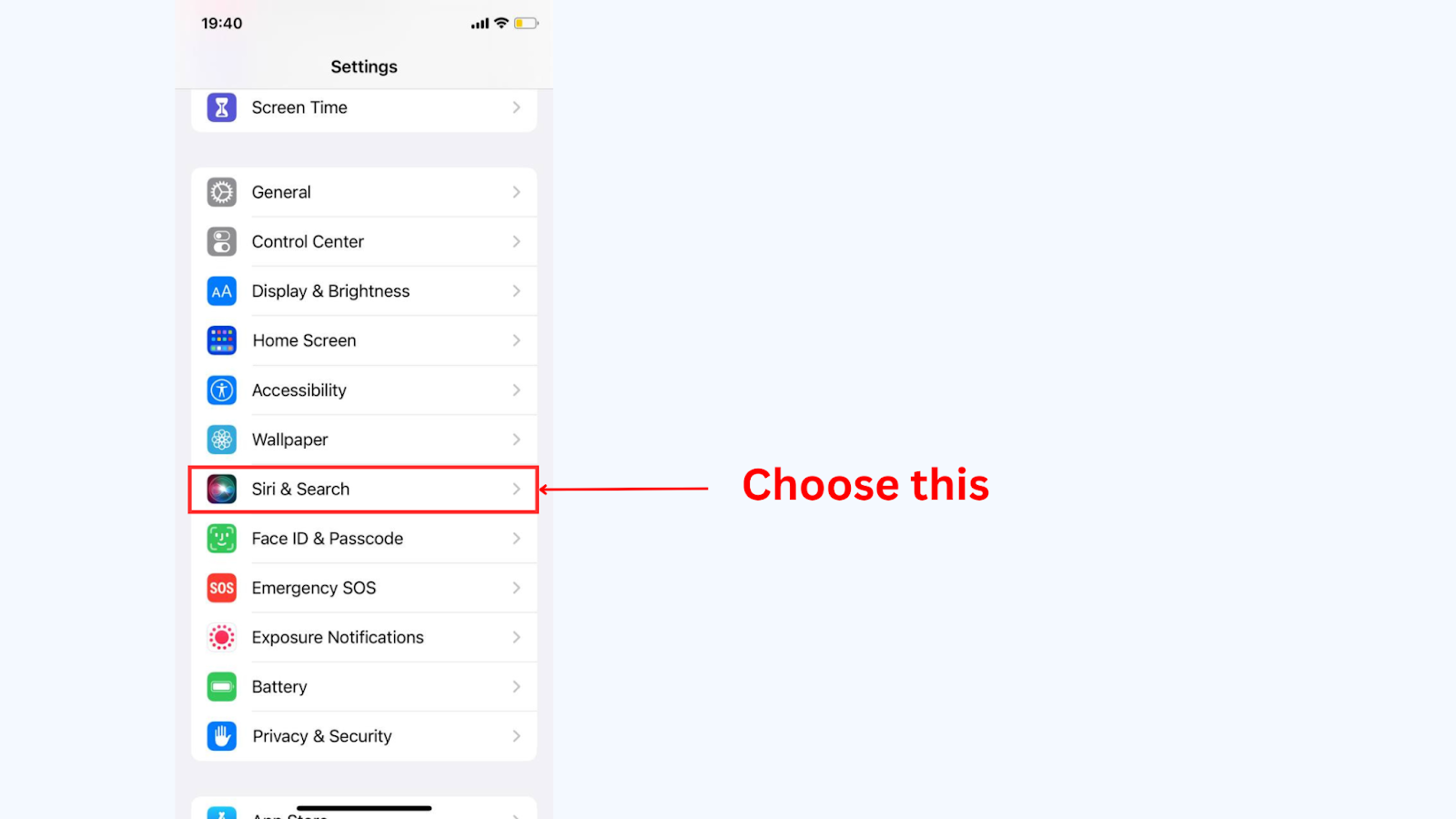
Step 3: Hide App in Search
- Scroll down and choose the app that you want to hide in Search.
- Slide the button “Show App in Search” to disable. Then, it means that you have successfully hide app in Search
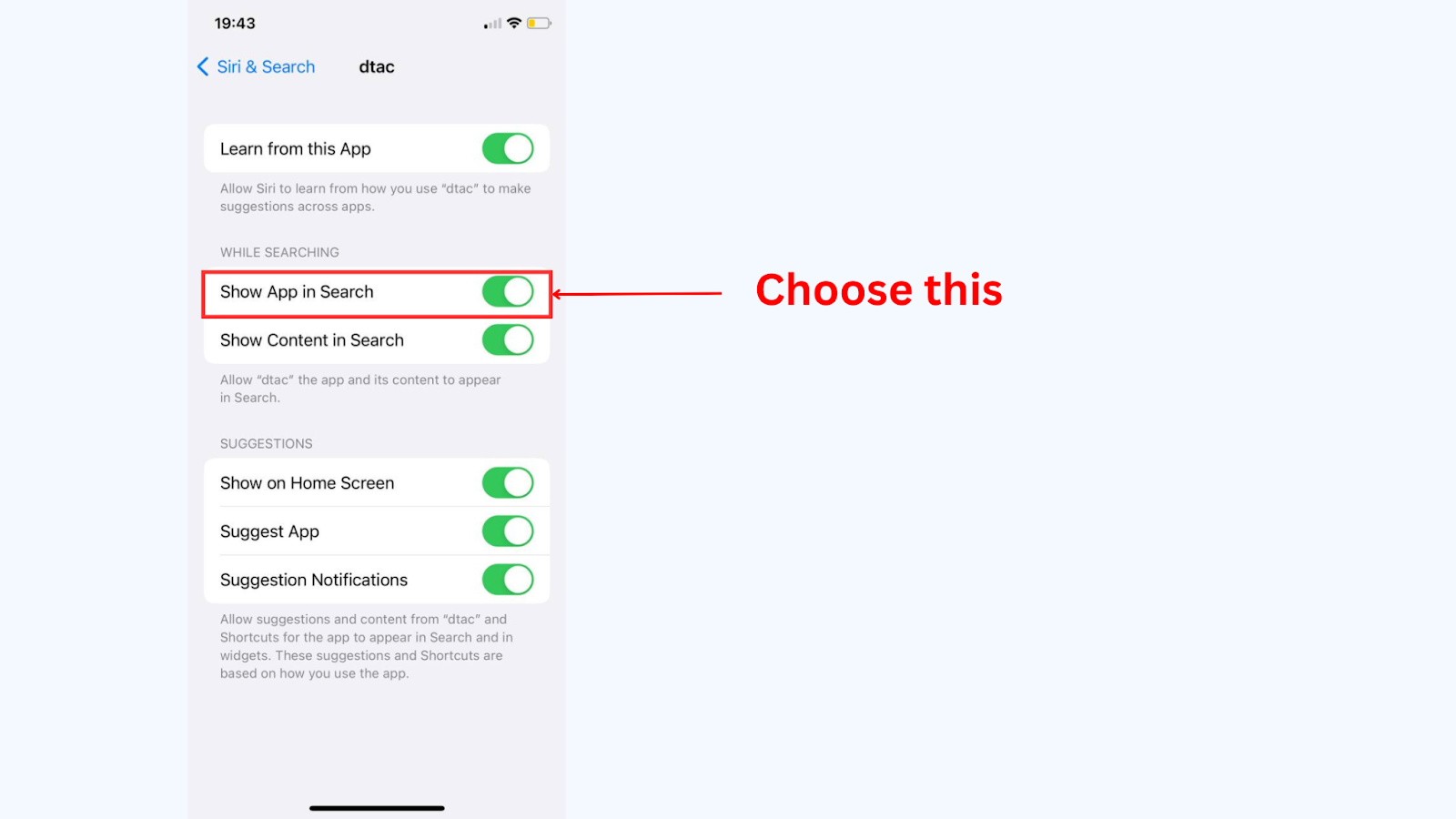
How to find hidden apps on an iPhone
Hiding apps is your choice, but don’t worry because finding them is not difficult at all.
Step 1: Go to App Library
Simply go to App Library from your Home Screen.
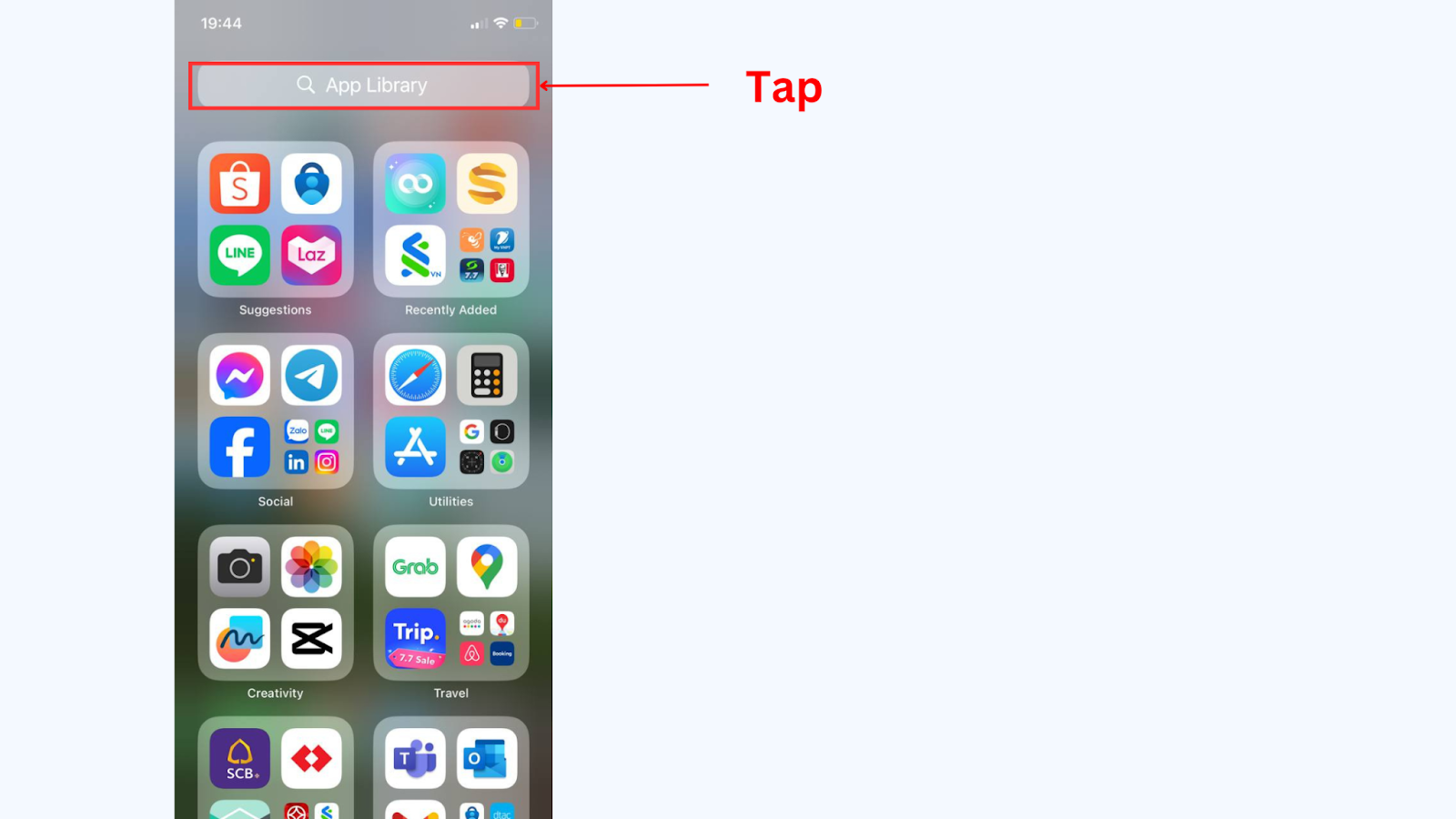
Step 2: Locate the hidden app
Search the hidden app that you want to bring back to the Home Screen on the search bar of App Library.
Step 3: Bring hidden app back to the Home Screen
- Tap and hold the app’s icon.
- Drag and drop it in any locations that you want to unhide and bring it back to the Home Screen.
Conclusion
Hiding apps on your iPhone can be a valuable tool for maintaining privacy, decluttering your home screen, or simply keeping certain apps away from unwanted attention. With the comprehensive methods outlined in this guide, you now have the knowledge on how to hide apps on iPhone. Whether you are looking to safeguard sensitive information or just want a cleaner interface, these strategies allow you to manage your digital footprint with ease and confidence. By following these steps, you can enjoy a more secure and organized iPhone, tailored to your unique needs and preferences.
About Herond Browser
Herond Browser is a Web browser that prioritizes users’ privacy by blocking ads and cookie trackers, while offering fast browsing speed and low bandwidth consumption. Herond Browser features two built-in key products:
- Herond Shield: an adblock and privacy protection tool;
- Herond Wallet: a multi-chain, non-custodial social wallet.
Herond aims at becoming the ultimate Web 3.0 solution, heading towards the future of mass adoption.
Join our Community!