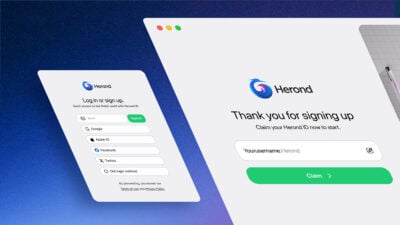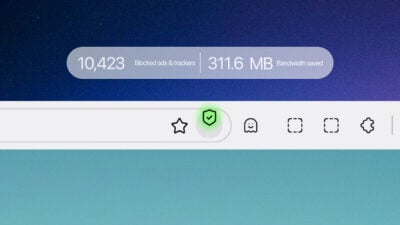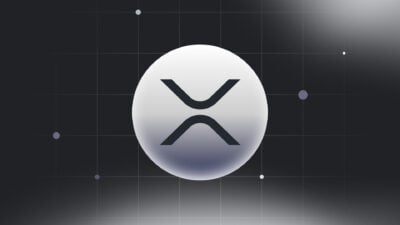When it comes to computer performance, one of the most critical components under the hood is RAM, or Random Access Memory. Whether you’re a casual user, a gamer, or a professional handling resource-intensive tasks, understanding what RAM is and how to optimize it can significantly impact your computing experience. In this article, we will explore what does RAM stand for, its role in your computer, and share practical tips to optimize its performance, ensuring that your system runs smoothly and efficiently. Whether you are looking to speed up your machine or simply understand the technology better, this guide has you covered.
What does RAM stand for

RAM stands for Random Access Memory. It is a type of computer memory that can be accessed randomly, meaning any byte of memory can be accessed without touching the preceding bytes. RAM is used to store data that is currently being used or processed by the computer, allowing for quick read and write access, which makes it essential for the smooth operation of applications and the operating system.
How RAM works
When you turn on your computer, the CPU starts by executing the BIOS/UEFI (basic input/output system) instructions stored in ROM (Read-Only Memory). Part of this process involves checking the RAM to ensure it’s working properly. Then, the operating system (OS) is loaded from the computer’s permanent storage (like an SSD or HDD) into RAM. This allows the CPU to access the OS quickly as it controls the computer’s hardware and manages software resources.
When you open a program (e.g., a web browser), the necessary data and instructions for that program are copied from the hard drive into RAM. This includes executable files, libraries, and resources the program will use. The CPU reads these instructions from RAM to execute the program. Since RAM is much faster than a hard drive, this allows the program to run efficiently.
When you switch between tasks (e.g., alt-tabbing between applications), the OS keeps data from all active programs in RAM, allowing you to switch quickly without having to reload data from the hard drive. The more RAM your computer has, the more tasks it can handle simultaneously without slowing down, as more data can be stored and accessed quickly.
When you shut down your computer, all data in RAM is cleared because RAM is volatile memory – it requires power to maintain data. This is why unsaved work is lost if the computer is turned off unexpectedly.
Different types of RAM

There are three main types of RAM including:
DRAM (Dynamic RAM)
This is the standard type of RAM used in most computers. It needs constant refreshing to maintain the data.
SRAM (Static RAM)
Faster and more reliable than DRAM, SRAM is used in smaller amounts for cache memory in CPUs.
DDR RAM (Double Data Rate RAM)
A type of DRAM that is faster and more efficient. DDR4 and DDR5 are common in modern computers, offering higher speeds and better power efficiency than earlier versions.
Tips to optimize RAM performance

Optimizing RAM performance can help improve your computer’s overall speed and efficiency, especially when running multiple applications or handling intensive tasks.
Here are some tips to get the most out of your RAM:
Tip 1: Increase Physical RAM
If you’re frequently running out of memory, consider upgrading to more RAM. This is often the most straightforward way to boost performance, particularly for resource-intensive tasks like video editing, gaming, or running virtual machines.
Tip 2: Use Lightweight Software
Opt for software that uses less memory. For example, some web browsers and text editors are more memory-efficient than others. Lightweight software can reduce the strain on your RAM, leaving more available for other tasks.
Tip 3: Close Unnecessary Programs
Close applications that you are not actively using to free up RAM. Background programs, especially those that run automatically at startup, can consume significant memory resources. Or else, you can use your operating system’s task manager (e.g., Ctrl+Shift+Esc on Windows) to monitor and close unnecessary processes that are using a lot of memory.
Tip 4: Manage Startup Programs
Many programs start automatically when your computer boots up, consuming RAM from the start. Therefore, disabling unnecessary startup programs helps to free up memory. Another way is that you can manage startup programs through Windows Task Manager or Mac System Preferences. By this way, you can prevent memory-heavy applications from starting automatically.
Tip 5: Use Virtual Memory Wisely
Virtual memory uses a portion of your hard drive as an extension of your RAM. While this can help when RAM is fully used, it’s much slower. Therefore, adjusting your virtual memory settings to ensure they are optimized for your system is essential. If your system constantly uses virtual memory, consider adding more physical RAM, as this is a sign that your existing RAM is insufficient for your needs.
Tip 6: Optimize RAM Usage Settings
Some operating systems and third-party applications offer tools to optimize RAM usage, clear cache, and free up memory, so you can use Memory Management Tools to keep your system running efficiently. One more way is that adjusting performance options in Windows (e.g., “Adjust for best performance”) to allocate more memory to essential tasks and processes.
Conclusion
Understanding RAM and how it influences your computer’s performance is essential for anyone looking to maximize their system’s efficiency. With the answer for the question “what does RAM stand for?”, you can appreciate its role in handling tasks and applications. Optimizing RAM performance, whether through upgrading your hardware, managing applications, or tweaking system settings, can lead to a smoother, faster computing experience. With the tips provided in this blog, you now have the tools to make informed decisions that will enhance your computer’s speed and responsiveness, ensuring it can keep up with your demands.
About Herond Browser
Herond Browser is a Web browser that prioritizes users’ privacy by blocking ads and cookie trackers, while offering fast browsing speed and low bandwidth consumption. Herond Browser features two built-in key products:
- Herond Shield: an adblock and privacy protection tool;
- Herond Wallet: a multi-chain, non-custodial social wallet.
Herond aims at becoming the ultimate Web 3.0 solution, heading towards the future of mass adoption. Herond has now released the mobile version on CH Play and App Store. Join our Community!