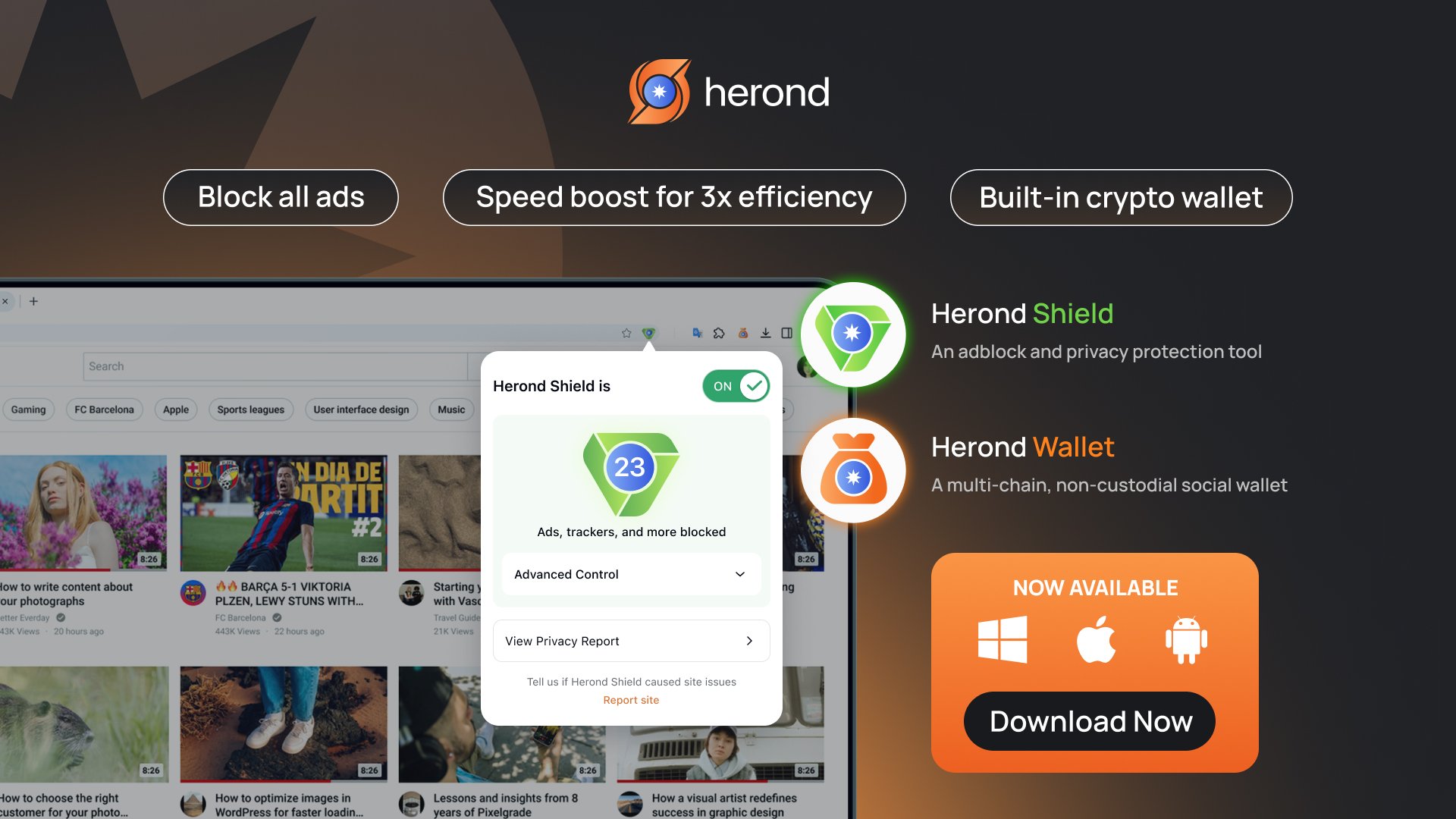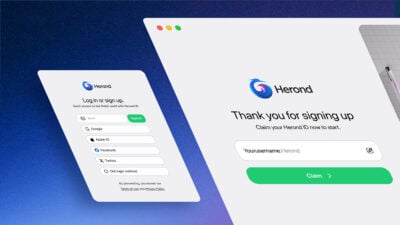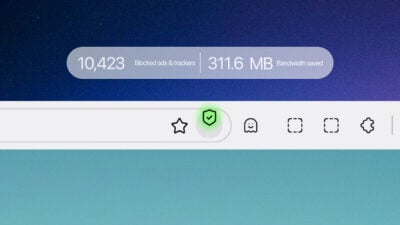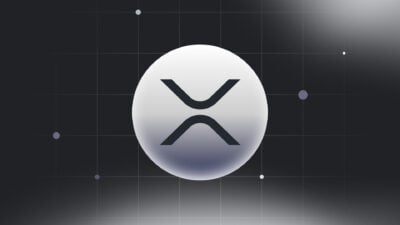YouTube collects data like search history, watch history, and interactions to personalize recommendations and ads, but this can compromise privacy by profiling user behavior. Regularly clearing history via YouTube’s settings or enabling auto-delete enhances privacy and minimizes data misuse risks, especially on shared devices.
Why You Should Clear Your YouTube Search History
How YouTube Uses Search History
YouTube leverages your search history to personalize ads and video recommendations, tailoring content to your interests based on what you’ve searched and watched. This data helps the platform deliver relevant suggestions but also feeds into algorithms that create detailed user profiles for targeted advertising. While this can enhance your viewing experience, it raises concerns about how much personal information is being tracked and stored. Learning how to clear all YouTube search history allows you to reset this personalization, limiting the platform’s ability to use your past searches to influence ads and recommendations, giving you greater control over your data.
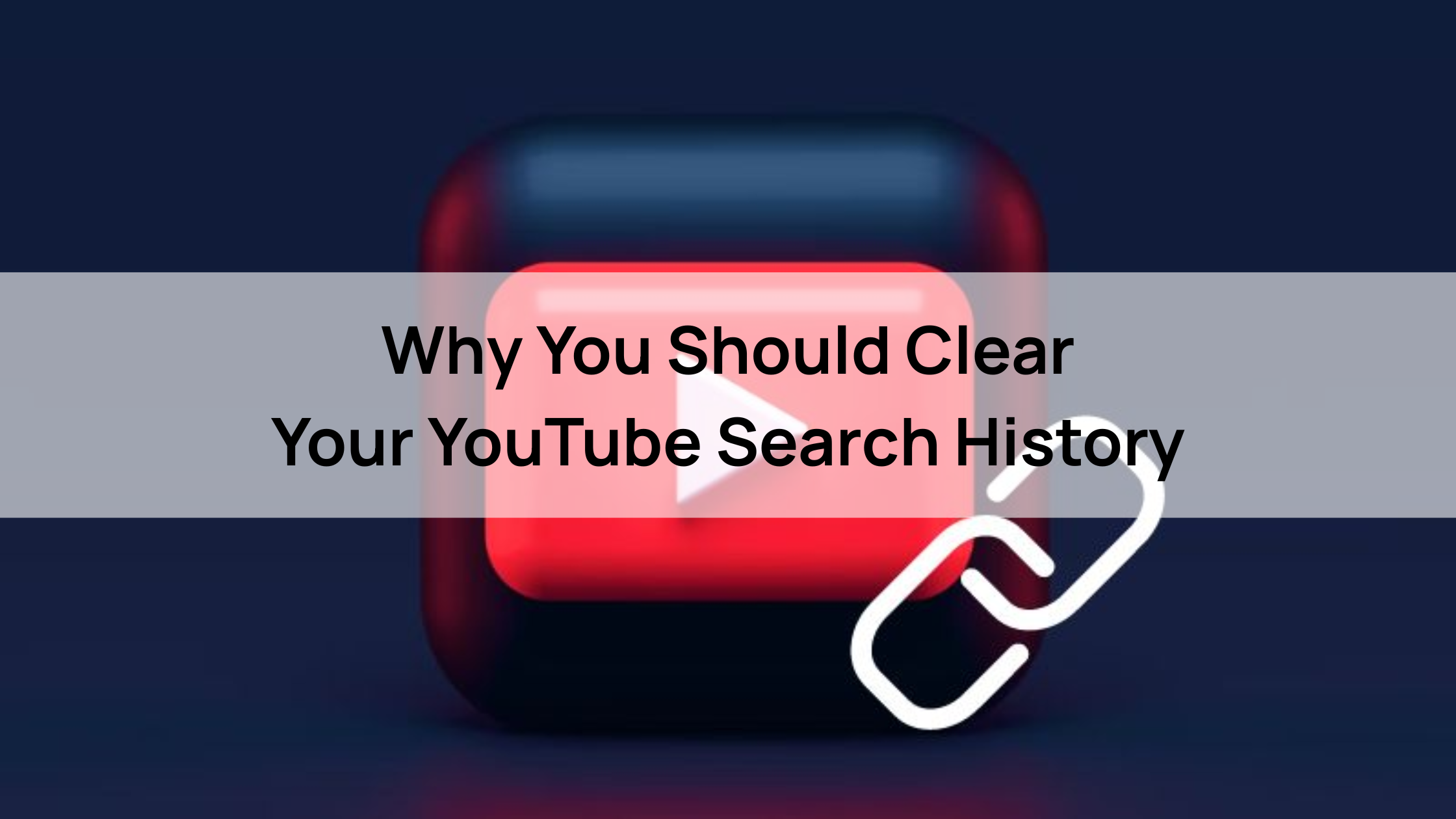
Privacy Risks of YouTube Search History
The privacy risks associated with YouTube search history are significant, as this data can be shared with advertisers to deliver targeted ads or exposed on shared devices, compromising your personal information. Advertisers may use your search patterns to build detailed profiles, potentially leading to intrusive marketing or, in worst cases, data breaches if security is lax. On shared or public devices, others could access your search history, revealing sensitive interests or activities. By understanding how to clear all YouTube search history, you can mitigate these risks, preventing unwanted data sharing and ensuring your browsing habits remain private, especially in shared environments.
Benefits of Clearing YouTube Search History
Clearing your YouTube search history offers multiple benefits, including enhanced privacy, reduced targeted ads, and a cleaner user experience. By removing your search data, you limit YouTube’s ability to profile your behavior, resulting in fewer personalized ads that may feel intrusive. Additionally, clearing history prevents old or irrelevant searches from cluttering your recommendations, creating a fresh and streamlined interface. Knowing it empowers you to take charge of your digital footprint, enjoy a less cluttered platform. Anh you also browse with greater peace of mind, particularly when using shared devices.
On Desktop (Web Browser)
Learning how to clear all YouTube search history on a desktop web browser is straightforward and helps protect your privacy. To begin, open YouTube.com in your preferred browser (e.g., Chrome, Firefox, or Safari) and sign into your Google account. Click the hamburger menu (three horizontal lines) in the top-left corner, then select “History” from the sidebar. In the right pane, under “History type,” choose “Search History.” Click “Clear All Search History” and confirm by selecting “Clear Search History” in the pop-up. To verify the history is cleared, refresh the page; the search history list should be empty. To disable search history tracking, go to “Manage all history”, click “Controls,” and toggle “YouTube History” to “Pause.” This prevents YouTube from saving future searches, enhancing your privacy across all devices linked to your account.
On Android Devices
Knowing it on Android devices is essential for maintaining privacy on mobile platforms. Open the YouTube app on your Android device and ensure you’re signed into your Google account. Tap your profile picture in the top-right corner, then select “Settings” from the menu. Navigate to “History & Privacy” and tap “Clear Search History.” Confirm the action by selecting “Clear” or “Delete” in the prompt. To verify, check the search bar; past searches should no longer appear as suggestions. For additional control, you can enable “Pause Search History” in the same “History & Privacy” menu to stop YouTube from tracking future searches. This process ensures your search history is wiped across all devices linked to your account, providing a seamless way to manage your data.
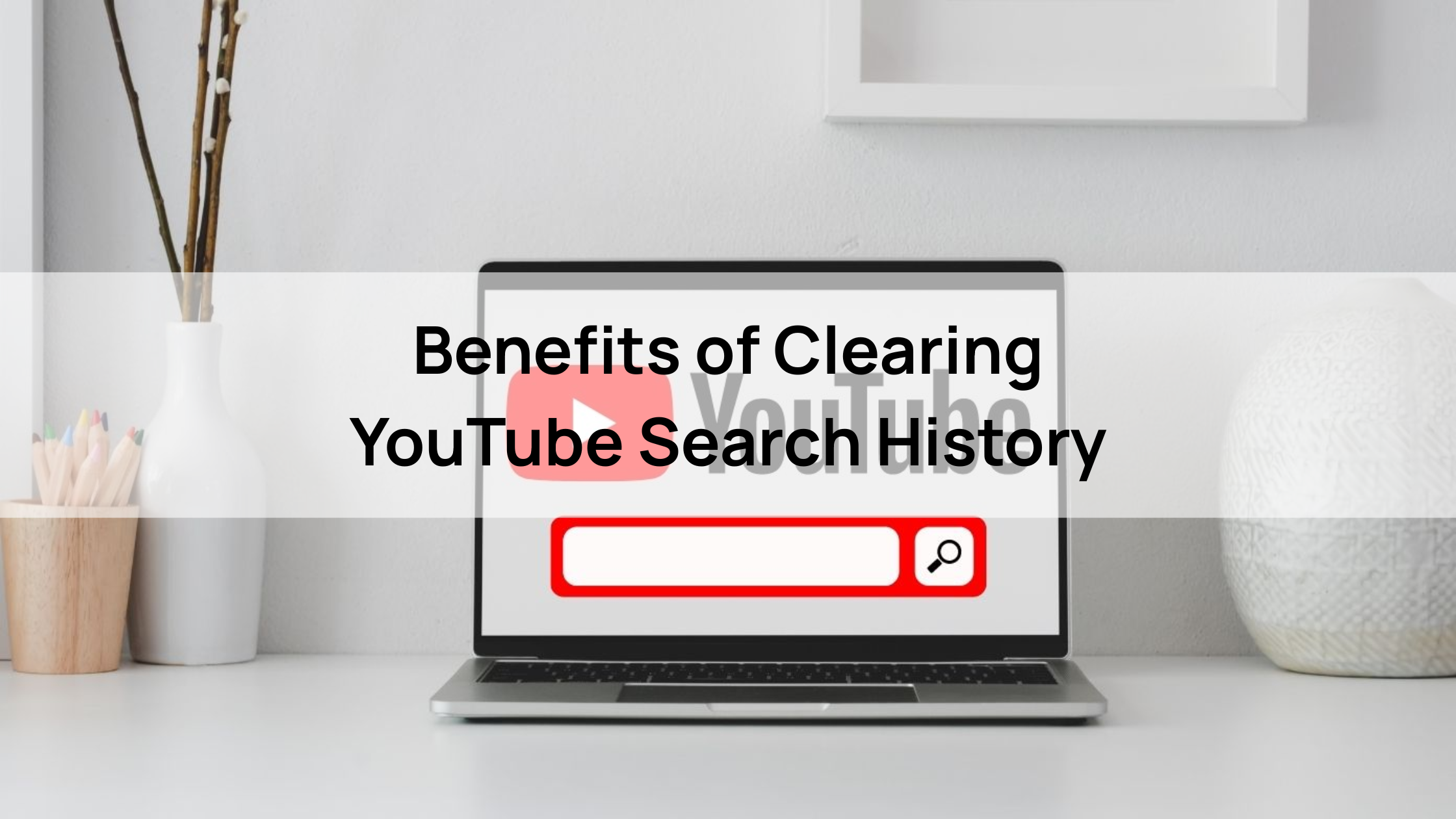
On iOS Devices (iPhone/iPad)
Understanding how to do it on iOS devices like iPhones or iPads is key to managing your digital footprint. Launch the YouTube app and sign into your Google account. Tap your profile picture in the top-right corner, then select “Settings” from the dropdown menu. Scroll to “History & Privacy” and tap “Clear Search History,” confirming the action by selecting “Clear” in the pop-up. The iOS interface is similar to Android but may feature slight layout differences, such as larger icons or a more streamlined menu. To enhance privacy, you can also toggle “Pause Search History” in the same menu to prevent future tracking. Additionally, iOS users can access “Manage all history” to set auto-delete options (e.g., every 3, 18, or 36 months), offering more granular control over data retention compared to Android.
On Smart TVs or Streaming Devices
Figuring out how to clear it on Smart TVs or streaming devices like Roku, Fire TV, or Apple TV is slightly different due to their app-based interfaces. Open the YouTube app on your device and sign into your Google account. Navigate to the “Settings” menu, typically found by selecting your profile icon or the gear icon in the app’s sidebar. Look for “Privacy” or “History & Privacy,” then select “Clear Search History” and confirm the action. Some devices, like older Smart TVs, may not offer direct options to clear search history within the app, requiring you to sign out and sign back in to refresh data or use a web browser on another device to clear history via YouTube.com. Limitations include inconsistent menu layouts across platforms, but clearing history through a browser ensures the change applies to all devices linked to your account.
Additional Steps to Manage Your YouTube Data Safely
Deleting Watch History Alongside Search History
Understanding it often goes hand-in-hand with clearing watch history to achieve a complete data reset and enhance privacy. To delete both, open YouTube on your browser or app and sign into your Google account. Navigate to the “History” section via the sidebar (on desktop) or profile settings (on mobile). Select “Watch History” under “History type” to view videos you’ve watched, then click “Clear All Watch History” and confirm. To also clear search history, switch to “Search History” in the same menu, click “Clear All Search History,” and confirm. This dual action resets YouTube’s personalization algorithms, removing traces of your viewing and search activities across all devices linked to your account, ensuring a fresh and private user experience.
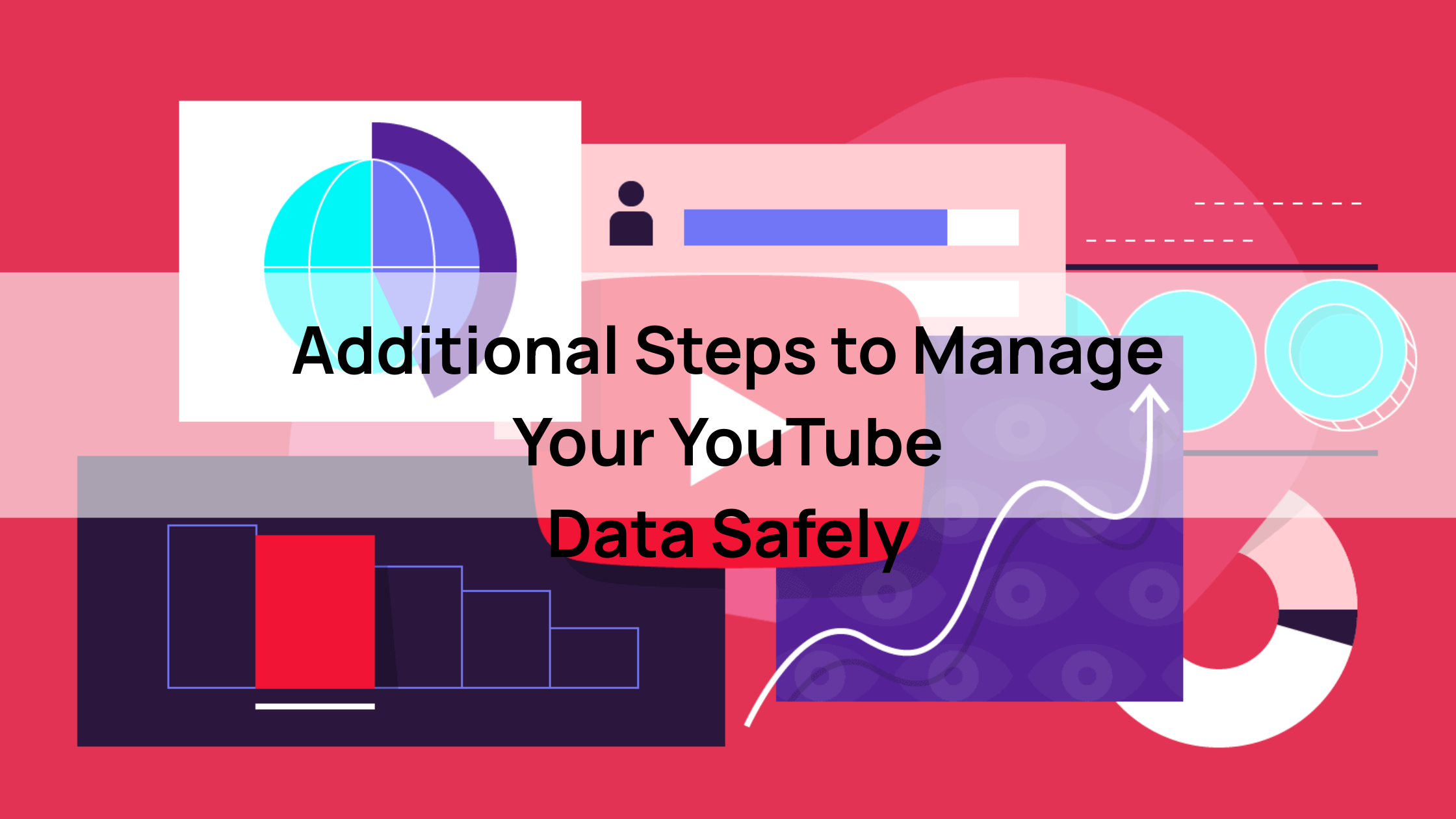
Accessing Google My Activity to Remove YouTube-Related Data
To fully manage your YouTube data, learning it through Google My Activity provides a comprehensive way to remove all related activity. Visit myactivity.google.com on your browser and sign into your Google account. You’ll see a log of your YouTube activities, such as searches, watched videos, and comments. To delete specific entries, use the search bar to filter “YouTube,” select the items, and click the trash icon to remove. For a complete reset, click “Delete” at the top, choose “All time” and select “YouTube” as the service, then confirm. You can also set up auto-delete by selecting “Auto-delete” and choosing a time frame (e.g., 3, 18, or 36 months). This method ensures all YouTube-related data is cleared, enhancing privacy and giving you greater control over your digital footprint.
Pause Search and Watch History
Pausing YouTube history tracking is a crucial step to prevent future data collection and complements search history for enhanced privacy. To pause history tracking, sign into your Google account and visit YouTube.com on a browser or open the YouTube app. On a browser, click the hamburger menu, select “History,” then click “Manage all history” to access Google’s Activity Controls. On the app, tap your profile picture, go to “Settings” > “History & Privacy,” and select “Manage all history.” In Activity Controls, find “YouTube History” and toggle it to “Pause,” confirming the action. This stops YouTube from saving future searches and watching activities across all devices linked to your account. By pausing tracking after clearing your history, you ensure minimal data collection, maintaining a private and clutter-free YouTube experience.
Benefits of pausing vs. clearing history periodically
| Aspect | Pausing History Tracking | Clearing History Periodically |
| Privacy Control | Prevents YouTube from collecting future searches and watching data, ensuring no new activity is stored. This complements how to clear all YouTube search history by stopping data accumulation altogether. | Removes existing search and watch history, reducing the risk of data exposure on shared devices or to advertisers. Learning how to clear all YouTube search history is key to resetting your digital footprint. |
| Personalization Impact | Stops personalized recommendations based on new activity, leading to more generic suggestions. Useful for users who prefer a neutral experience after learning how to clear all YouTube search history. | Resets personalization by deleting past data, temporarily disrupting tailored ads and recommendations until new activity is recorded. Regularly applying how to clear all YouTube search history keeps personalization minimal. |
| Ease of Use | One-time setup via Google Activity Controls (toggle “Pause” under YouTube History). Requires minimal maintenance after initial action, enhancing the benefits of how to clear all YouTube search history. | Requires manual deletion through YouTube’s settings or Google My Activity, or setting auto-delete intervals (e.g., 3 months). Knowing how to clear all YouTube search history involves periodic effort or automation. |
| Data Retention | No new data is saved, providing ongoing privacy without deleting past records unless combined with how to clear all YouTube search history. | Deletes past data but allows new data to accumulate unless paused. Regularly using how to clear all YouTube search history ensures past activity is consistently removed. |
| Use Case | Ideal for users wanting to stop tracking long-term, especially after mastering how to clear all YouTube search history for a clean slate. | Best for users on shared devices or those seeking periodic resets to limit ad targeting. Understanding how to clear all YouTube search history is essential for frequent privacy maintenance. |
Adjusting Google’s Ad Settings to Limit Targeted Ads
Managing ads personalization is a key step in controlling your online privacy, and it complements learning how to clear all YouTube search history to reduce targeted advertising. To limit targeted ads, visit myadcenter.google.com and sign into your Google account. Navigate to the “Customize ads” section, where you’ll see categories like interests or demographics inferred from your YouTube search and watch history. Click “Manage your ad settings” and toggle off “Personalized ads” or remove specific interest categories that you don’t want influencing. You can also review and delete ad-related data tied to your activity. By adjusting these settings, you minimize the use of your YouTube data for ad targeting, enhancing privacy without needing to repeatedly clear your history, though knowing how to clear all YouTube search history remains useful for a complete reset.
Opting Out of Personalized Ads Without Affecting YouTube Functionality
Opting out of personalized ads allows you to maintain YouTube’s core functionality while reducing intrusive ad targeting, making it a great companion to how to clear all YouTube search history. To opt out, go to myadcenter.google.com, sign into your Google account, and select “My Ad Center.” Click on “Personalization” and toggle off “Ads personalization” to stop Google from using your YouTube search history, watch history, or other activities to tailor ads. This action won’t affect YouTube’s video playback, subscriptions, or recommendations, ensuring you still enjoy a seamless experience. For added privacy, you can combine this with pausing YouTube history tracking or regularly applying how to clear all YouTube search history to prevent data accumulation, giving you greater control over your online presence while keeping YouTube fully functional.
Tips for Safe Data Management Beyond YouTube
Use a Privacy-Focused Browser to Reduce Tracking
Using a privacy-focused browser like Firefox or Brave is an effective way to minimize tracking while browsing YouTube, complementing efforts to learn how to clear all YouTube search history. These browsers block trackers, ads, and scripts by default, reducing the amount of data YouTube and third parties can collect about your online activities. For instance, Brave’s built-in Shields feature blocks invasive ads, while Firefox offers Enhanced Tracking Protection to limit cookie-based tracking. To set up, download Firefox or Brave from their official websites, configure privacy settings to the highest level, and use them to access YouTube. Combining a privacy-focused browser with regularly clearing your search history ensures that your YouTube activity leaves a minimal digital footprint, enhancing overall online privacy.
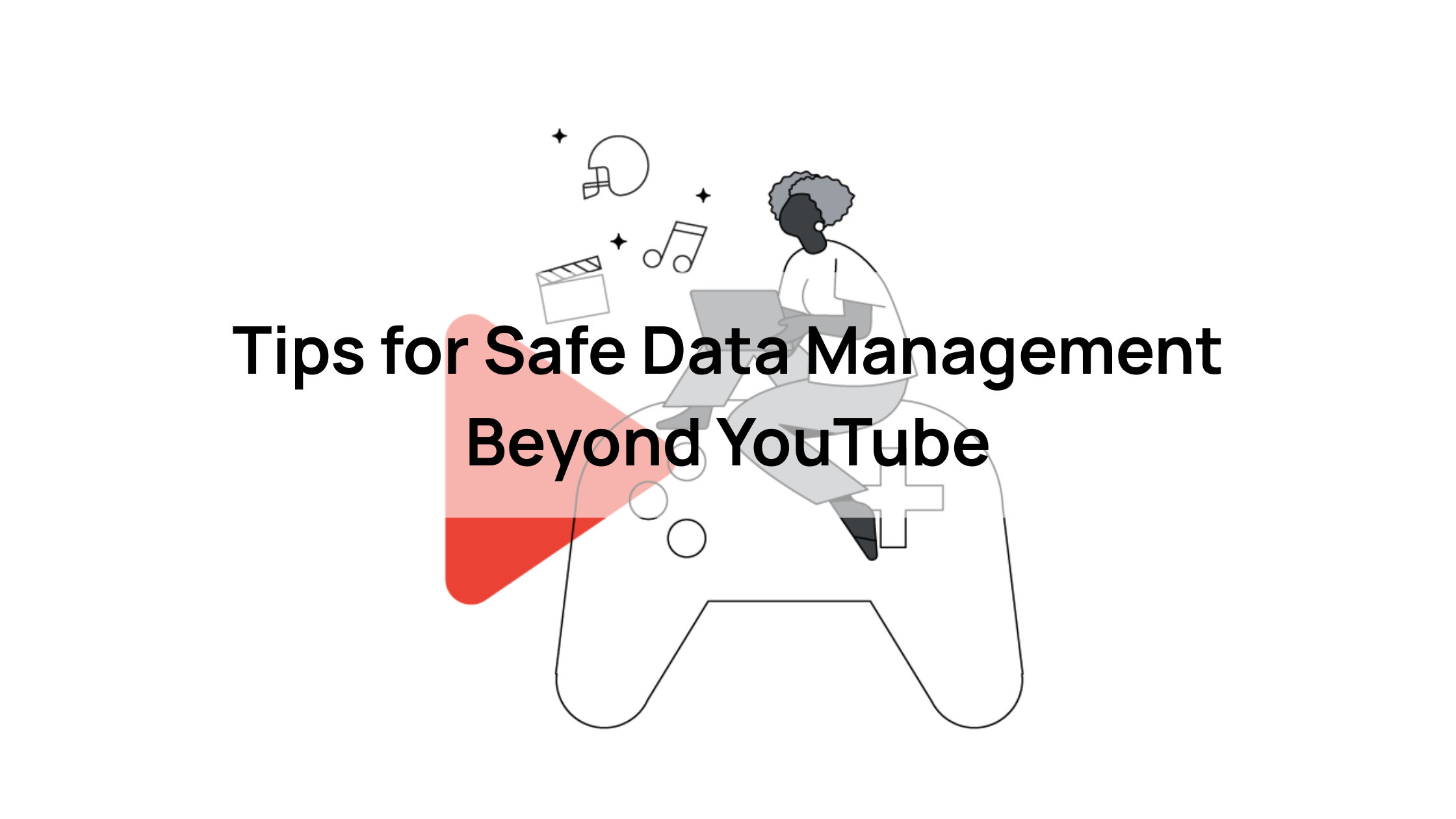
Enable Two-Factor Authentication on Your Google Account
Enabling two-factor authentication (2FA) on your Google account adds a critical layer of security, protecting your YouTube data even after mastering how to clear all YouTube search history. 2FA requires a second verification step, such as a code sent to your phone or generated by an authenticator app, in addition to your password. To enable 2FA, go to myaccount.google.com, sign in, and navigate to “Security” -> “2-Step Verification.” Follow the prompts to set up a phone number or an app like Google Authenticator. This ensures that even if someone gains access to your password, they cannot access your YouTube account without the second factor.
Combine with VPNs or DNS for Enhanced Privacy
Using tools like VPNs (e.g., Proton VPN) or secure DNS services (e.g., Cloudflare 1.1.1.1) alongside how to clear all YouTube search history provides enhanced privacy by masking your online activity. A VPN encrypts your internet connection and hides your IP address, preventing YouTube or third parties from tracking your location or browsing habits. Download Proton VPN, sign up (free or paid plans available), and connect to a secure server before accessing YouTube. Similarly, switching to Cloudflare’s 1.1.1.1 DNS, configured in your device’s network settings, improves speed and blocks malicious sites. These tools reduce data collection beyond what YouTube’s history tracks, ensuring a more private browsing experience when combined with regular search history clearing.
Regularly Review Connected Apps and Revoke Access
Regularly reviewing and revoking access to connected apps that link to your Google account is a vital privacy measure, complementing how to clear all YouTube search history. Third-party apps or services connected to your Google account may access your YouTube data, including search and watch history, even after clearing it. To manage this, visit myaccount.google.com, sign in, and go to “Security” -> “Third-party apps with account access.” Review the list of apps, checking their permissions, and click “Remove Access” for any unused or suspicious services. Performing this check monthly ensures that only trusted apps can access your YouTube data. By revoking unnecessary access and clearing your search history, you maintain tighter control over your personal information and reduce potential privacy risks.
Conclusion
Mastering how to clear all YouTube search history is a critical step in safeguarding your online privacy and controlling your digital footprint. By regularly clearing search and watch history, pausing data tracking, and managing ad personalization through Google’s settings, you can minimize targeted ads and protect sensitive information, especially on shared devices. These measures not only enhance your privacy but also create a cleaner, more personalized YouTube experience, allowing you to browse with confidence and peace of mind.
About Herond
Herond Browser is a cutting-edge Web 3.0 browser designed to prioritize user privacy and security. By blocking intrusive ads, harmful trackers, and profiling cookies, Herond creates a safer and faster browsing experience while minimizing data consumption.
To enhance user control over their digital presence, Herond offers two essential tools:
- Herond Shield: A robust adblocker and privacy protection suite.
- Herond Wallet: A secure, multi-chain, non-custodial social wallet.
As a pioneering Web 2.5 solution, Herond is paving the way for mass Web 3.0 adoption by providing a seamless transition for users while upholding the core principles of decentralization and user ownership.
Have any questions or suggestions? Contact us:
- On Telegram https://t.me/herond_browser
- DM our official X @HerondBrowser
- Technical support topic on https://community.herond.org