YouTube, being one of the most popular video-sharing platforms, keeps a detailed record of your search history to personalize your experience. While this can be useful for quickly finding previously viewed content, it can also lead to privacy concerns. This article will provide you a step-by-step guide on how to delete Youtube search history. Therefore, it helps to ensure you have complete control over your viewing experience. Whether you are using a desktop, mobile device, or the YouTube app, we have got you covered with easy-to-follow instructions. Let’s dive in and take the first step towards enhancing your online privacy!
How to delete Youtube search history on Mobile App
Before going to the step-by-step guide, click the Youtube Mobile App on the screen of your mobile phones, tablets, etc. Then, you successfully open the Youtube Mobile App.
Step 1: Access to All Youtube History
- Click on the Account Icon at the right bottom corner of the screen.
- On the top right corner of the screen, click on the setting icon as the image instructs.
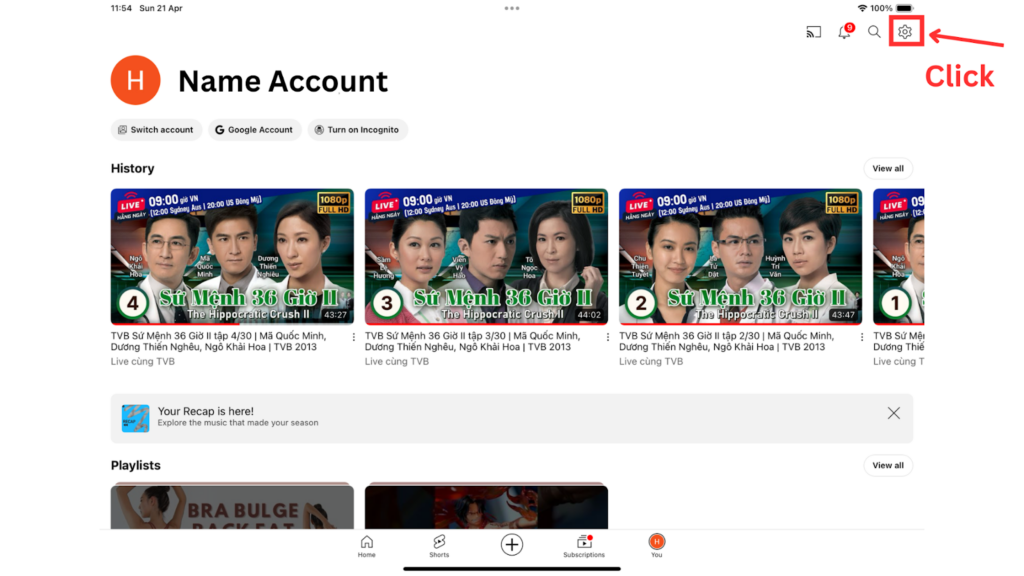
- Choose “Manage all history”.
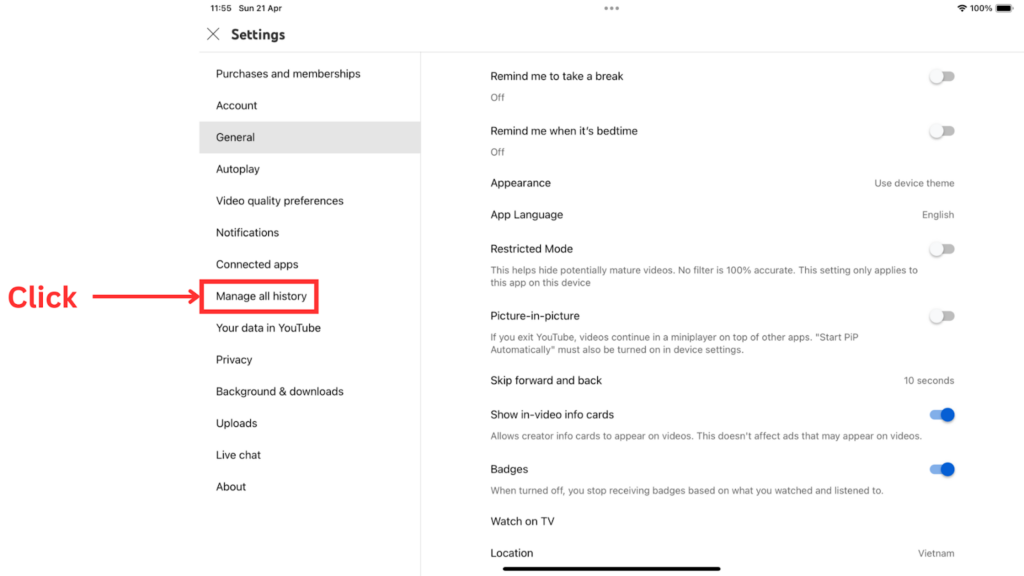
Step 2: Delete Search History
In this view, you can scroll down and look for any search histories that you would like to delete. Then, click on the “x” sign at the top right corner to delete.

Moreover, you can delete the full history of your preferred period as follows. However, this way will delete both search and watch history in your preferred period, not only one type.
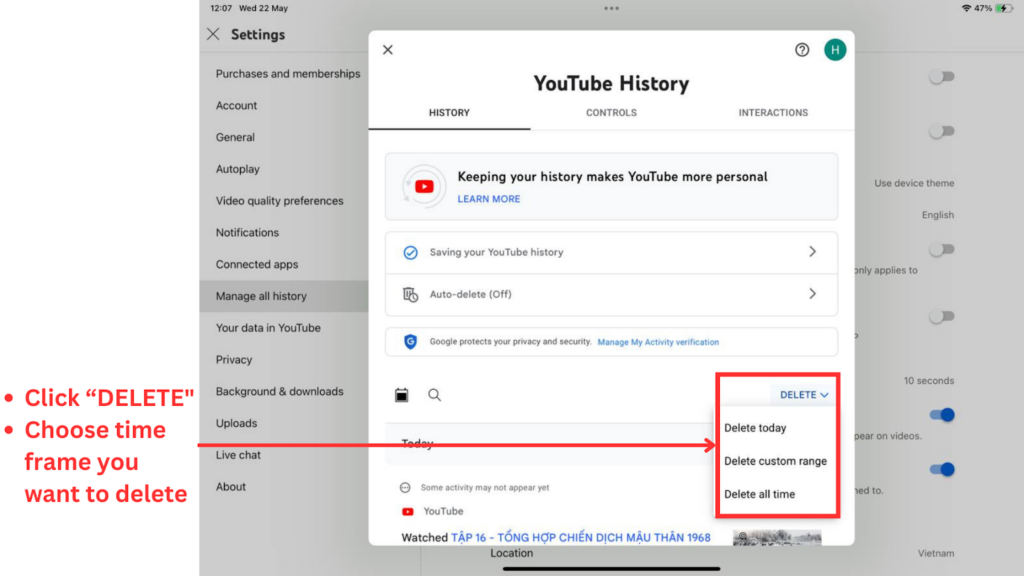
How to delete Youtube search history on Website
Firstly, you access to https://www.youtube.com/. You are highly recommended to browse on Herond browser to experience good privacy protection.
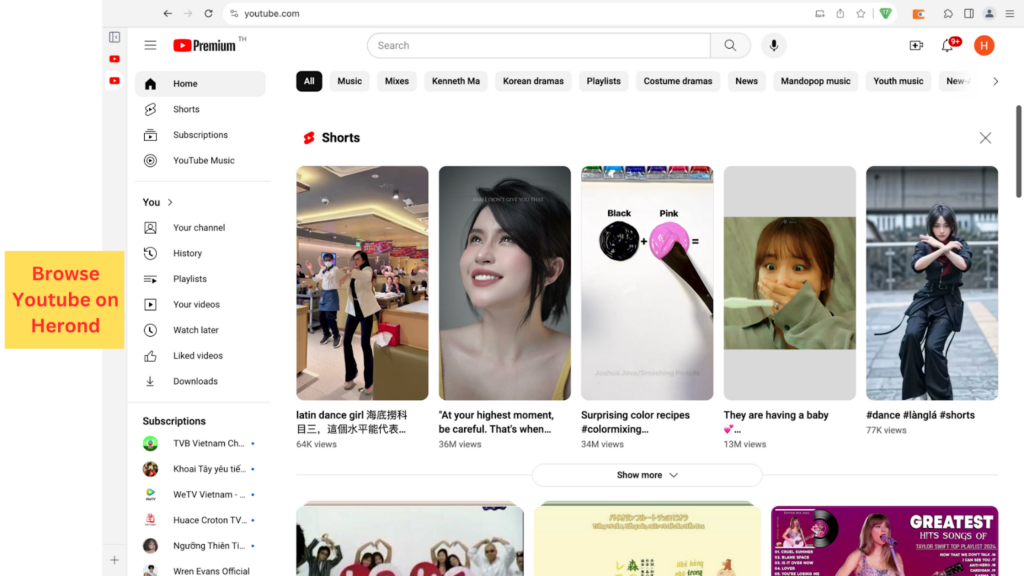
There are 2 ways to delete search history on Youtube website.
Method 1: Delete directly on the Youtube search bar
- Click on the search bar at the top of your Youtube website view. You will see many search suggestions based on your latest search history.
- Then, click “Remove” to delete the search history you would like to eliminate.
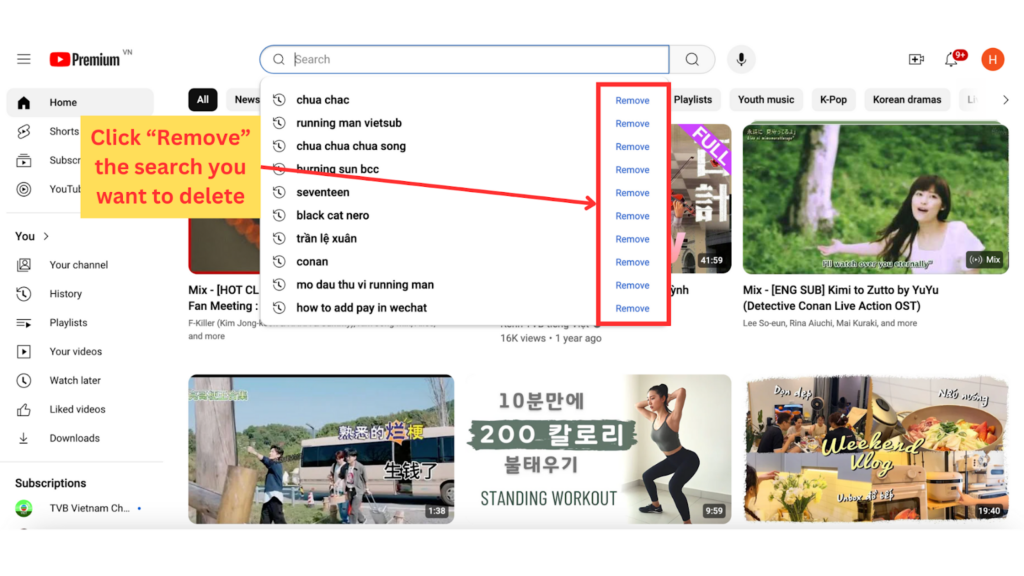
Method 2: Delete in the Settings option
Step 1: Access to Watch History
- Click on the “History” Tab on the left side of the screen.
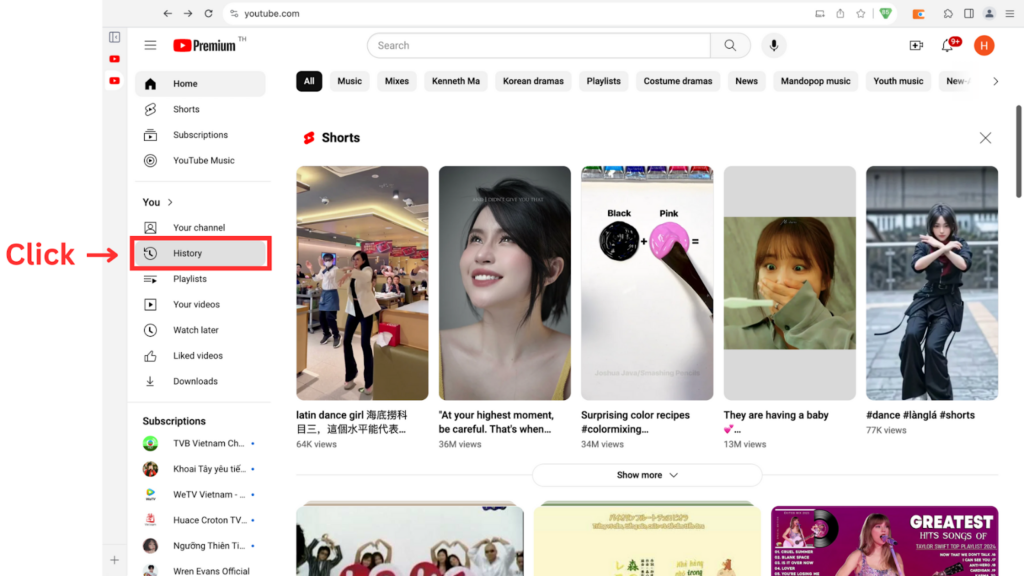
- On the right side of the watch history, click on “Manage all history”.
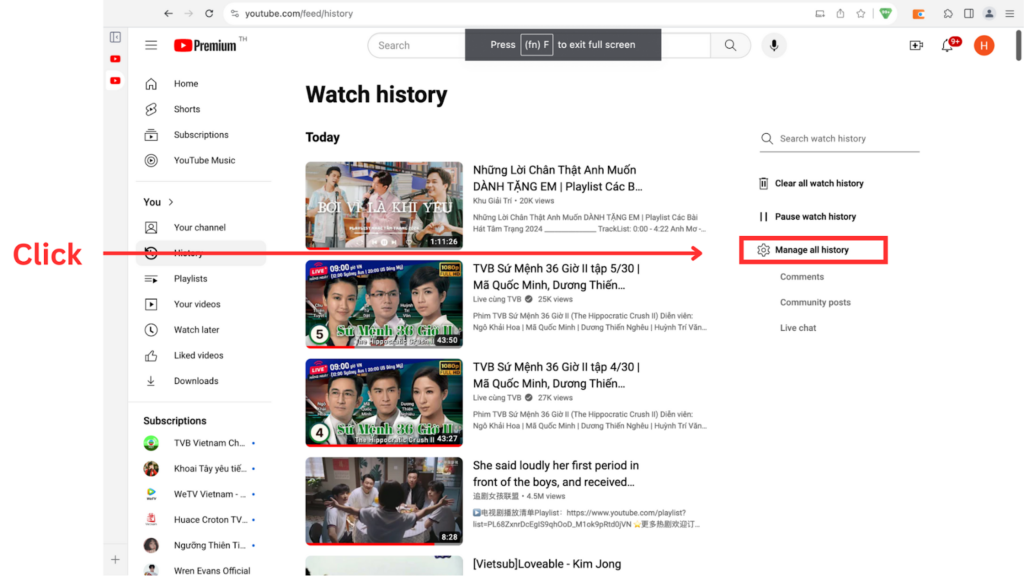
Step 2: Delete Search History
In this view, you can scroll down and look for any search histories that you would like to delete. Then, click on the “x” sign at the top right corner to delete.
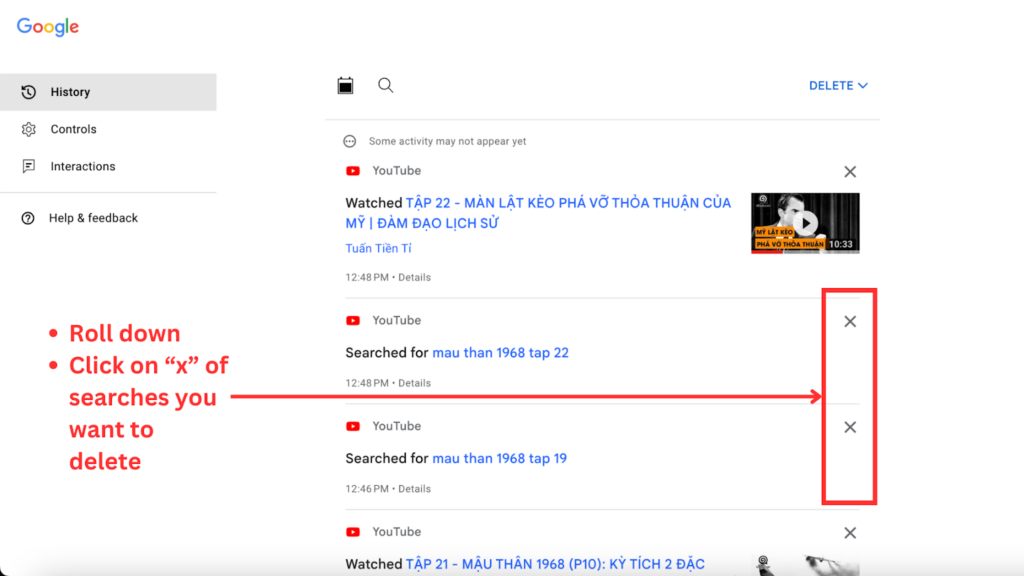
Moreover, you can delete the full history of your preferred period as follows. However, this way will delete both search and watch history in your preferred period, not only one type.
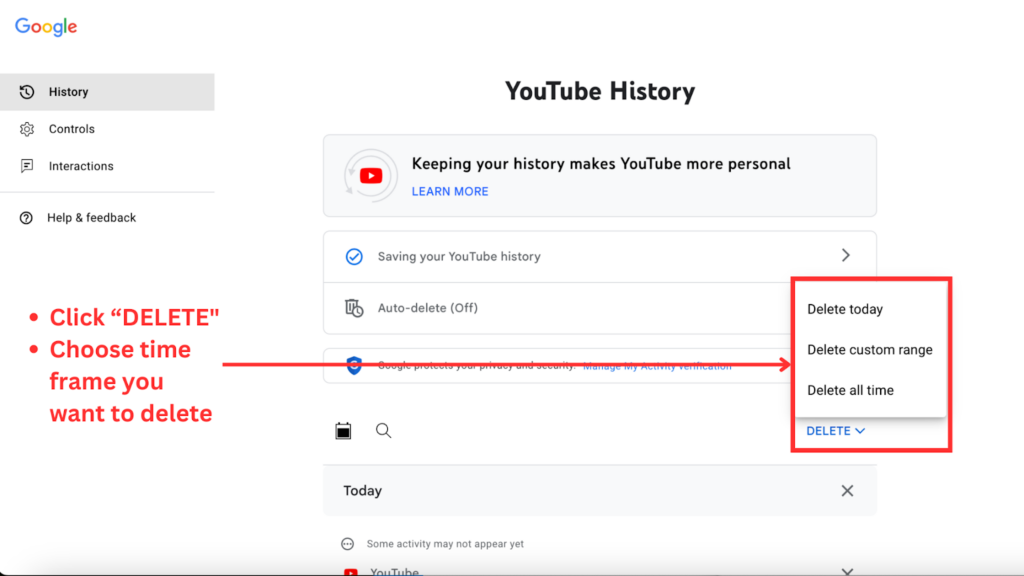
Conclusion
We walked you through the steps to delete your search history on YouTube from both desktop and mobile platforms. It is highly recommended that taking control of your digital footprint not only enhances your privacy but also helps you navigate the vast content on YouTube more effectively. Therefore, take a moment to clear your search history today and enjoy a safer, more tailored YouTube journey.
About Herond Browser
Herond Browser is a Web browser that prioritizes users’ privacy by blocking ads and cookie trackers, while offering fast browsing speed and low bandwidth consumption. Herond Browser features two built-in key products:
- Herond Shield: an adblock and privacy protection tool;
- Herond Wallet: a multi-chain, non-custodial social wallet.
Herond aims at becoming the ultimate Web 2.5 solution that sets the ground to further accelerate the growth of Web 3.0, heading towards the future of mass adoption.
Join our Community!



