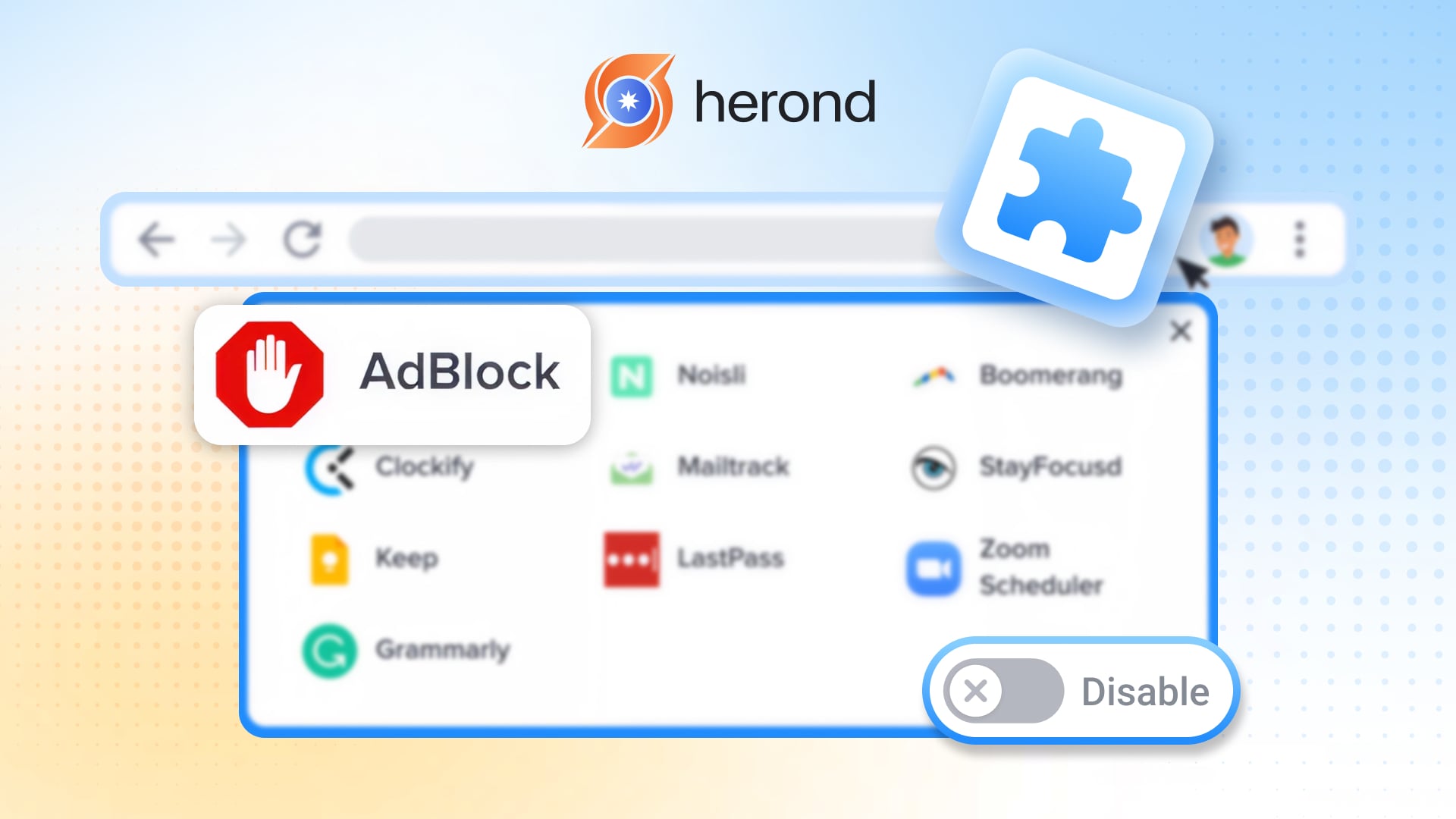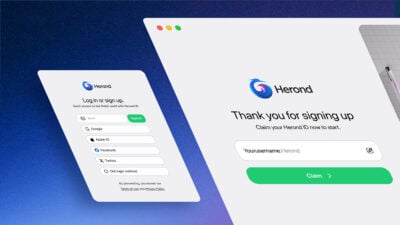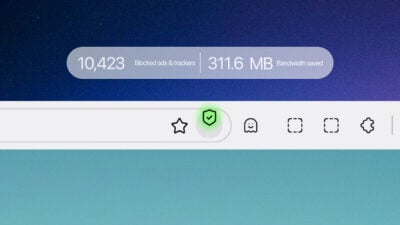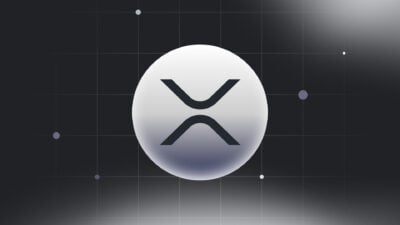You’ve downloaded an ad blocker for a reason, but now that essential tool is causing friction, forcing you to know how do I turn off ads blocker just to bypass site paywalls, access crucial content, or stop mandatory video viewing. This guide offers the quick fix you need: a fast, universal, three-step method that works across all popular browsers and extensions. More importantly, while ads blockers are a great starting point, consider this: the Herond Browser is engineered with a smarter, more selective approach to ad filtering built-in, suggesting you might not even need a separate, disruptive extension at all.
Universal Guide: How do I turn off ads blocker
Step 1: How do I turn off ads blocker – Locate the Extension Icon
To begin, you need to find your ad blocker. This icon is almost always located in the top-right corner of your browser’s toolbar. It is typically represented by a shield, a hand, or a stop sign. If you’re using a popular blocker like AdBlock Plus or uBlock Origin, look for their distinct logos there. This is the central control point for quickly managing its features.
Step 2: How do I turn off ads blocker – Select the Disabled Option
The most effective quick fix is selecting “disable on this site“. This is the recommended setting as it instantly turns the blocker off only for the specific website you are currently viewing, allowing you to access paywalled content or required videos immediately. The blocker remains active everywhere else, ensuring your general browsing stays ad-free.
Choosing “Pause Ads Blocker” offers a temporary fix by globally suspending the extension for a brief period, often 30 seconds or until you refresh the page. This option is best used when you are unsure if a site needs the blocker disabled, as it allows you to test content access without committing to a permanent site exclusion.
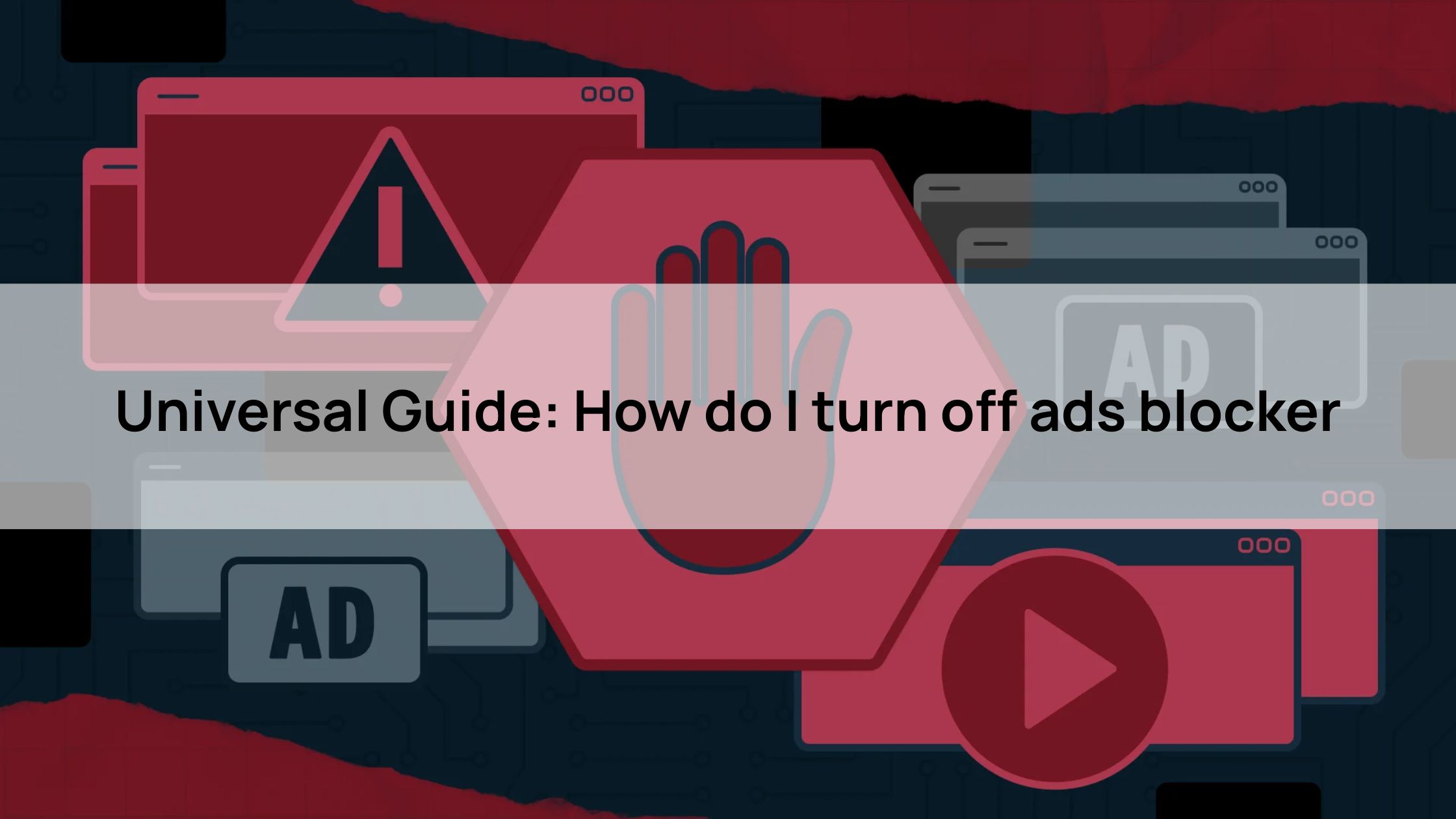
The option “Don’t run on pages in this domain” creates a permanent exception rule. Unlike the quick “disable on this site,” this actively adds the entire domain (e.g., herond.org) to your whitelist. This is useful for sites you frequently visit and trust, ensuring the blocker never activates on any page associated with that domain moving forward.
Step 3: How do I turn off ads blocker – Refresh the Page
The final and crucial step to apply your change is to refresh the page (F5 or the refresh icon). Whether you choose to disable the blocker for the site or pause it temporarily, the browser needs to reload the page without the extension’s script running. This simple action immediately loads the content, allowing you to bypass the paywall or access the video without further delay.
Specific Instructions by Browser/Extension (Detailed Utility)
Chrome/Edge (Extension-Based)
For users on Chrome or Edge, managing an extension-based ad blocker requires navigating to the dedicated settings page. The fastest way to access this is by typing chrome://extensions (or edge://extensions for Edge) directly into your address bar. This grants you the detailed control panel necessary to completely disable the extension, manage its permissions, or remove it entirely from your browser.
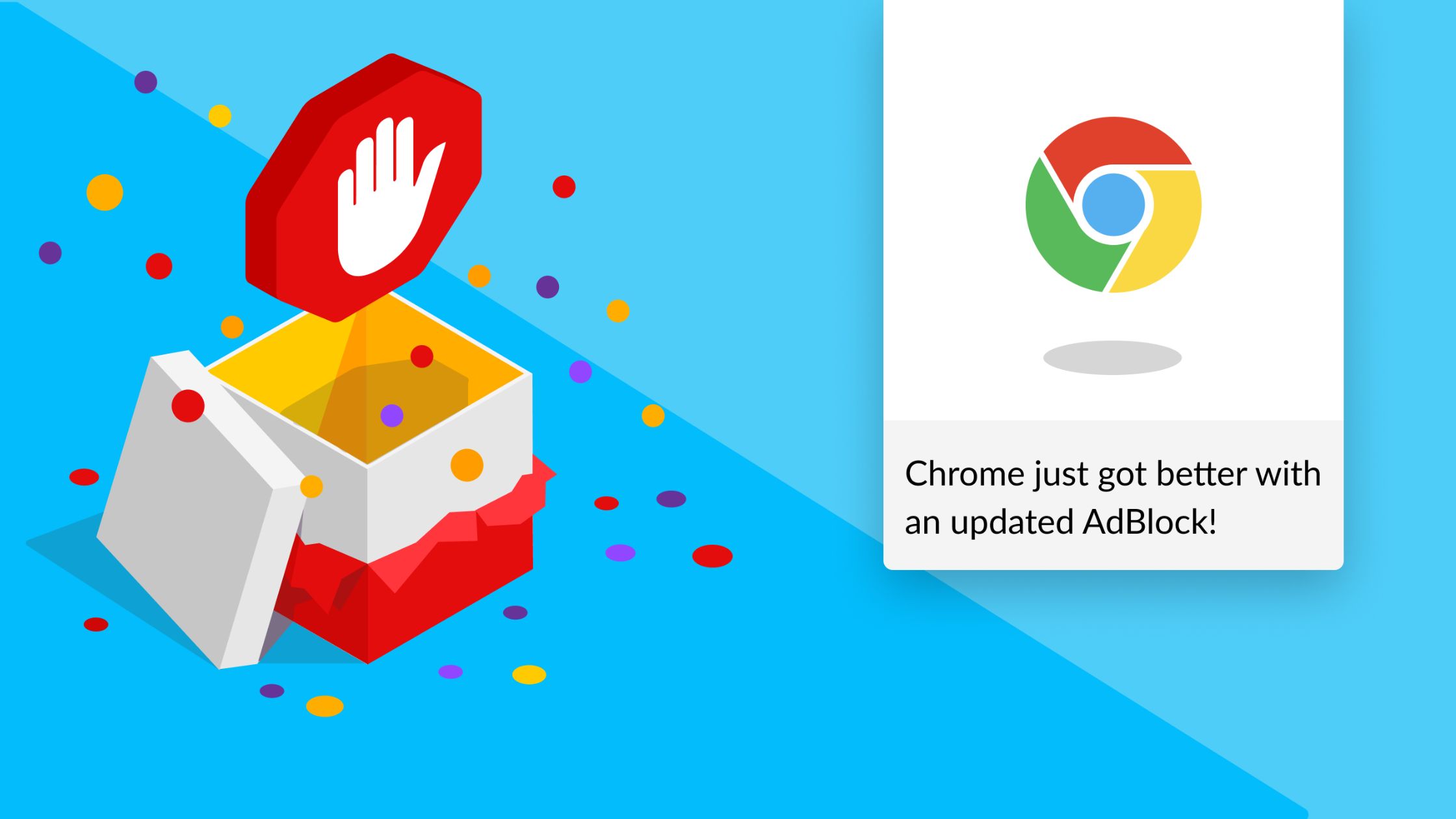
Firefox
For Firefox users, managing your ad blocker requires navigating the Add-ons Manager. You can quickly access this by typing about:addons into your address bar, or by clicking the menu icon (three horizontal lines) and selecting “Add-ons and themes.” This centralized hub provides the detailed controls needed to fully disable, adjust specific permissions, or completely remove your ads blocking extension from the browser.
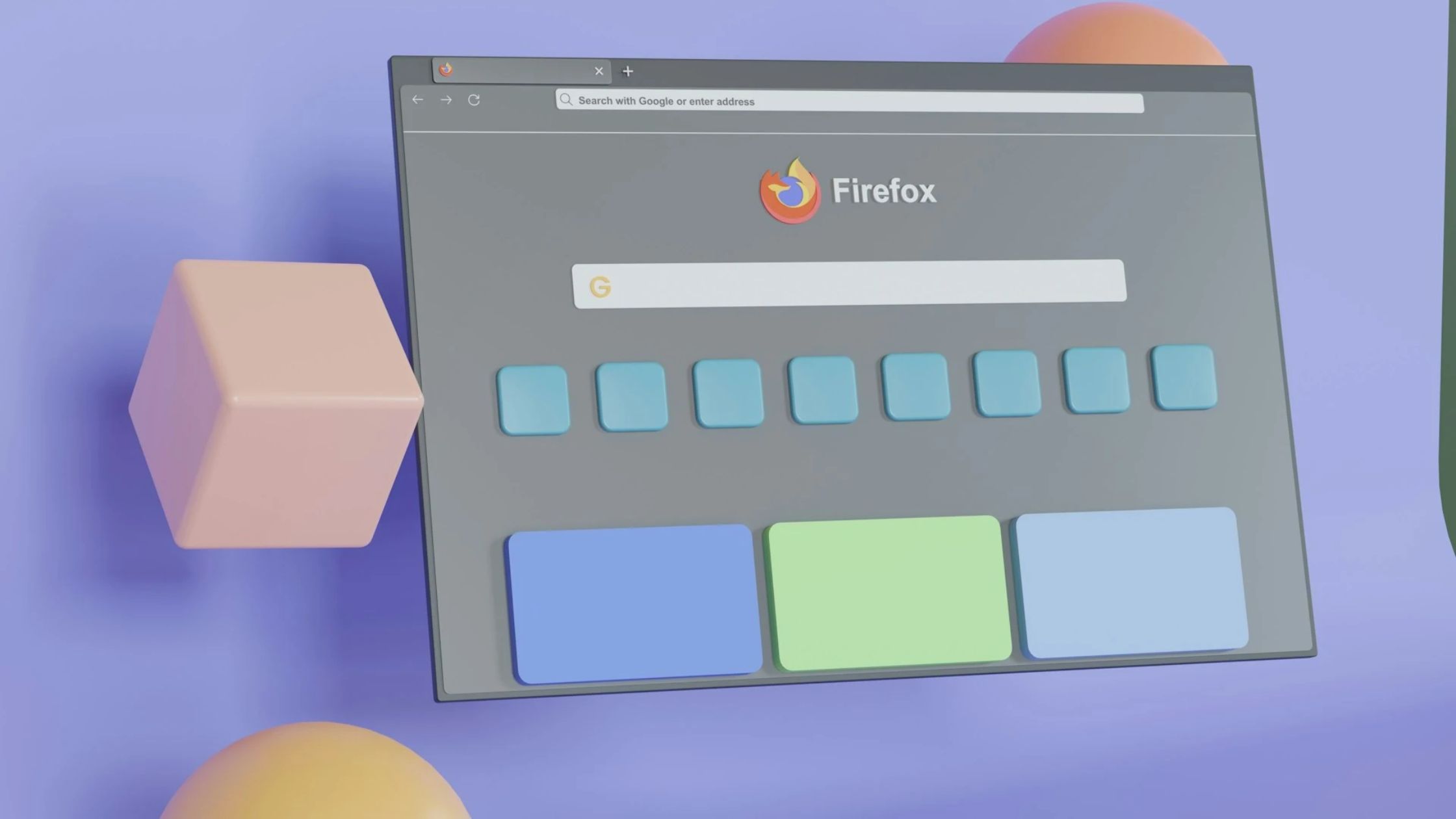
Safari
To manage ads blockers in Safari, the process is integrated directly into the browser’s preferences rather than relying on an extensions page. On a Mac, navigate to Safari > Settings (or Preferences) and select the Websites tab. Here, you can find the Content Blockers section, allowing you to quickly disable the blocker for individual sites or adjust its general settings and permissions across the board.
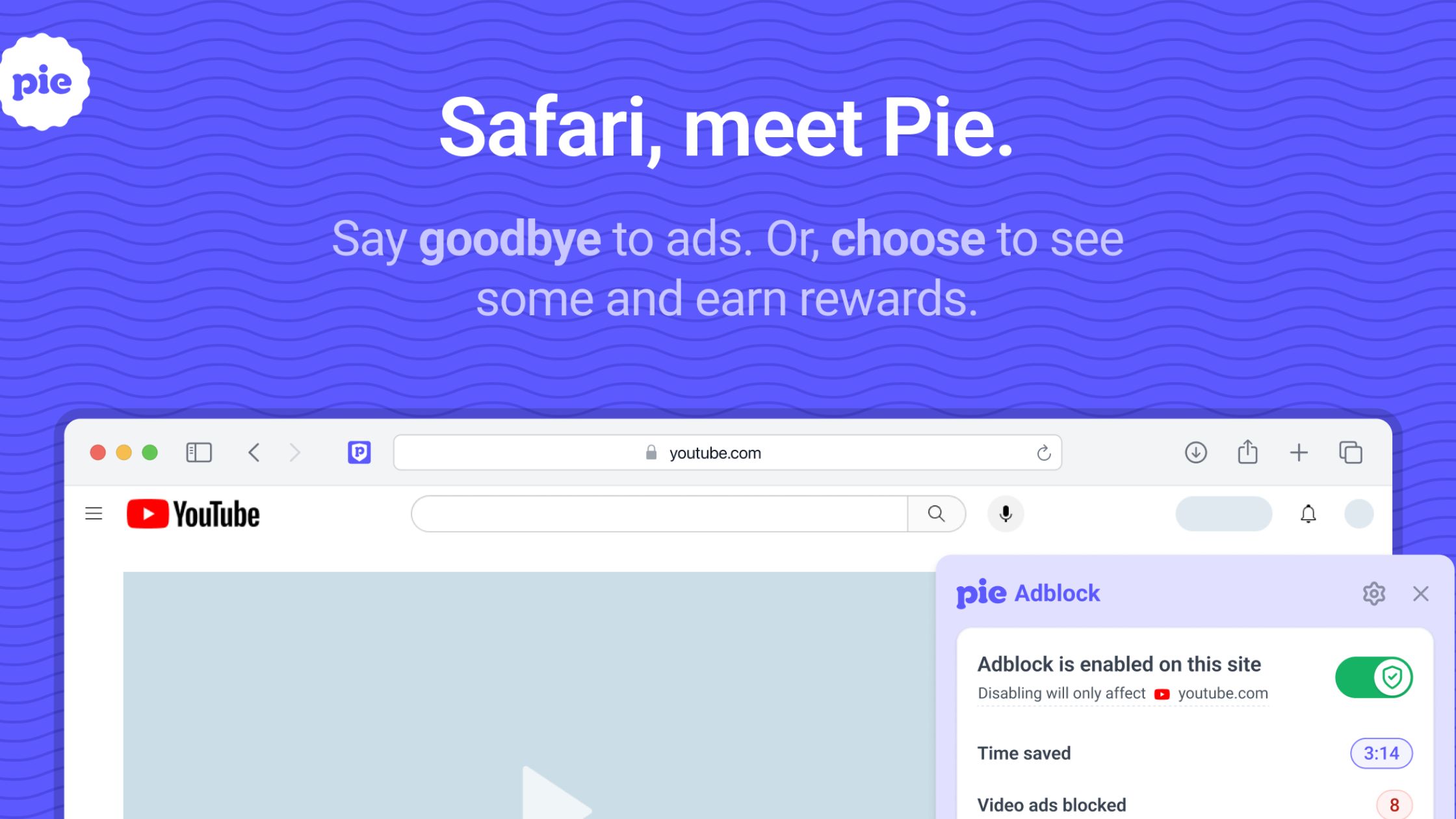
Herond Browser
The Herond Browser eliminates the need for disruptive third-party extensions altogether. Its powerful ad and content blocker is managed directly within the main Settings menu, providing seamless, integrated control. This built-in approach offers a smarter, less intrusive defense, allowing you to easily adjust protections without juggling multiple add-ons.
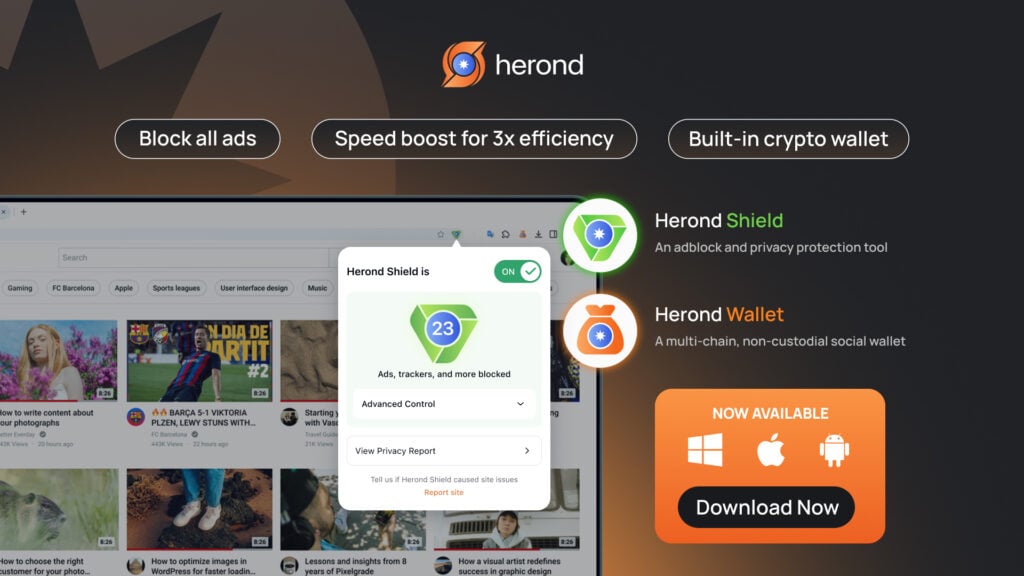
The Smarter Way to Block Ads: Introducing Herond Browser
Why Separate Extensions Fail
Separate ad-blocking extensions often create more problems than they solve, frequently breaking website functionality and noticeably slowing down overall browser performance. Crucially, they require constant manual intervention, forcing the user to disable them repeatedly just to access content. This defeats the purpose of seamless browsing and highlights the limitation of relying on third-party add-ons for essential functionality.
Herond’s Integrated Ad Shield
Performance
Faster browsing because the blocker is native.
Selective Blocking
Easily toggle blocking per site or choose to only block malicious/intrusive ads, allowing non-intrusive ads to support content creators (Solving the user’s original problem more elegantly).
Security
Native integration offers deeper protection against malware and trackers.
Conclusion
You now have the simple, three-step method for managing your ad blocker and immediately regaining access to paywalled sites or crucial content. Whether you used the quick fix – selecting “disable on this site” – or adjusted the settings for a permanent exclusion, a simple page refresh is all it takes. Remember that while disabling blockers is sometimes necessary, consider shifting to the Herond Browser. Its built-in, selective ad filtering system means you avoid the need for external extensions entire. This also offers a faster, smoother, and less intrusive way to browse while still controlling your online experience.
About Herond
Herond Browser is a Web browser that prioritizes users’ privacy by blocking ads and cookie trackers, while offering fast browsing speed and low bandwidth consumption. Herond Browser features two built-in key products:
- Herond Shield: an adblock and privacy protection tool;
- Herond Wallet: a multi-chain, non-custodial social wallet.
Herond aims at becoming the ultimate Web 2.5 solution that sets the ground to further accelerate the growth of Web 3.0, heading towards the future of mass adoption.
Join our Community!