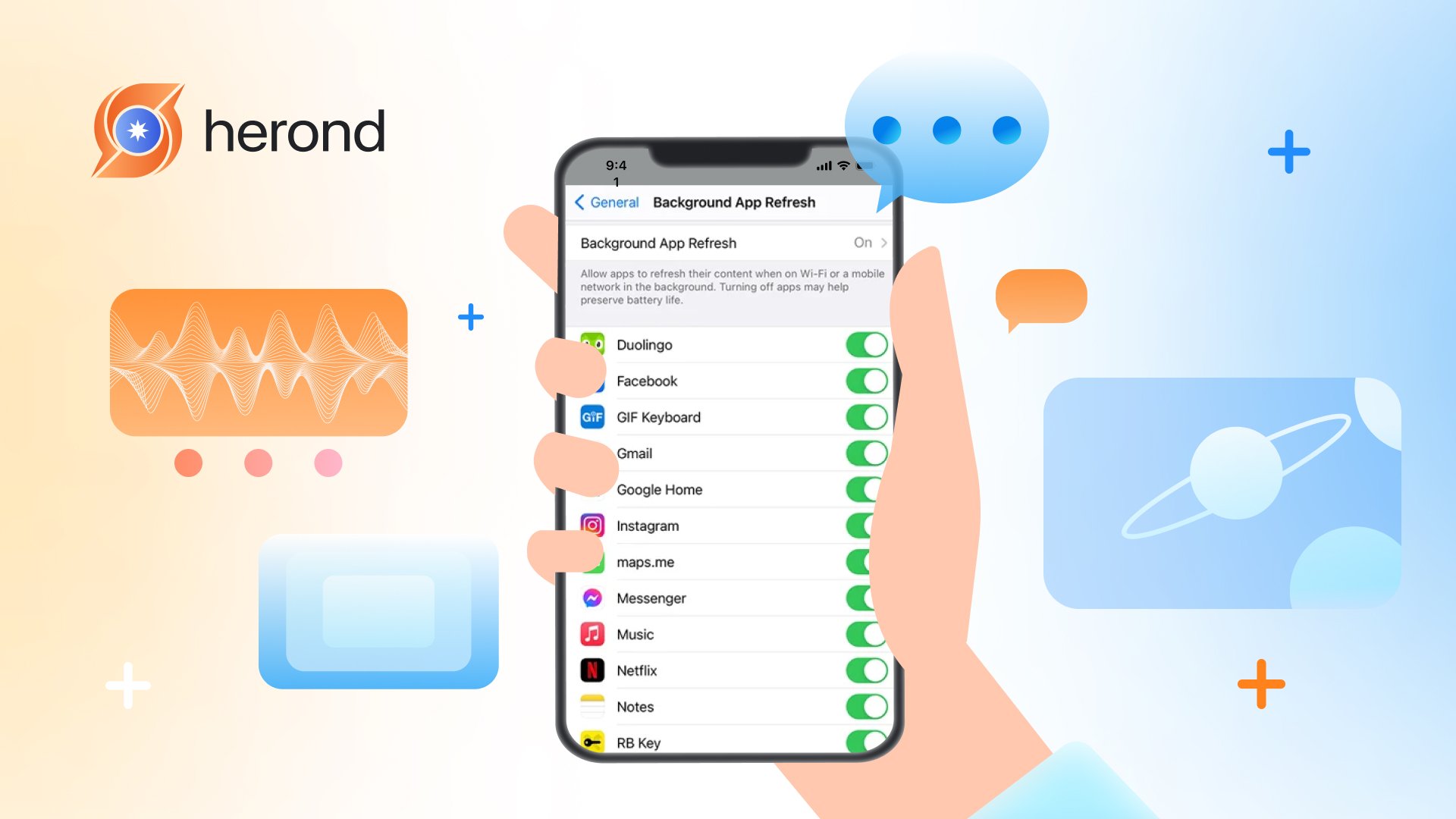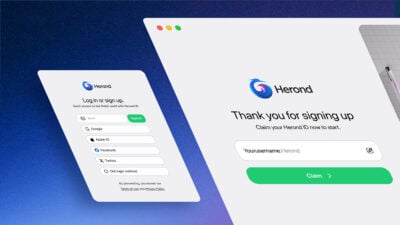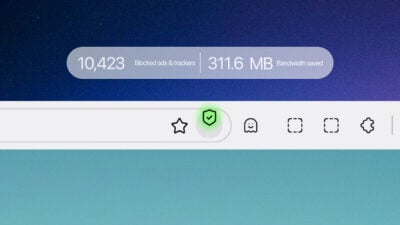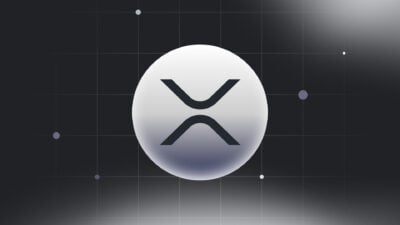Understanding background data is crucial in today’s digital age, where our devices constantly connect and communicate with the internet. Whether you are concerned about data usage, battery life, or privacy, knowing how background data operates can significantly impact your smartphone experience. This article aims to give all information about background data from A-Z, especially in terms of background app refresh. Whether you’re a tech enthusiast or a casual user, this guide will equip you with the knowledge to make informed decisions about your device’s data consumption.
What is Background Data?
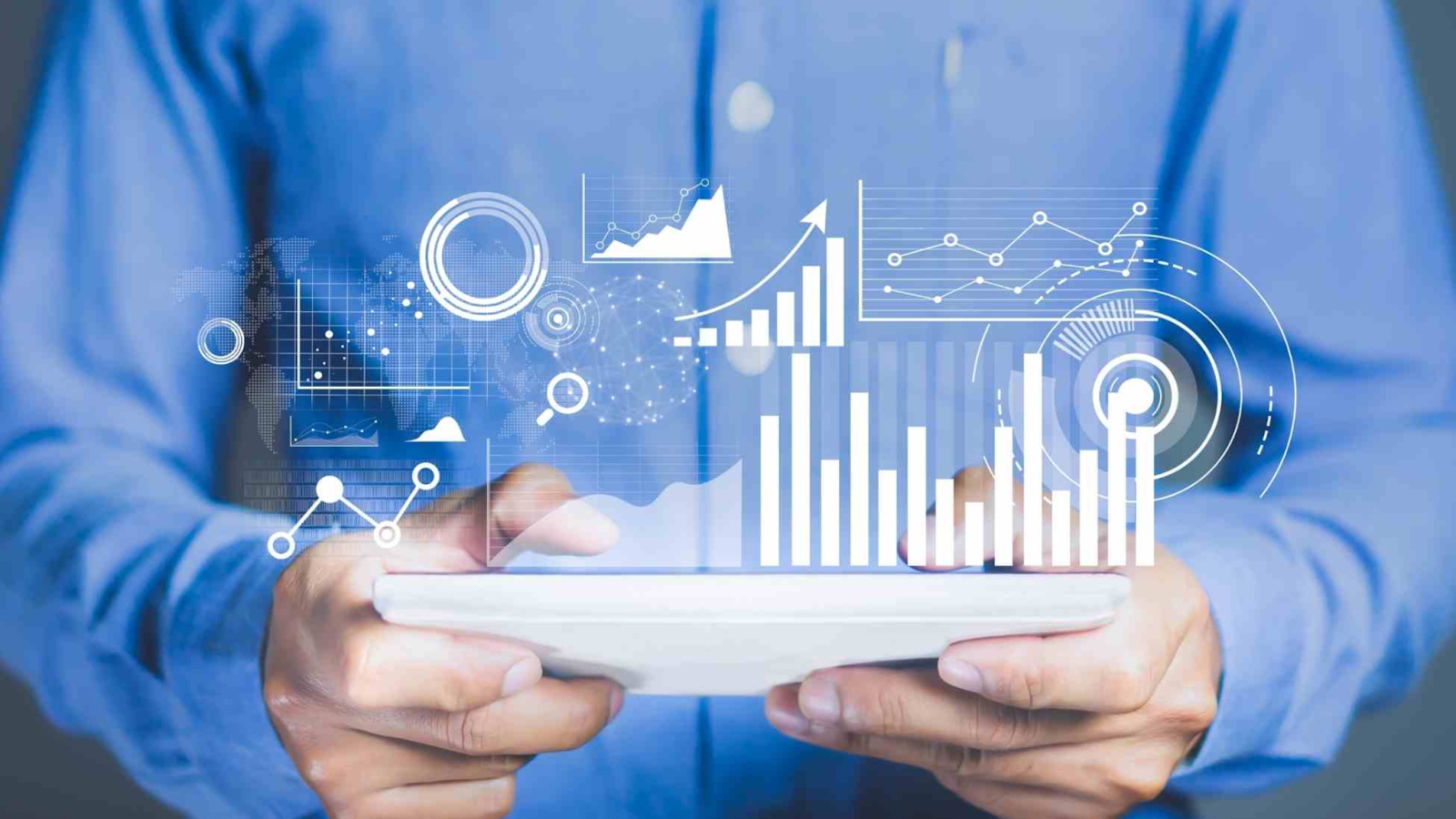
Background data includes activities like app updates, notifications, syncing, and location services that occur silently in the background without requiring your direct interaction. While these processes are essential for app functionality and user experience, they can consume data and impact device performance if left unmanaged.
What is Background App Refresh?
Background App Refresh is a feature found on both iOS and Android devices that allows apps to update their content and perform tasks in the background even when you’re not actively using them. This ensures that when you open an app, it’s already up-to-date with the latest information, notifications, and content.
How Background App Refresh Works
Background App Refresh enables apps to:
- Fetch New Data: Apps can retrieve new content or updates, such as email messages, social media updates, or news articles.
- Sync Information: Apps can sync data between your device and cloud services, ensuring that information is up-to-date.
- Deliver Notifications: Apps can update notifications based on new data, such as a messaging app fetching new messages.
How to restrict background data for individual apps
On Android
To restrict background data refresh for individual apps on an Android device, you can follow these steps:
Method 1: Through App Settings
- Go to your device’s Settings app.
- Tap on Apps & notifications (or simply Apps on some devices).
- Scroll through the list and tap on the app for which you want to restrict background data.
- Tap on Data usage (this might also be found under Mobile data & Wi-Fi or Network & Internet depending on your device).
- Toggle off the switch next to Background data. This will prevent the app from using mobile data in the background.
Method 2: Using Data Usage Settings
- Go to your device’s Settings app.
- Tap on Network & Internet (or Connections depending on your device).
- Tap on Data usage.
- Tap on Mobile data usage to see a list of apps and their data usage.
- Tap on the app for which you want to restrict background data.
- Toggle off the switch next to Allow background data usage.
On iOS
To restrict background data refresh for individual apps on an iOS device such as IPhone and IPad, you can follow these steps:
Method 1: Disable Cellular Data for Specific Apps
- Go to your device’s Settings app.
- Tap on Cellular (or Mobile Data depending on your region).
- Scroll down to see a list of apps using cellular data.
- Toggle off the switch next to the apps you want to restrict from using cellular data. This will prevent them from using mobile data, although they can still use Wi-Fi.
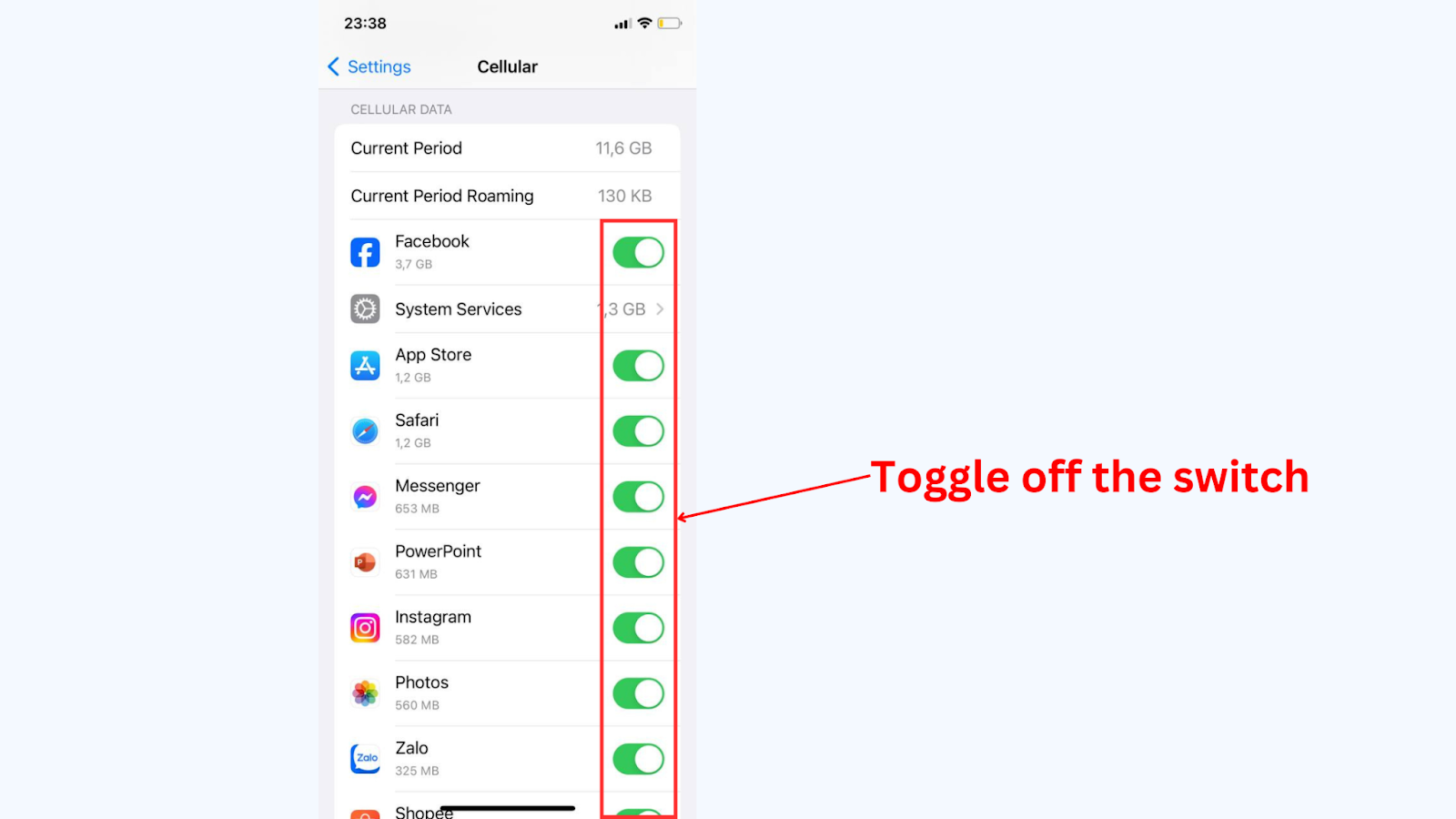
Method 2: Disable Background App Refresh for Individual Apps
- Go to your device’s Settings app.
- Tap on General.
- Tap on Background App Refresh.
- Scroll down to see a list of apps and toggle off the switch next to the apps you want to restrict. This will prevent them from refreshing content in the background.
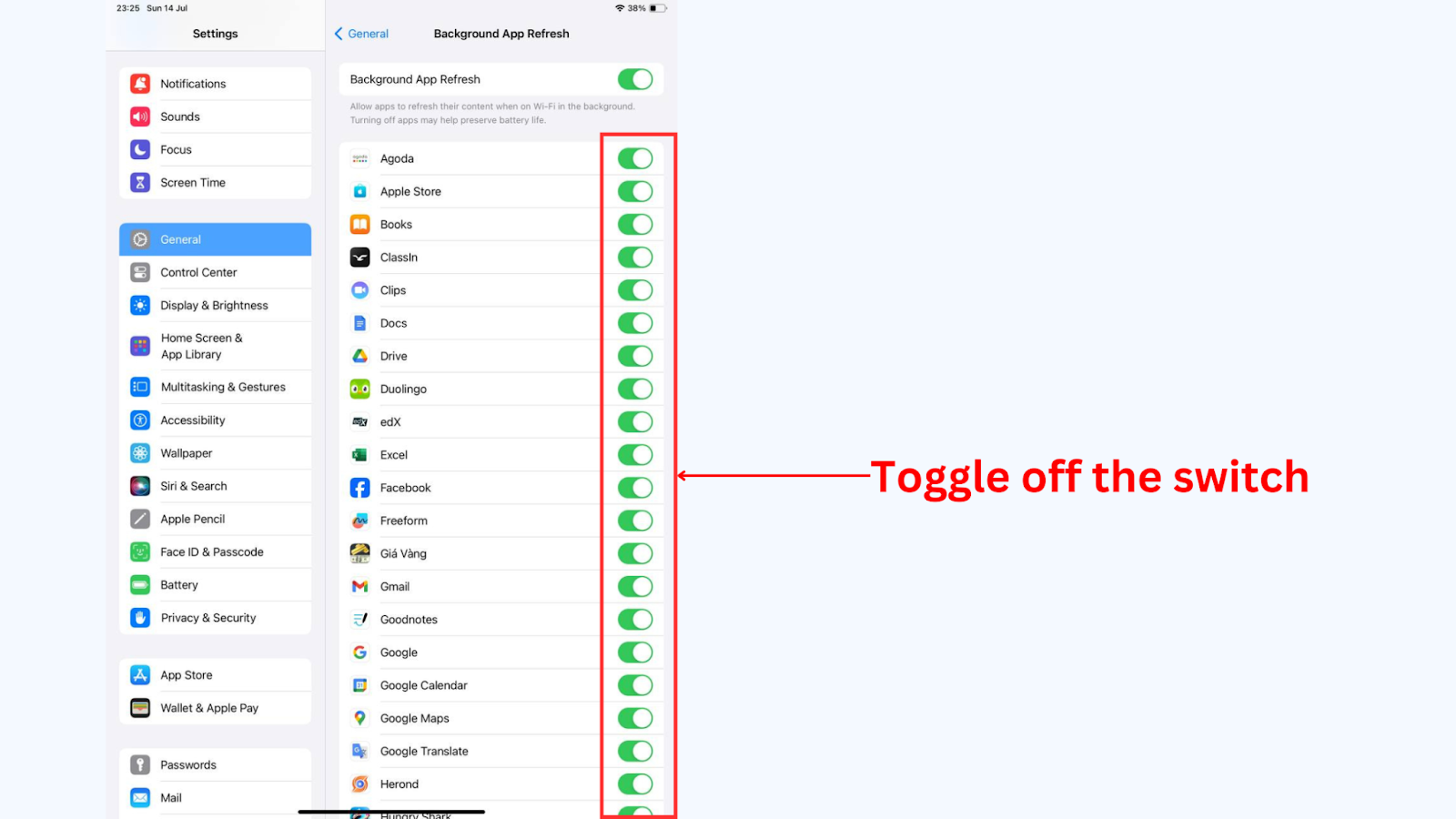
How to turn off background app refresh for all apps
On Android
To ensure complete control over background data, you can disable data for Android apps when they’re not in use by activating Data Saver mode. This feature is excellent for those who want to optimize their Android phone’s performance without uninstalling any apps.
Here’s how to enable and configure Data Saver mode:
- Go to your device’s Settings app.
- Tap on Network & Internet (or Connections on some devices).
- Tap on Data usage.
- Tap on Data Saver.
- Toggle the switch to turn on Data Saver.
On iOS
Method 1: Use Low Data Mode
- Go to your device’s Settings app.
- Tap on Cellular (or Mobile Data).
- Tap on Cellular Data Options.
- Toggle on Low Data Mode. This reduces background network use and helps apps on your iPhone use less data.
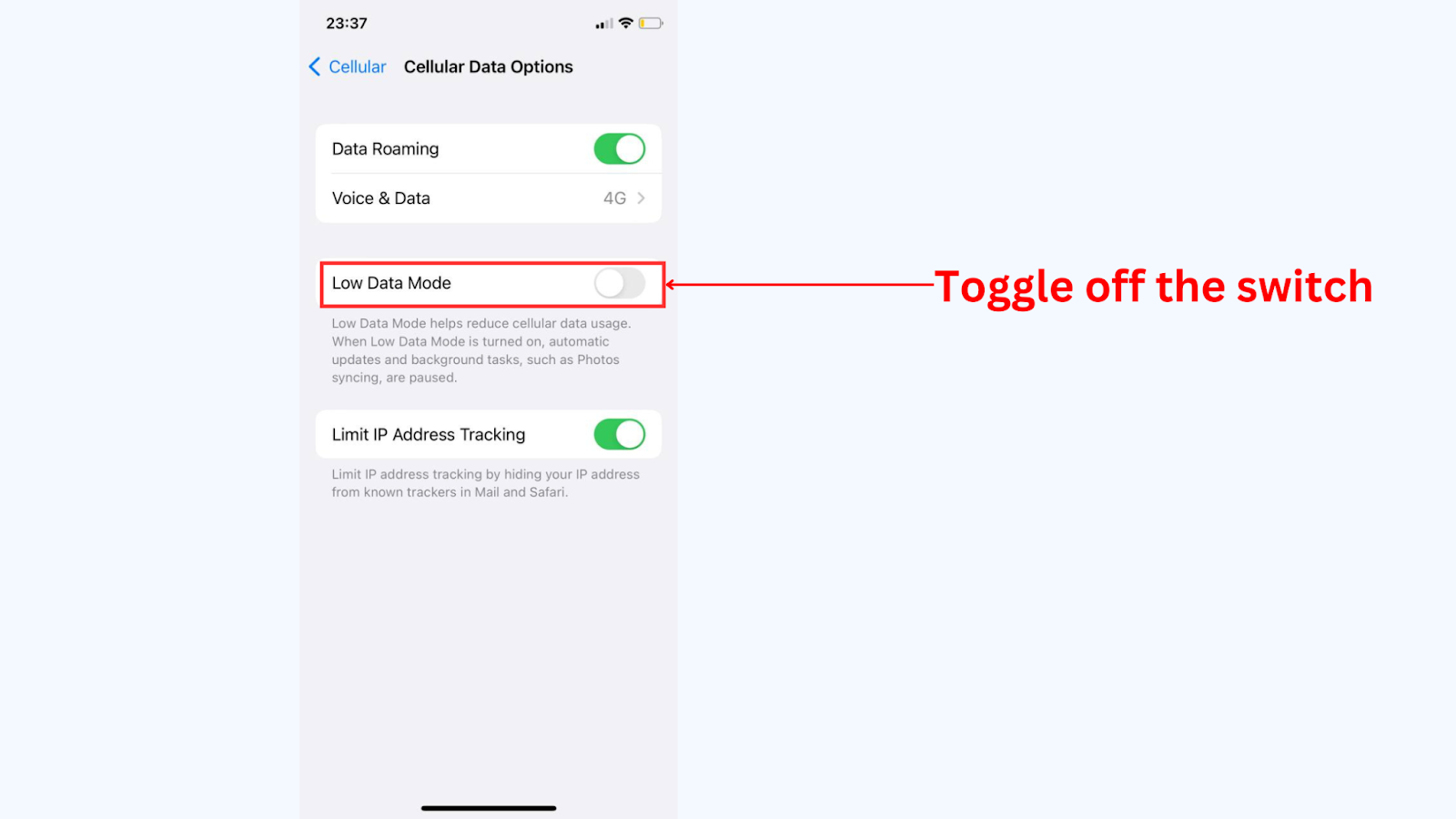
Method 2: Disable “Background App Refresh”
- Go to your device’s Settings app.
- Tap on General.
- Tap on Background App Refresh.
- Toggle off the switch next to the “Background App Refresh” you want.
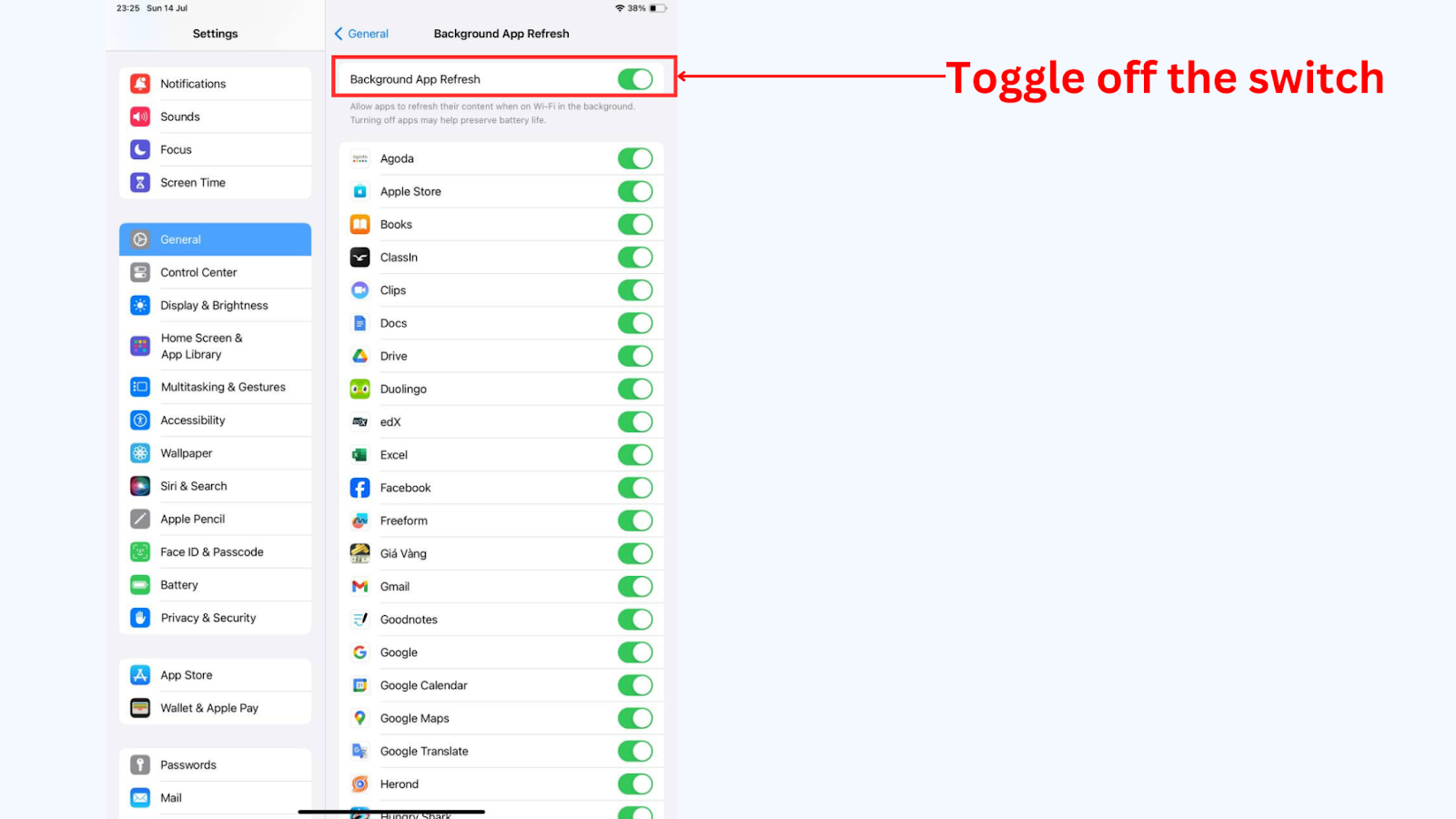
Allow background data usage
If you have disabled or limited background app refresh, you can enable it again using the steps provided earlier. Keep in mind that you have the option to control background app refresh for specific apps or for your entire devices.
On Android
Here’s how to turn on background data usage on Android:
Method 1: Turn off Data Saver Mode
- Go to Settings.
- Tap Network & internet.
- Select Data Saver.
- Toggle off Use Data Saver.
Method 2: Turn background data on for individual apps
- Go to Settings.
- Tap Network & internet.
- Select Mobile network.
- Tap App data usage.
- Select the app you want to manage and toggle on Background data.
On iOS
Here’s how to turn on background app refresh for individual apps on iPhone.
Method 1: Turn background data on for individual apps
- Go to Settings and tap General.
- Select Background App Refresh. Choose which apps you want to enable background data for by toggling the switch from gray to green.
Method 2: Turn on background app refresh for all the apps on your iPhone
- Go to Settings and tap General.
- Select Background App Refresh.
- Toggle on Background App Refresh.
Conclusion
In conclusion, understanding and managing background data is essential for optimizing your device’s performance, conserving data usage, and enhancing battery life. By learning how background data works, its impact on your device, and implementing the practical tips discussed in this blog, you can take control of your smartphone experience. Whether it’s disabling unnecessary app refreshes, using data-saving features, or monitoring your data usage regularly, these actions empower you to make informed choices that suit your needs and preferences. By staying informed and proactive, you can ensure that background data works for you, enhancing efficiency and maximizing the utility of your digital devices.
About Herond Browser
Herond Browser is a Web browser that prioritizes users’ privacy by blocking ads and cookie trackers, while offering fast browsing speed and low bandwidth consumption. Herond Browser features two built-in key products:
- Herond Shield: an adblock and privacy protection tool;
- Herond Wallet: a multi-chain, non-custodial social wallet.
Herond aims at becoming the ultimate Web 3.0 solution, heading towards the future of mass adoption.
Join our Community!