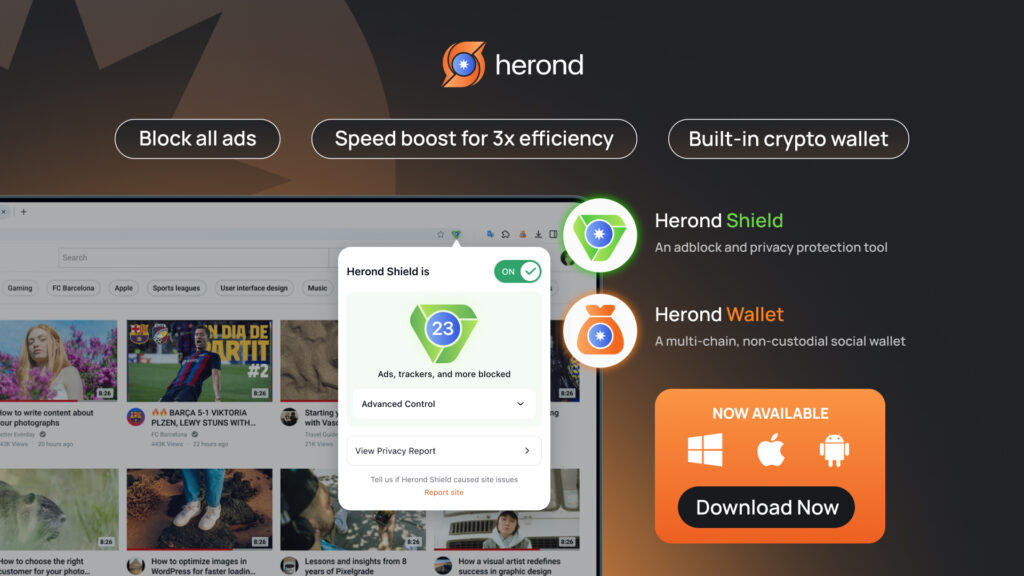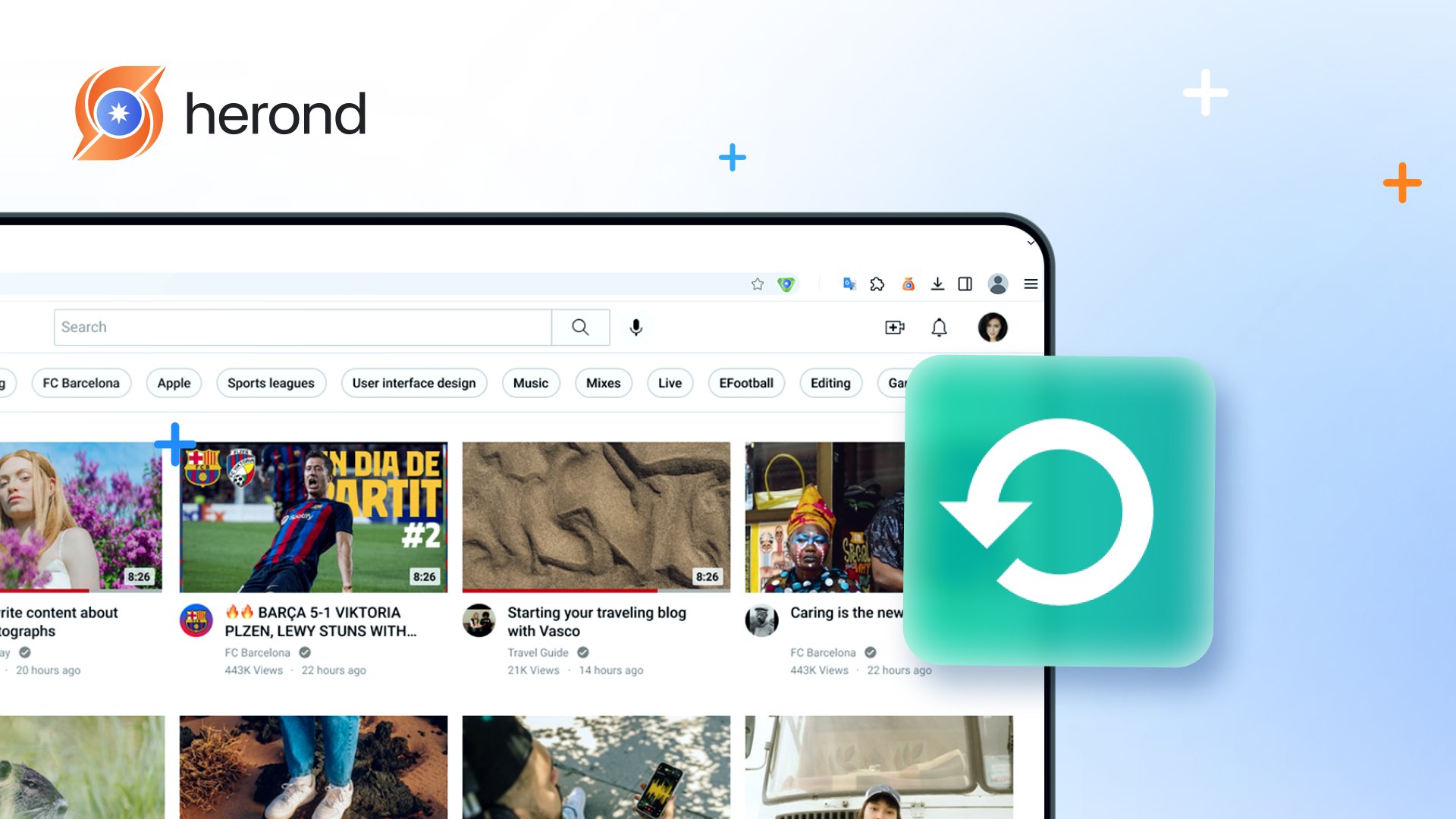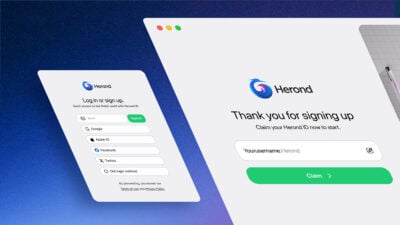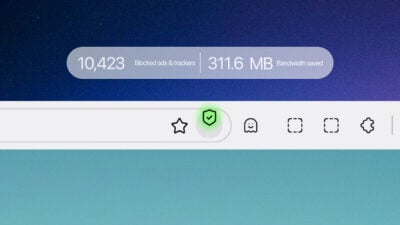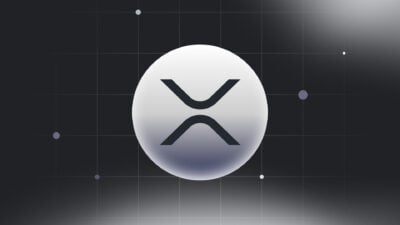Is your webpage acting up, displaying old content, or just refusing to load correctly? Before you throw your hands up in frustration, there’s a simple trick that can solve most browser woes in an instant: refreshing! But did you know there’s more than one way to refresh, and some methods are far more powerful than just clicking a button? This step-by-step guide will show you how to refresh your browser in seconds, clearing out glitches and forcing your pages to load the latest, most accurate content, ensuring your online experience is always smooth and up-to-date.
Why Refreshing Your Browser Matters
Definition
Refreshing your browser is essentially telling it to reload a webpage from scratch. When you browse, your browser saves temporary files (like images, scripts, and styling) in its “cache” to make pages load faster on subsequent visits. However, sometimes this cached information can become outdated or corrupted, leading to the page displaying old content, appearing broken, or experiencing minor glitches. A simple refresh forces your browser to discard these temporary files for that specific page and re-download all its components from the web server, ensuring you see the latest version and clearing up those annoying display errors. It’s like giving your browser a quick, targeted reset button for a single page.
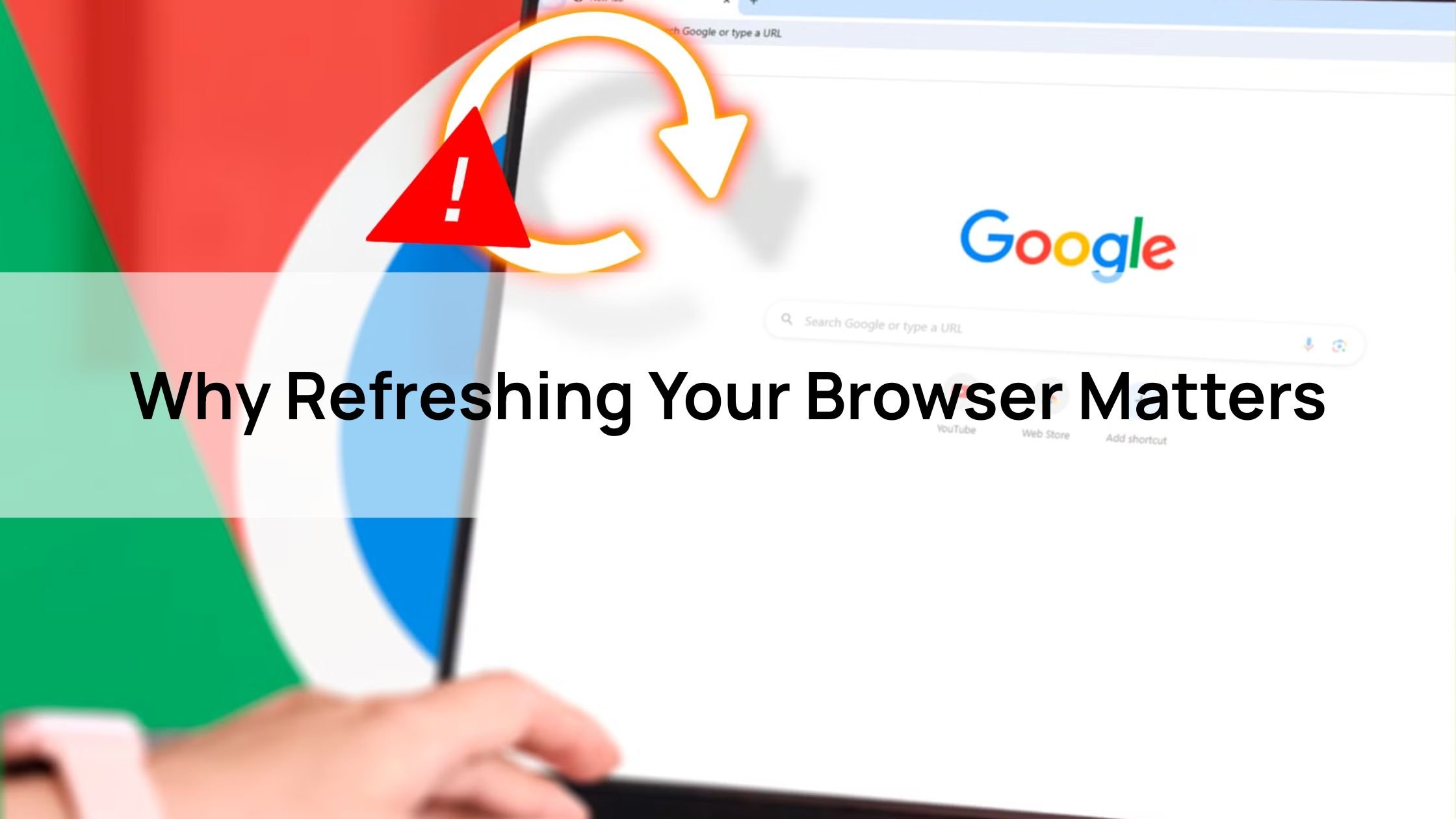
Benefits
Fixes Display Issues and Outdated Content
One of the most immediate benefits of refreshing is its ability to fix display issues or outdated content. Have you ever seen a webpage with broken images, misaligned text, or a news feed that just isn’t updating? This often happens because your browser is showing you an old, cached version of the page. A refresh forces it to discard that stale data and fetch all new information from the server, ensuring you see the latest, correct, and fully rendered version of the website.
Clears Temporary Cache to Improve Loading Speed
Your browser stores temporary files (cache) to speed up loading times for pages you’ve visited before. However, over time, this cache can become cluttered with old, unnecessary, or even corrupted files, paradoxically slowing down your browser. A refresh, especially a “hard refresh”, which we’ll discuss, specifically tells your browser to clear the temporary cache for that page and download everything fresh. This can significantly improve loading speed by eliminating any cached data that might be causing sluggish performance.
Resolves Minor Connectivity or Scripting Errors
Webpages are complex, relying on various scripts and connections to function correctly. Sometimes, a minor hiccup in your internet connection, a script failing to load properly, or a temporary server error can leave a page “stuck” or partially functional. A simple refresh often acts as a quick reset button, resolving minor connectivity or scripting errors by re-initiating the entire communication process between your browser and the website’s server. It’s often the first, and most effective, troubleshooting step for many common browsing frustrations.
- Use Cases: Ideal for troubleshooting slow websites, e-commerce checkout issues, or real-time content updates (e.g., news, social media).
Step-by-Step Guide on how to Refresh Browser in Seconds
Refresh Using Keyboard Shortcuts
Standard Refresh: The Quick Fix
This is your go-to for simply reloading a webpage. It tells the browser to check for new content, but it might still use some cached elements to speed things up.
- For Windows/Linux users: Just press the F5 key on your keyboard. Alternatively, you can use Ctrl + R. Both commands will reload the current page.
- For Mac users: Simply press Command + R. This will perform the same standard refresh, bringing the page back to life.
Hard Refresh: Bypassing the Cache
Sometimes, a standard refresh isn’t enough because your browser is stubbornly holding onto old cached files. A “hard refresh” forces your browser to completely bypass its cache for that specific page and re-download everything from scratch. This is your secret weapon for fixing broken layouts, outdated content, or persistent glitches.
- For Windows/Linux users: Hold down Ctrl and press F5. Another common shortcut is Ctrl + Shift + R. Either of these combinations will tell your browser to ignore its local cache for the current page and pull all fresh data from the server.
- For Mac users: Press Command + Shift + R. This powerful shortcut will perform a full reload of the page, ensuring you’re seeing the absolute latest version by clearing its specific cache.
- Supported Browsers: Chrome, Firefox, Safari, Edge, Herond Browser
- Note: Hard refresh reloads the page without using cached data for a cleaner load.
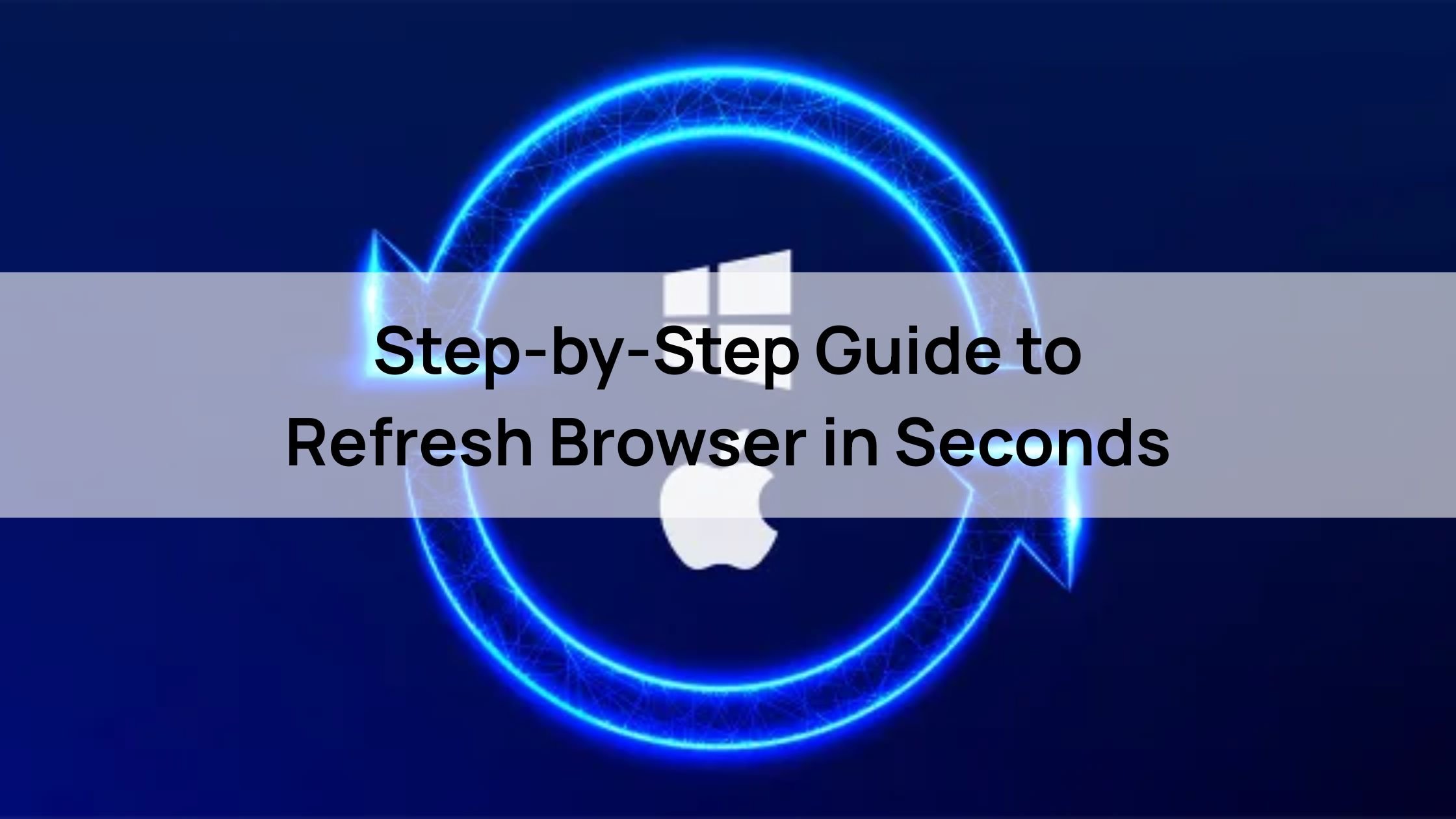
How to Refresh Browser Using Buttons
Steps
Beyond keyboard shortcuts, you can also refresh your browser using the familiar buttons right on your screen. This method is often intuitive and easily accessible.
Step 1: Locate the Refresh/Reload Button
Look at your browser’s interface, usually near the address bar where you type website names. You’ll typically find a Refresh or Reload button, which is most commonly represented by a circular arrow icon (often pointing clockwise, sometimes with an arrowhead). This icon is universally recognized across browsers like Chrome, Firefox, Safari, and Herond Browser.
Step 2: Click to Reload the Page
Once you’ve found it, simply click this circular arrow icon. Your browser will immediately begin to reload the current webpage, performing a standard refresh. This is equivalent to pressing F5 (on Windows/Linux) or Command + R (on Mac) and updating the content, often resolving minor display issues.
Step 3: Perform a Hard Refresh (If Available)
For more stubborn problems where a regular refresh isn’t enough, some browsers offer a “hard reload” option directly through the button. In browsers like Chrome, you can right-click the Refresh/Reload button. If available, a context menu will appear, giving you the option to select “Hard Reload” or “Empty Cache and Hard Reload.” Clicking this advanced option forces the browser to completely bypass its local cache for that page and download all resources anew, ensuring you get the absolute freshest version of the site.
- Supported Browsers: Chrome, Safari, Firefox, Edge, Opera.
- Tip: Combine with keyboard shortcuts for faster access.
How to Refresh Browser on Mobile
Steps
Refreshing a browser on your mobile device is just as easy as on a desktop, ensuring your pages are always up-to-date wherever you are. Here’s how to do it on popular mobile browsers:
Chrome (Android/iOS)
If you’re using Chrome on your Android or iOS device, there are two simple ways to refresh. You can either tap the three-dot menu (usually in the top or bottom right corner) and then select “Reload” from the options that appear. Alternatively, for an even quicker method, simply pull down the screen from the top of the webpage until you see a spinning refresh icon. Releasing your finger will instantly reload the page.
Safari (iOS)
For Safari users on iOS devices, refreshing is just as intuitive. You can tap the circular arrow icon directly within the address bar at the bottom of your screen. This will quickly reload the page. Another convenient way, similar to Chrome, is to pull down the page from the top of the screen. A refresh spinner will appear, and releasing it will reload the content.
Firefox (Android/iOS)
If Firefox is your mobile browser of choice on either Android or iOS, the process is straightforward. Just tap the three-dot menu (typically located in the bottom right corner on iOS or top right on Android). From the menu that pops up, simply select “Reload” to refresh the current webpage and ensure you’re viewing the latest content.
- Note: Pulling down to refresh is intuitive for touch-based devices.
- Tip: Clear cache on mobile if refreshing doesn’t resolve issues (Settings > Privacy).
How to Refresh Browser on Specific Devices
Smart TVs or Gaming Consoles
On most Smart TVs or gaming consoles (like PlayStation or Xbox), you’ll need to navigate to the browser’s menu using your remote or controller. Look for options like “Reload,” “Refresh,” or a circular arrow icon, then select it. If a direct refresh option isn’t available or if the page remains stuck, a more effective solution is to restart the browser application entirely. Simply close the browser app from the console’s or TV’s main menu, and then relaunch it. This acts as a full refresh, clearing any temporary data and forcing the page to load anew.
Tablets (iPad, Android)
If you’re using a tablet without an external keyboard, simply follow the mobile browser steps as described for Chrome, Safari, or Firefox on mobile. This typically involves pulling down the screen to refresh or accessing the refresh option through the browser’s three-dot or circular arrow menu. However, if you’re using a tablet with an attached keyboard (like an iPad with a Magic Keyboard), you can often utilize the device-specific keyboard shortcuts, such as pressing Command + R on an iPad, just like you would on a Mac. This flexibility ensures you can quickly refresh pages no matter your setup.
- Note: Check device manual for browser-specific controls.
Troubleshoot with Advanced How to Refresh Browser Options
Clear Cache Manually
While a hard refresh targets a single page’s cache, sometimes you need a more comprehensive clean-up to resolve persistent issues across multiple websites or to free up storage. Here’s how to clear your entire browser cache on major browsers:
Google Chrome
To clear your cache in Chrome, navigate to the browser’s settings. Click on the three-dot menu in the top right corner, then go to “Settings”. From there, select “Privacy and Security” and then “Clear Browse Data.” In the pop-up window, ensure that “Cached images and files” is checked (you can also select a time range, like “All time”), then click “Clear data.” This will remove all stored temporary files, giving your browser a fresh start.
Mozilla Firefox
For Firefox users, clearing the cache is just as straightforward. Open Firefox and click on the three-line menu icon in the top right corner, then choose “Options” (or “Settings” on Mac/Linux). In the left sidebar, click on “Privacy & Security.” Scroll down to the “Cookies and Site Data” section and click on “Clear Data.” Make sure “Cached Web Content” is checked, and then click “Clear.” This will wipe out the cached files that might be causing issues.
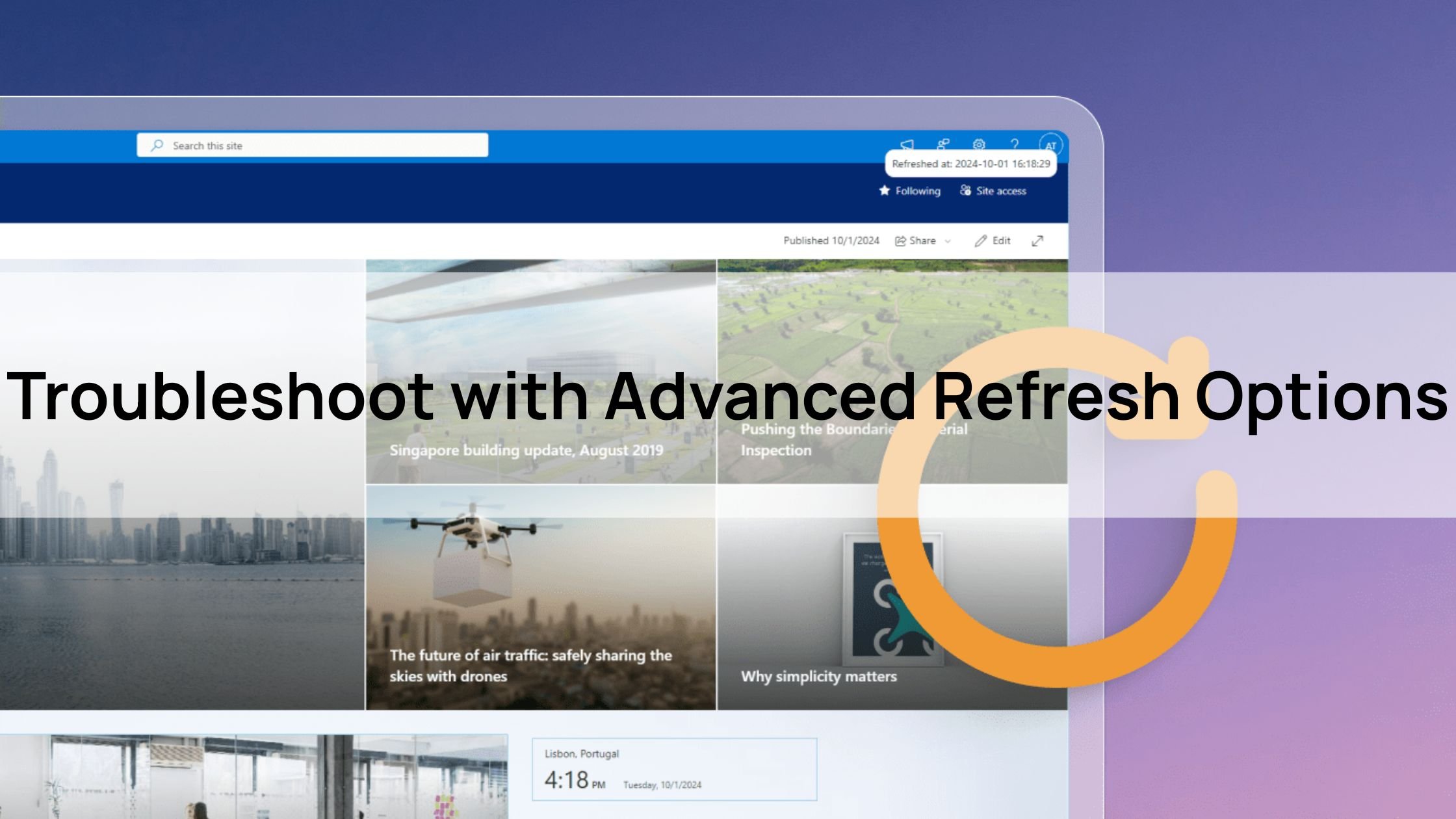
Apple Safari
On Safari, the process is a bit different as it often bundles cache clearing with all website data. To clear your cache, go to “Safari” in the top menu bar, then select “Settings” (or “Preferences”). Click on the “Privacy” tab. Here, you’ll see a button that says “Remove All Website Data.” Clicking this will clear Safari’s cache, cookies, and other website data, effectively giving you a clean slate.
- Restart Browser: Close and reopen the browser to reset connections.
- Check Internet: Ensure Wi-Fi or data connection is stable before refreshing.
- Note: Use these steps if standard refresh fails to fix issues.
Tips for Faster and Effective on How to Refresh Browser
Advanced Tips for a Smooth Browser Experience
While refreshing and clearing cache is powerful, these additional tips can further optimize your browser’s performance and ensure you’re always viewing up-to-date content effortlessly.
Automate Refresh for Dynamic Content
For websites that update frequently (like live sports scores, stock tickers, or news feeds), manually refreshing can be tedious. Consider using browser extensions like “Easy Auto Refresh” for Chrome (or similar extensions for other browsers). These tools allow you to automate refreshing by setting a specific interval (e.g., every 30 seconds, every 5 minutes). This ensures you’re always viewing the absolute latest content without having to lift a finger, perfect for monitoring dynamic information.
Bookmark Key Pages for Quick Reloading
Sometimes the quickest way to get a fresh page is to simply close and reopen it, or jump to it directly. Bookmark your frequently visited pages for quick access. Instead of typing out the URL, a quick click from your bookmarks bar or menu will instantly load the page. This method often triggers a full reload, making it a fast way to quickly reload them and refresh their content without needing specific refresh buttons or shortcuts.
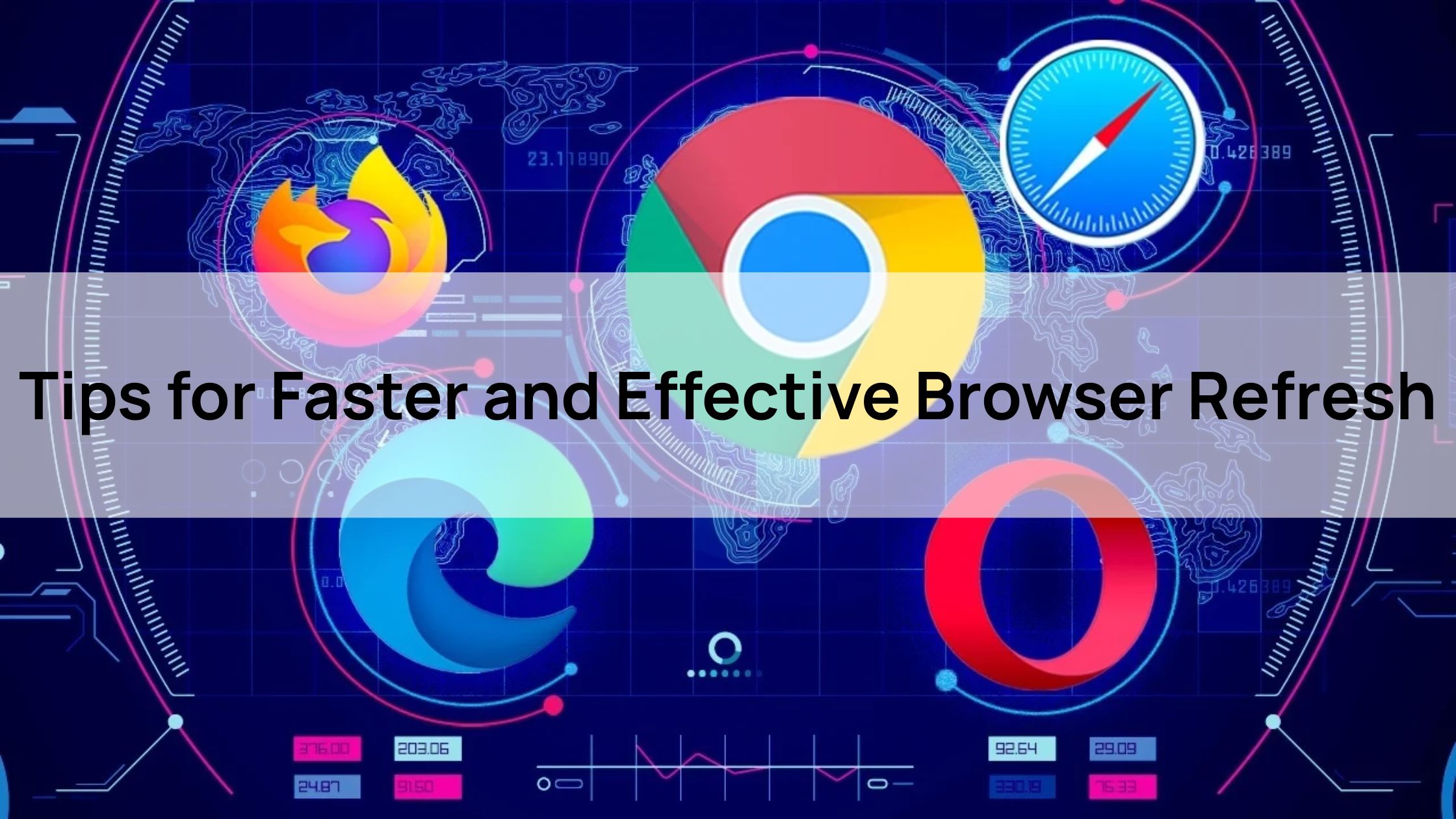
Keep Your Browser Updated
An often-overlooked tip for browser health is simply keeping it current. Ensure your browser is always up-to-date to the latest version. Browser developers constantly release updates that include performance improvements, security patches, and fixes for compatibility issues. An outdated browser can lead to slow loading times, display glitches, and even security vulnerabilities. Regular updates guarantee you’re running the most optimized and secure version available.
Disable Problematic Extensions
While extensions can enhance your Browse experience, they can also sometimes be the culprit behind slow loading pages or display errors. If you’re consistently facing issues on certain websites, try temporarily disabling browser add-ons or extensions. One by one, disable them and re-test the page. This helps you identify if a specific extension is interfering with page loading or causing conflicts, allowing you to remove or manage it effectively.
Monitor Browser Performance
For users experiencing persistent slowdowns, it’s helpful to become your own browser detective. Most modern browsers include built-in tools to monitor performance. For example, Chrome has a Task Manager (accessible via Shift + Esc on Windows/Linux or Window > Task Manager on Mac) that shows you which tabs or extensions are consuming the most CPU and memory. By identifying resource-heavy tabs or problematic extensions, you can close or manage them to significantly improve your browser’s overall responsiveness and speed.
Conclusion
Mastering the art of refreshing your browser is a fundamental skill for a smooth and efficient online experience. From quick keyboard shortcuts to mobile gestures and comprehensive cache clearing, you now have all the step-by-step knowledge to refresh your browser in seconds. By understanding the different refresh methods and leveraging advanced tips like automated refreshing or performance monitoring, you can swiftly resolve display issues, boost loading speeds, and ensure you’re always viewing the most current content. Embrace these simple yet powerful techniques to keep your Browse experience fast, fluid, and frustration-free.
About Herond
Herond Browser is a cutting-edge Web 3.0 browser designed to prioritize user privacy and security. By blocking intrusive ads, harmful trackers, and profiling cookies, Herond creates a safer and faster browsing experience while minimizing data consumption.
To enhance user control over their digital presence, Herond offers two essential tools:
- Herond Shield: A robust adblocker and privacy protection suite.
- Herond Wallet: A secure, multi-chain, non-custodial social wallet.
As a pioneering Web 2.5 solution, Herond is paving the way for mass Web 3.0 adoption by providing a seamless transition for users while upholding the core principles of decentralization and user ownership.
Have any questions or suggestions? Contact us:
- On Telegram https://t.me/herond_browser
- DM our official X @HerondBrowser
- Technical support topic on https://community.herond.org