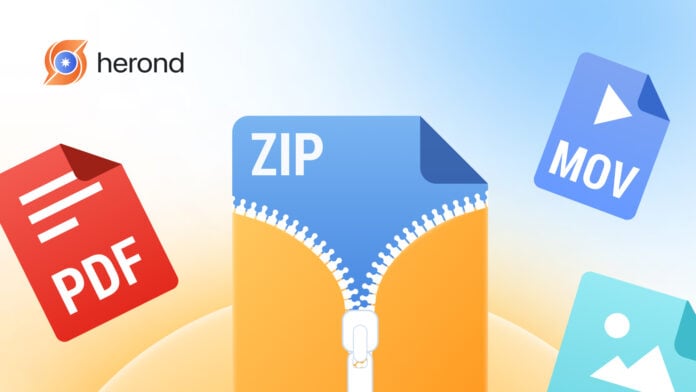Looking for how to extract zip files effortlessly on your devices? Whether you’re on Mac, Windows, iPhone, Android, or need a quick solution online, this guide has you covered. Discover simple and effective methods to unzip your files without the hassle of installing additional software. Let’s get started!
Learn more: How to password protect a folder
Detailed Methods on How to Extract Zip Files on Mac, Windows, iPhone, and Android
How to Unzip Files on Mac
On macOS, unzipping ZIP files is quick and simple using the built-in Archive Utility or third-party tools.
- Double-Click the ZIP File
- macOS will automatically use Archive Utility to extract the file and create a folder with the same name in the current location.
- The original ZIP file remains intact after extraction.
- Right-Click the ZIP File
- Right-click (or Control-click) the ZIP file.
- Select “Open” to use the default Archive Utility, or choose “Open With” to use third-party tools like The Unarchiver or Keka for advanced options.
Note: macOS Finder does not allow you to preview ZIP file contents without using external tools like BetterZip.
Learn more: How to Troubleshoot WiFi Connected But No Internet Issues
How to Unzip Files on Windows
Windows makes it easy to preview and unzip ZIP files directly using File Explorer without additional software.
- Double-Click the ZIP File
- File Explorer will open and display the contents of the ZIP file.
- To extract all files, click “Extract All” in the top-right corner.
- Alternatively, drag individual files to your desired location.
- Right-Click the ZIP File
- Right-click on the ZIP file and select “Extract All”.
- A window will appear, allowing you to choose where to save the extracted files. The default location is the same as the ZIP file.
Tip: Windows allows you to view and extract ZIP files without third-party tools, but for formats like RAR or 7z, tools like WinRAR or 7-Zip are required.
How to Unzip Files on iPhone
Starting from iOS 11, the built-in Files app on iPhone allows you to unzip ZIP files easily without third-party apps.
- Open the Files App
- Locate the Files app on your iPhone.
- Find the ZIP File
- Go to Locations or use the Browse feature to search for the ZIP file.
- Preview the ZIP File
- Press and hold the ZIP file icon and select Quick Look to preview its contents.
- Unzip the File
- Tap the ZIP file. The Files app will automatically unzip it and create a folder with the same name.
- Access the Contents
- Tap the newly created folder to view and access the unzipped files.
Tip: For advanced file compression formats like RAR, you may need third-party apps such as iZip or Documents by Readdle.
How to Unzip Files on Android
Android users can easily unzip ZIP files using the built-in Files by Google app, which simplifies file management.
- Open the Files by Google App
- Launch the Files app on your Android device.
- Locate the ZIP File
- Use Browse or search to find the ZIP file you want to unzip.
- Preview the ZIP File
- Tap on the ZIP file to view its contents.
- Extract the File
- Tap “Extract” to begin unzipping.
- Manage the Extracted Files
- After extraction, you can:
- Tap “Delete ZIP file” to remove the original ZIP file.
- Tap “Done” to keep the extracted folder with the same name.
- After extraction, you can:
Tip: For other archive formats like RAR or 7z, third-party apps like ZArchiver or WinZip offer extended support.
Learn more: Step-by-Step Guide: How to Hide Apps on iPhone
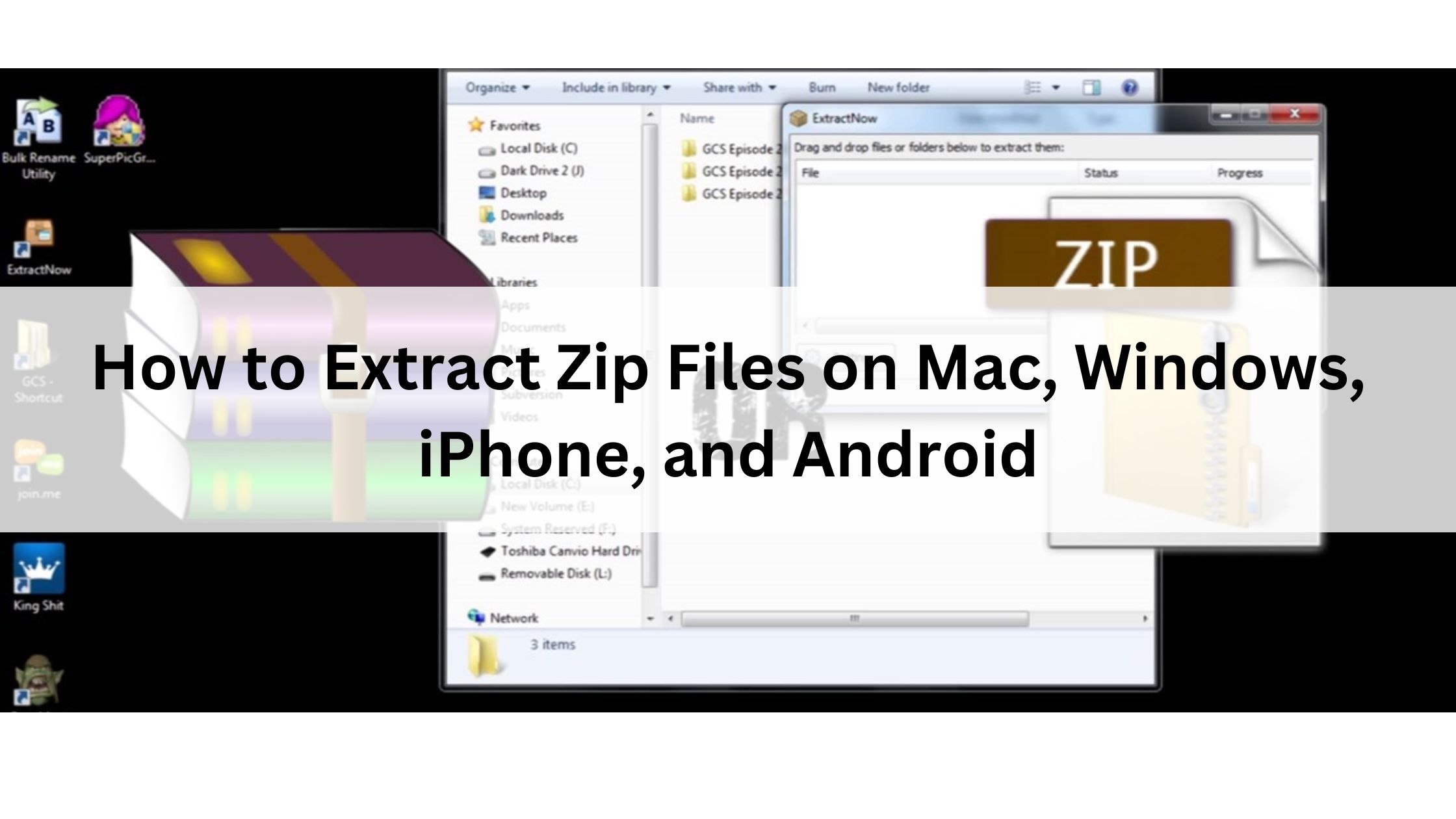
How to Extract Zip Files Online Without Software
Unzipping files online is a quick and convenient solution when you don’t want to install any software. Several reliable websites allow you to extract files directly.
Unzip Files Online Using Extract.me
Extract.me is a free and user-friendly online tool that supports over 70 archive formats, including ZIP, RAR, and 7z. It even allows unzipping password-protected files and accessing archives stored on cloud platforms like Google Drive and Dropbox.
Steps to Unzip Files Using Extract.me:
- Visit the Extract.me Website
- Open your browser and go to Extract.me.
- Upload Your File
- Click on “Choose File” to upload a file from your computer or mobile device.
- To upload from Google Drive or Dropbox, click on their respective icons and log in to your account.
- Automatic Extraction
- Once the file is uploaded, Extract.me will automatically unzip it.
- Download the Extracted Files
- A list of unzipped files will appear. You can:
- Download files individually by clicking on each file.
- Download all files at once as a single batch.
- A list of unzipped files will appear. You can:
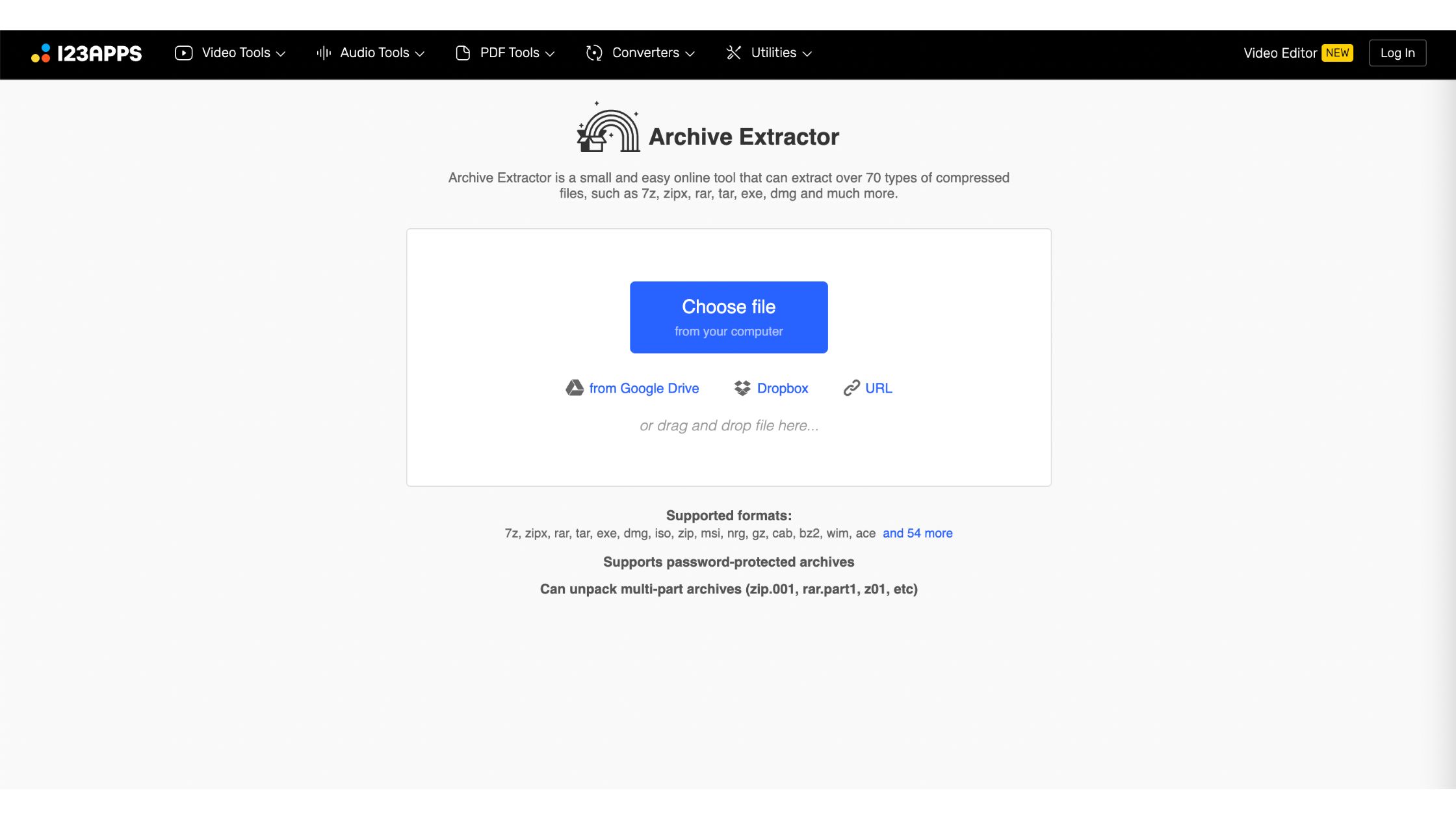
Unzip Files Online Using Unrar.online
Unrar.online is a specialized online service for extracting RAR files. It features a clean, user-friendly interface and does not require registration or software installation, making it perfect for quick and hassle-free file extraction.
Steps to Unzip Files Using Unrar.online:
- Visit the Unrar.online Website
- Open your browser and go to Unrar.online.
- Upload Your RAR File
- Click on “Choose File” or simply drag and drop the RAR file into the displayed area.
- Wait for the File to Process
- The system will automatically process and extract the contents of your RAR file.
- Download the Extracted Files
- Once extraction is complete, you’ll see a list of the unzipped files.
- Click on each file to download individually or download all files at once.
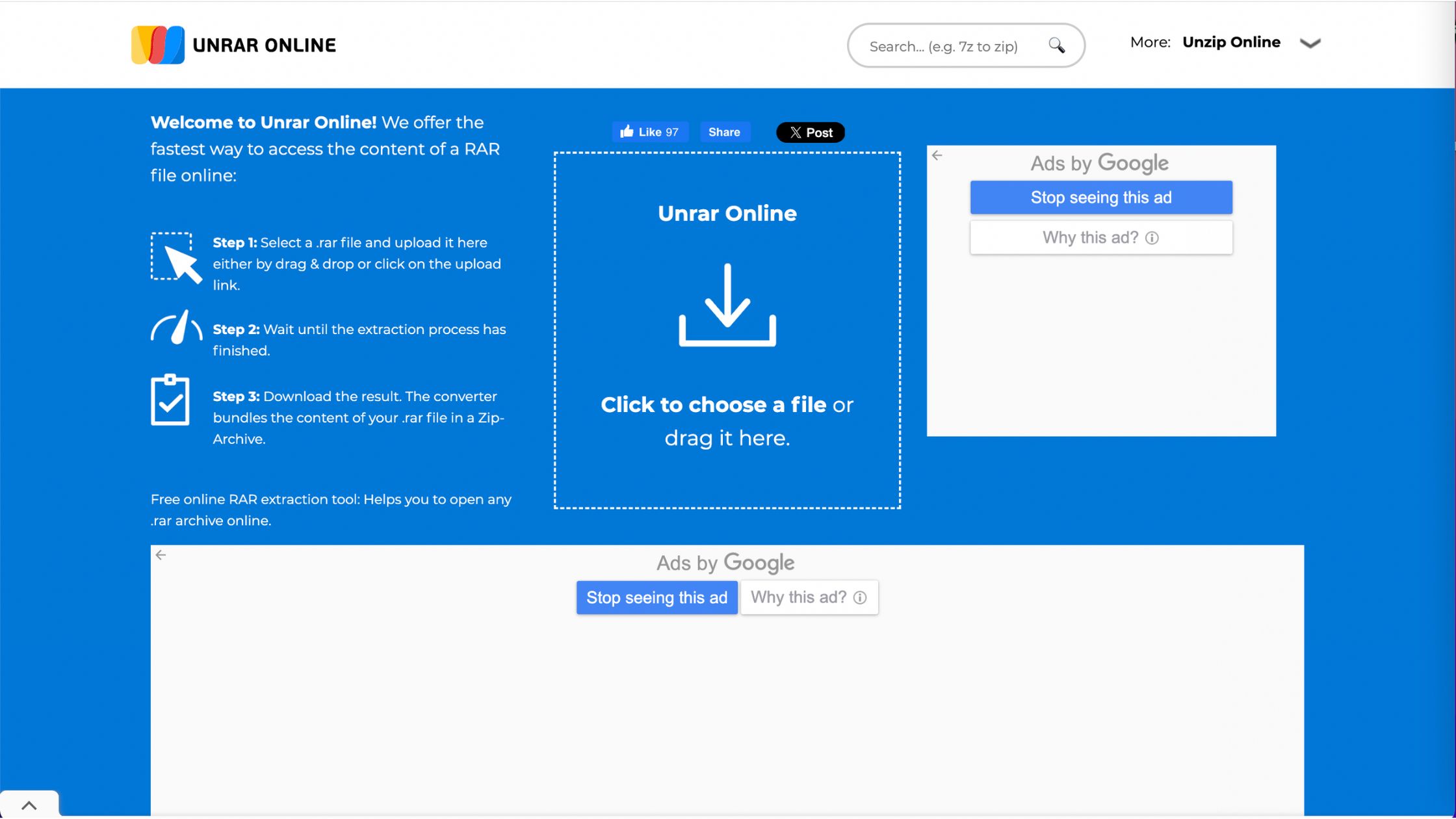
Unzip Files Online Using UnZiper
UnZiper is a free online tool that allows you to quickly extract RAR files and many other archive formats such as ZIP, 7z, and TAR. It eliminates the need for software installation, making it a convenient solution for users who need versatile file extraction.
Steps to Unzip Files Using UnZiper:
- Visit the UnZiper Website
- Open your browser and go to UnZiper.com.
- Upload Your File
- Click on the “Upload File” button and select the archive file (RAR, ZIP, 7z, etc.) from your device.
- Wait for Processing
- UnZiper will process the uploaded file and extract its contents automatically.
- Download the Extracted Files
- Once the extraction is complete, a list of the unzipped files will appear.
- You can:
- Download files individually.
- Download all files as a new compressed folder.
Conclusion
Knowing how to extract zip files on any platform is a game-changer for productivity. From built-in tools on Mac and Windows to mobile-friendly solutions for iPhone and Android, and even online tools, you now have all the options you need to manage compressed files with ease. Find your preferred method and simplify file management today!
Learn more: How to Remove Personal Information From the Internet
About Herond Browser
Herond Browser is a cutting-edge Web 3.0 browser designed to prioritize user privacy and security. By blocking intrusive ads, harmful trackers, and profiling cookies, Herond creates a safer and faster browsing experience while minimizing data consumption.
To enhance user control over their digital presence, Herond offers two essential tools:
- Herond Shield: A robust adblocker and privacy protection suite.
- Herond Wallet: A secure, multi-chain, non-custodial social wallet.
As a pioneering Web 2.5 solution, Herond is paving the way for mass Web 3.0 adoption by providing a seamless transition for users while upholding the core principles of decentralization and user ownership.
Have any questions or suggestions? Contact us:
- On Telegram https://t.me/herond_browser
- DM our official X @HerondBrowser
- Technical support topic on https://community.herond.org